Administration Tab
Overview
The Administration page displays a list of label categories and values. Labels provide a way for you to filter vehicles when running a report.
If you want to use labels, you need to create the labels and then assign them to vehicles from the Vehicles page.
NOTE: Labels can be created, but they CANNOT be deleted.
Create a Label Category
To create a label category, click ADD LABEL CATEGORY.
Enter the name of the label in the NAME LABEL KEY pop up box. Click SUBMIT.

NOTE: You cannot include spaces in the label name. Use an underscore ( _ ) where you want a space. You must enter labels in the lower case, but they will display in upper case letters.
Create Label Values
Once you have created your label categories, you can create the Label Values for each category.
To create a Label Value, click the ADD ICON. A box opens with the text NAME LABEL VALUE.
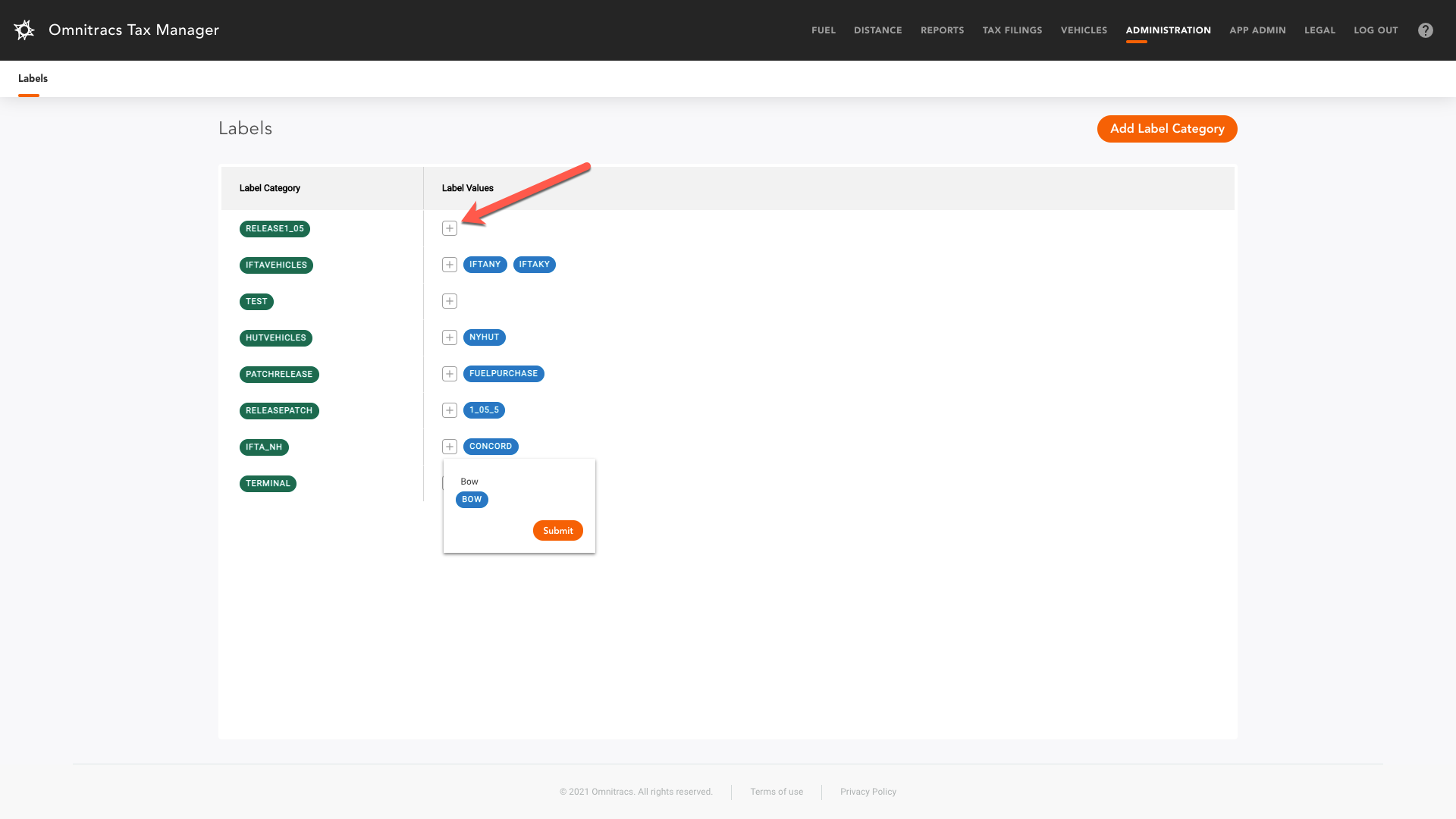
Enter the text you want for the label. Click SUBMIT.
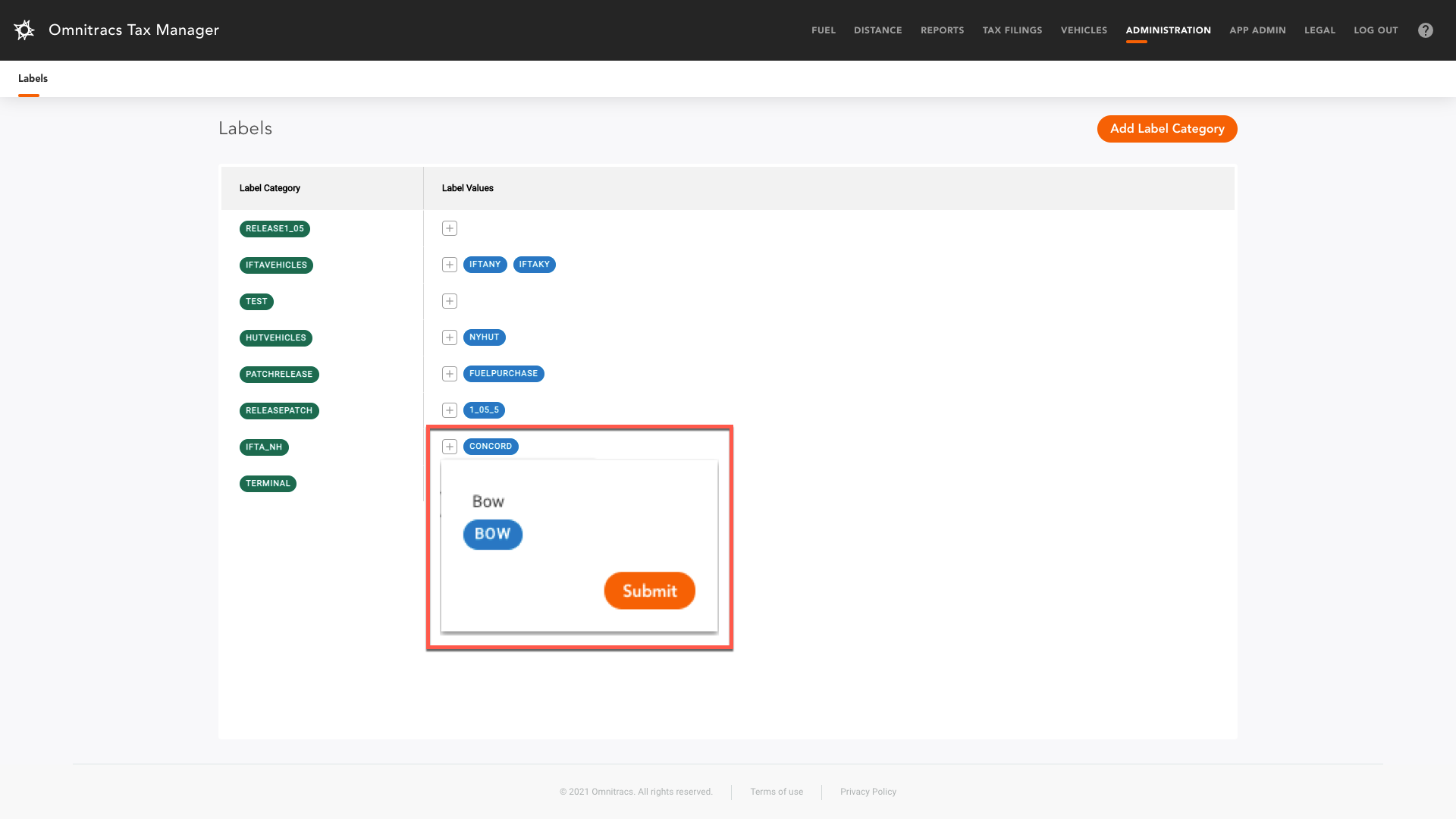
After you have created your labels, you need to assign them to the appropriate vehicles. To learn how to do this visit the Vehicles page.