Trip Details Report
The Trip Details report shows every recorded position of a vehicle, so that in the event of an audit you can provide a bread crumb trail to display where the vehicle traveled through during a selected period of time. The report includes the vehicle ID, the date and time when the Telematics device logged the position of the vehicle, the latitude, longitude, and a description of the vehicle's position, the jurisdiction the vehicle was in at the time and the odometer reading.
Running the Report
- Click Reports. The Standard Reports list opens.
- Click Trip Details report. The report opens.
- Click the Settings icon to open the Filters panel.
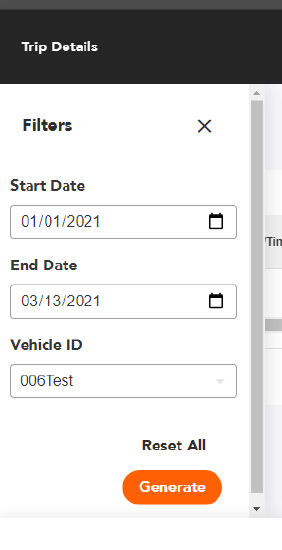
- Select the date range for the report.
- Enter the ID of the vehicle you want to include in the report.
- Click [Generate]. The report appears on the screen.
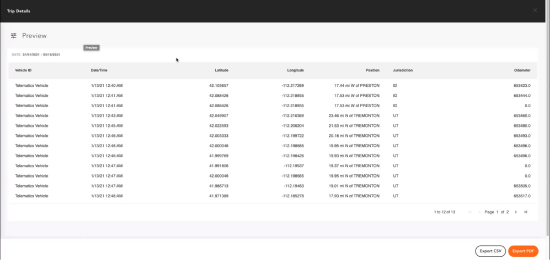
- To export the report, click [Export CSV] or [Export PDF].
Report Details
The table below provides the path to the report and shows the reporting period.
| Report Location | Reports > Trip Details Report |
| Maximum Reporting Period | 92 days |
Report Fields
| Field | Description |
|---|---|
| Vehicle ID | The ID of the vehicle. |
| Date/Time | The date and time the position was logged by the Telematics device. |
| Latitude | The latitude the vehicle was at. |
| Longitude | The longitude the vehicle was at. |
| Position | A description of the vehicle's position, such as 25 miles W of Towson. |
| Jurisdiction | The state/province the position is in. |
| Odometer | The vehicle's odometer reading when the position was taken. |