Fleet One Fuel File
Fleet One files can be downloaded or emailed directly to users in a type 6 format that will upload into Omnitracs Tax Manager.
- Requesting emails: Contact operations@fleetone.com and request a type 6 fuel file format. It would be helpful to include the attached sample so they match it exactly.
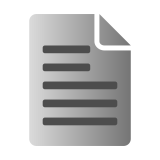
or
- If you are downloading a file from the website, contact operations@fleetone.com and request that your account be re-configured to "Download Raw Data file." Attach the type 6 template to ensure your download file is in this format.
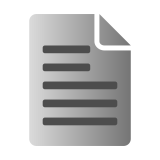
- Go to https://fleet.fleetone.com/.
- Enter your Login ID and Password.
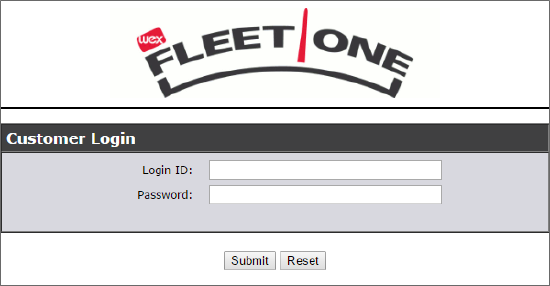
- Go to Reports Menu and select Download Daily Invoice.
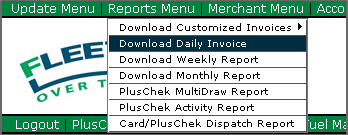
- Enter the date range of the data you want to download and select OK.
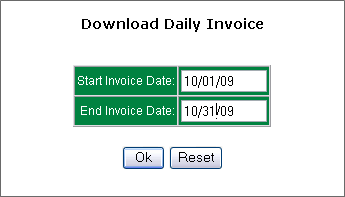
You will then be able to see all the files for the specified date range. Only select the files that say "Download Raw data file for MM/DD/YYYY." Tthe date of the file you are downloading is specified in the name.
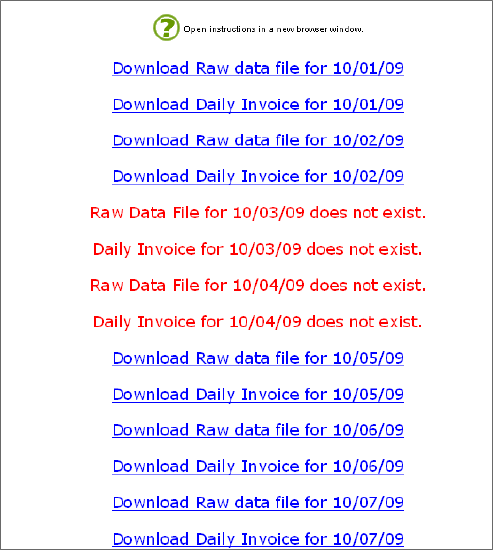
- Select the file you want to download. A pop-up window appears, prompting you to either save or open the file.
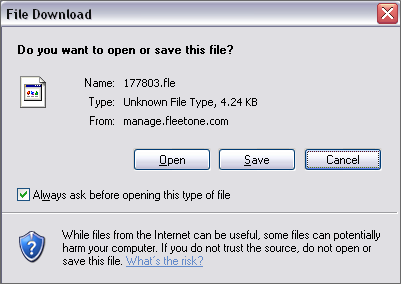
- Select Save and save the file to your PC in the exact same format, .FLE extension.
After completing the above steps, you can access the file when you Import a Fuel File into Omnitracs Tax Manager.