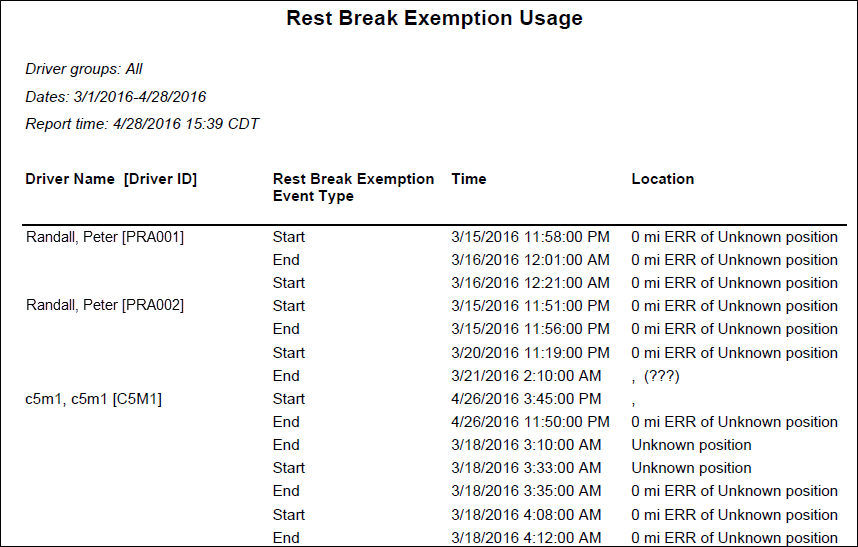Rest Break Exemption Usage Report
Overview
The Rest Break Exemption Usage report shows passenger rule exceptions that occurred during a specified period. This allows you to see which drivers have requested or been granted a rest break exemption. Users can run this report by date range or by Driver ID/Driver Group.
Note: This report displays only those drivers the user can view as defined under the User Depot Access permissions.
Generating the Report
- Select the Reports tab to open the Reports window.
- Select Rest Break Exemption Usage. The report parameters window opens.
- Choose Select By Driver ID to generate a report for a specific driver, or Select by Driver Group to generate a report for a group of drivers. Depending on your selection, the next field is either Driver ID or Driver Group.
- Enter the driver ID or select a driver group from the drop-down list.
- Click in the Start Date and End Date fields to open a pop-up calendar and select the date range for the report.
- Select a report format from the drop-down list. You can view export, and/or print your report in one of the following formats:
- CSV
- Excel
- HTML (best for viewing)
- PDF (best for printing)
- XML
- Select View Report to run the report.