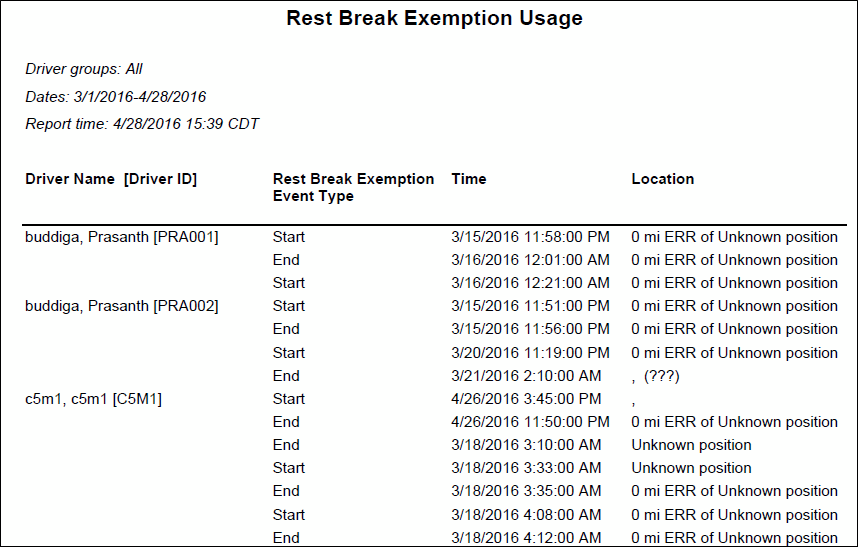Run the Rest Break Exemption Usage Report
Generate a report showing passenger rule exceptions that occurred during a specified period.
Note: This report will display only those drivers that the report generator can view as defined under the User Depot Access permissions.
- Click the Reports tab.
- Click the Rest Break Exemption Usage report.
The report parameters window opens. - Choose Select By Driver ID to generate a report for a specific driver, or choose Select by Driver Group to generate a report for a group of drivers.
The following parameter changes based on your selection. - Enter the driver ID or select a driver group from the drop-down list.
- Click the calendar icon to select start and end dates for the report.
- Select a report format from the drop-down list.
- Click View Report to run the report.
Here is an example of the report: