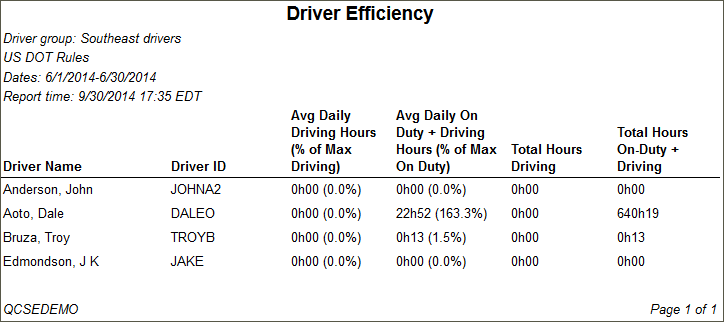Run the Driver Efficiency Report
Generate a report that shows which drivers in a driver group are using their time most efficiently. The Driver Efficiency report compares the average driving times of drivers against available times.
This report will display only those drivers that the report generator can view as defined under the User Depot Access permissions.
- Click the Reports tab.
- Click Driver Efficiency.
The report parameters window opens. - Select a Driver Group from the drop-down list.
- Click the calendar icon to select start and end dates for the report.
- Select a rule set from the drop-down list.
- Select a report format from the drop-down list.
- Click View Report to run the report.
Here is an example of the report: