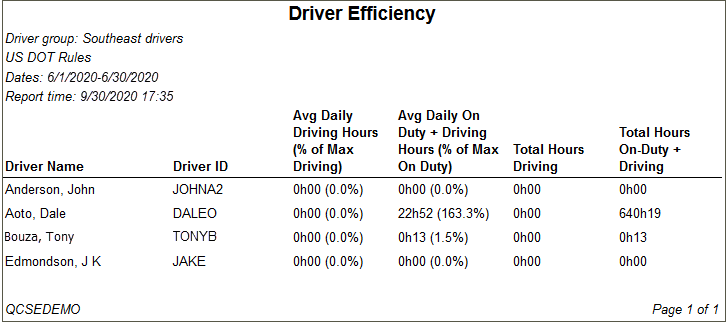Driver Efficiency
Overview
The Driver Efficiency report calculates the driving times of a group of drivers against available times, to show how efficiently each driver uses their time. The report compares the average driving times of drivers against available times.
Note: This report will display only those drivers that the report generator can view as defined under the User Depot Access permissions.
Generating the Report
- Select the Reports tab to open the Reports window.
- Select Driver Efficiency. The report parameters window opens.
- Select a Driver Group from the drop-down list. Select All to report all drivers.
- Click in the Start date and End date fields to open the calendar tool and select the date range for the report.
- Select a rule set from the drop-down list.
- Select a report format from the drop-down list. You can view, export, and/or print your report in one of the following formats:
- CSV
- Excel (spreadsheet)
- HTML (best for viewing)
- PDF (best for printing)
- XML
- Select View Report to run the report.