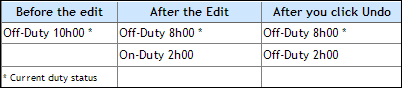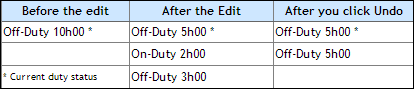Correct Current Duty Status
If you have been granted edit capability in the HOS web application, you can correct a driver's current duty status if:
- The driver is not currently logged into the mobile
- The current status is off-duty
Use the Add On Duty icon  icon to make these edits.
icon to make these edits.
The Add On Duty icon is used for editing current duty status only. Select the Edit icon  to edit non-current duty statuses.
to edit non-current duty statuses.
- Select the Add On Duty icon next to the current duty status you want to edit.

- Make the edit and select Save. The on-duty segment is inserted between any off-duty time. Notice that the on-duty segments you add (and any time prior to that on-duty segment) are no longer the current duty status and therefore the Edit icon is used to edit the segment.

Note: If you have multiple on-duty segments to add, it is recommended that you add them in chronological order (earliest segment first). This ensures that you can continue to use the Add On Duty icon to easily add remaining on-duty time to the current duty status.
If you select Undo for an edit you made using the Add On Duty icon, the off-duty segment remains split. There are now two off-duty segments, whereas before the edit there was only one. For example, if the off-duty were 10 hours before the edit, and you added a 2-hour on-duty segment to begin 7 hours prior, the edit would appear as it does in the image below after you select Undo:
On-duty time gets added to the previous off-duty segment when you select Undo. The current duty status duration is not affected by the Undo. If there is no previous time to the edit (the on-duty segment you are adding occurred at the start of the off-duty segment), the log displays only two duty status segments: