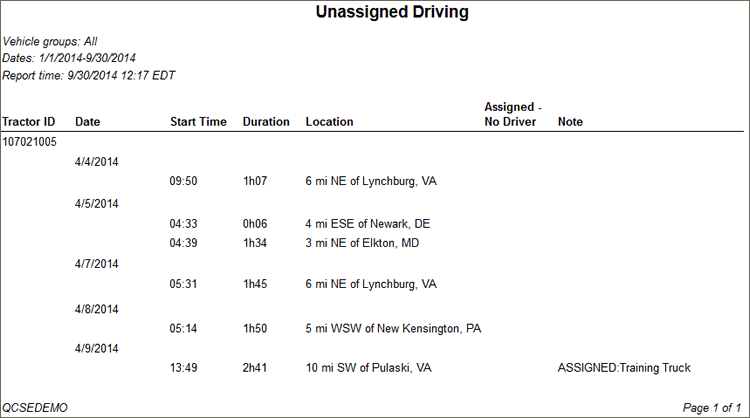Run the Unassigned Driving Report
Generate a report that shows unassigned driving events so they can be assigned correctly.
Note: This report will display only those drivers that the report generator can view as defined under the User Depot Access permissions.
- Click the Reports tab.
- Click Unassigned Driving.
The report parameters window opens. - Select a Vehicle Group from the drop-down list.
- Click the calendar icon to select start and end dates for the report.
- Select a report format from the drop-down list.
- Click View Report to run the report.
Here is an example of the report. The Notes column shows you notes that were entered; you can use it to note who the driving status should be assigned to, then use it to update the records.