Distance Discrepancy Report
Overview
The Distance Discrepancy Report provides a summary of the difference in the vehicle ECM odometer readings that cover the event begin reading to the event end reading. An event can consist of a relay reset or something that interferes with the relay's ability to obtain valid GPS data.
Omnitracs One Administrators can use the Distance Discrepancy Report to find gaps in mileage that should be corrected before IFTA reports are filed. You can view the report on your screen, print the report, or export the report data in PDF, Word, Excel, or CSV format. See Running a Report for general information about running a report.
Omnitracs One Administrators should run the Distance Discrepancy Report periodically to ensure that mileage data is correct for each vehicle in order to be sure that IFTA reports are accurate. If there are missing distance values for a vehicle, Omnitracs XRS Administrators can use the Manage Manual Distance tool to make corrections.
| If a GPS signal is unavailable in Omnitracs One Mobile, drivers must manually track jurisdictional crossings for IFTA reporting. |
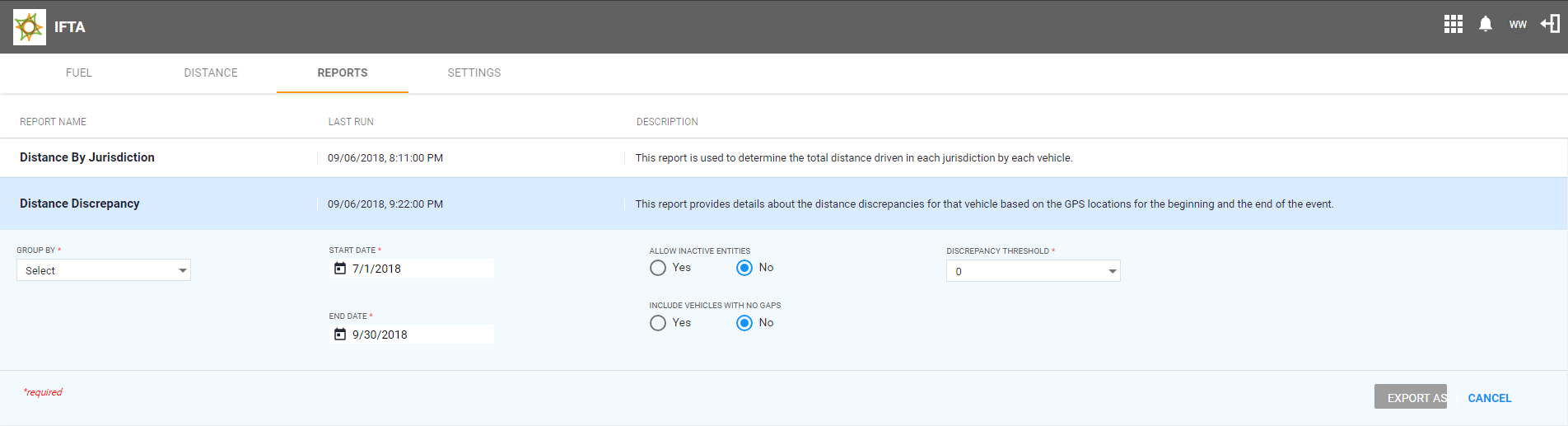
Report Details
The table below provides the path to the report and shows the reporting period and range, as well as links to other reports.
| Report Location | Reports tab > Distance Discrepancy Report |
| Data Retention | Data is retained for six years. |
| Maximum Reporting Period | 92 days or less |
| Earliest Start Date | Up to 18 months prior to the current month |
| Links To | Distance Discrepancy Detail Report |
Parameters
Field names marked with an asterisk (*) are required.
| Field | Description |
|---|---|
| Group By * | Select to group results by Organization or Vehicle. Organization is selected by default. |
| Organizations * |
By default, all organizations available according to the user's permission settings are selected. Select one or more organizations to narrow the report results. |
| Discrepancy Threshold * |
Select the minimum discrepancy distance to determine which vehicles to include in the report. You can choose from the following values:
|
| Start Date * | Select the start date of the report data range. The field defaults to the first day of the most recent IFTA quarter. |
| End Date * | Select the end date of the report data range. The field defaults to the last day of the most recent IFTA quarter. |
| Vehicles | Select to narrow the report results by specific vehicles. The selection list includes all vehicles available according to the user's permission settings. This field is only available if "Vehicle" is selected from the Group By drop-down menu. |
| Allow Inactive Entities | Based on the current status of the organization or vehicle.
If "No" is selected, inactive organizations and vehicles are not included in the report, even if they were active during the date range selected. If "Yes" is selected, the report includes both active and inactive organizations and vehicles that meet the specified parameters. |
| Include Vehicles with No Gaps | Based on the vehicles currently assigned to the selected organizations.
If "No" is selected, vehicles whose mileage matches the values in Omnitracs XRS are not displayed. If "Yes" is selected, vehicles are displayed even though their mileage matches the value in Omnitracs XRS. |
Report Fields
Grouping and Sorting
The report can be grouped by Organization or by Vehicle.
Main Content
When the report is grouped by organization, Organization is the first column. When it is grouped by vehicle, Vehicle is the first column.
| Attribute | Description |
|---|---|
| Organization | Organization of the vehicle displaying miles/kilometers during the calendar period. |
| Vehicle | ID of the vehicle displaying miles/kilometers during the calendar period. |
| Distance Discrepancy (mi/km) | The amount of discrepancy between vehicle odometer readings and distances recorded in Omnitracs XRS. The distance is in miles for U.S. organizations or kilometers for Canadian organizations, depending on the location of the organization of the person generating the report. |
| Distance Added (mi/km) | Sum of the distance modifications that have been made using the Manage Manual Distance tool. The values can be positive or negative. |
Sample Report
Grouped by Organization
Grouped by Vehicle