Fuel Purchase Report
The Fuel Purchase report allows users to filter and export fuel purchases that were loaded into Tax Manager so that they can be reviewed and audited.
Running the Report
- Click Reports. The Standard Reports list opens.
- Click Fuel Purchase report. The report opens.
- Click the Settings icon to open the Filters panel.
- Select the date range for the report.
- Use the Jurisdiction, Label, and Vehicle ID to filter the report to include the vehicles you want.
- Click [Generate]. The report appears on the screen.
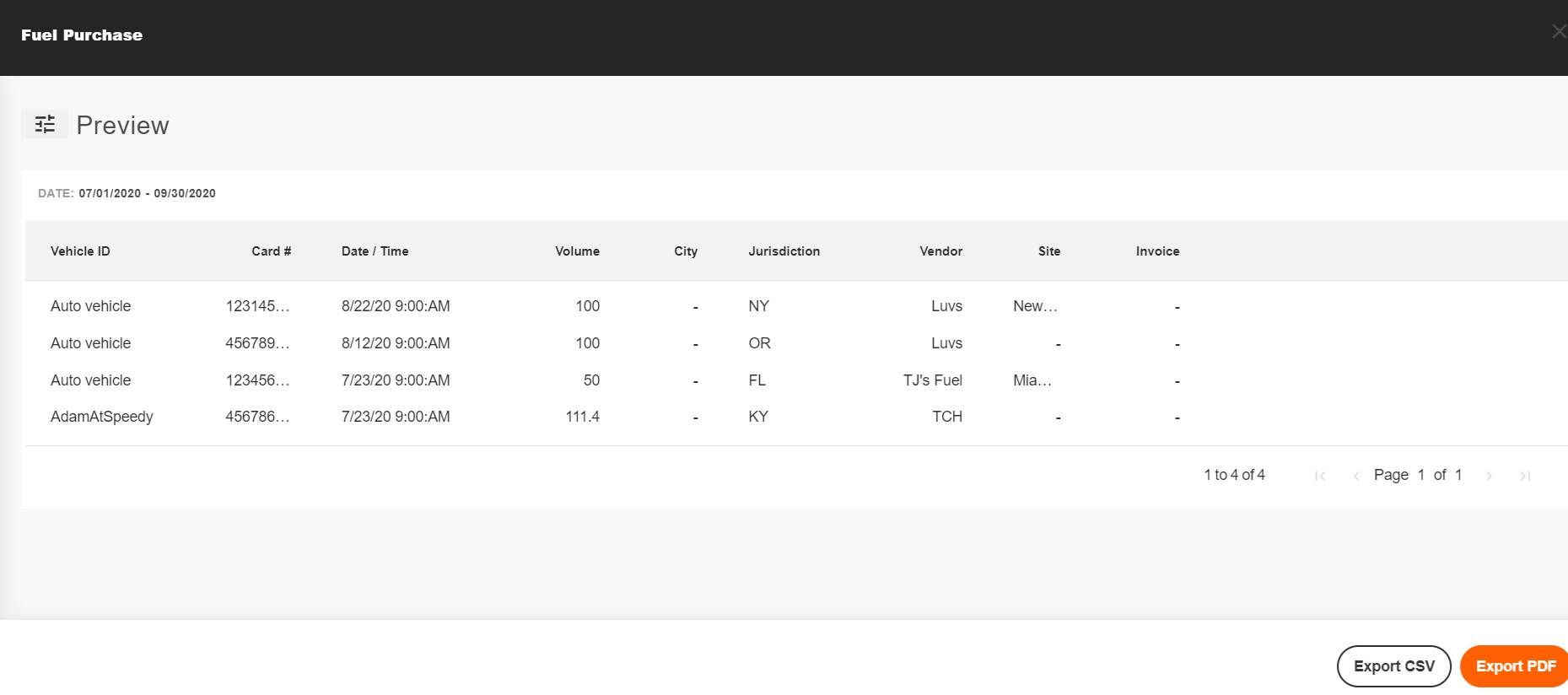
- To export the report, click [Export CSV] or [Export PDF].
Report Details
The table below provides the path to the report and shows the reporting period and range.
| Report Location | Reports Tab > Fuel Purchase Report |
| Data Retention | Data is retained for six years. |
Main Content
| Attribute | Description |
|---|---|
| Vehicle ID | Vehicle identifier. |
| Card # | The number of the credit card used to purchase the fuel. |
| Date/Time | The date and time the fuel was purchased. |
| Volume | The total amount of fuel purchased, measured in US gallons. |
| City | The city where the fuel was purchased. |
| Jurisdiction | The state or province where the fuel was purchased. |
| Vendor | The vendor the fuel was purchased from. |
| Site | The number or other identifier for the individual location (ex. station #123). |
| Invoice | The invoice number the bill was paid under. |