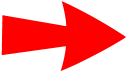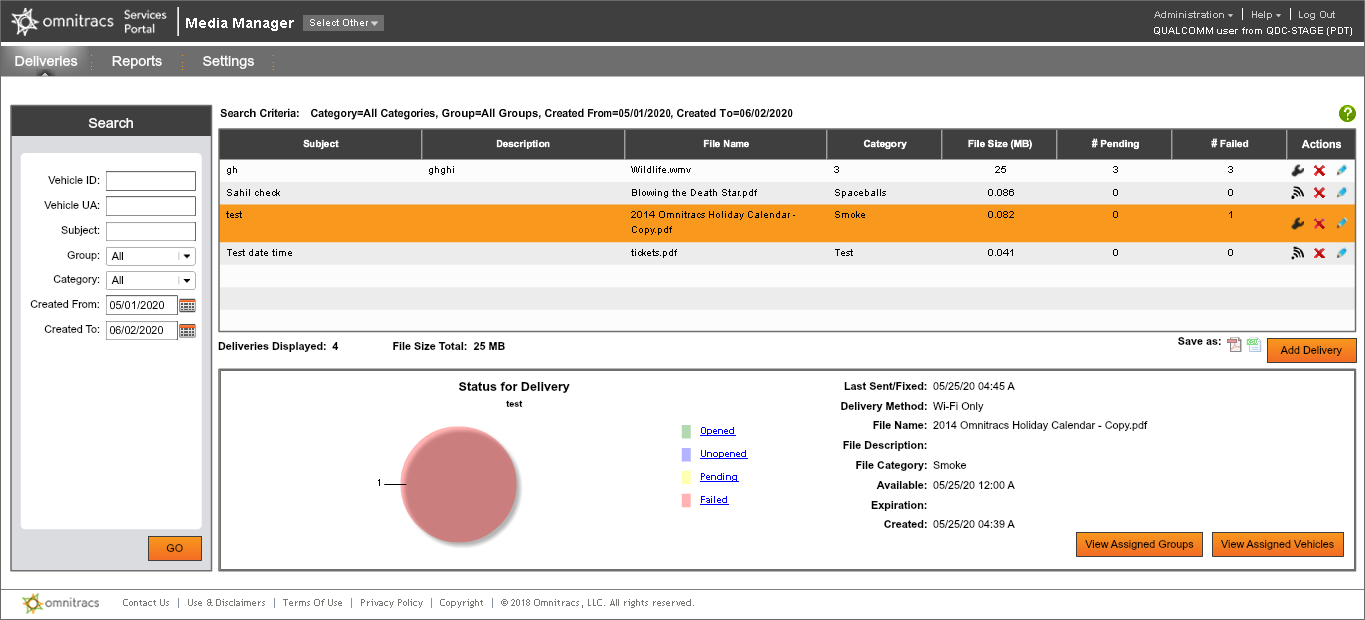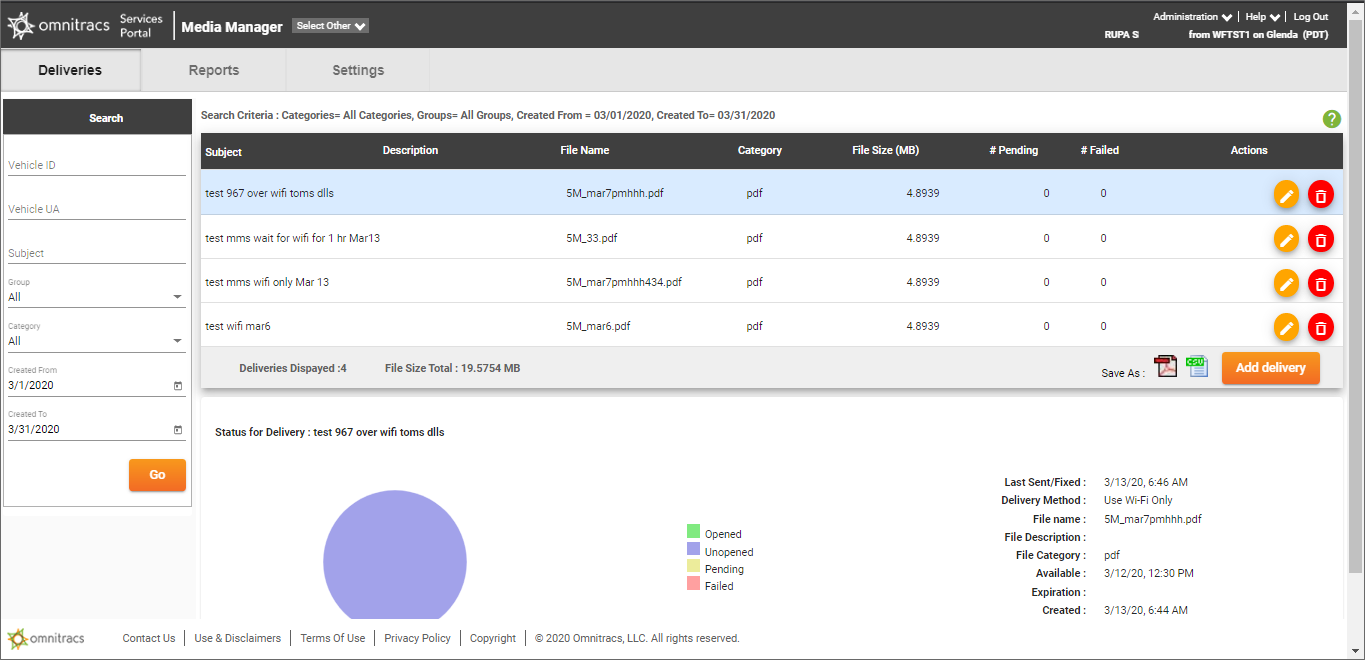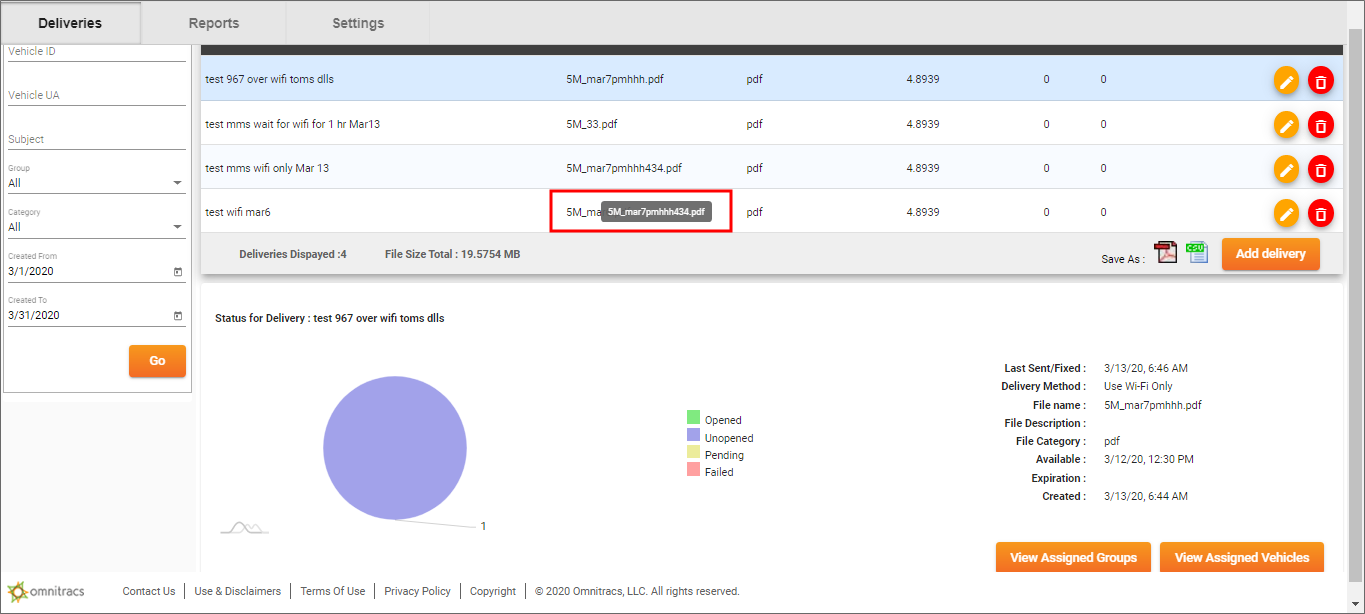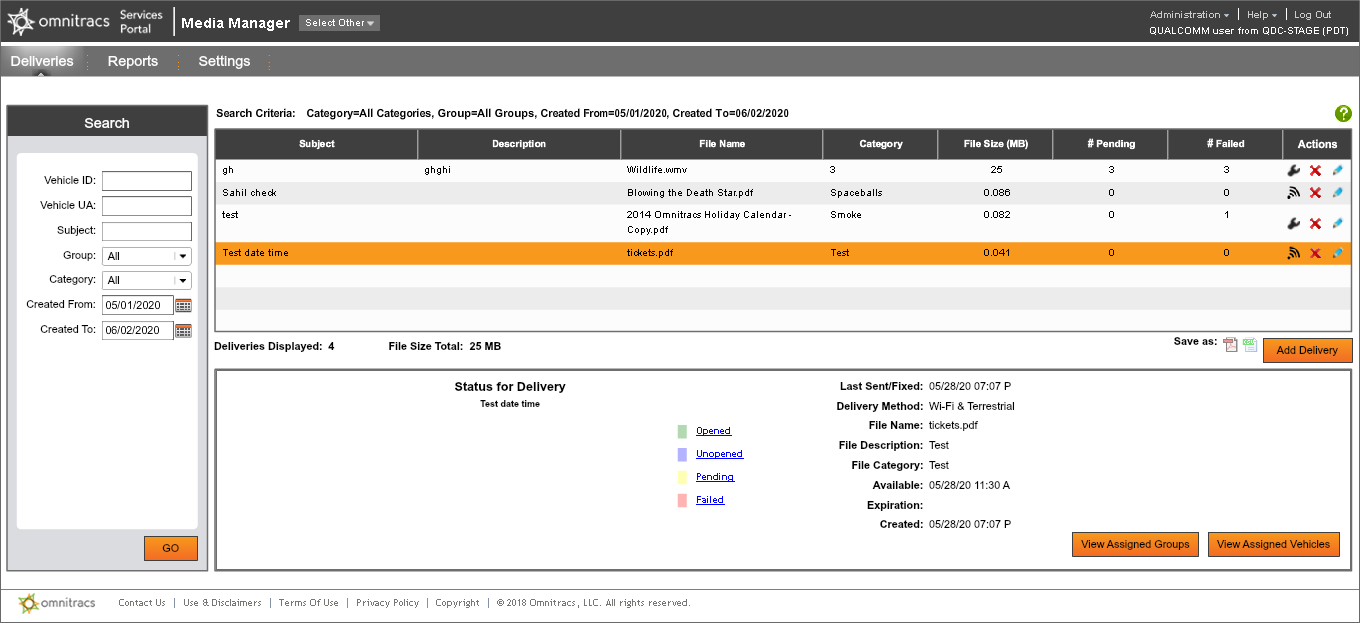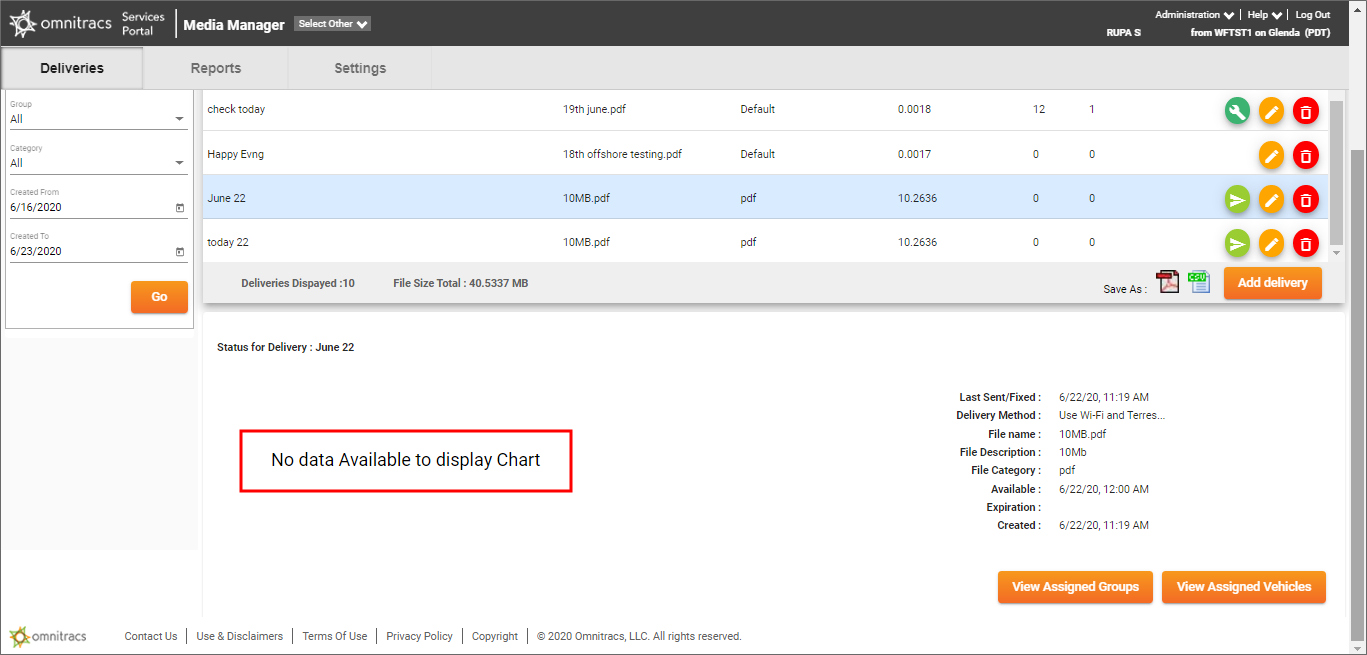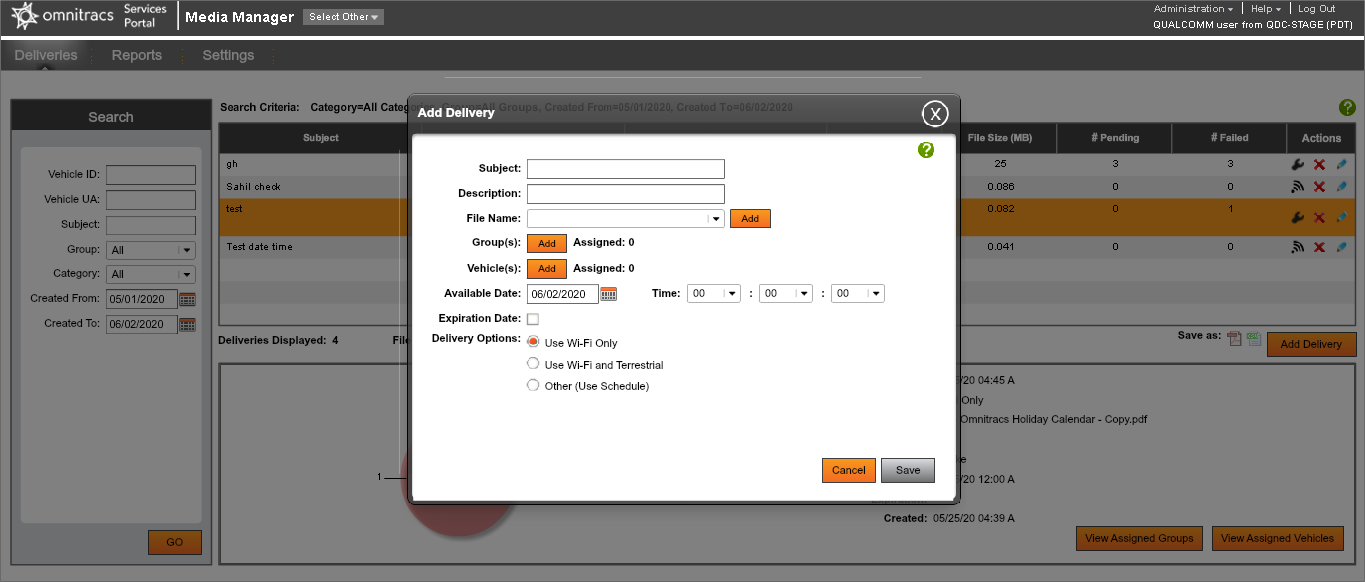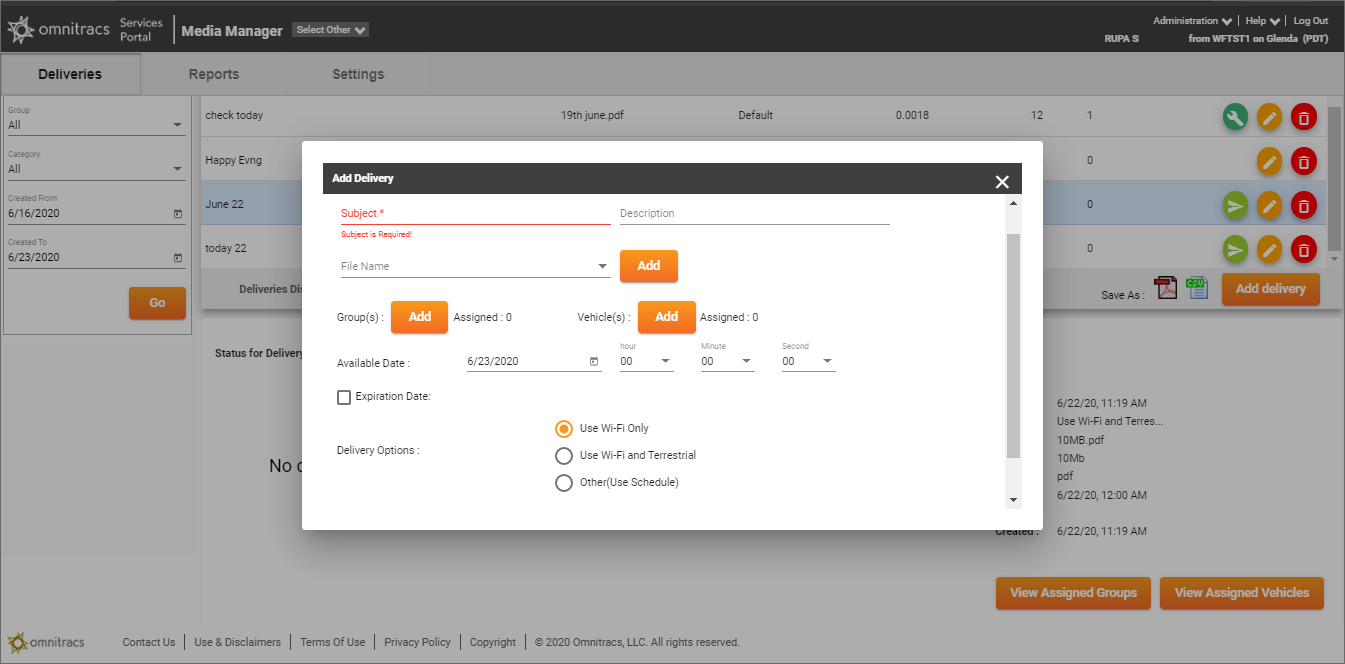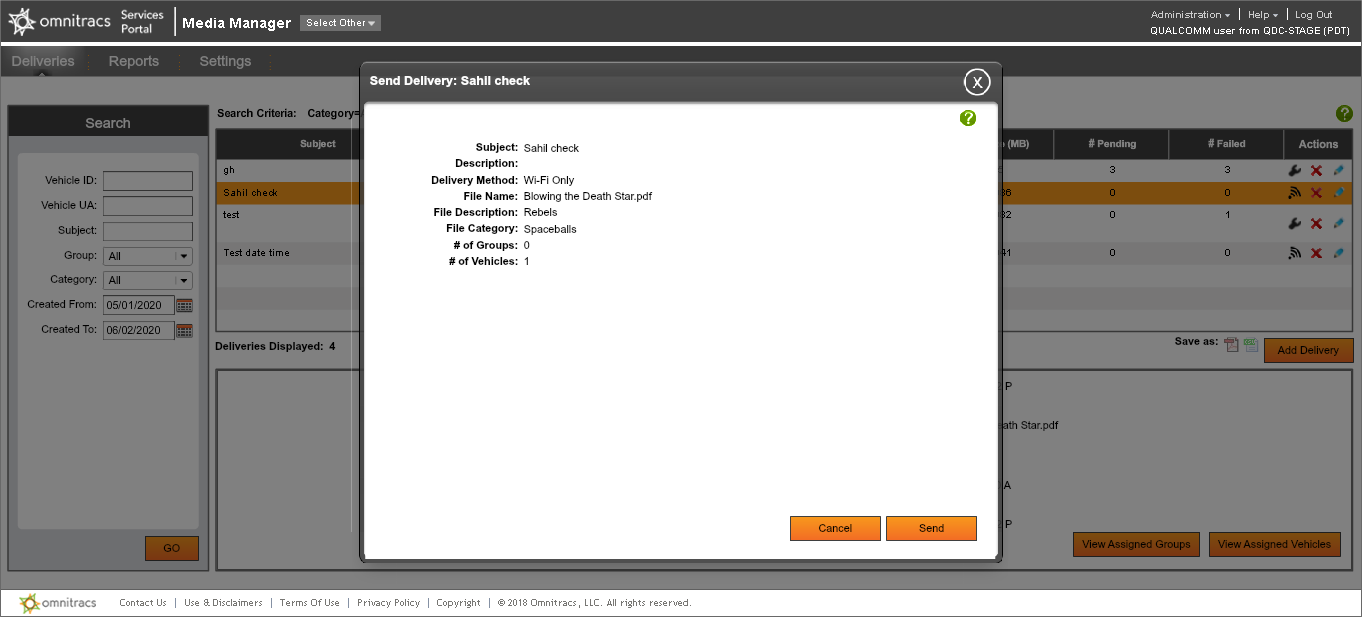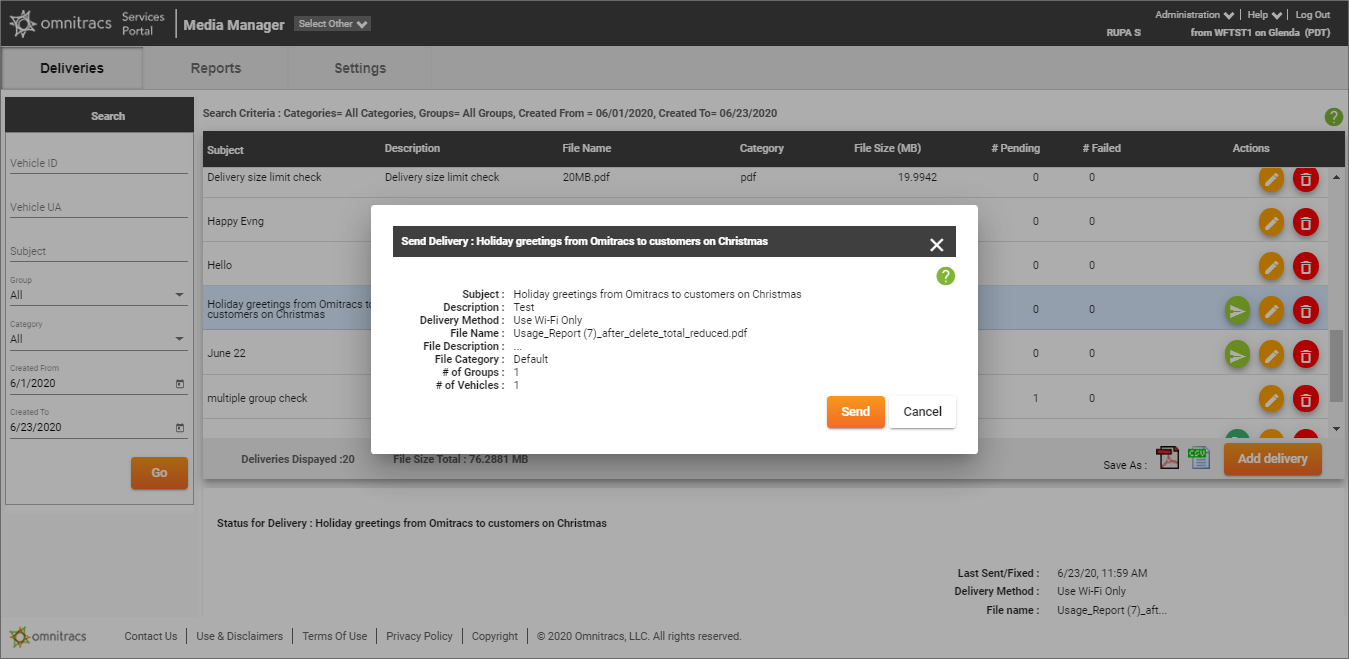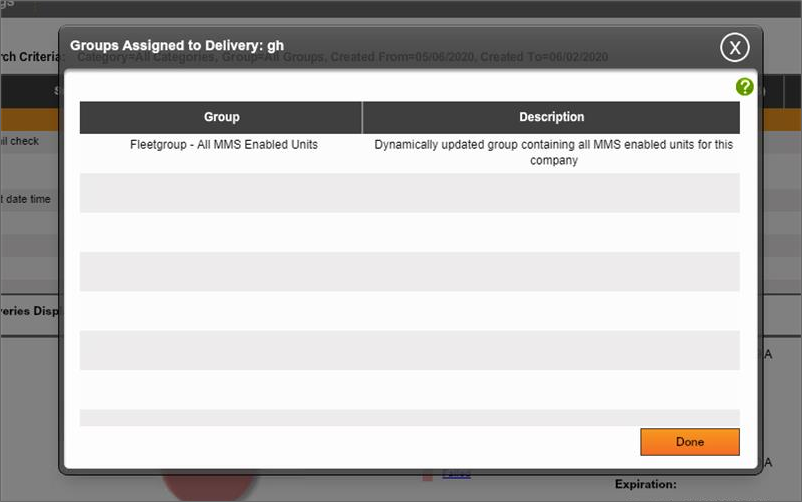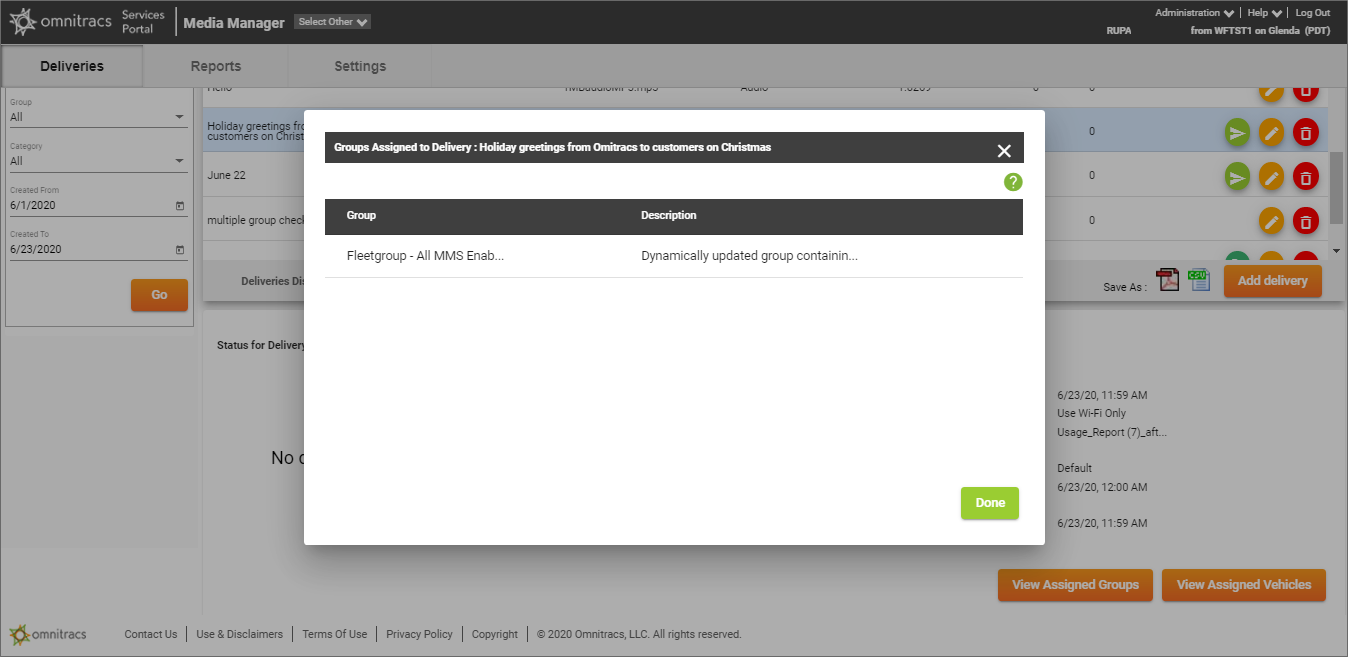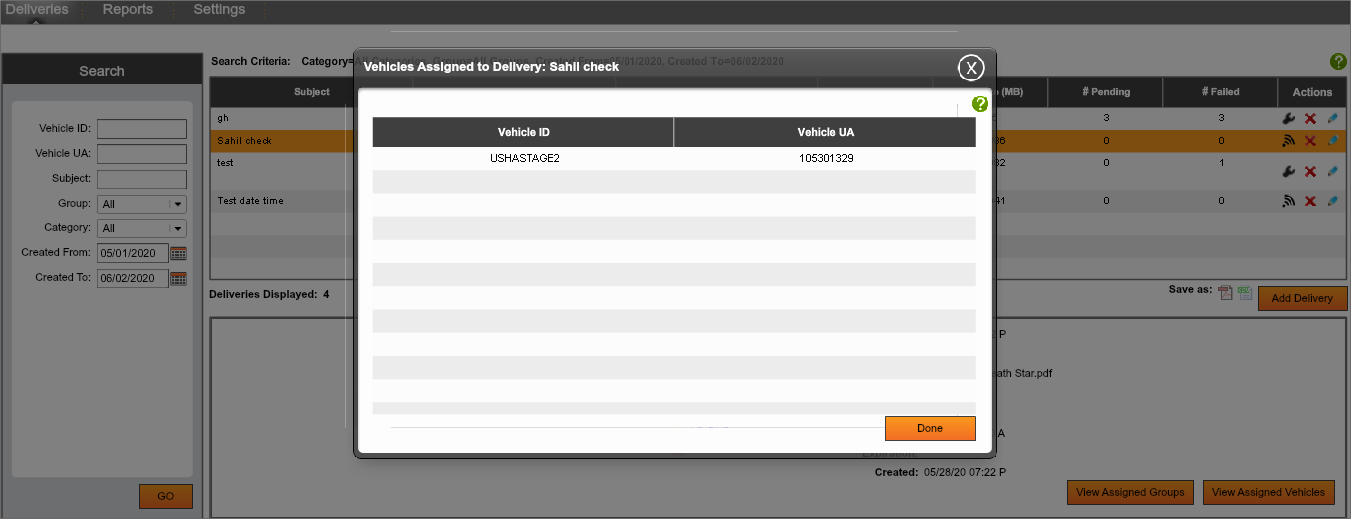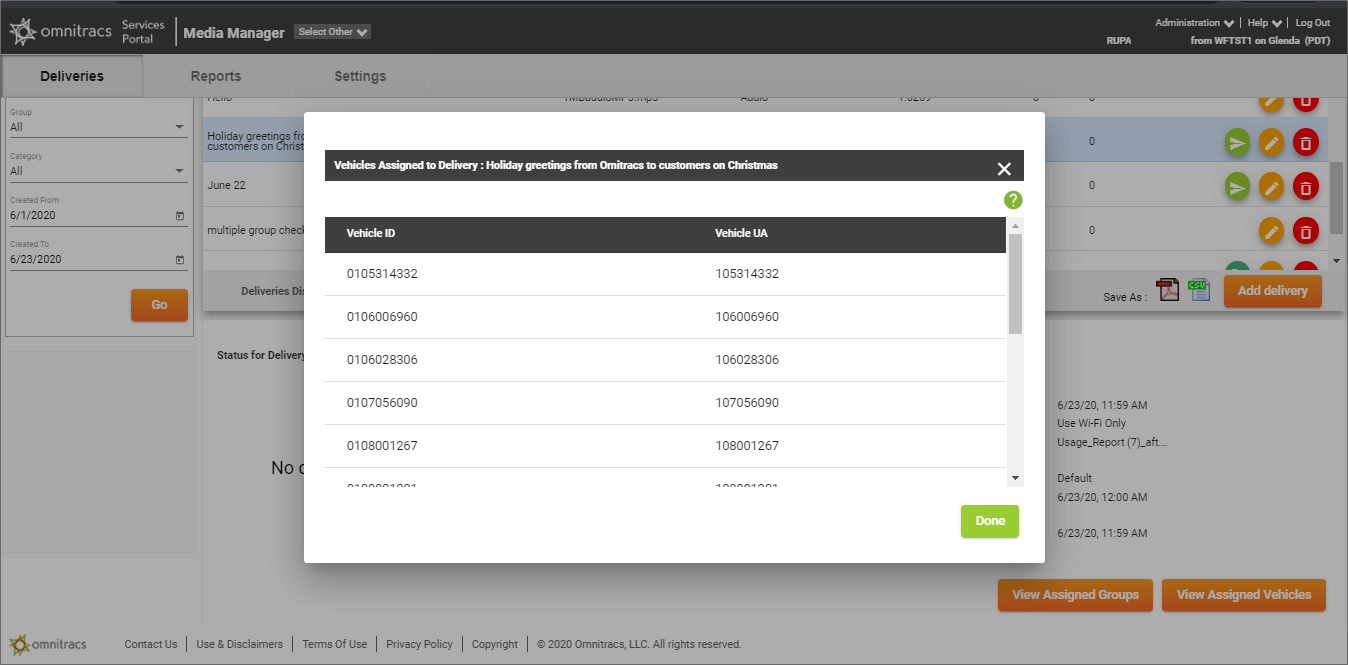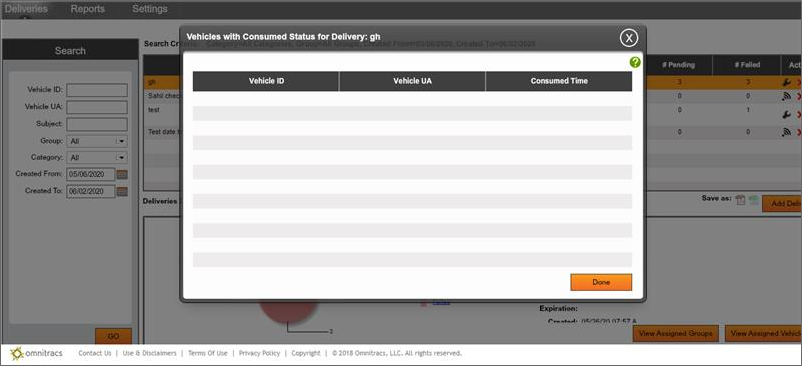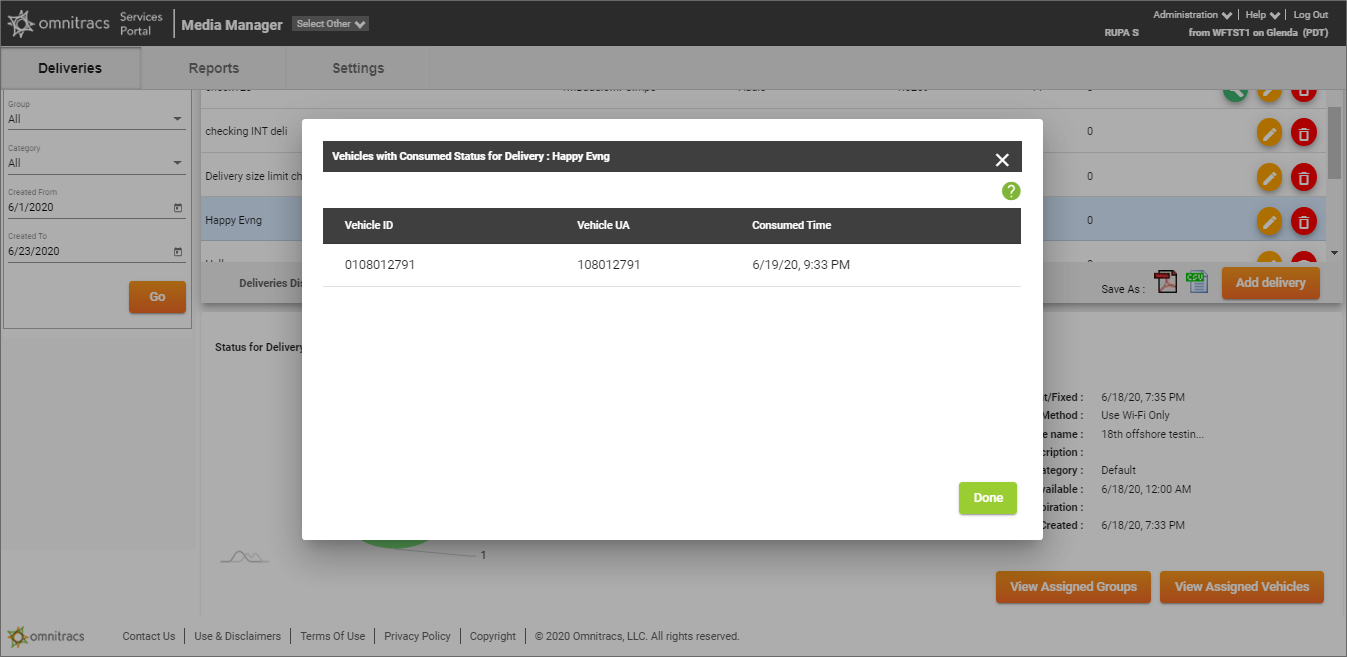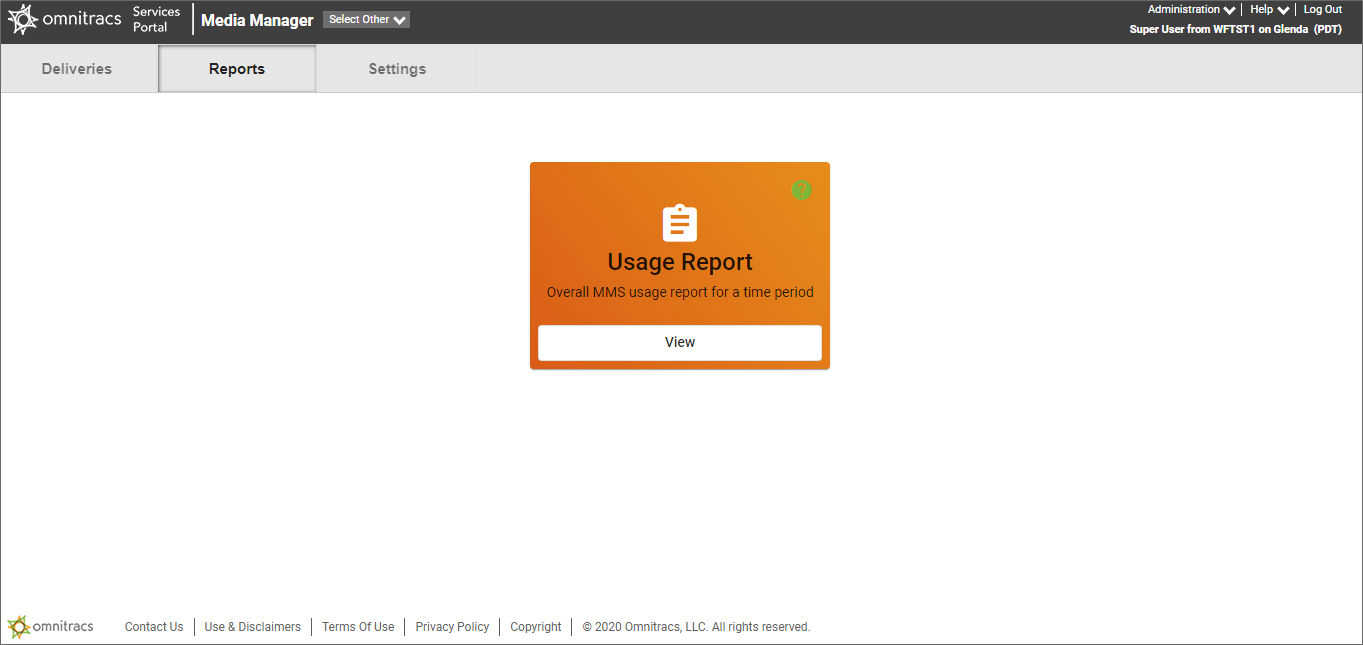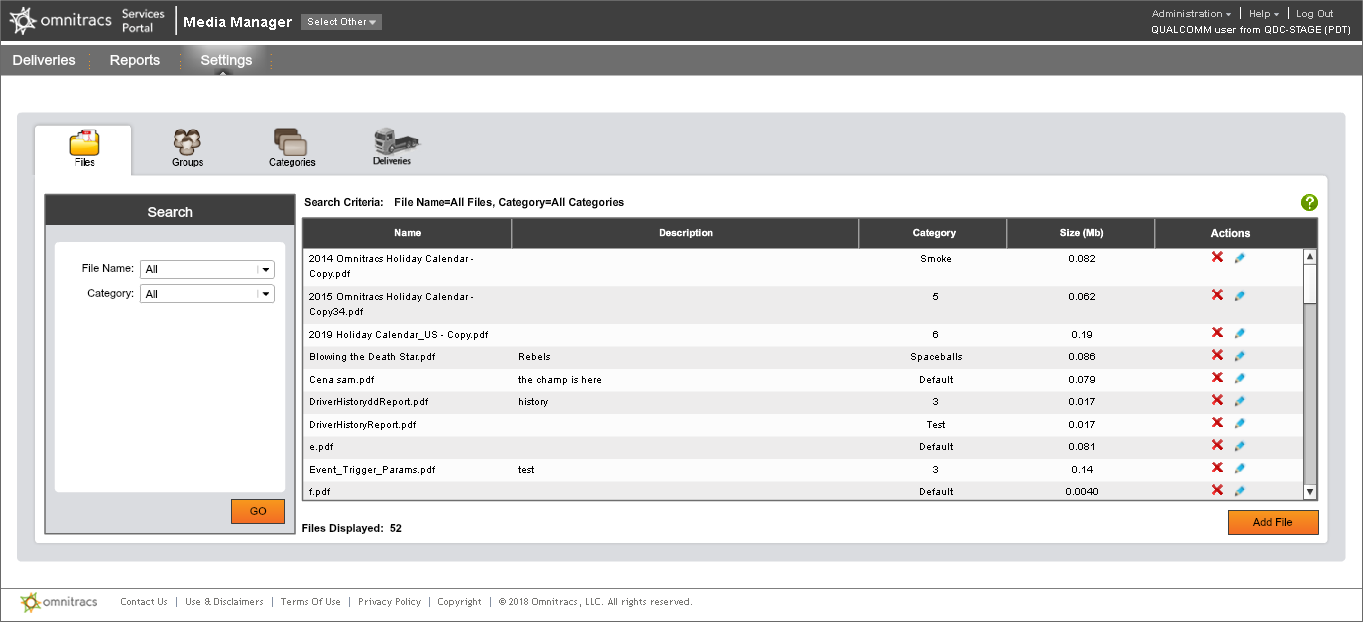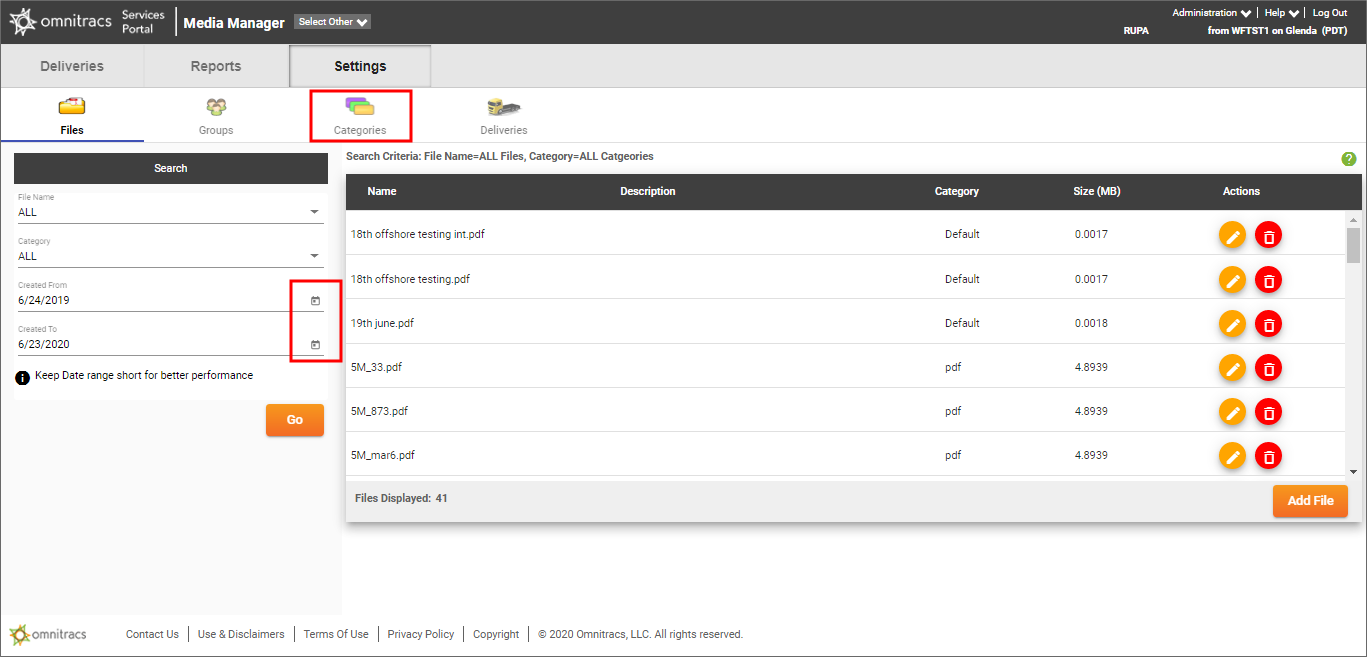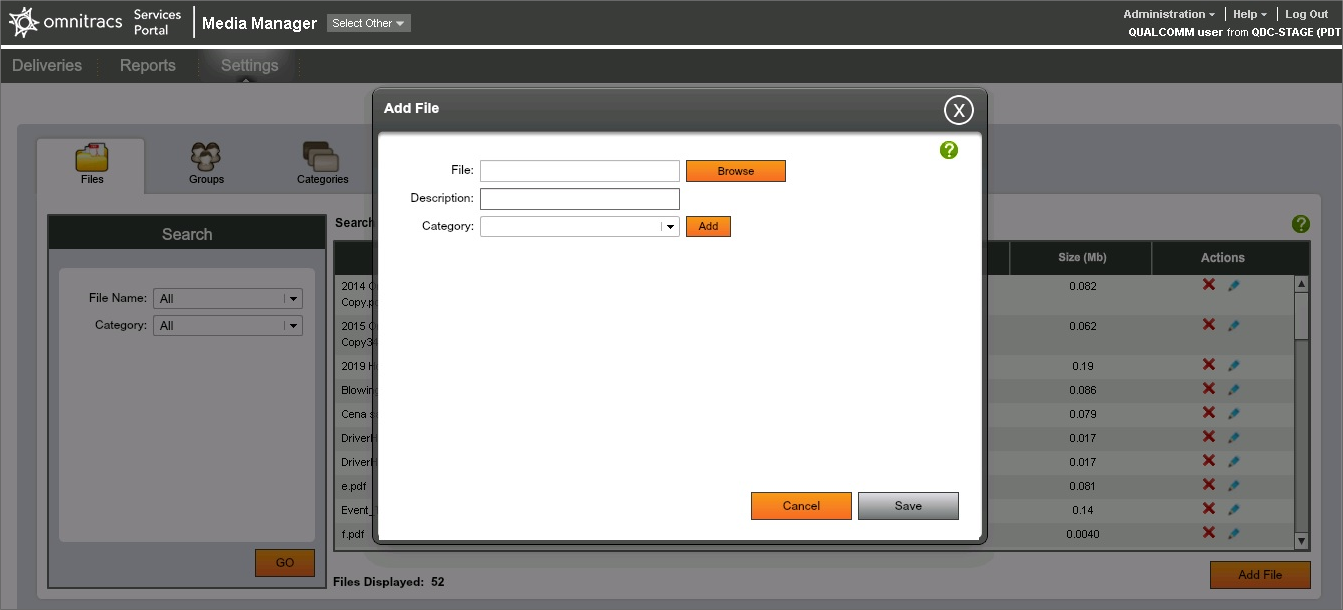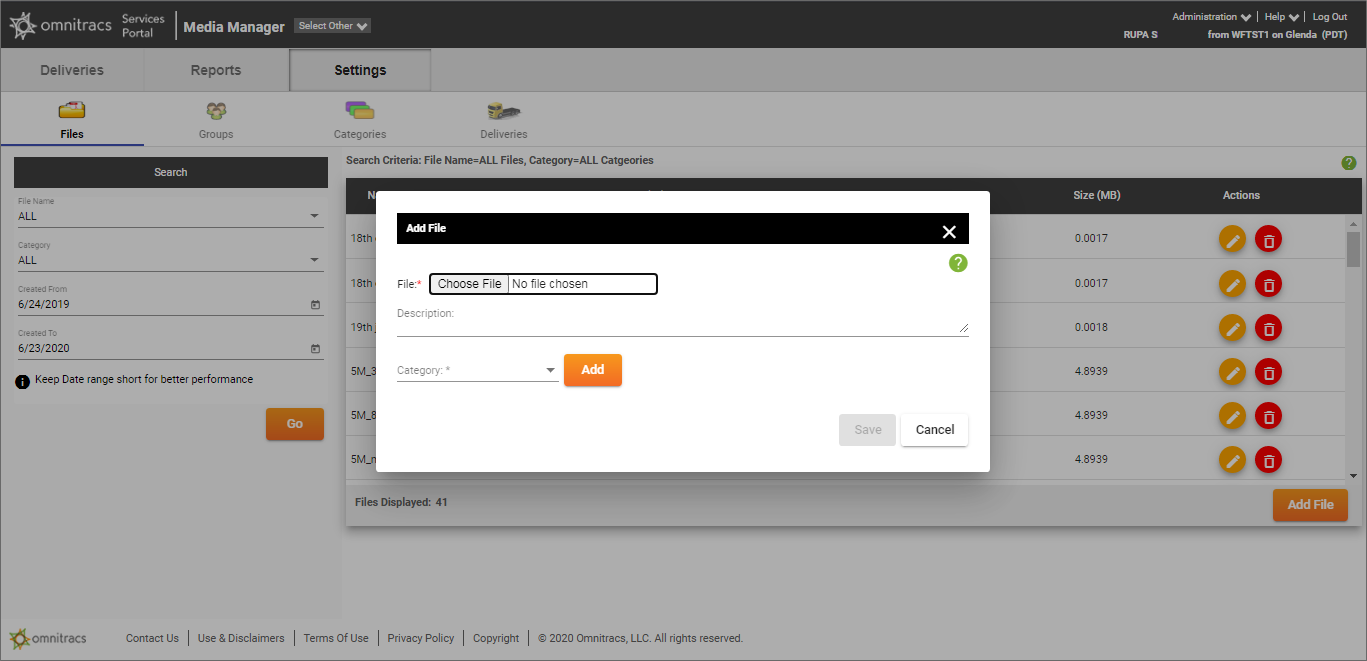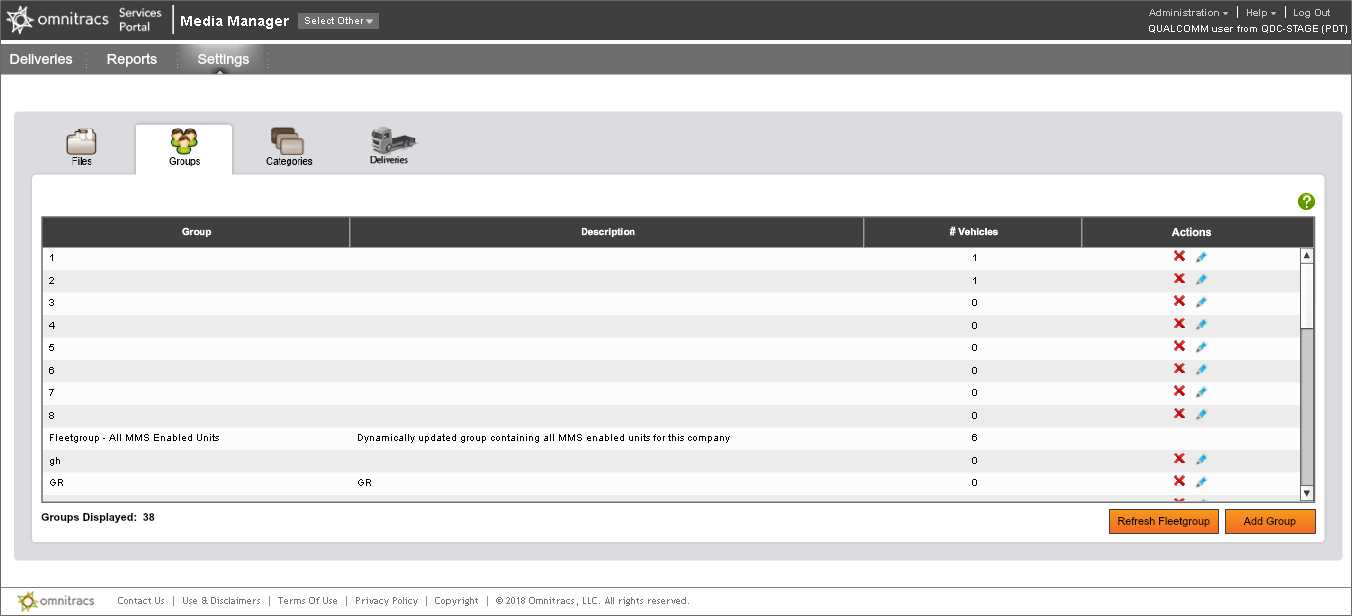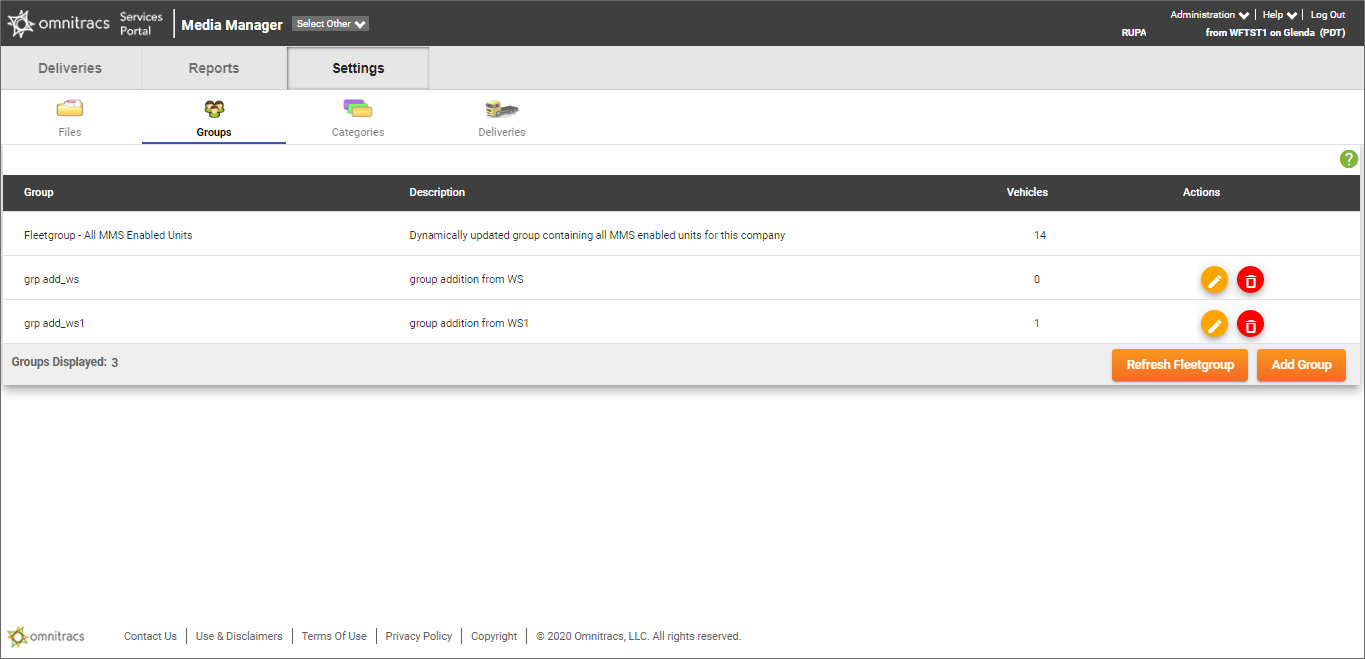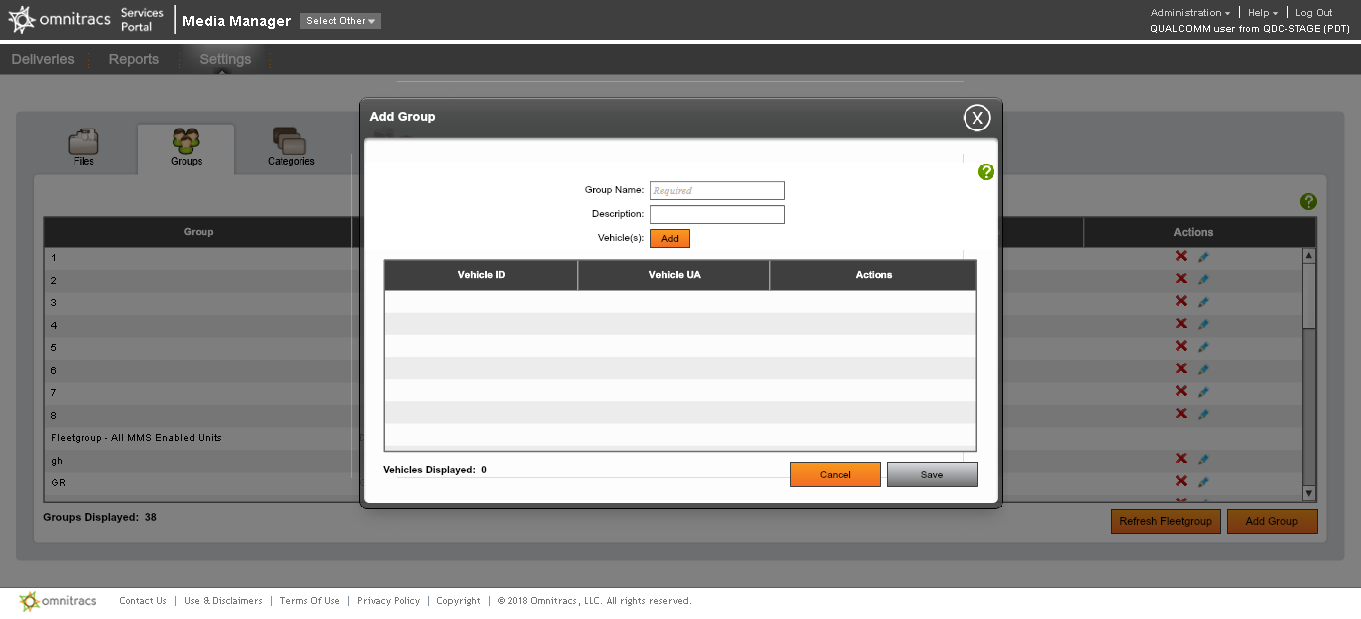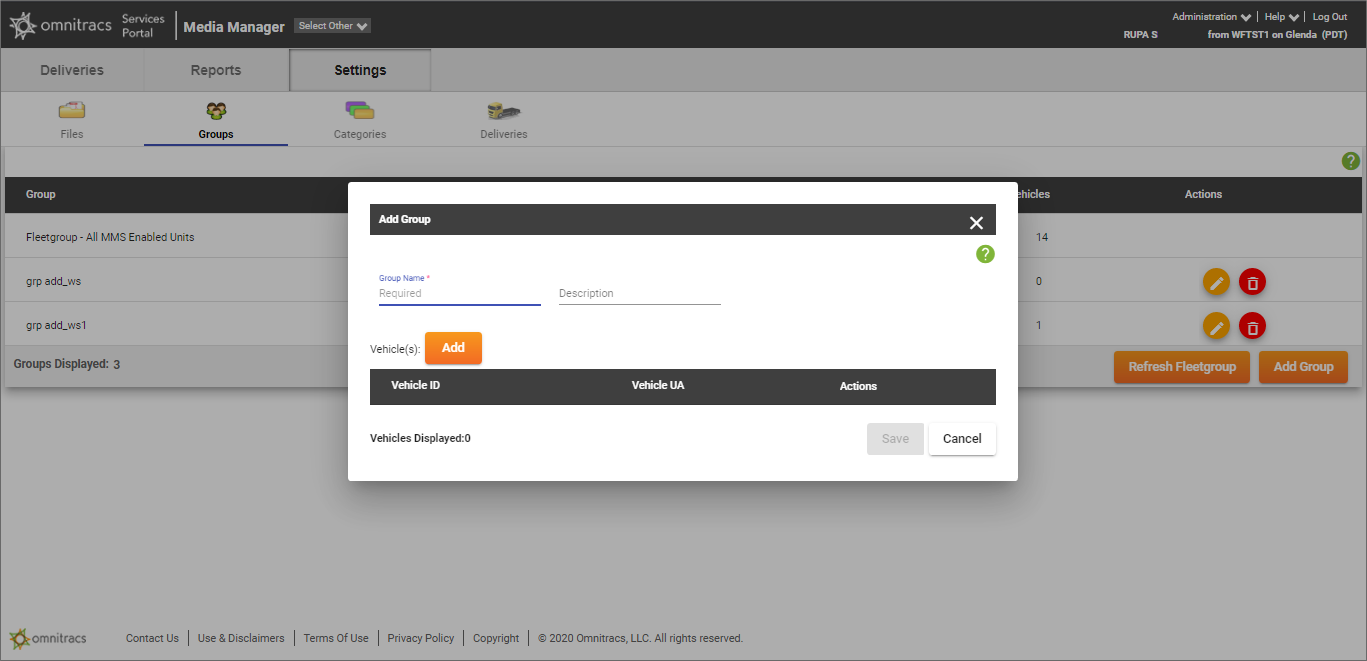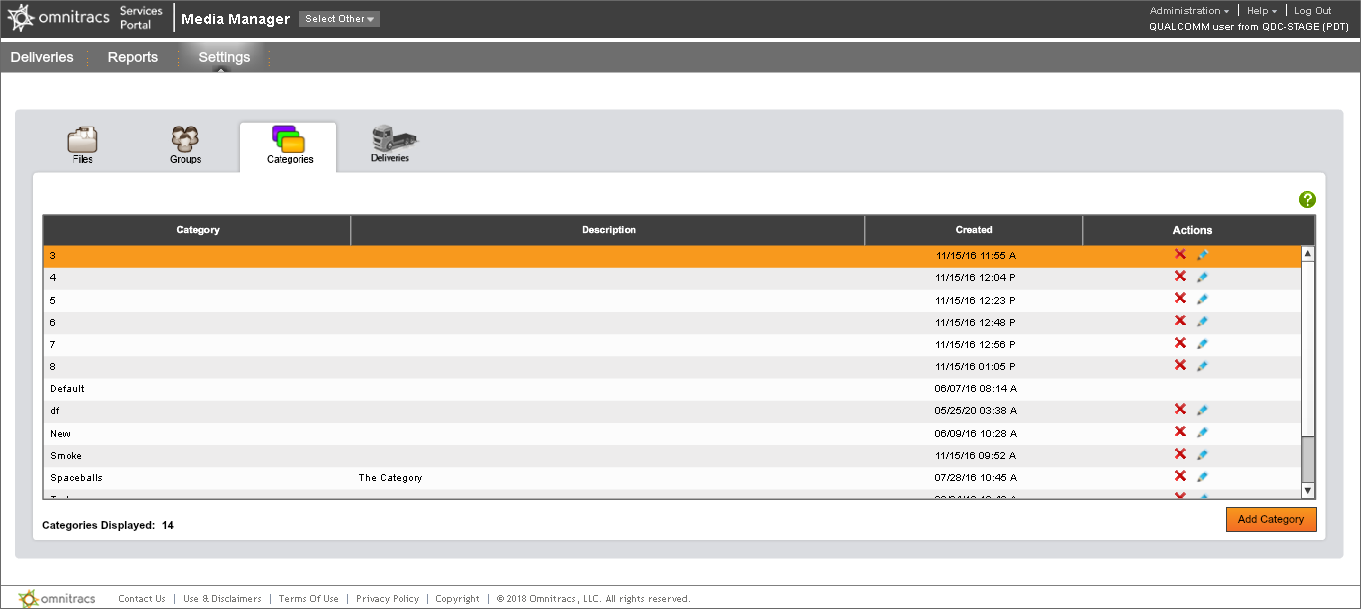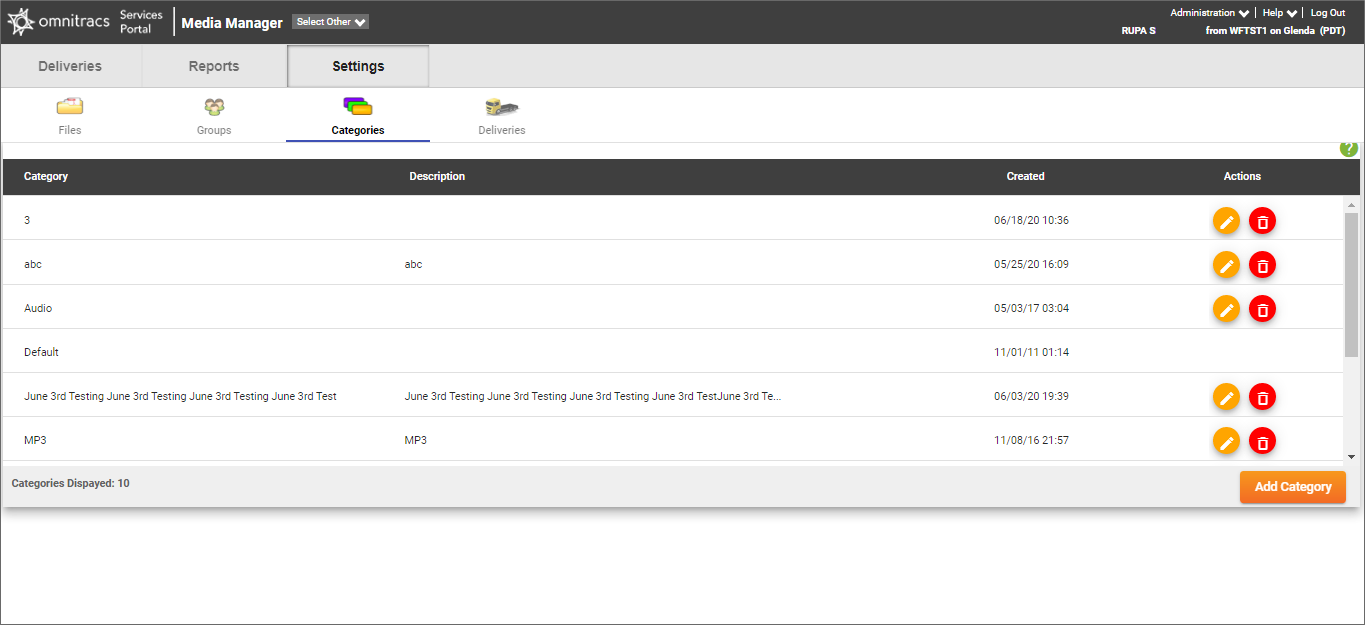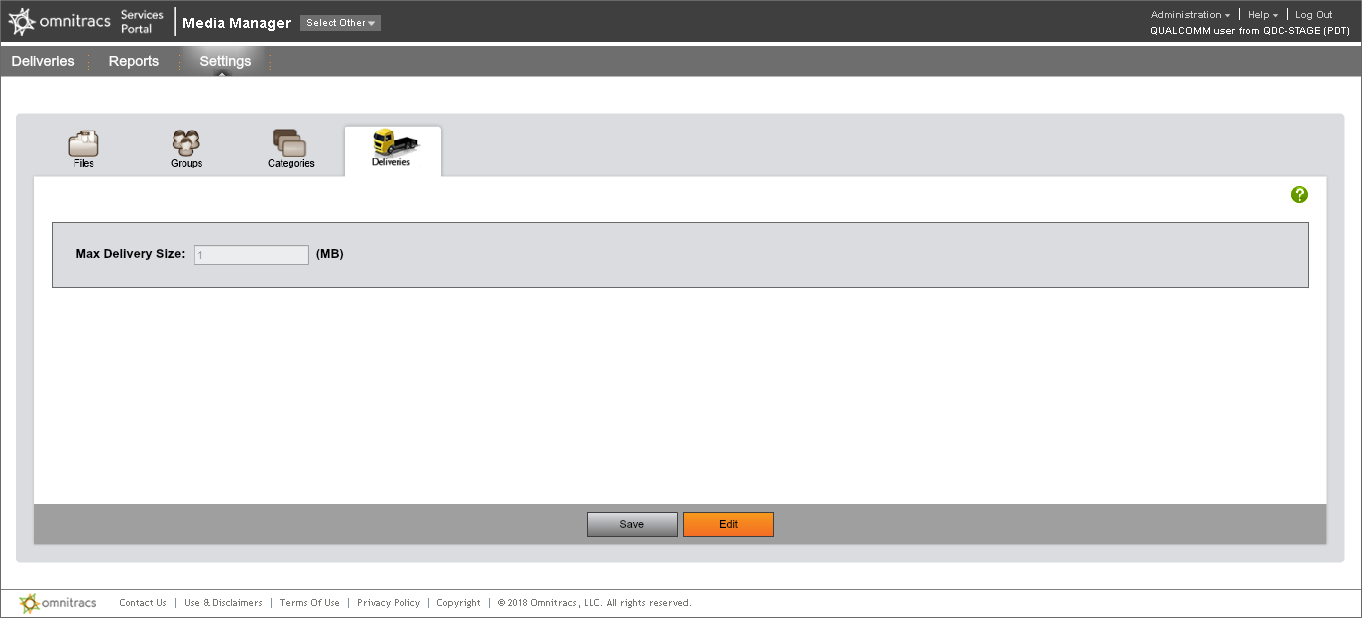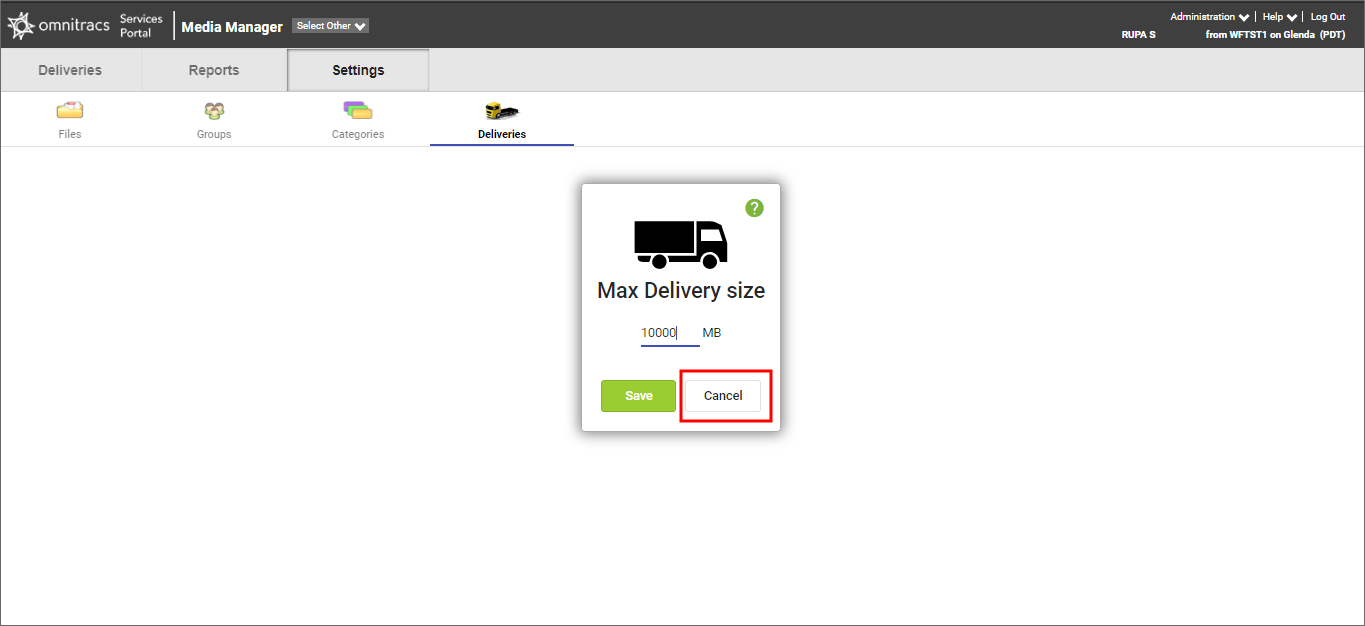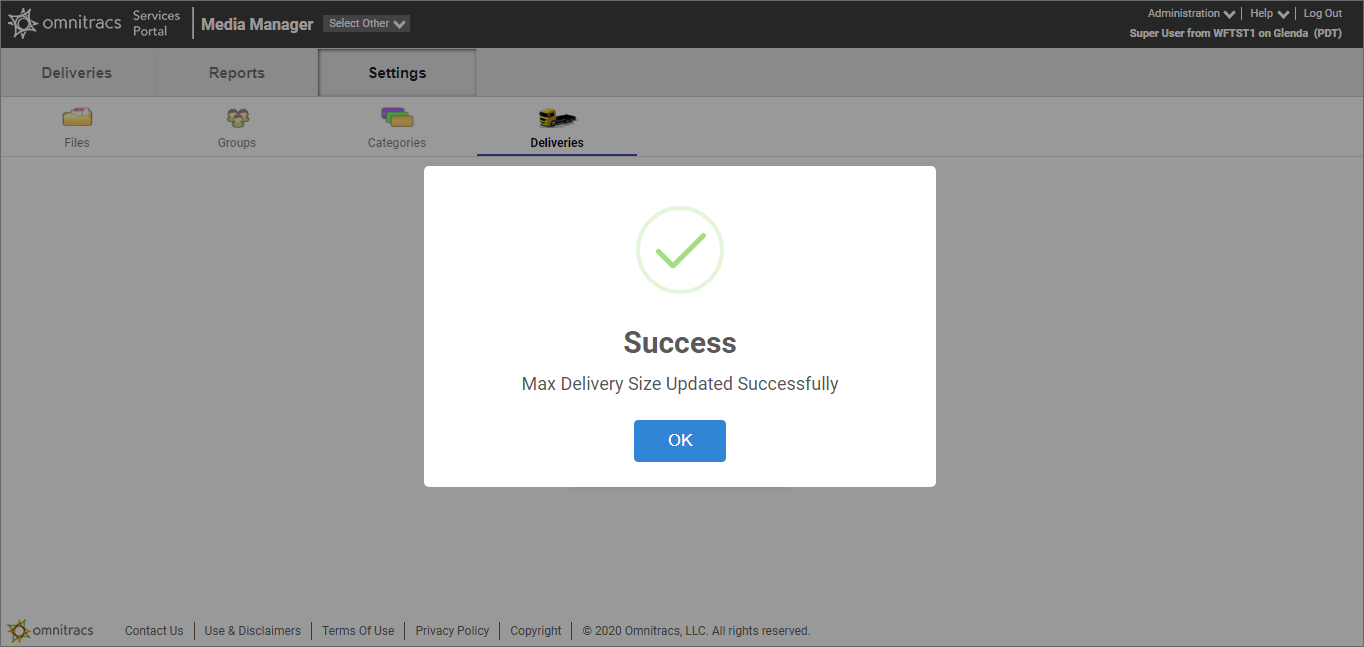Media Manager 2.0.4 Release Notes
This document describes the changes addressed in the 2.0.4 release of Media Manager System.
The primary objective of this release is to deprecate Flash technology. Support for this technology is being removed from browsers in favor of more modern and comprehensive user interface technology.
Note: No changes were made to functionality in this release.
Updates
The information below highlights the differences in the user interface between the old and the new screens in the application.
- If you log in through the services portal (https://services.omnitracs.com), all screens will be the same as they are now.
- If you log in using the direct application URL (https://mm.omnitracs.com/mms), some screens will have a new design.
New Features in All Screens
The following new features apply to all screens in the application:
- If the value in a column exceeds the character limit allowed for that column, you can hover your mouse over the value to see the complete text.
- Users now receive a "Success" or "Failure" acknowledgement for every action they perform.
Screen Updates
The images below compare the old screens and the new screens you will see if you log in using the direct application. Some of the new screens include new or enhanced features, which are described beneath the image.
Select an image to see a larger version.
Login Screen
Note: The login URLs will not change.
| Services Portal Login Screen - Old | Unity Login Screen - New | |
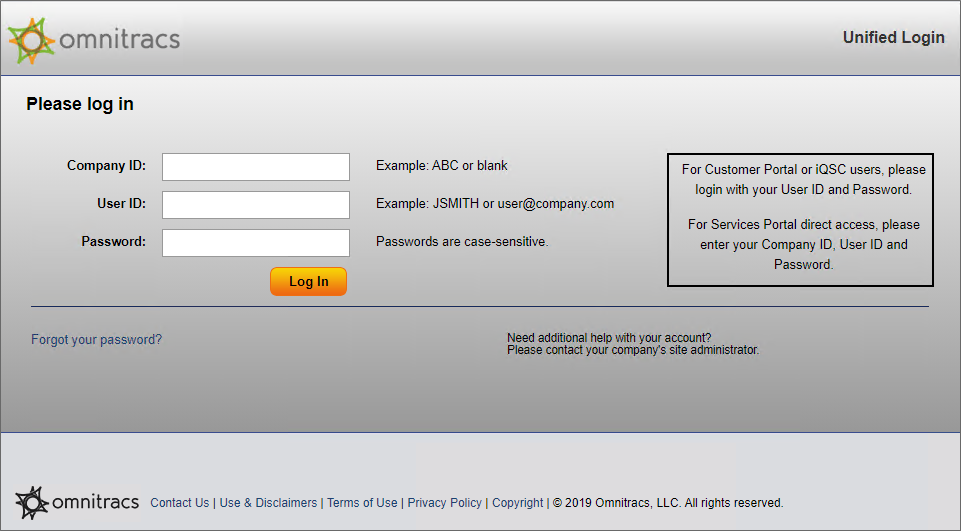 |
|
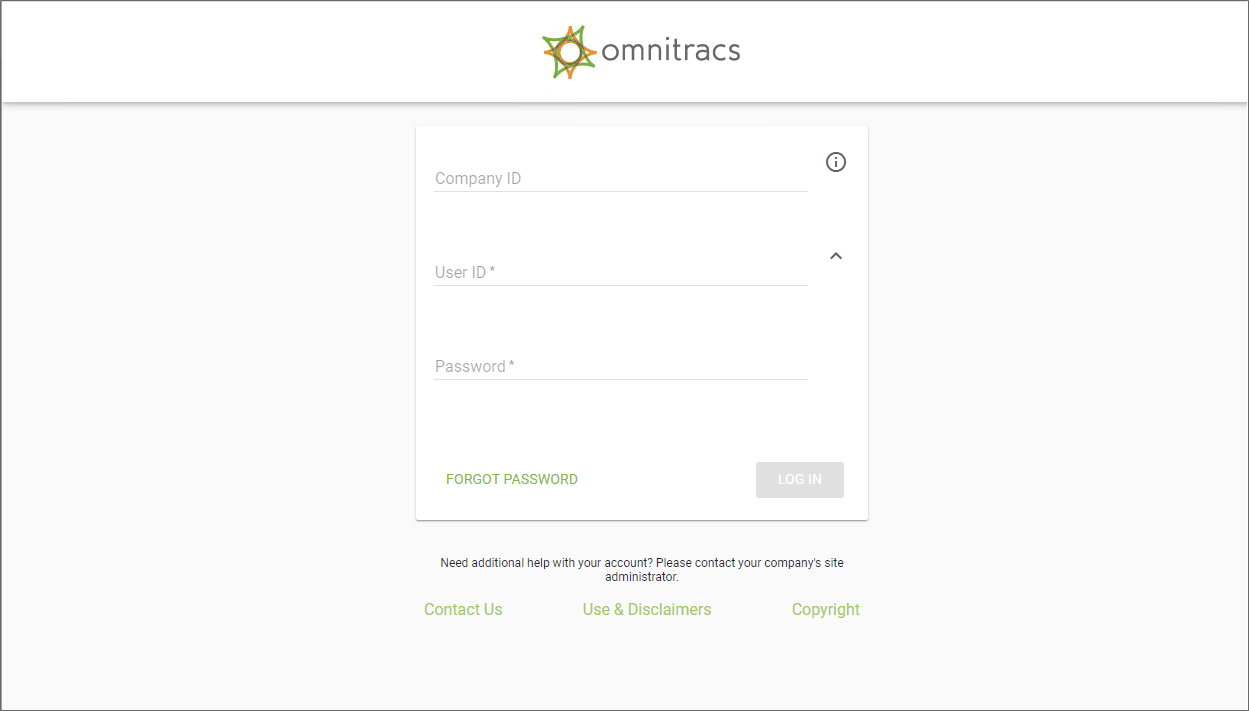 |
Deliveries
Delivery Status
Reports
| Reports Screen - Old | Reports Screen - New | |
 |
|
The user interface has been redesigned for ease of use. The functionality has not changed. |