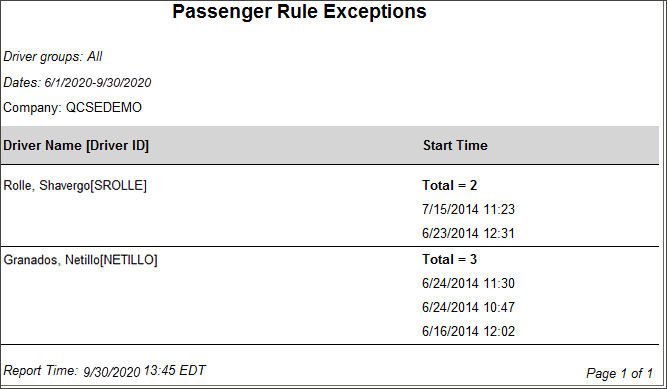Passenger Rule Exceptions
Overview
The Passenger Rule Exceptions report allows you to see which drivers, if any, have been alerted to a passenger rule violation. Administrators and safety operations personnel can use this report to review and fix driver logs.
In a team driving situation, a U.S. driver may take up to 2 hours of off-duty time (OFF) while the vehicle is moving (off-moving). The driver must take this time immediately before and/or after logging 8 hours in the sleeper berth (SB). While the off-moving time can be split around the 8 hours in SB, it must be continuously OFF. Use this report to see which drivers are not in compliance with the passenger rule.
Generating the Report
- Select the Reports tab to open the Reports window.
- Select Passenger Rule Exceptions. The report parameters window opens.
- Choose Select By Driver ID to generate a report for a specific driver, or Select by Driver Group to generate a report for a group of drivers. Depending on your selection, the next field is either Driver ID or Driver Group.
- Enter the driver ID or select a driver group from the drop-down list.
- Click in the Start Date and End Date fields to open a pop-up calendar and select the date range for the report.
- Select a report format from the drop-down list. You can view, export, and/or print your report in one of the following formats:
- HTML (best for viewing)
- PDF (best for printing)
- Select View Report to run the report.