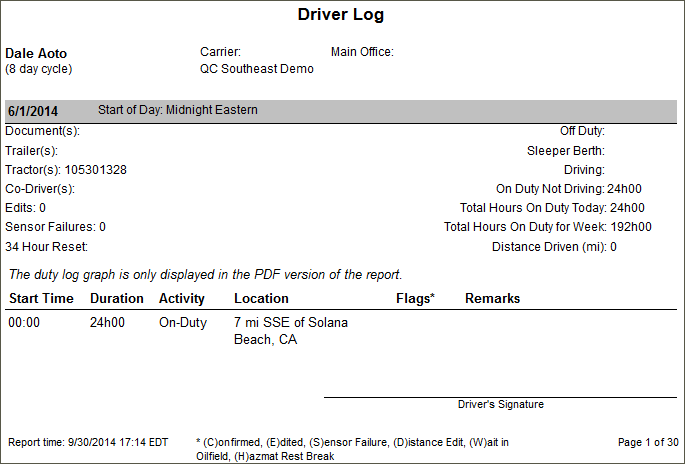Run the Driver Logs Report
Generate logs for a driver for a specified date range. You can show it to a driver and ask for a signature to validate that the logs are accurate for the date range.
Note: This report will display only those drivers that the report generator can view as defined under the User Depot Access permissions.
- Click the Reports tab.
- Click Driver Logs. The report parameters window opens.
- Type the Driver Id.
- Click the calendar icon to select start and end dates for the report.
- Select a rule set from the drop-down list.
- Select a report format from the drop-down list.
- Click View Report to run the report.
Here is an example of the report: