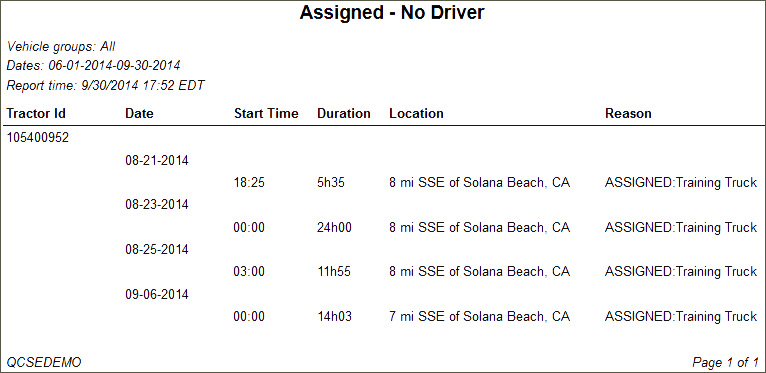Run the Assigned No Driver Report
Generate a report for a vehicle group to list driving time that was deliberately assigned no driver. Use the report to verify that the records are assigned properly.
- Click the Reports tab.
- Click Assigned No Driver. The report parameters window opens.
- Select a Vehicle Group from the drop-down list.
- Click the calendar icon to select start and end dates for the report.
- Select a report format from the drop-down list.
- Click View Report to run the report.
Here is an example of the report: