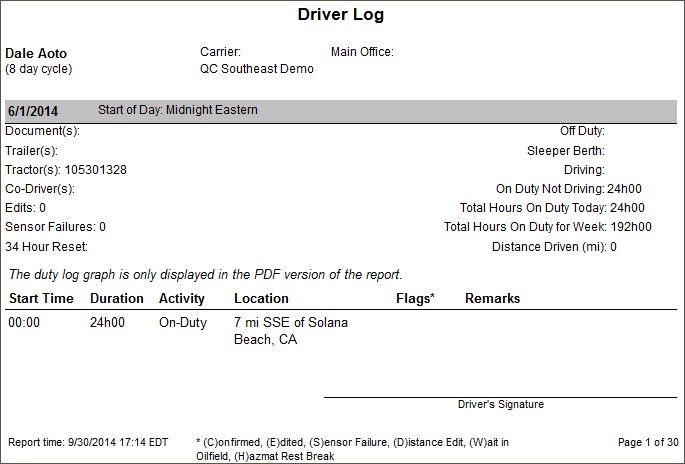Driver Logs
Overview
The Driver Logs report shows a driver's activity and status changes over a specified period of time. You can show it to a driver and ask for a signature to validate that the logs are accurate for the date range. The report can also be provided to drivers for tax purposes in the U.S. and Canada.
Note: AOBRD logs are for customers who provide logs to MOT enforcement after the U.S. ELD mandate is in force. This report generates logs in AOBRD format, compliant with Canadian Regulation Standards and for carriers running in the US under the AOBRD grandfather clause.
Dispatchers can use the data to determine driver availability and driver managers can use it to determine the most efficient use of their resources (for example, drivers who are being under-used). Safety personnel can analyze historical data to identify drivers that consistently violate HOS regulations. DOT officials can request a hard copy of the driver log to review the driver's current logs and ensure that the driver is in compliance.
This report will display only those drivers that the report generator can view as defined under the User Depot Access permissions.
Generating the Report
- Select the Reports tab to open the Reports window.
- Select Driver Logs. The report parameters window opens.
- Type the Driver Id.
- Click in the Start Date and End Date fields and use the pop-up calendar to select the date range for the report.
- Select a Region from the drop-down list.
- Select a report format from the drop-down list. You can view and/or print your report in one of the following formats:
- HTML (best for viewing)
- PDF (best for printing)
- Select View Report to run the report.