Add Users to you Company's Account
When you company's account is first created, only a company administrator account is created, which serves as the primary administrator. To add more users, you need to invite them. Before you begin, gather a list of users you want to invite, including their first and last names and email addresses. Omnitracs recommends you always have at least two active users with full admin access in case one of them gets locked out or leaves your organization.
Invite Users
- Log in to the Customer Portal at https://login.omnitracs.com.
- At the top of the page, click your name then click My Profile in the drop-down menu.
- In the list on the left, click Invite User.
- Enter the new user's first name, last name and email address.
- Click the Invite User button.
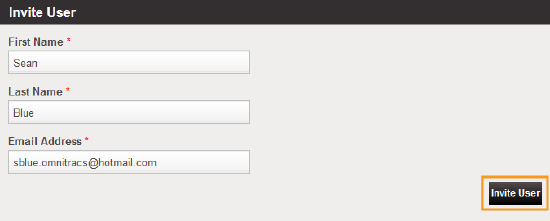
The new user has now been invited to the Customer Portal. They will receive an invitation email with instructions for how to register in the customer portal. After they create a password and update their contact information, they'll be able to log in to the Customer Portal using their new password. The email address the invite was sent to will be their user id. You will also receive a copy of the automated invite email.
Note: Customers cannot cancel Customer Portal invitations once they are sent. If you need to cancel an invitation after sending it, contact Omnitracs Technical Support. Omnitracs Technical Support can be contacted by creating a support case in the Customer Portal > Support or by calling 800-541-7490.
View Status of Invites
You can monitor the invites you send out to see when the invites are accepted and new users register.
- Log in to the Customer Portal at https://login.omnitracs.com.
- At the top of the page, click your name then click My Profile in the drop-down menu.
- In the list on the left, click Manage Users.
- Change Login Enabled to No and click Submit.
The user's status is shown as "Invited" until the user clicks the link in the invite email and sets their Customer Portal password, then their status will automatically update to "User."
Re-Send an Invite
Circumstances can arise when a Customer Portal invitation needs to be re-sent to an invited user. However, Company Administrators are unable to retrieve or cancel user invitations in the Customer Portal. If this happens, first check with the user to see if they can locate the invitation in their email account. Be sure to have them check their junk, archive, and trash folders. If the user cannot find their invitation, check with the admin that invited the user to see if they still have a copy of the invitation. A copy is automatically sent to the admin each time they invite a user. If you still cannot locate the invitation, you will need to contact Omnitracs Technical Support to have the invitation canceled, and then you will be able to resend it.
Invite Users video tutorial |