Critical Event Reporting 6.6 Release Notes
These release notes describe changes to the Omnitracs Critical Event Reporting (CER) host software scheduled for release in the late summer of 2016.
For previous release notes, click here.
System Requirements and Upgrade Information
Ensure Browser Loads Newest Version of Services Portal
It is highly recommended that you clear temporary Internet files before you log in for the first time after the upgrade. Press Ctrl+Shift+Delete to open your browser’s history control panel then check the box for temporary internet files or caches. Click delete or clear to confirm your choice then close and reopen your browser. This will ensure your browser is loading the newest version of the Services Portal pages. For more information about this process, including browser specific instructions, see the Omnitracs quick reference card on the subject.
Critical Event Video Enhancements
Improved Video Pane
The video pane for incidents with video was improved to show the vehicle’s speed during the video and a sparkline under the video player showing the vehicle’s speed and where in the video the incident occurred. The line and incident marker align with the video play bar. You can also mouse over any point on the sparkline to get information about that specific moment such as the time stamp and vehicle speed.

Updated Default File Name for Videos
To make the default file names more useful, the format for forming the file name was updated to also include at what point into the vide the actual event occurred. The naming architecture follows this structure: COMPANY_VEHICLE_VideoSource_YYYYMMDD_HHMMSS_MSS
COMPANY is the Company ID. VEHICLE is the vehicle ID or the UA if there is no vehicle ID. VideoSource is the camera source for the video (forward-facing, rear-facing, or all) contained in the zip folder and will be identified by a single letter (F, R, or A). YYYYMMDD is the date format for the date of the incident. HHMMSS is the time format identifying what time the video began. MSS is the time format (minutes and seconds) into the video that the critical event occurred.
For example, a file name of OMNI_1234_F_20160622_094338_057 would indicate the video was from the forward facing camera on vehicle 1234 belonging to the company called Omni, the video begins at 09:43.38 a.m., and the critical event occurs 57 seconds into the video.
The critical event incident details report has also been updated to reflect this file naming format.
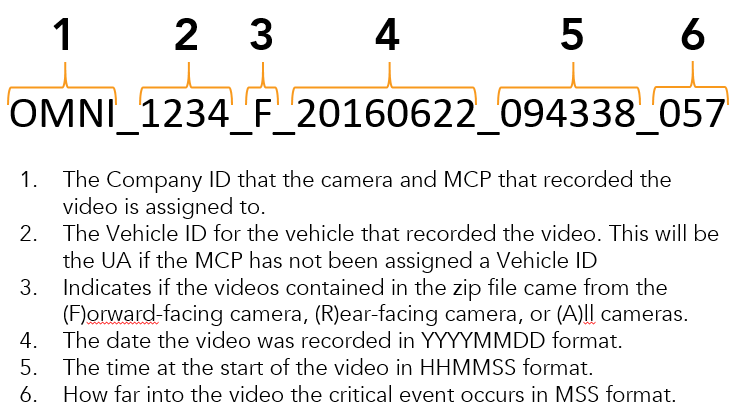
Updated Reports
The Incident Summary Report and Incident Summary with Historical Notes report were updated to reflect when incidents were created due to user requests for video. In CER 6.5 the option to request video from a specific date and time for a specific vehicle was added. When a user requests video an incident is created. Previously these user requests showed as unknown event types in the trigger column of the incident summary reports and were included in the total number of incidents that had occurred. Now the Trigger Event and Trigger type will display as User Request and the number of user requests have been separated from the total number of incidents and are shown separately.
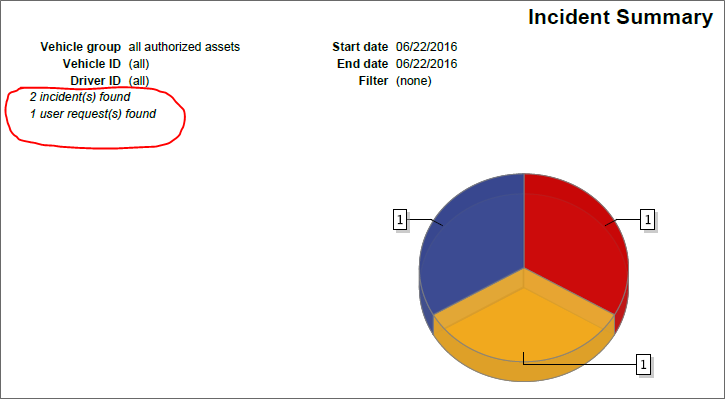
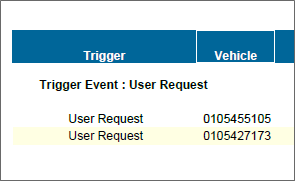
New Filters
Two new filters have been added to help with filtering incidents with video. When creating or editing filters users now have the option to turn on filters for User Requested Video and Events with Video.
User Requested Video
Turning the User Requested Videos filter on will only show incidents that were created from the Request Video feature.
Events with Video
Turning the Events with Video filter on will show only incidents that contain video. When using this filter users must also determine what events to include in the filter. The Events with Video filter can be configured to only show specific incident types that also contain video or to show all incidents with video plus other specific incident types that do not contain video.
- To only show specific incident types that also contain video, turn on the Events with Video filter, check the radio button that says “I only want selected events that also include video,” and turn on the filters for the specific incident types you want.
- To show all incidents with video only, turn on the Events with Video filter, check the radio button that says “I want to see any and all events with video,” and make sure all other filters are turned off.
- To show all incidents with video plus other specific incident types that do not contain video, turn on the Events with Video filter, check the radio button that says “I want to see any and all events with video,” and turn on the filters for the specific incident types you want.
Enhancements and Bug Fixes
- Fixed an issue with how time zones were being determined and displayed when using various video features.
- Fixed an issue that was preventing videos from being retrieved for certain event types.
- Fixed an issue where Forward Collision Warning filters were not filtering properly when specific sensor types were selected for the filter.
- Fixed an issue where limited users in a global group were unable to use some authorized video features.
- Fixed an issue where the tooltip for a failed or unavailable video request for prequel or sequel video gave incorrect information to the user. Now the tooltip correctly tells users to try again by selecting Request Prequel or Request Sequel (corresponding to the request that previously failed).
- Updated the status message for a failed video request to say: “The mobile unit did not respond to your request. You may try your request again.”
- Updated the User Request incident details window to include the title “User Request Incident Details”
- Added a status message indicating a video was automatically being retrieved for an event when triggered. When users click on an incident and the application is in the process of retrieving the video from the mobile unit this message will be shown: “Video for this event has automatically triggered. Please allow time to complete retrieval from the mobile unit.” If video is not being retrieved, the Request Video button will be displayed.
- Improved the sorting function on the incident list so that when users click a column to sort by that column, the sort also uses the time and date as a secondary sort.
Known Issues
- Critical event incidents are displayed in the Incidents list and in reports in the time zone of the local computer accessing the information instead of using the company or user time zone settings from the Customer Portal or Services Portal.
- The incident summary report does not indicate if events occurred in the a.m. or p.m.
- If a user selects the request video option and the request fails and then the user unpairs the CEV camera from the MCP, the Request Video button is still available for the incident.
- If the user does a Request Video and the result of that request is Not_Available, the Video icon is updated as if the incident did receive video for the incident. When the user clicks on the incident, the status message is shown saying that there was no video available for that time frame.
- The email notifications for completed/failed/not_available for prequel/sequel requests and custom requests lists all times in PDT regardless of user or company settings or location.
- The play back error message shows up when a video is uploaded incorrectly, which may make it seem like video is available when it is not.
- The sort function does not work properly when clicking the Occurred At column in the incident list.
- When unpairing the camera from the MCP, the icon is not being updated to the red crossed out icon in the Critical Event Reporting application.
- When downloading a pdf report of any type (Driver Incident Count, Incident Summary, etc.), the file is named "reporting" instead of naming it by the type of report.
- When trying to zoom in to the lowest level on the map, the map does not render completely.