Omnitracs One 6.5.1 Service Release - 6-11-2022
Overview
We are pleased to announce that Omnitracs One Host 6.5.1 was released on June 11, 2022. This release includes new features, enhancements, and software corrections.
There is an optional XRS Mobile 6.50.2 that is scheduled for release on June 27, 2022 that is needed for specific Compliance enhancements notated below.
There is an optional Routing,Planning & Dispatch Client needed to address the 3 software corrections at the bottom of this page denoted with Client as the Component.
Enhancements to Split Sleeper Pairing
Drivers operating in the United States or Canada may be eligible to achieve required resets by taking time off using the Split Sleeper Berth provisions in accordance with the current Hours of Service (HOS) Regulations for the corresponding country where the driver is operating. When choosing to obtain required restorative rest using the split sleeper berth option, Omnitracs assists by managing the drivers duty and driving limitation clocks through the use of the “Will Pair” feature described below.
Will Pair
Selecting the Will Pair feature indicates that the driver intends to split their sleeper berth time to obtain restorative rest in accordance with the current HOS regulations in the USA or Canada.
- If Will Pair is selected, the HOS duty and driving limitation clocks will assume the driver is going to take the second half of a spilt sleeper pair and exclude the first qualifying segment from the appropriate duty and driving limitation clocks. The driver will see an “optimistic” view of available hours.
- If Will Pair has not been selected, the HOS duty and driving limitation clocks will be calculated as if the driver will not be utilizing the split sleeper berth option and all hours in the day will be considered when calculating available duty and driving limitations. The driver will see a “pessimistic” view of available hours.
Omnitracs One Host
Default Value: Disabled
NOTE: This feature requires an upgrade to XRS Mobile 6.50.1 in order to be fully functional. If the mobile has not been upgraded, the Allow Split OFF/SB Pairing setting will continue to work as it has been functioning.
To use the Will Pair selection, Allow Split OFF/SB Pairing must be enabled. Allow Split OFF/SB Pairing can be enabled for the Region and overridden on a per Driver basis if desired.
If Allow Split OFF/SB Pairing is Disabled, the HOS duty and driving limitation clocks will be calculated as if the driver will not be utilizing the split sleeper berth option and all hours in the day will be considered when calculating available duty and driving limitations. The driver will see a "pessimistic" view of available hours.
The current Will Pair setting can be viewed/edited in the Worker Administration > Edit screen of the Omnitracs One Portal.
Location: Maintenance > Region > Edit Region
Allow Split OFF/SB Pairing, check the box
Default: Disabled
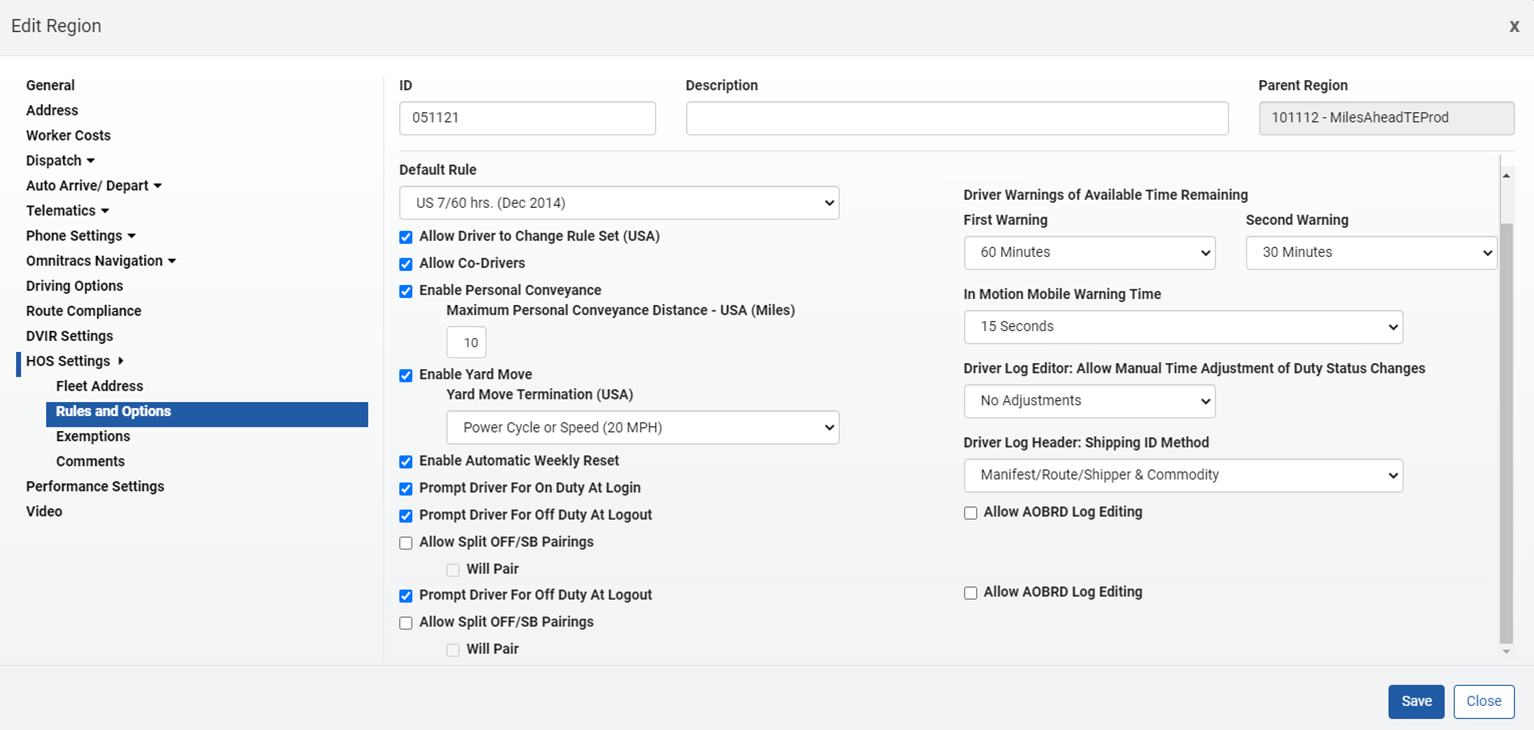
Location: Maintenance > Workers> Edit Driver > Advanced
Allow Split Off/SC Pairing: Check it
Will Pair: Check it
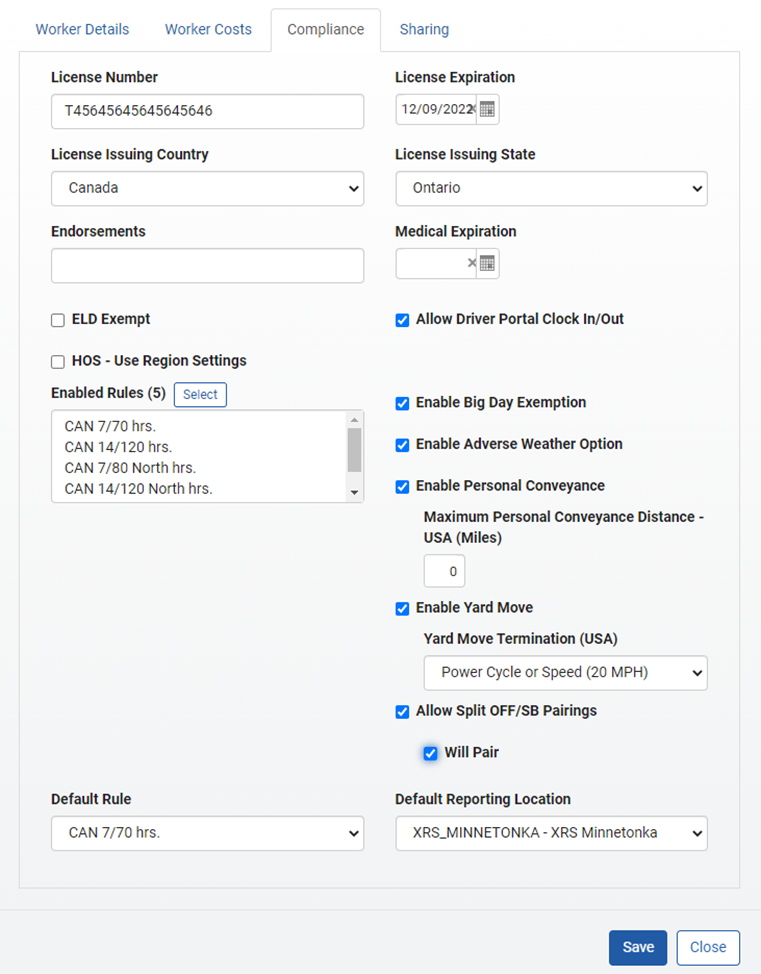
Omnitracs One Mobile
Default Value: Disabled
This feature requires an upgrade to XRS Mobile 6.50.1 in order to be fully functional.
When Allow Split OFF/SB Pairing is disabled the driver menu will not show it.
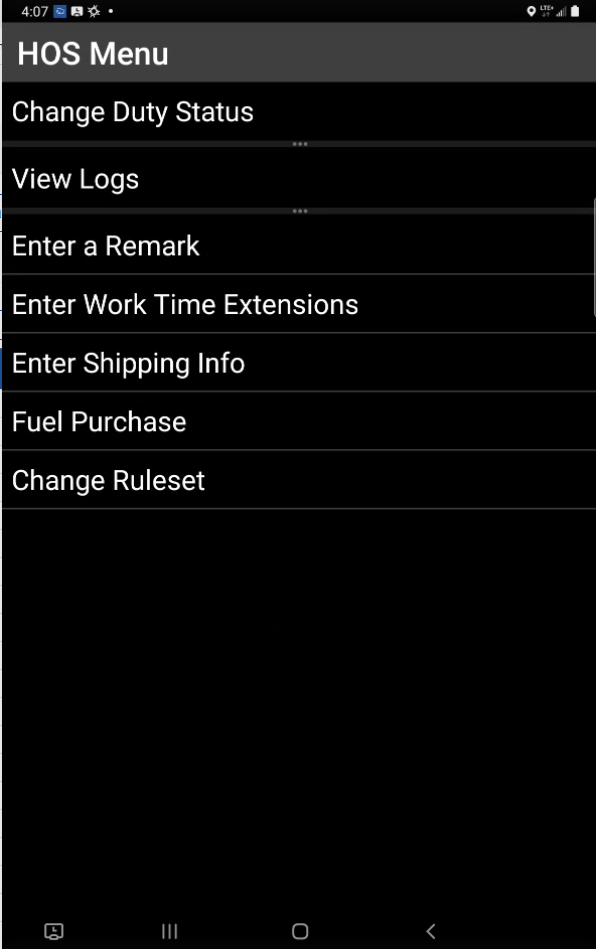
When Allow Split OFF/SB Pairing is enabled, the Driver will be able to indicate Will Pair via Options in the HOS Menu on the mobile.
The Allow Split OFF/SB Pairing is displayed. Select it.
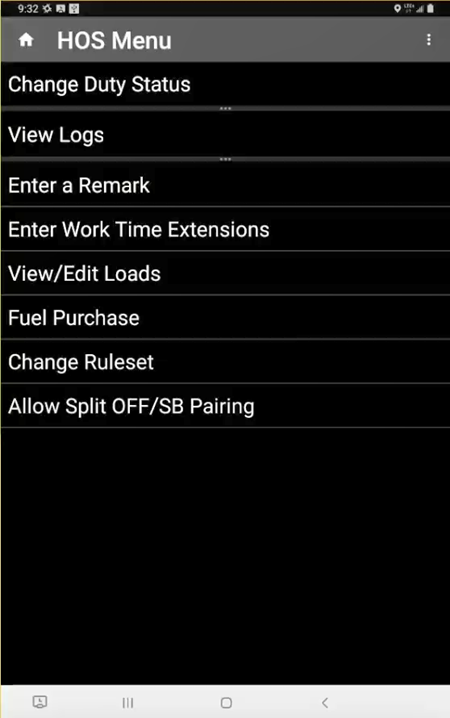
When the Driver changes his Will Pair setting, he will be shown what his HOS clocks/remaining time will be under the new setting and asked to confirm the change in the Will Pair setting. Once Pairing is enabled, it will update the clocks based on the ruleset the driver is in.
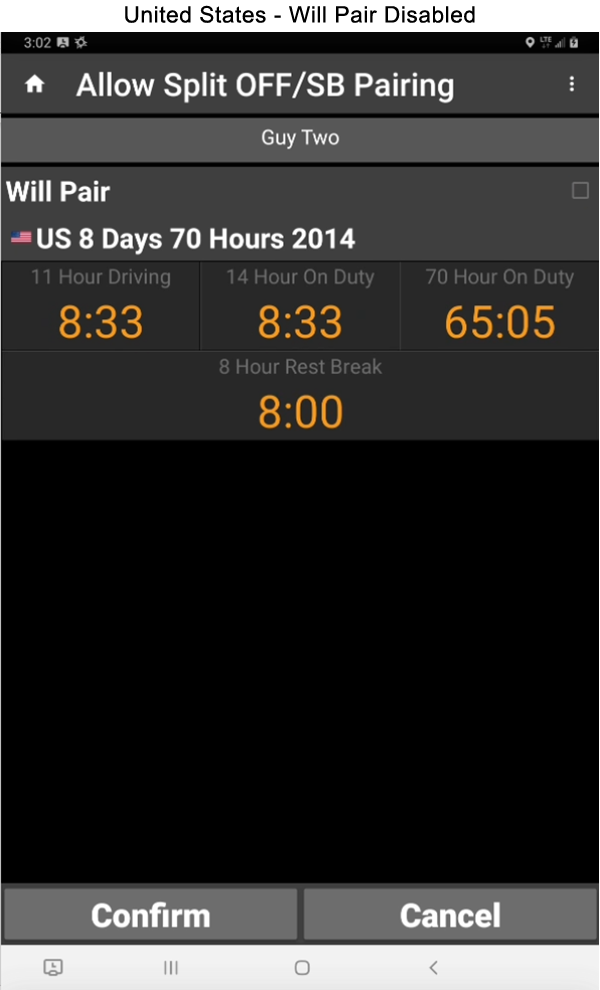
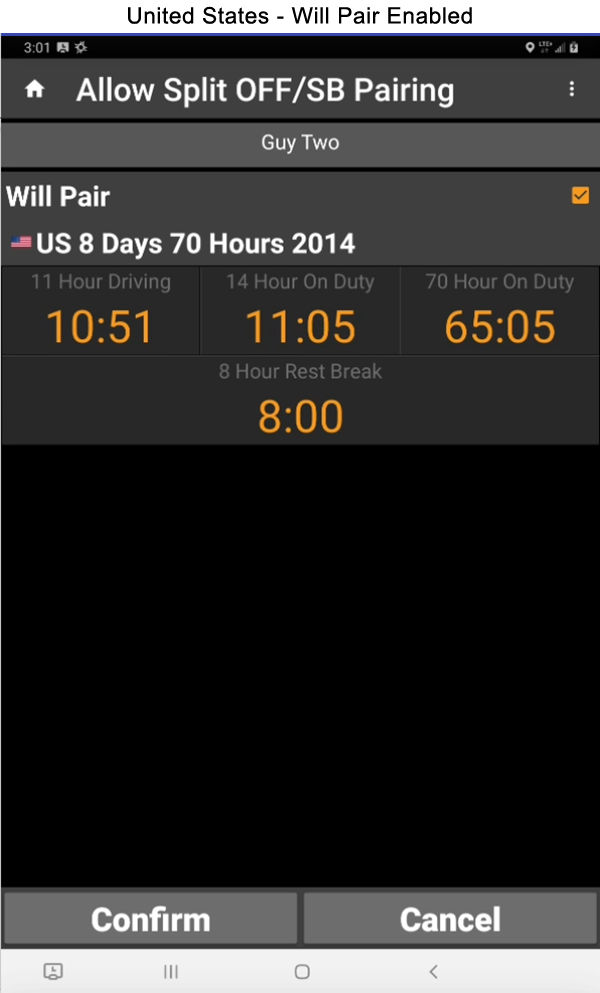
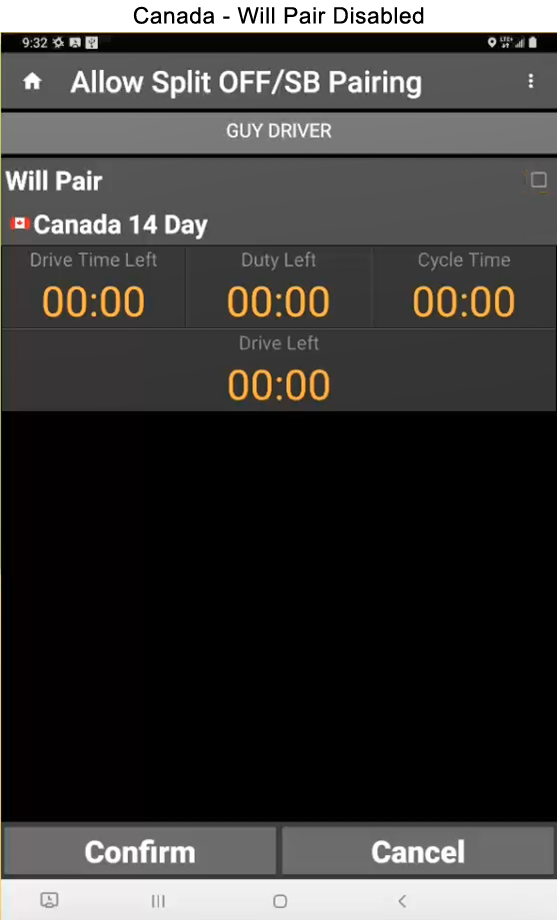
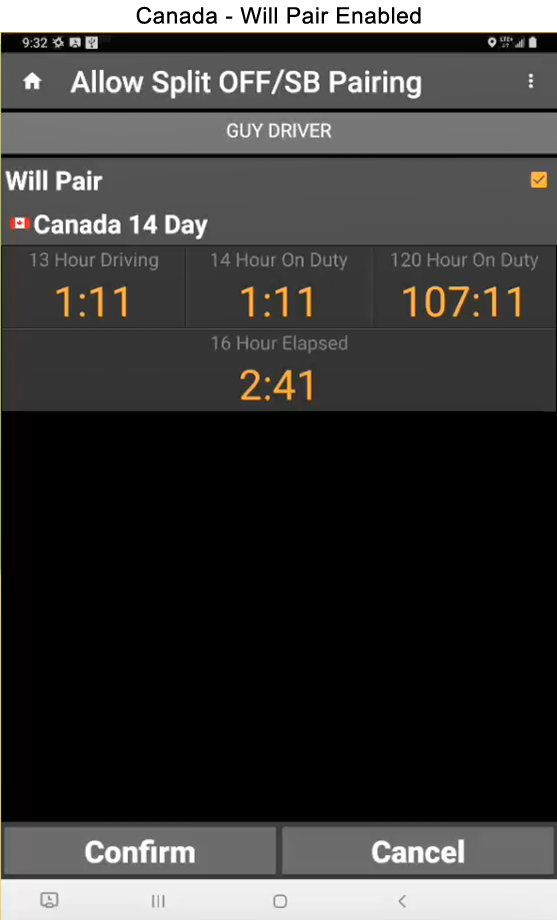
The selection of Will Pair will be synchronized between the mobile and back-office so that administrative users will see the same HOS duty and driving limitation clocks as the driver.
Editable "Driving" when Engine Power Down
Omnitracs One Mobile
NOTE: This requires upgrade to XRS Mobile 6.50.1.
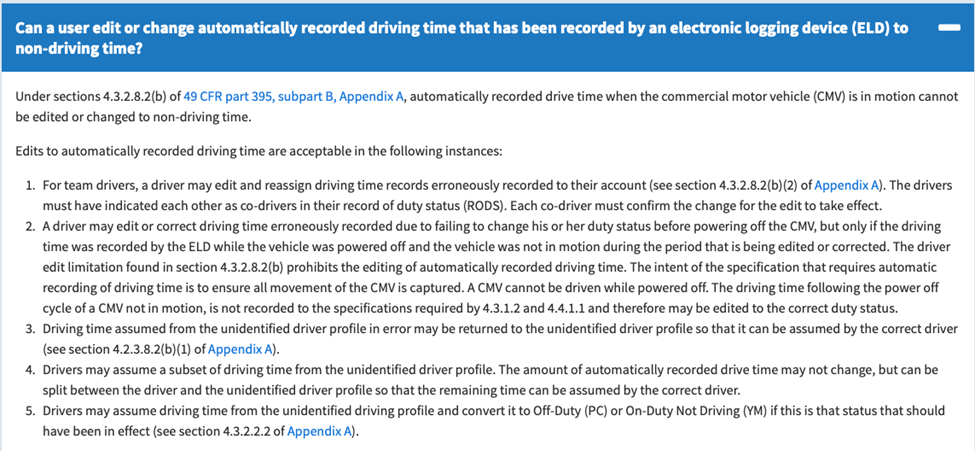
In accordance with the provisions of the FMCSA FAQ included above, we have added functionality to edit or correct driving time erroneously recorded due to failing to change duty status before powering off the CMV. When the driver is in an automatically recorded Driving status and powers down the vehicle, the driver’s duty status will be transitioned to Driving (Manual) at the point the power down event is recorded.
Although the drive segment has been transitioned to Driving (Manual), the timer that started following no-motion detection is not interrupted. The driver will still be prompted to go On-Duty 5 minutes after the vehicle stopped and will be automatically switched to On-Duty one minute later if they do not respond to the prompt. The Driving (Manual) segment will be editable by the driver or administrative user.
As an important note, drivers should always manage their duty status by manually putting themselves On-Duty at the conclusion of a driving segment, maximizing the drive time available to the driver.
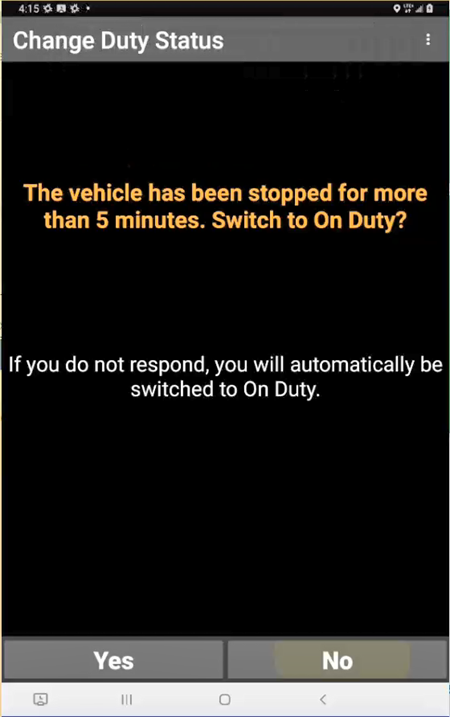
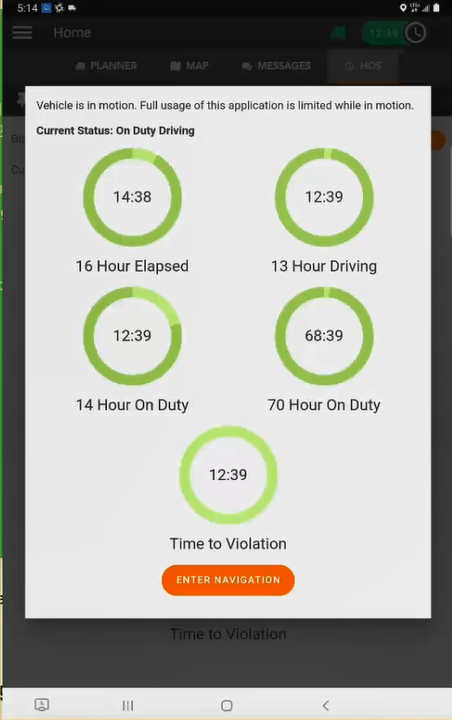
Open the log editor, clicked on the pencil icon for the driving duty status that does not indicate (Auto).
Use the drop down beside the duty status and select desired duty status. Enter edit reason. Select Continue
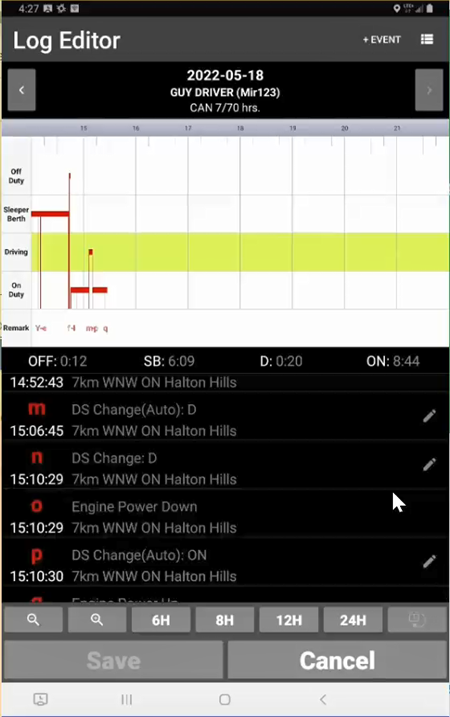
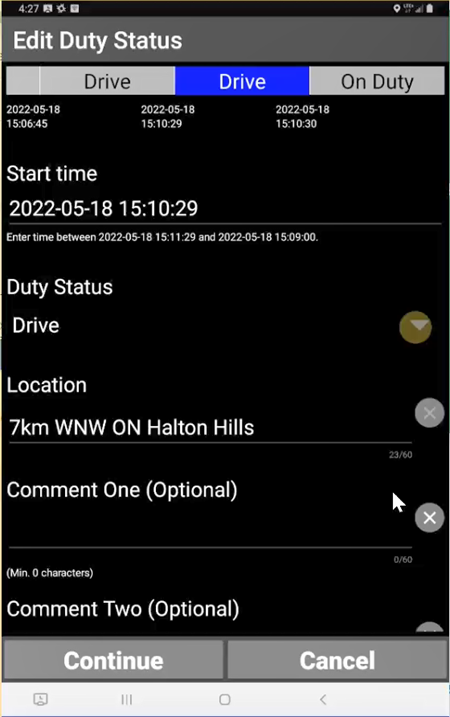
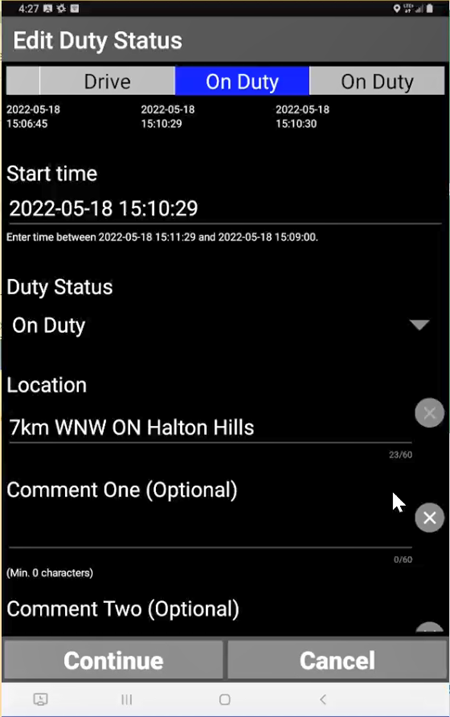
Accept/Assign UVA as Yard Move or Personal Conveyance
Omnitracs One Host
NOTE: This requires upgrade to XRS Mobile 6.50.1.

In accordance with the provisions of the FMCSA FAQ included above, Unidentified Vehicle Activity (UVA) can now be classified as Yard Move or Personal Conveyance upon acceptance by the driver or assignment by an administrative user.
Note: UVA will not be allowed to be shortened or removed even if it is assumed or assigned as Yard Move or Personal Conveyance.
If a driver is configured to be able to use Yard Move and/or Personal Conveyance, an administrative user will have the option of selecting that when assigning UVA to the driver. UVA assigned as Yard Move or Personal Conveyance will need to be accepted/approved by the driver before it becomes part of his/her logs (same as traditional UVA assignment).
Omnitracs One Mobile
NOTE: This requires an upgrade to XRS Mobile 6.50.1.
If a driver is configured to be able to use Yard Move and/or Personal Conveyance, they will have the option of selecting that when assuming UVA on the mobile.
If a driver is configured to be able to use Yard Move and/or Personal Conveyance, an administrative user will have the option of selecting that when assigning UVA to the driver. UVA assigned as Yard Move or Personal Conveyance will need to be accepted/approved by the driver before it becomes part of his/her logs (same as traditional UVA assignment).
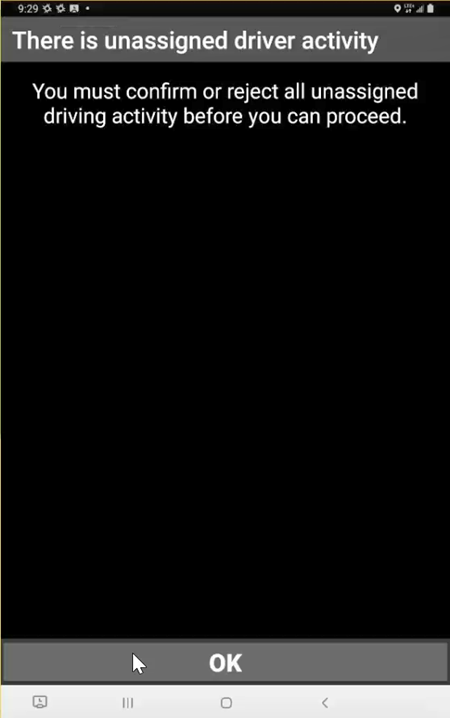
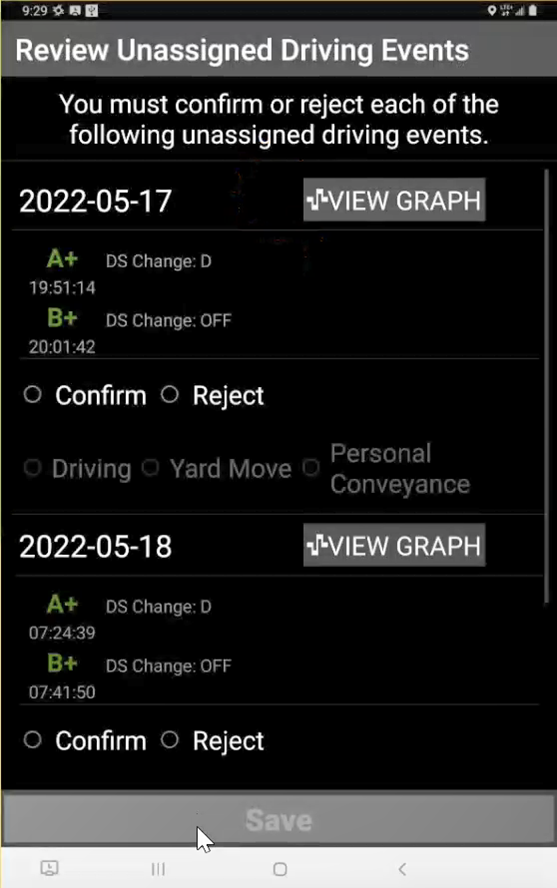
Scroll down the list to Confirm or Reject each item. When complete, click on Save.
You changes are summarized. Review the summary and then Select Yes or No.
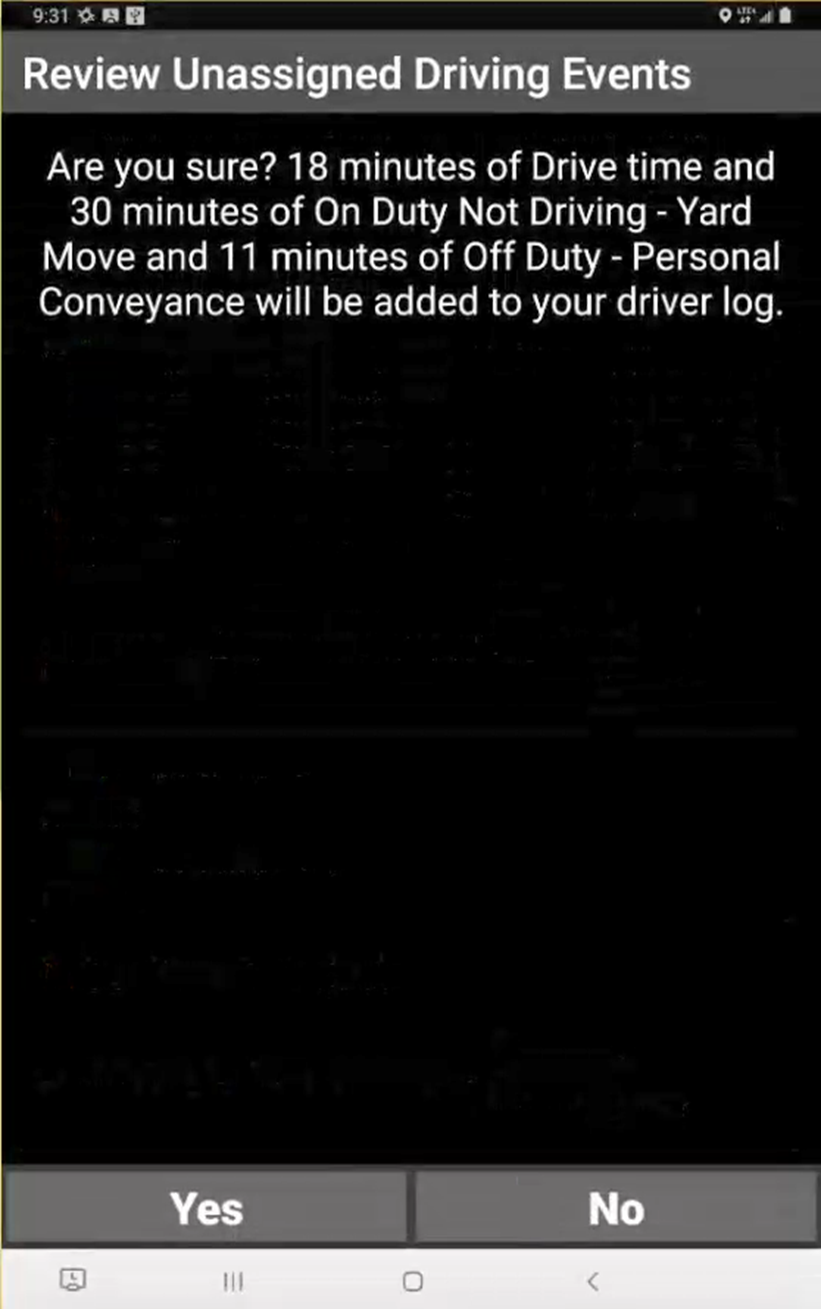
Consolidated Week/Cycle (7/8/14 day) view of HOS Grid Graphs
Omnitracs One Host
A new view is available on the Enhanced Driver Log Editor that displays multiple Grid Graphs for the selected Driver. The number of grid graphs is dependent on the week/cycle setting for the Driver:
- US 7/60 – 8 grid graphs
- US 8/70 – 9 grid graphs
- Canadian Cycle 1 or 2 – 15 grid graphs
Location: Home Screen > Driver Log Editor
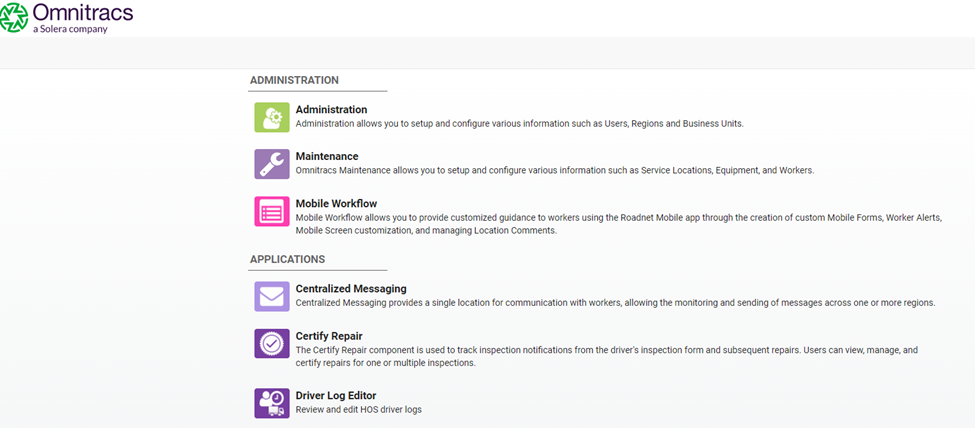
Location Alternative: Click on the ![]() Components icon located in the top right corner of the screen. Then select Driver Log Editor.
Components icon located in the top right corner of the screen. Then select Driver Log Editor.
![]()
Input the driver name from the Driver drop-down list.
Select the date range from the OR drop-down list and select the Go button.

Click on the Driver Chart button to view driver's current cycle of logs.
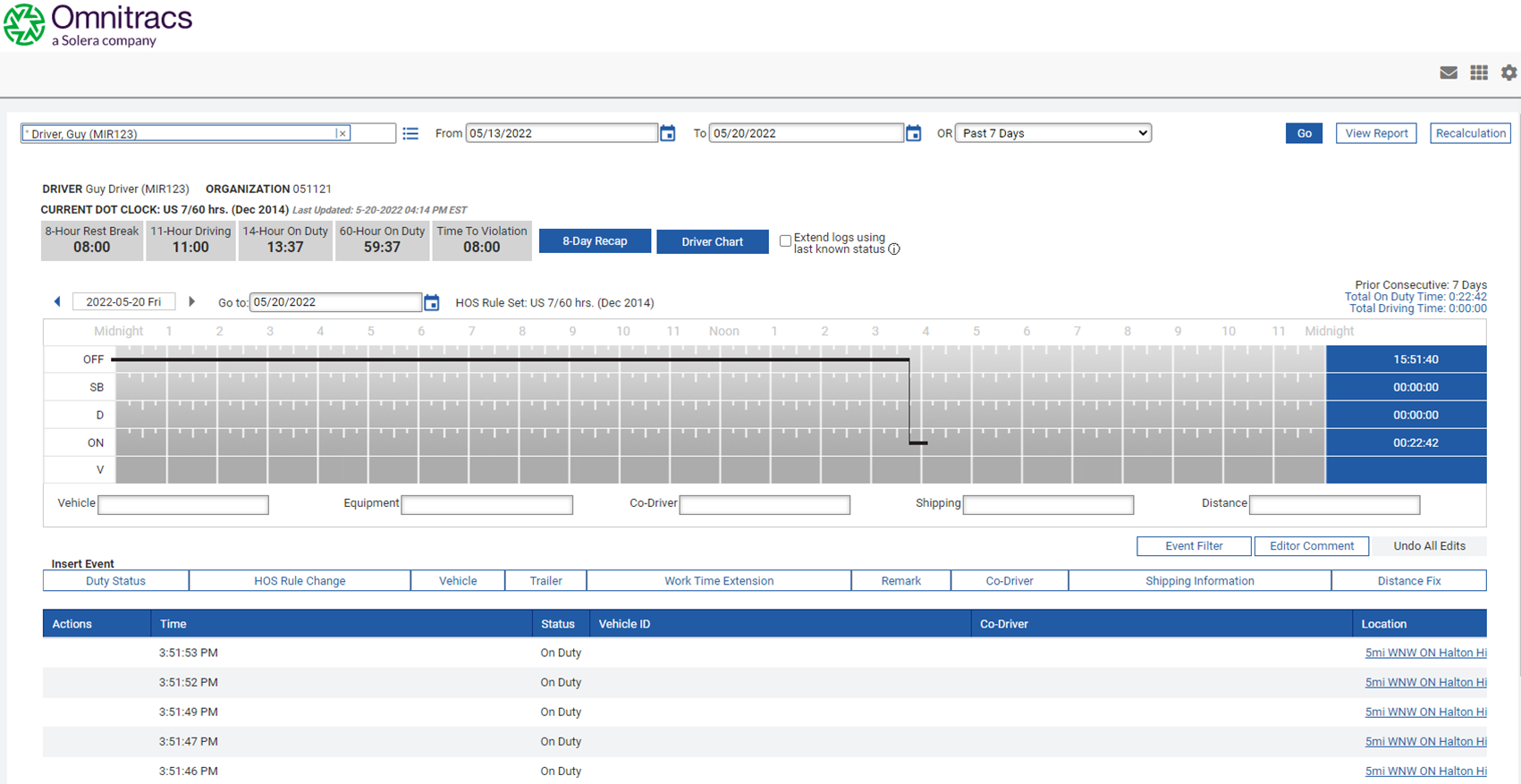
Driver Chart for the driver's current cycle. Use the scroll on the right side for additional logs.
U.S. Sample
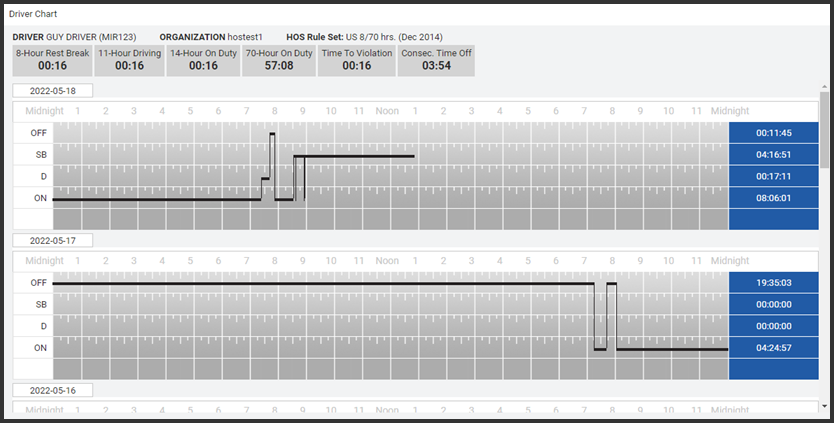
Canadian Sample
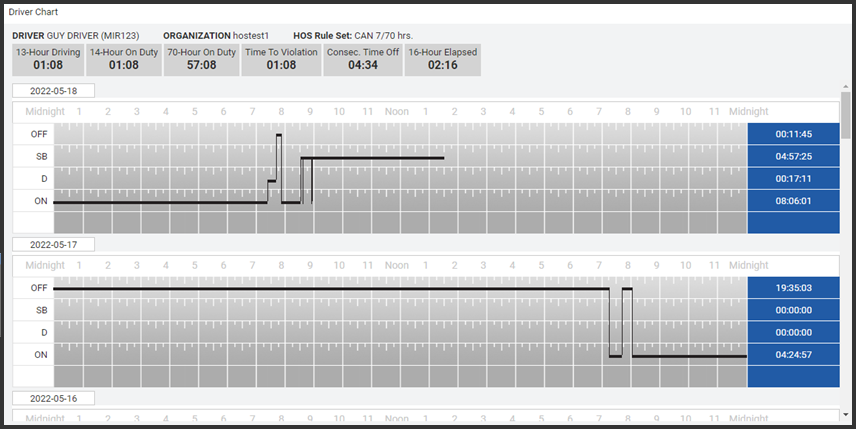
Enhancements to the UVA Tool
Omnitracs One Host
The Export function of the Unassigned Vehicle Activity (UVA) Tool, exports a CSV file, has been enhanced to include the following Export options:
Location Alternative: Click on the ![]() Components icon located in the top right corner of the screen
Components icon located in the top right corner of the screen
![]()
Select the date range and status, then select Load List. Select Export.
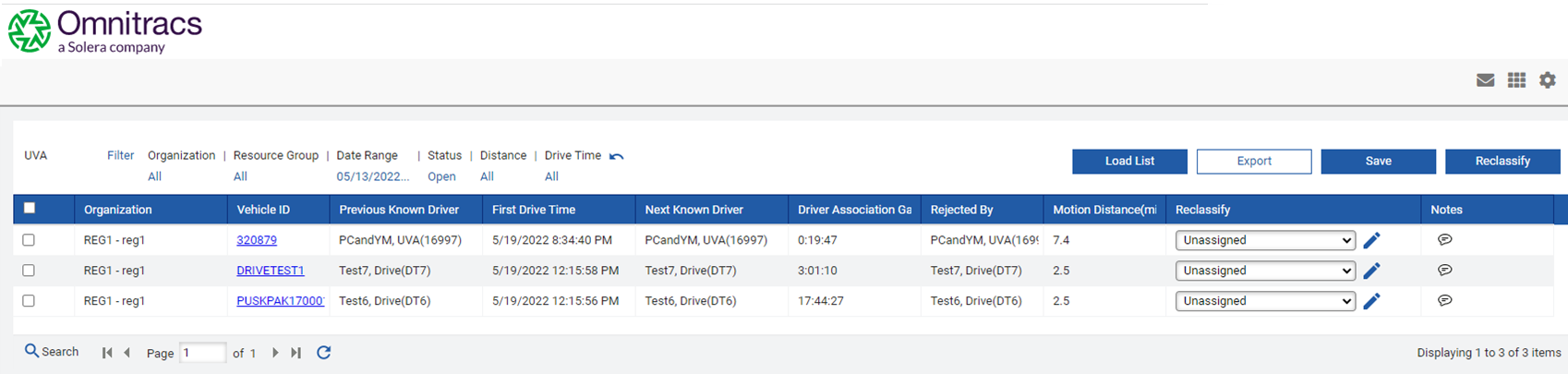
Select one of the four options, the click on Export.
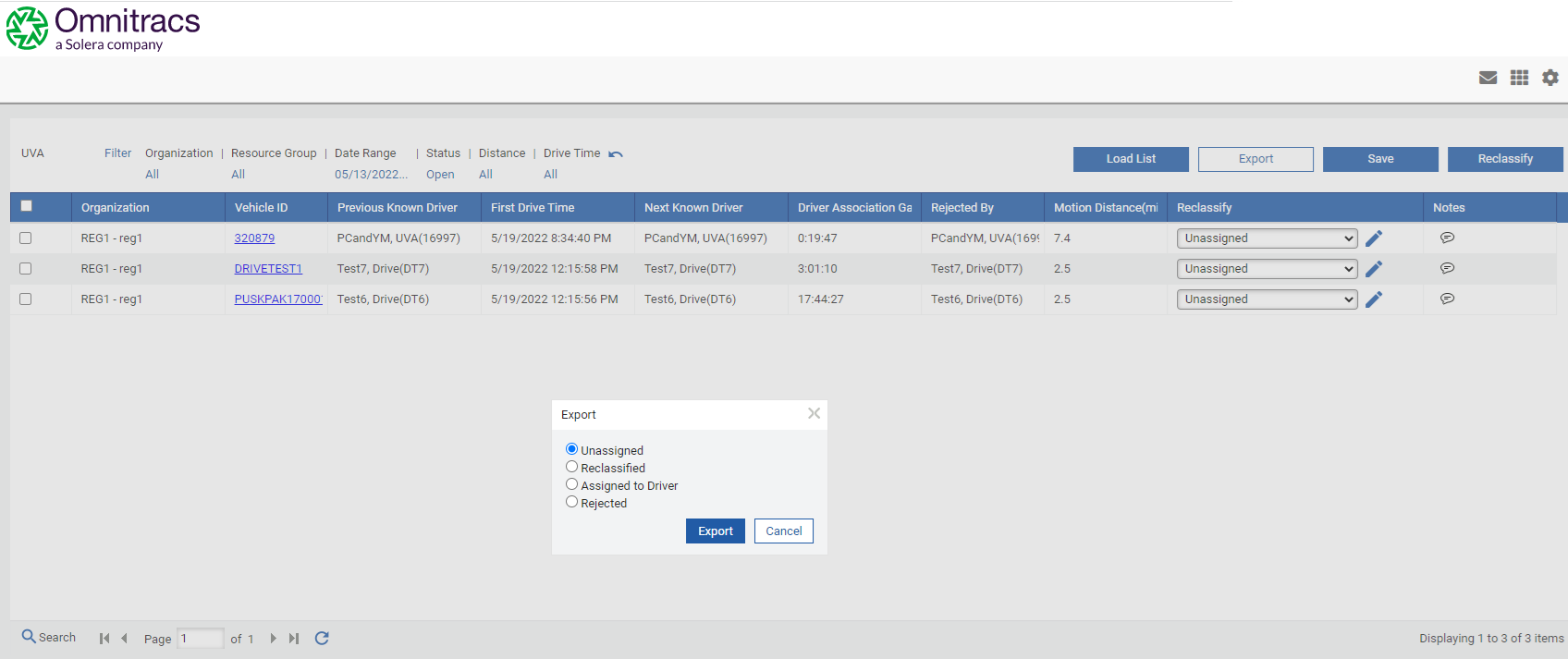
The export is a CSV file.
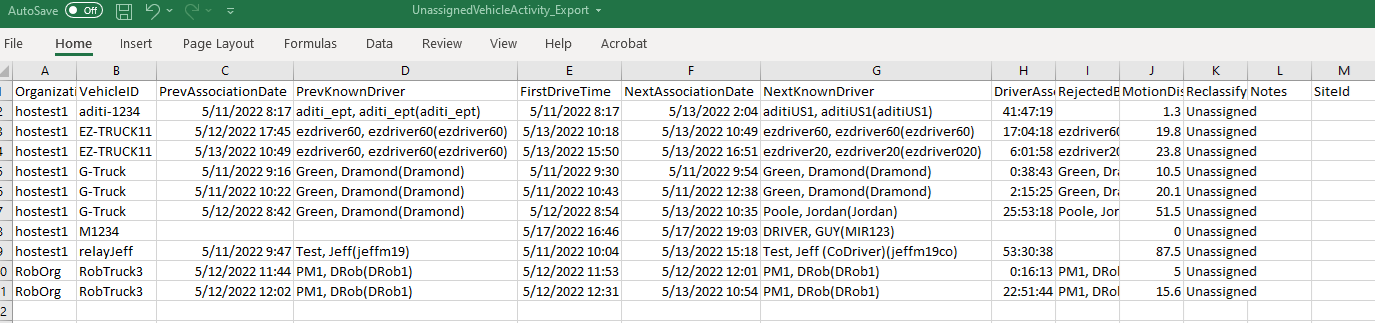
Assigning UVA to a Driver will now launch the Enhanced Driver Log Editor.
- Unassigned – This includes all UVA that is currently not Assigned/Accepted or Reclassified and includes the following fields:
- Organization
- Vehicle ID
- Previous Association Date
- Previous Known Driver
- First Drive Time
- Next Association Date
- Next Known Driver
- Driver Association Gap
- Rejected By
- Motion Distance
- Reclassify
- Notes
- Site ID
- Reclassified – This includes all UVA that has been Reclassified and includes the following fields:
- Organization
- Vehicle ID
- Date
- Start Time
- Duration
- Distance
- Location
- Site ID
- Reclassification
- Assigned By
- Assigned to Driver – This includes all UVA that is on a Driver’s Log, both those assumed by the driver on the mobile and those assigned by an administrative user and accepted by the driver, and includes the following fields:
- Organization
- Vehicle ID
- Date
- Start Time
- Duration
- Distance
- Location
- Site ID
- Assigned To
- Assigned By
- Rejected – This includes all UVA that was Rejected by a Driver on the mobile and includes the following fields:
- Organization
- Vehicle ID
- Date
- Start Time
- Duration
- Distance
- Location
- Site ID
- Rejected By
- Rejected Date/Time
- Rejected Reason
The Reclassification Editor Screen now optionally includes Distance Traveled and Location for each of the individual UVA segments.
Force Logout
What is the purpose of Force Logout?
When a driver forgets to logout of a Mobile and then logs into a different Mobile, it is possible that the Driver could get ELD Events from two vehicles at the same time. This makes a mess of his RODS and some items, like automatically recorded Driving, cannot be edited out. Using the new Force Logout feature will minimize the risk of having incorrect logs, particularly for operations where the Mobile stays with the vehicle and the Driver moves from vehicle to vehicle.
How to setup Force Logout
Omnitracs One Host
Default Value : Disabled
NOTE: This feature requires an upgrade to XRS Mobile 6.50.1 to be fully functional.
In the Region Administration page, the Force Logout option is available at the bottom of the Mobile Section.
Location: Admin > Regioin > Phone Settings > Compliance
The Force Logout setting is disabled by default and can be enabled on a per Region basis.
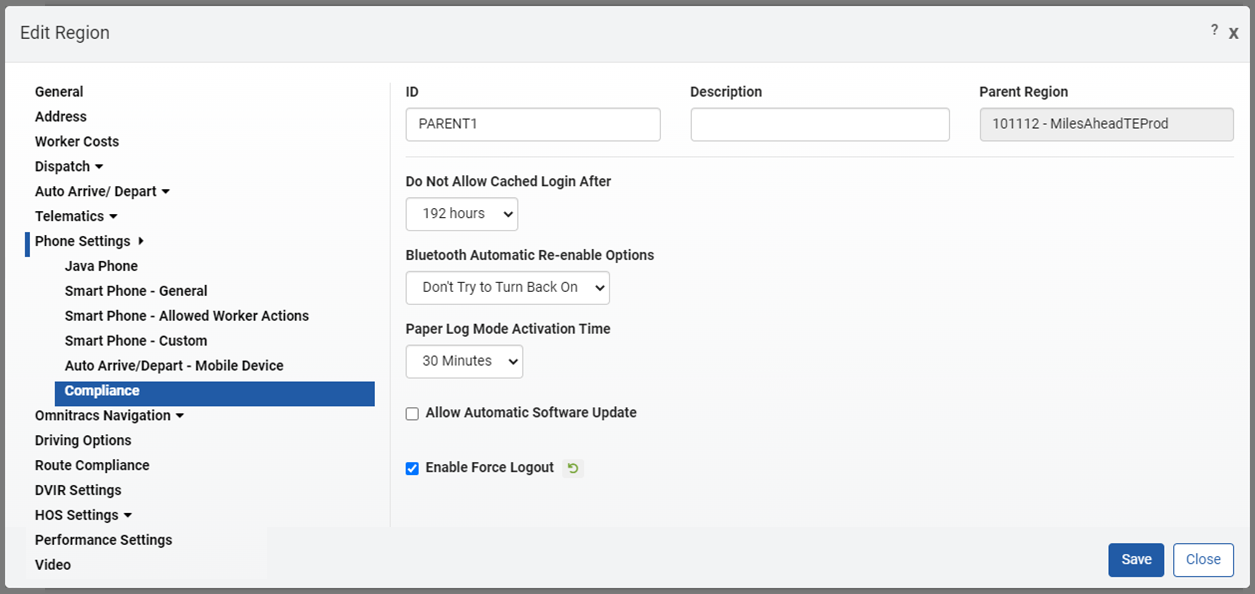
Omnitracs One Mobile
Default Value : Disabled
NOTE: This feature requires an upgrade to XRS Mobile 6.50.1 to be fully functional.
Driver Experience when Force Logout is enabled
If the Region is configured to use 'Force Logout', the driver is prompted when logging in on a second Mobile device. The prompt includes the following text:
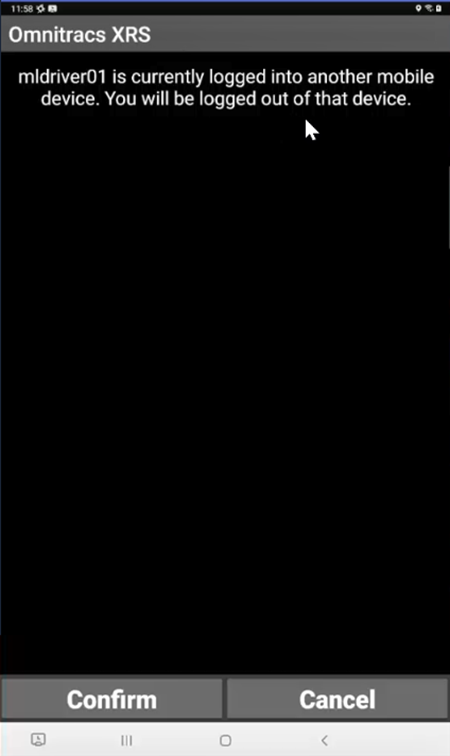
If the driver selects Confirm the login process continues.
If the driver selects Cancel, the login process closes.
Once the driver selects Confirm a message is queued to be picked up by the first Mobile device as soon as it communicates with the back-office. As soon as the first Mobile device receives the ‘Force Logout’ message, the driver will be logged out of that Mobile device and will have that Logout recorded in their Logs.
In Team driving operations, each driver is evaluated/force logged out independently.
Driver Experience when Force Logout is disabled (Default)
If the Region is not configured to use 'force logout', when the driver logs into the second mobile device a message it presented to acknowledge that the driver is already logged into another mobile device. Continuing the login process will NOT log the driver out of the first mobile.
Allow Driver "Work" on HOS Logs while in non-working status
Omnitracs One Mobile
NOTE: This feature requires an upgrade to XRS Mobile 6.50.1 to be fully functional.
Removed the “On-Duty” restriction on Editing Logs or Switching Primary & Co-Driver. Drivers can now Edit their logs or switch Primary & Co-Driver while in Off-Duty or Sleeper Berth status.
Allow Drivers from different Regions to be team drivers
Omnitracs One Mobile
NOTE: This feature requires an upgrade to XRS Mobile 6.50.1 to be fully functional.
Removed the restriction that drivers must be in the same Region to login as Co-Drivers.
Improvements to Performance Monitoring Odometer and Fuel Accuracy
Omnitracs One Host
Improvements have been made to the Distance and Fuel values used in Performance Monitoring which will help with Fuel Economy calculations. The changes will result in more accurate distance and fuel values displayed in the user interface and in integrations.
Improvements to ESS Transaction Performance
Omnitracs One Host
Improved the ESS Performance by reducing the excessive number of transactions caused by excessive data publishing triggers.
Web Services and Integrations
Omnitracs One Host
Omnitracs One Drive Integration API
- The Integrations API was extended so that one of its endpoints can process the Set Password request for a Federated SSO user.
Omnitracs One REST Web Services
- OT1 REST workerlogs endpoint will now return startOdometer and endOdometer to the 10th of a mile
Known Issues
Split Sleeper Enhancements: If you are using the 'HOS - Use Region Settings' for Worker - Compliance Configurations, you will not be able to see what the driver's "Will Pair" setting is. Clocks and Violations will still be properly synchronized between the mobile and host.
Force Logout: Enabling OR Disabling the feature requires a restart of the XRS Mobile application in order to take effect. A log out is not sufficient, the driver must close the XRS Mobile application, clear cache & data, and re-launch it.
Software Corrections
|
Work Item Number |
Issue |
Component |
| RPE-87593 | We fixed an issue where any user that has the System Admin role having access to only one business unit and one region, received a no permissions error when trying to save changes made to any layout set. For example, entering constant text for the Session Date field. | Administration |
| DCMD-6849 | Fixed an issue where the CoPilot maps were downloaded through the AMG-C network by reinstalling the CoPilot App. | CoPilot |
| RPE-87465 | Fixed an issue when syncing equipment from RNA to CoPilot by making the description unique. | CoPilot |
| RPE-87528 | A default Stop Cancel Reason Code has been added to all OT1 databases. The code is CSD and the description is "Ceased Dispatch". A default code will allow users to "Cease Dispatch" on selected routes if reason codes are not added in the Maintenance module. | Dispatching |
| RPE-87672 | Fixed an issue when saving equipment using the replace all feature in Route Navigator, that resulted in the application closing after saving. | Dispatching |
| RPE-75089 | Fixed an issue when a customer returns an AMGC, XRS Relay, or RNT device, that did not get removed from the OT1 database. RMA notifications were not being processed correctly by RNA for AMGCs/Relays/RNTs. | Misc. |
| RPE-87343 | Fixed an issue where the user is unable to add a Mobile Device into Maintenance due to an error the server is busy. The issue also occurred when adding an AMG-C into Telematics Devices. | Misc. |
| RPE-87087 | Fixed an issue where the Idle Fuel value was recorded incorrectly. | Performance Monitoring |
| RPE-86565 | Fixed an issue where the Perf Mon entries were created before all the pertinent date was received, resulting in distance and fuel data being under reported for an unplanned route. | Performance Monitoring |
| RPE-85343 | Fixed an issue using the performance monitor module to get the average fuel economy. The average was not correct when dividing the Total distance by Total Fuel. | Performance Monitoring |
| RPE-81493 | Fixed an issue when viewing the performance monitoring module for Fuel economy and finding that the fuel economy is showing negative. | Performance Monitoring |
| RPE-86215 | A performance issue whereby the user received several network connection errors when performing drag and drops, has been fixed. | Planning |
| RPE-82532 | Improvements to the overall performance were made to the Create Strategic Routes process. We recommend that users run Create Strategic Routes in batches of ten for BEST performance. | Planning |
| RPE-86332 | Fixed an issue when scrolling down in the Send Orders file, the stop sequence column was incrementing by 1 even with different routes. | Routing |
| RPE-85688 | Fixed an issue where multiple users were getting "server busy" errors trying to move or stop sequence routes. | Routing |
| RPE-87544 | Fixed an issue in the Routing client and web receiving a "Server Busy Error Searching Service Location" when using the Maintenance feature. | Routing / Web |
| RPE-83748 | Stops query in Routing Manifest no longer duplicates stop rows when using a customer filter - Begin Date. | Routing Client |
| RPE-85445 | Fixed an issue where Speed Assign hangs when selecting Assign after assigning workers to routes. | Routing Client |
| RPE-87672 | Fixed fatal error saving entities after using replace all in the Routing Client | Routing Client |