OMNITRACS ONE 6.5 RELEASE NOTES
Overview
We are pleased to announce that the Omnitracs One 6.5 Quarterly Release will be available April 23, 2022. It includes new features, enhancements, and software corrections.
Attention Fleetview Users:
When adding a route or an unassigned orders within Fleetview, users will experience a continual progress indicator. Hitting F5 to refresh your browser will return to normal operation. We are actively working on a resolution to this issue which we expect to be addressed within a few days after the release.
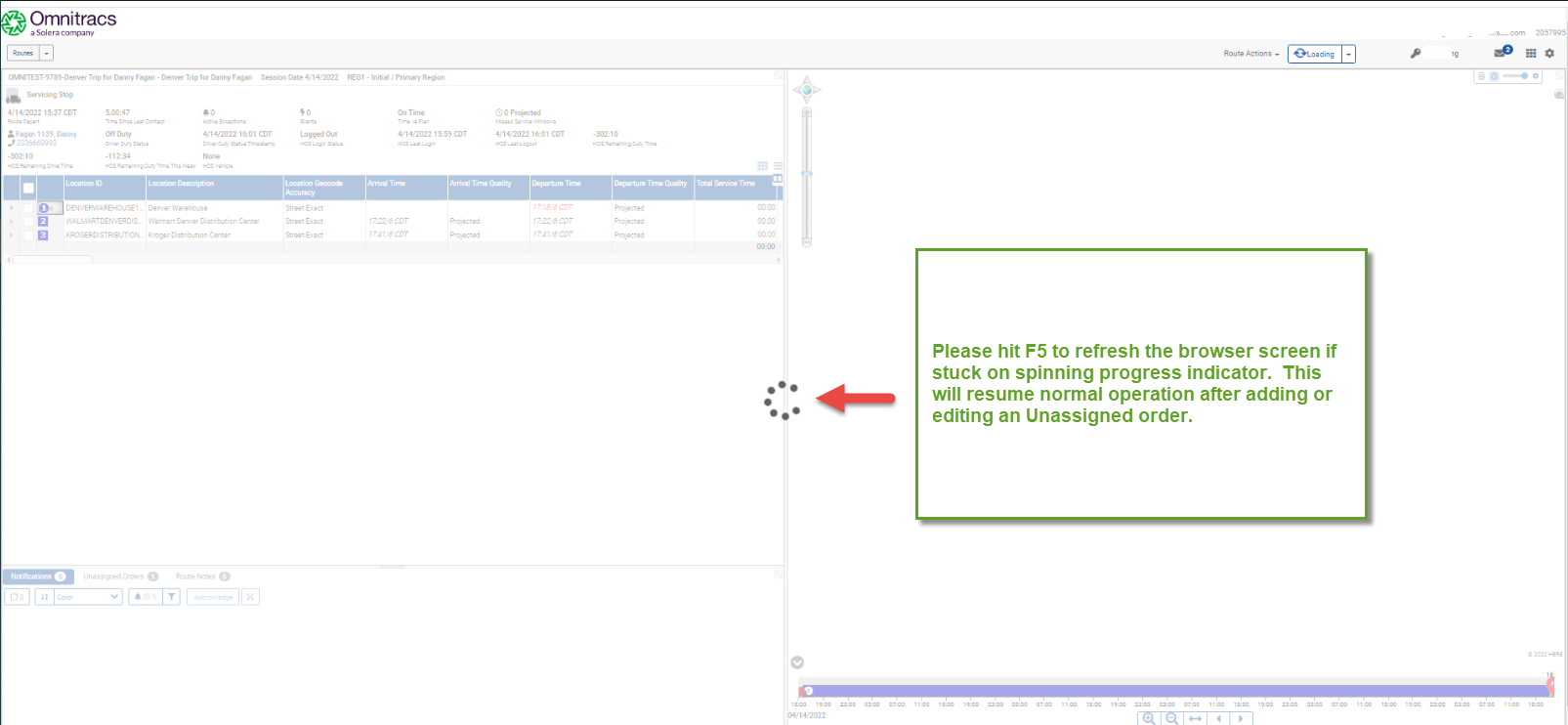
Feature Enhancements
Active Alert
- Active Alert Web Application users will now have a new link pointing to a new Home Page where they can log into their existing accounts and manage their subscriptions.
- The new Home Page allows delivery recipients to self-register themselves for Active Alert notification subscriptions, alleviating the wait for the delivery/service provider's back office to do so. They will receive an email when they need to verify their email address; and after verification, they will be able to log in to the Active Alert Web Application.
- We now have a mechanism to verify Active Alert Web Application users via their email and/or phone number as they Sign-Up or Login to the Active Alert Web Application. The system will only send the message once per 5 minutes.
- Active Alert users will now be able to log out of the Web App to secure their account settings and subscriptions.
- Active Alert users that use Google as their email provider will now be able to authenticate to the Web Application, using Google Sign-In.
Canadian ELD
- The new report is added under the name "Manage Canadian eRODS Bulk Request" to the reports view (the new link is on one side of the "Manage eRODS Extract Jobs" report in the tabs in the upper left corner of the reporting screen).
- New report added, HOS Driver Timeclock report. The User permission and Payroll Driver Time Clock must be set on the Role in Administration in order to run this new Report. This report conforms to the XRS Driver Timeclock Report.
- When a Region is added or edited it will be captured in the Region Audit/Change History.
- The Canadian ELD Data Transfer report now shows in the Compliance Reports section.
- In the Rules and Options section of the HOS Settings when a Canadian rule is selected, a message displays indicating that all four Canadian rules must be selected.
- The Canadian ELD Driver log report is now available in the Compliance section of Reports. Note: UVA will continue to the use the original Driver Log Editor.
- An XRS User in a mixed mode or ELD Mode company can remove an accepted UVA from the driver who accepted it. The driver is sent a pending edit (for Mixed/ELD mode). When the driver accepts the edit, the removed event appears in the XRS Host UVA tool as a UVA that can be reclassified or assigned to a driver.
- When adding or editing a Role, the ELD report can be selected in the Compliance tab of the Role modal.
CoPilot
Feature improvements for Omnitracs CoPilot/Drive were deferred to the 6.5 HotFix1 release that is currently targeted to occur 1-2 weeks following this primary 6.5 release. Detailed release notes will be provided in that release.
Dispatch
- You can view the available truck/trailer capacity on each route card as the driver completes stops.
- You can view the remaining truck/trailer load at each stop.
- You can select multiple stops on a route and then remove the stops.
- You can select a ‘Reason Code’ from a drop-down list when removing stops from routes.
- You can have the remaining stops on a route autonomously sequenced after canceling multiple stops.
Drive/Command
- Modified the grid view, list view, and map popup context to display the Workflow Stop Type.
- The RNA Dispatch record for Unplanned Stop Types will default to Generic, but can also be recorded as Generic, Break, or Layover.
- Models and mapping updated to include attachments.
- When files are attached to dispatch to a driver message in RNA, the files are now sent to MilesAhead with the message to be downloaded by devices.
- Added the ability to attach a picture in Messages from either the camera or image library.
- Redeliver functionality modified to be simpler for the user with dropdown choices for desired actions
- Unplanned Stops captured in Drive are now reflected in Fleetview..
- Modified the Connect to Vehicle process to keep the user in Drive avoiding transition to XRS compliance application.
- New Connected Equipment view provides single-click access to drop, hook, and DVIR tasks.
- Modified colors and fonts and provided other small visual improvements to support the latest brand and enable better consistency across all applications.
- Single Sign On integration support for Supervision CSA Performer.
- Add "Hide Cancelled Stops" option to My Day Planner.
- Allow cancellation of Unplanned Stops.
Platform
- The user password will now require a minimum of eight characters. This change will be required when creating new users or editing a current user. This change does not affect driver passwords.
- A new window with the new Privacy Notice was included in Latitude and Route Navigator in two places, the Login screen, and the Help Menu.
Routing
- There is a new option now to display averages in the Desktop Client grid windows. When this option is selected, all the summation values will now display the average value for each column in a green font.
- Added a new feature, Primary Enterprise View, to the Desktop Client’s main tool bar.
- Added a new checkbox, Enterprise View, to the View Configuration window. When you check the box, you have access to the new tab, "Assign Primary View".
- Added a new feature, Enterprise Layout, to each manifest in the Desktop Client.
- Two icons,
 , are available in each manifest to save and restore respectively the Enterprise Layout.
, are available in each manifest to save and restore respectively the Enterprise Layout. - Added a new tab, Enterprise Preferences, to the User Groups window so that you can assign the desired enterprise views to a specific user group.
- When you login to Desktop Client, the primary enterprise view assigned to the user is displayed by default. If you change the primary view, the application changes all grid view configurations.
- Added a new option in the Route Context menu to Update Cells From Routes.
- In the Routing Pass configuration, added a warning message to the Resources tab that warns you when the available resources exceed 1000. The routing algorithm only considers the first 1000 equipment types.
- Added fields, Number of Axles and Exempt from Tolls, under Equipment Types. You can manually enter the values using the Equipment Type Edit window, or you can import the values using the Import Equipment Types process.
- Added a Toll button Map’s Node Editor to calculate toll costs on routes and for adding toll information to accessible arcs.
- You can add toll costs to the map by the number of axles on the equipment type. The routing algorithm will compute the total toll cost per route.
- Added columns, Total Toll Cost and Total Planned Toll Cost, to Routes and Stops windows.
Single Sign-On 3.0 (password policy)
- The SSO Login page has a new look.
- An updated login process will force you to reset your password if it is not compliant with the current password policy. Note: If you require a different password policy, you can adopt a different identify owner (such as Okta or Microsoft Authenticator).
- The password policy settings cannot be changed in Latitude for Federated SSO Customers. These are handled by the Single Sign-On service provider.
- Added condition to hide Change Password Functionality for federated SSO users.
- Added condition to disable password policy settings for federated SSO customers.
- Fixed an issue where after a customer is migrated to 3.0 SSO, the legacy login could still be used.
- Once you have migrated to 3.0 SSO, all user password management is now done through the 3.0 login screens, and not within the Roadnet/Omnitracs One/Route Navigator applications.
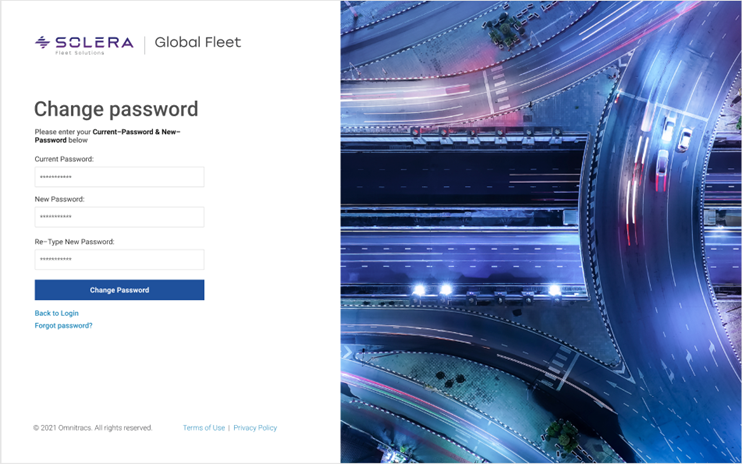
- Once you migrate to 3.0 SSO, your password policy can no longer be modified within Roadnet/Omnitracs One/Route Navigator, a standard policy is applied.
- Standard Password policy has been updated for 3.0 SSO users:
- Minimum 12 Characters
- Special Characters Required
- Max Password Age of 90 days
- Password History of 10 passwords
- Allowed password changes 1/day
- Max Password attempts of 15
- Note: If you require a different password policy, you can adopt a different identify owner (such as Okta or Microsoft Authenticator).
When you log in with 3.0 SSO, your password will be checked against our standard password policy. If your password doesn’t meet policy, you will be forced to reset your password.
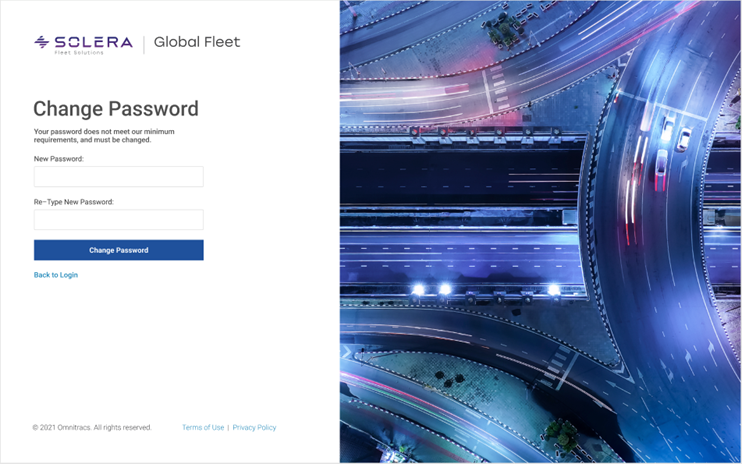
- If you disable 3.0 SSO, then your last used password from Roadnet/Omnitracs One (prior to enabling 3.0 SSO) will be reinstated as your active password.
Strategic Planning
- There is a new option now to display averages in the Desktop Client grid windows. When this option is selected, all the summation values will now display the average value for each column in a green font.
- The Territory Scoreboard will show a score for selected territories only, or for all territories.
- When you select the Strategic Planning perspective, the session mode will change to Strategic and a planning session is loaded. Likewise, when you change from Routing manifest to Planning manifest, the session mode will change to Strategic and a planning session is loaded.
- An ‘Update All’ option was added to the Recurring Orders' Assign Service Pattern Set(s) feature.
- The Territory Grid column title changed from "Average Stem Distance" to "Average Stem Distance Per Week".
- Added a new option under Import Recurring Orders which allows you to update only the existing recurring orders in the planning session.
Telematics
- Added Brightdrop as a valid Telematics Device, located in the "Hardware Platform" drop-down.
Web Services and Integrations
Omnitracs One REST Web Services
- When subscribed to Worker Status events and the Compliance application, an odometer value will be returned as part of the "workerLogsDetailInfo" object when available. Some eventTypes like "LoginOrLogout" do not return an odometer value.
- The Logout method was created to invalidate a token that may be compromised.
- The Strategic Plan – Recurring Orders now supports daily stop number.
- The Route Plan – Orders now includes the field, "Additional Service Time".
Omnitracs One Drive Integration API
- Customers can now utilize the end point “tripReset”. This endpoint will reset the provided trip key to the “planned” status. Any unplanned stops created by a driver will be removed, all completed stops will be “un-completed” and all completed tasks will be removed/deleted from the trip.
- Customers using the Omnitracs Drive Integration API will now get an error message if they try to pass in a duplicate stop key on the same trip create/update.
TMW Total Mail
- Integration users can be configured to get a Logout event file when a co-driver logs out of Drive.
- Integration users can now be configured to get a “receipt” file for each stop sent on a trip to update Totalmail. This will flow through and update the TMW Viewer to indicate stops have been successfully “sent”.
- Integration customers can now be configured to be notified in Totalmail when a StopReset fails on a Trip Update.
- Integration customers can now be configured to remove control characters, such as carriage return/linefeed (CRLF), from the “preview” header field to prevent parsing issues in text message files. This allows for properly formatted multi-line driver messages to be sent without any of the “work-arounds” that were being used previously for multi-line messages.
XRS
- The XRS Driver, Web Service, and User Password Encryption has been improved.
XRS Hours of Service
- In the XRS Host, engine hours and vehicle miles will be left blank when the data is unavailable.
- A new report is available in Reports > Scheduled Reports. When adding a new Scheduled Report, in the HOS Report Category, called ELD Driver Log Report (Canada).
- The scheduling options and report parameters are the same as they are for the existing ELD Driver Log Report (USA) Report, but with the same limitations as the bulk ELD Driver Log Report (Canada) when running the report in XRS Host.
- When a driver uses the Adverse Weather Conditions option in a selected period, the entry will display in the Special Driving Conditions Report.
- In order to prevent issues in the FMCSA ERODS System, XRS Mobile will include all engine power ups and downs for all vehicles that a driver was in during the selected date range for an ERODS transfer.
- A new 'Manage ELD Driver Log (Canada) Jobs' status page is available for for bulk requests.
- When the XRS Host is generating a CSV file with multiple drivers and the process fails for one driver, the system will now skip the impacted river and send a notification to EDS to continue with the request. XRS Host will communicate to the user which driver failed to the process.
- In the XRS Host, the Event List in the Enhanced Driver Log Editor (DDLE) can be filtered to show or hid non-editable event.
- In the XRS Host, a user can now sort events on the Enhanced Drive Log Editor in either ascending or descending order by Date/Time. Clicking on the name of the column will sort in the Ascending or descending depending on the current sort order.
User Interface Details
Single Sign-On 3.0 - New Login Page
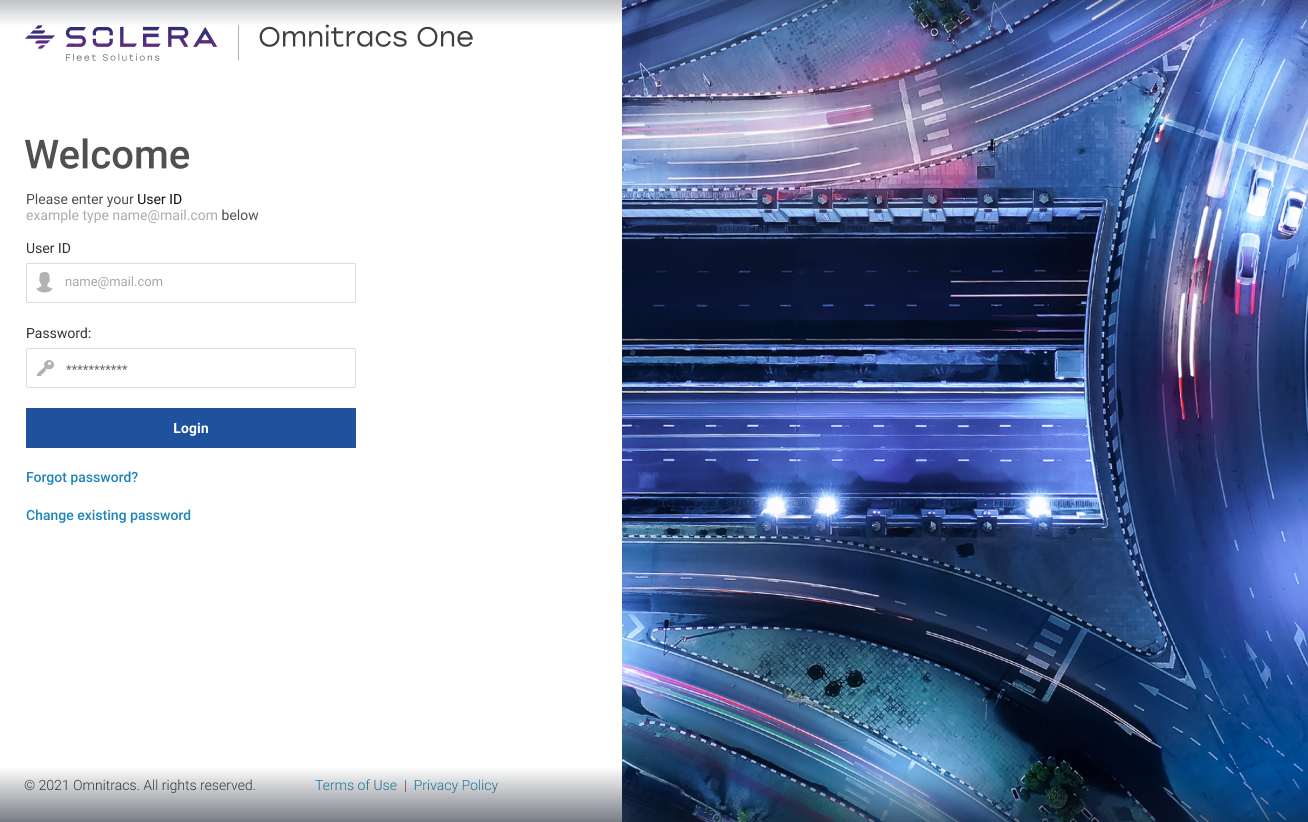
Canadian ELD
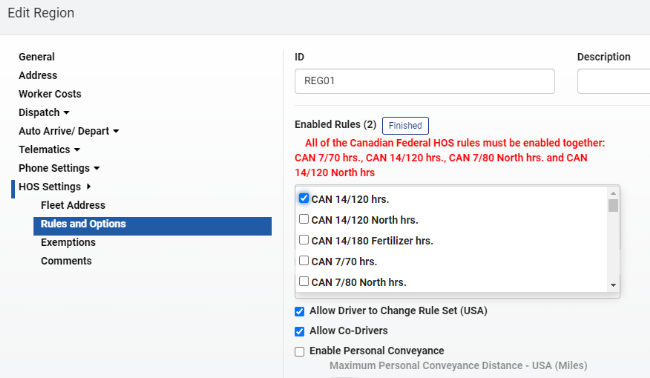
.png?revision=1)
Connect to Vehicle Process for Omnitracs Drive
1. There is a new Equipment option in the slide-out panel that displays when configured accordingly in Command.
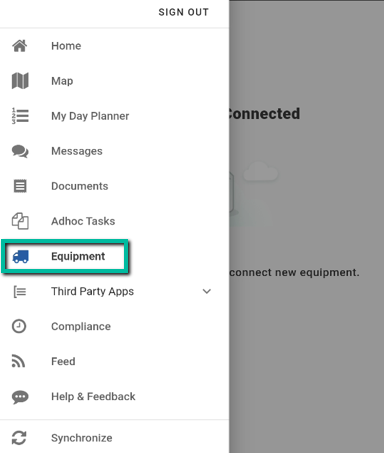
2. When selected, the new Equipment screen allows you to see currently connected equipment directly in the Omnitracs Drive application without transitioning over to Compliance.
3. A New Action button is available to Add Vehicles.
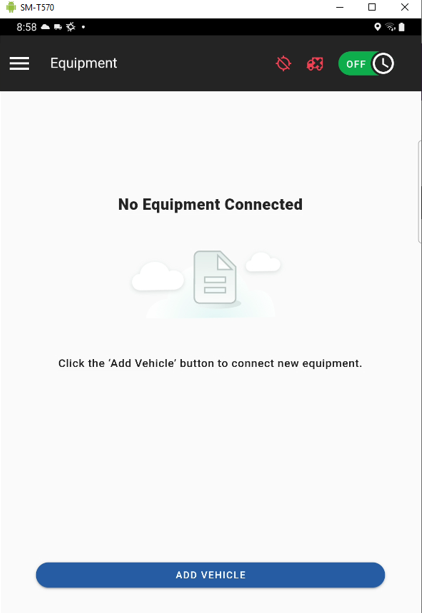
4. When Add Vehicle is selected from the previous screen, the following workflow drives the connection process.
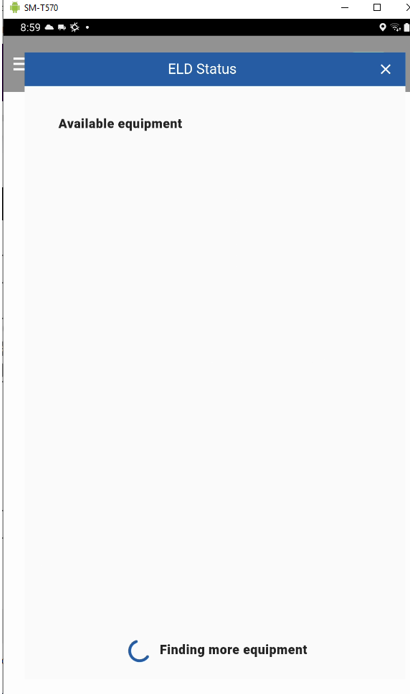
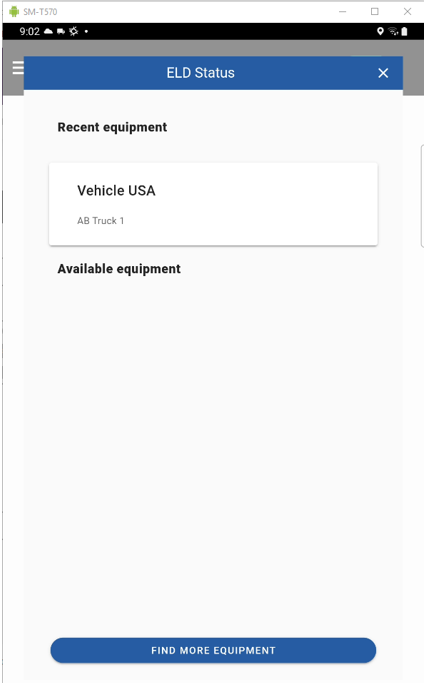
5. Once the user clicks on the equipment to connect to, and after the driver confirms if they want to go On DUTY or not, they arrive at the new Equipment screen.
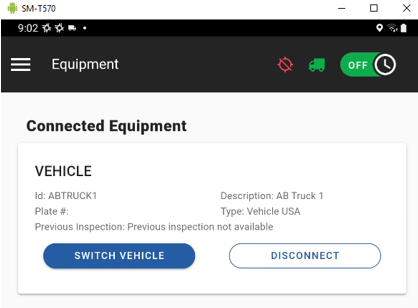
Note: The new Equipment page shows not only the Tractor the driver is currently connected to, but one or more trailers as well if the Drop and Hook Trailer Tasks are configured in Command accordingly. In addition, functionality was added to provide a single click inspection from this screen as well if configured accordingly in Command.
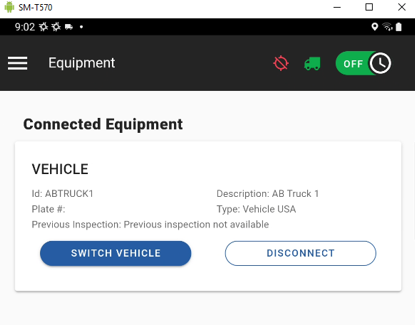
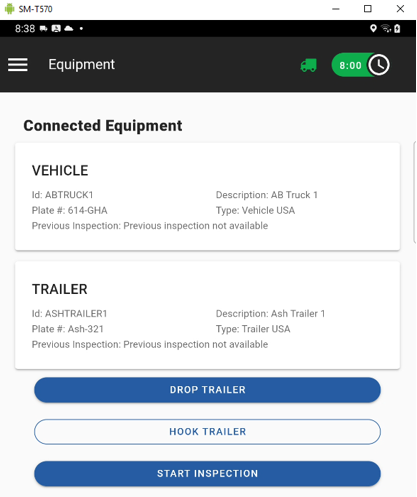
6. Note that when the Truck icon is clicked by the user in the top header bar, this invokes the Connect Workflow showing one of the two screens below depending on whether Equipment is currently connected or not.
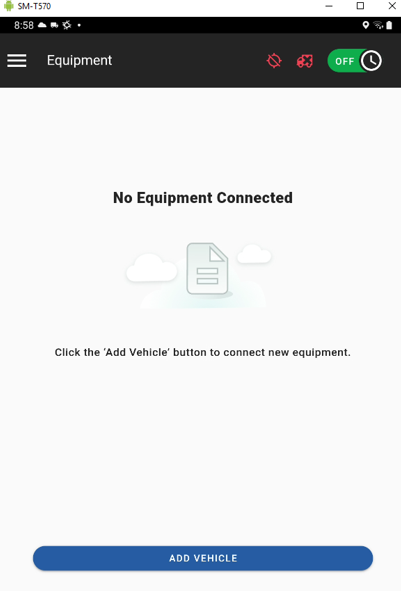
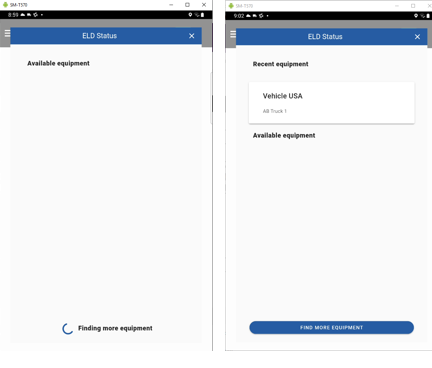
7. If for any reason, the vehicle information is not returned to the Omnitracs Drive application through the Compliance mobile API as anticipated, the user will be prompted with the following dialog.
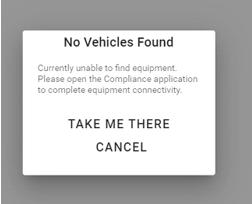
Enhanced Driver Log Editor
1. The enhanced editor includes a Current DOT Clock section at the top.

2. There is a checkbox “Extend logs using last known status” with a description:
“The DOT clocks and driver log will reflect the last-known driver status up to the current time regardless of the data gaps. Clocks will auto-reset when a driver is presumed off-duty for a compliant amount of time. When using this feature, the current duty status is assumed and may not be accurate.”
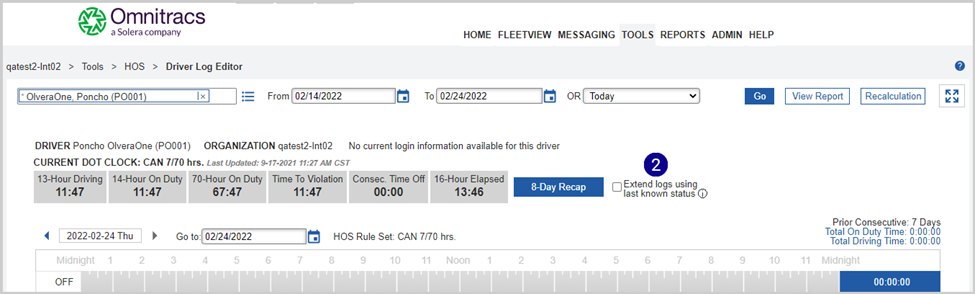
3. When multiple days are loaded in the editor, the enhanced editor starts out by displaying the last day in this timeframe. Note the previous editor started out on the first day.
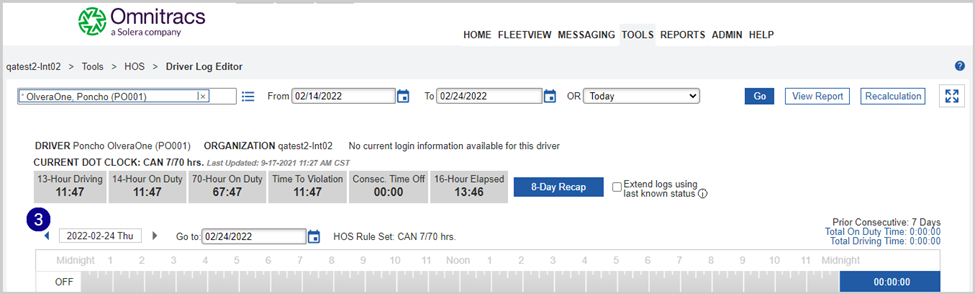
4. The enhanced editor includes an additional date selector to quickly jump to a different day in the range selected.
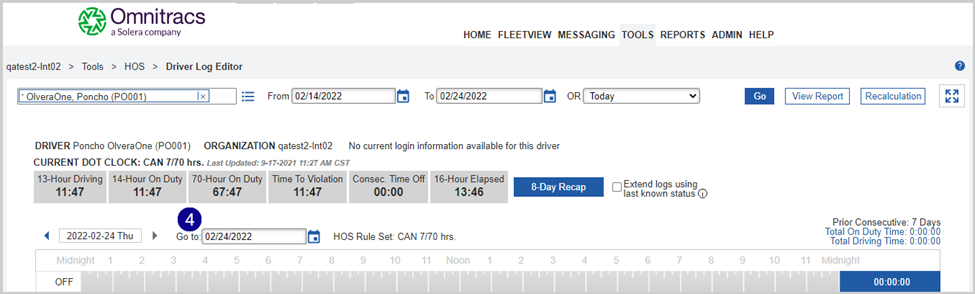
5. The enhanced editor lists log events from newest to oldest; the standard editor lists them oldest to newest.
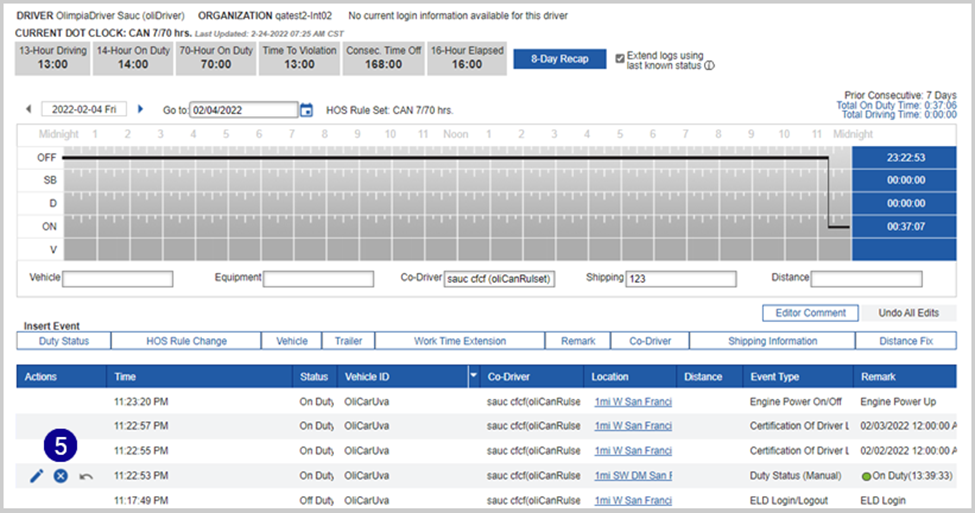
6. The enhanced editor includes two additional columns that aren’t present in the standard editor: Vehicle ID, Co-Driver.
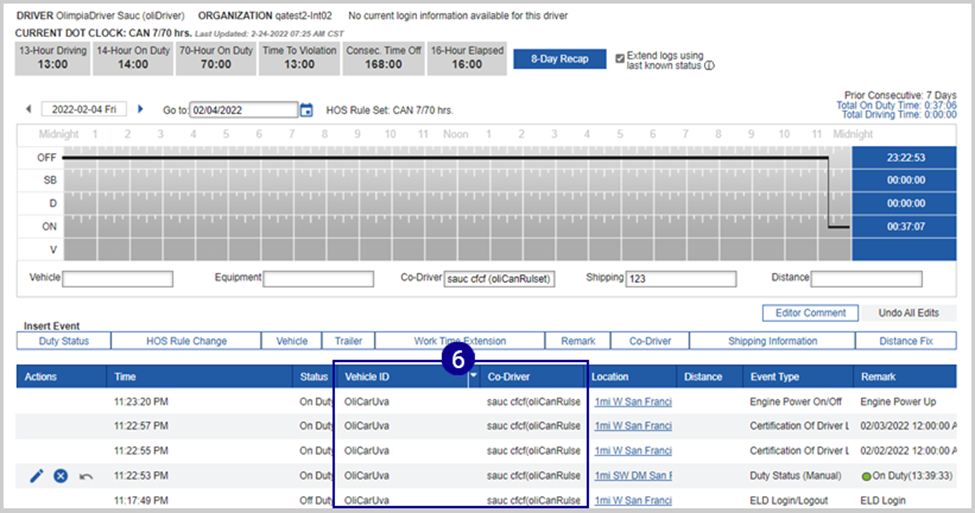
7. When selecting a date range to load, the enhanced editor includes a dropdown menu to quickly select a few common timeframes (today, past 7 days, etc.).
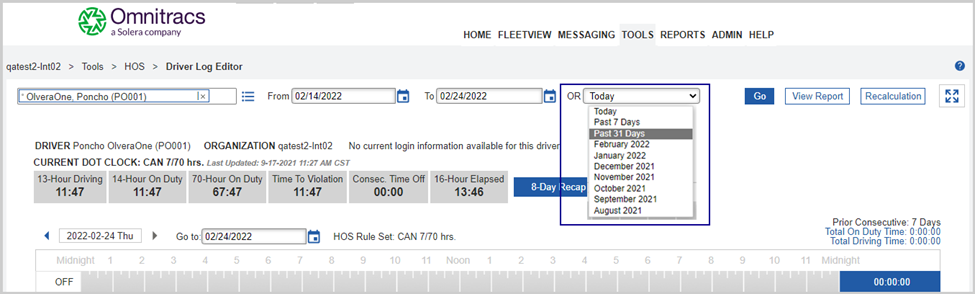
Time Clock Report
Driver ID has been added to the Time Clock Report.
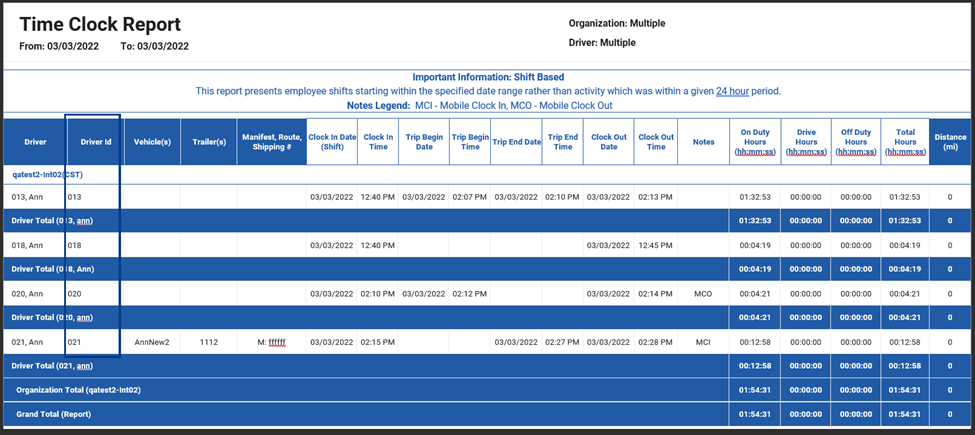
Select a Reason Code for Removing Stops
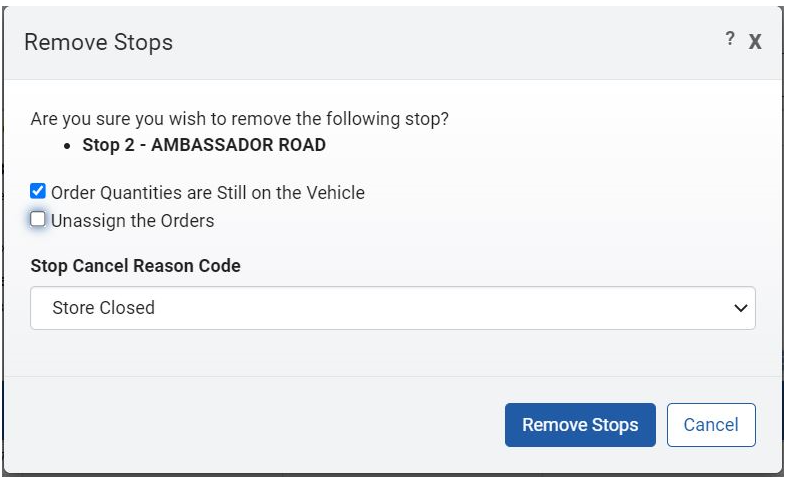
View Remaining Truck/Trailer Load
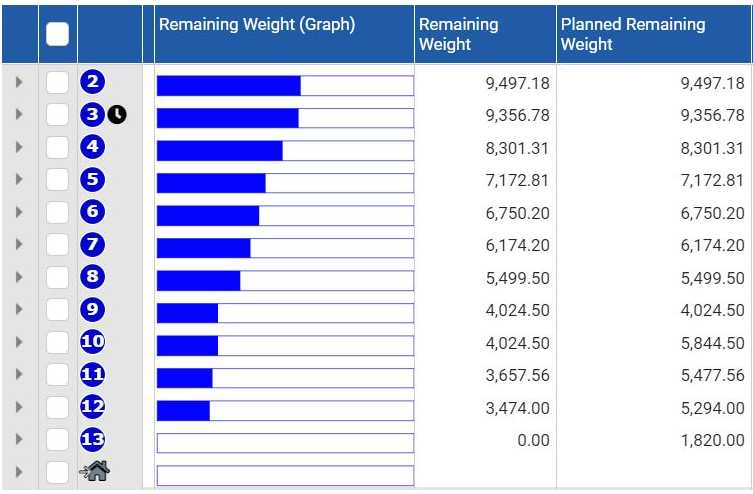
View Available Truck/Trailer Capacity on Route Cards
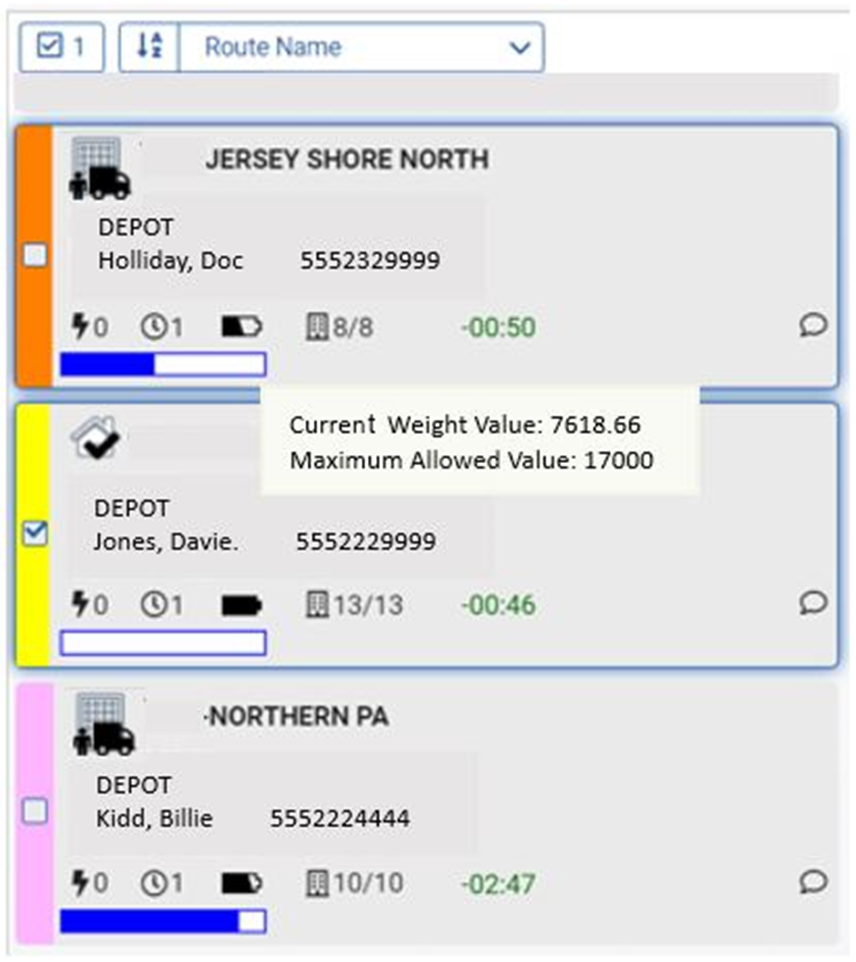
Select and Remove Multiple Stops
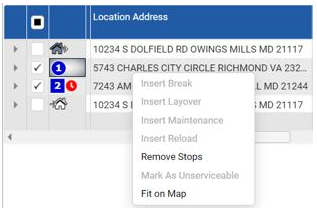
Enterprise Views
Routing
Desktop Client
In Omnitracs One release 6.4, we introduced Enterprise Perspectives. In release 6.5, we are expanding the enterprise concept to window views and window layouts.
Enterprise Views:
• Apply to every grid window in the Desktop Client
• Require Admin permissions
1. On the main tool bar, click the  icon and enter the name of the primary enterprise view to create, and then click the
icon and enter the name of the primary enterprise view to create, and then click the  to save it. You can create multiple enterprise views.
to save it. You can create multiple enterprise views.
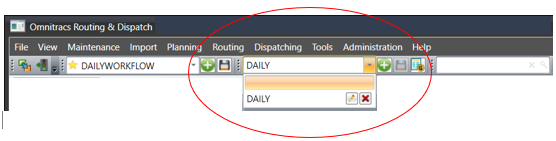
2. Open the desired grid window to create an enterprise view. Below is an example of the Active Routes window.
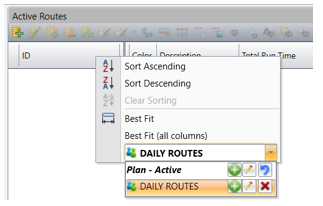
3. Click the  to add a custom view. The View Configuration window opens.
to add a custom view. The View Configuration window opens.
4. Enter a view configuration name and check the box, Enterprise View. The application will automatically enable the option, Shared with all users.
5. Under General Settings, select the columns to display in the view, and then click the Assign Primary View tab.
6. You will see a list of the Enterprise Views that were added on the main tool bar. From the Unassigned Primary Enterprise Views window, select the enterprise view/s that you want to associate with this view configuration, and drag them to the Assigned Primary Enterprise Views window. Click Save when finished.
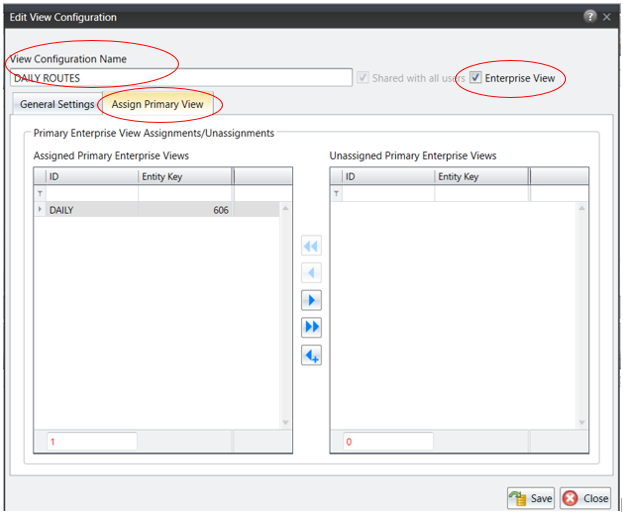
NOTE: Repeat this step for all the grid windows that you want to define as an enterprise view. This includes maintenance windows and manifest windows.
Enterprise Layouts
Routing
Desktop Client
Enterprise Layouts:
• Apply to the Strategic Planning Manifest, Route Planning Manifest, Route Templates Manifest, Routing Dispatching Manifest, and Route Query Manifest in the Desktop Client
• Require Admin permissions
1. Open any one of the planning manifests.
2. Move the windows into the desired positions.
3. Click the  icon in the manifest tool bar to save the enterprise layout.
icon in the manifest tool bar to save the enterprise layout.

NOTE: To make a change to the enterprise layout, just click the  icon to save your changes. Click the
icon to save your changes. Click the  icon to restore the enterprise layout.
icon to restore the enterprise layout.
Enterprise Preferences
Routing
Desktop Client
Enterprise Preferences:
• Apply to User Groups
• Require Admin permissions
Once you create your Enterprise Perspective, Enterprise Views, and Enterprise Layouts, you must select your enterprise preferences for each user group .
1. Select Administration and then User Groups.
2. Add or edit a user group. The User Groups window will open.
3. Click the tab, Enterprise Preferences.
4. Select the Enterprise Default Perspective and select the Primary Enterprise View to use with this user group.
5. Select the Enterprise Layout to use with this user group.
6. Click Save button.
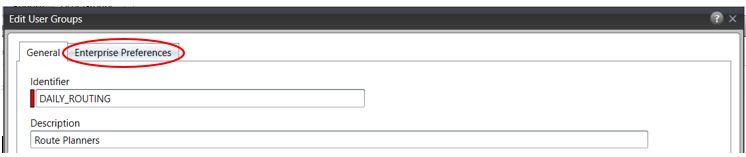
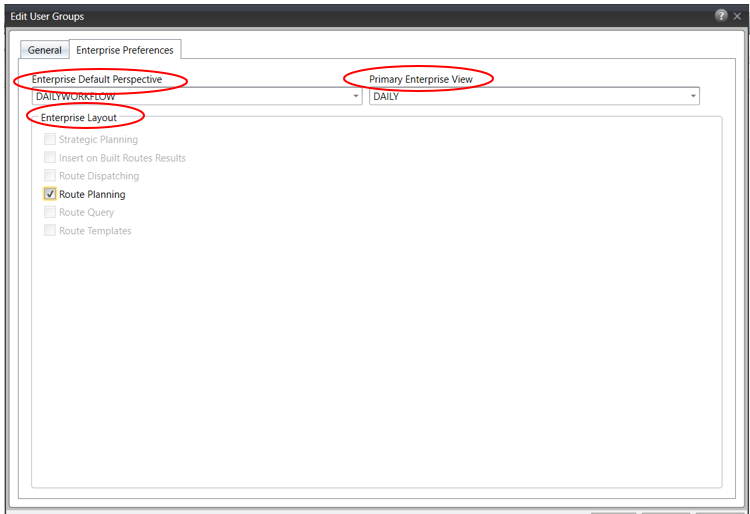
Import Recurring Orders
Strategic Planning
Desktop Client
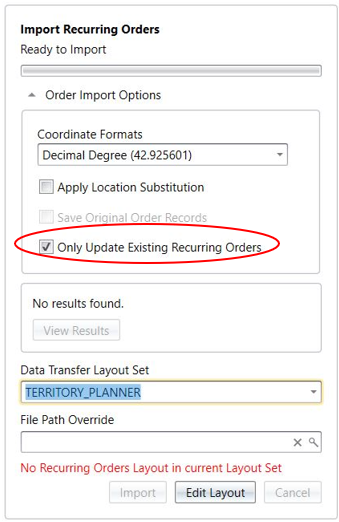
New Option to Display Averages
Routing and Strategic Planning
Desktop Client
All grid windows in the Desktop Client will display column summations or averages. The average values will display in green, and the summation values will display in red.
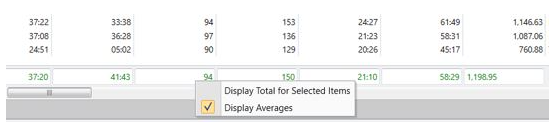
Number of Axles and Exempt from Tolls
Routing and Strategic Planning
Desktop Client
1. Click Maintenance and then Equipment Types.
2. In the Equipment Types window, click the Edit icon.
3. On the Standard Properties page, enter the total number of axles on the equipment type in the ‘Number of Axles’ field.
4. If this equipment type does not have to pay tolls, check ‘Exempt from Tolls’. If this option is enabled, no tolls are charged for this equipment type when route costs are calculated, even if the equipment type travels through a node that has a toll associated with it.
5. Click the Save button.
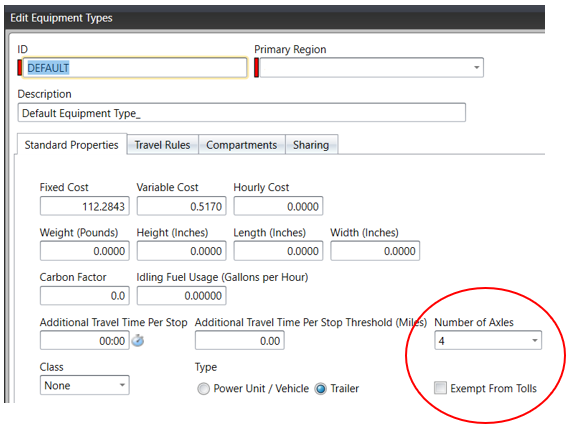
NOTE: You can also import the axle count when you import your equipment types. To import the toll information, add the following fields to your import file:
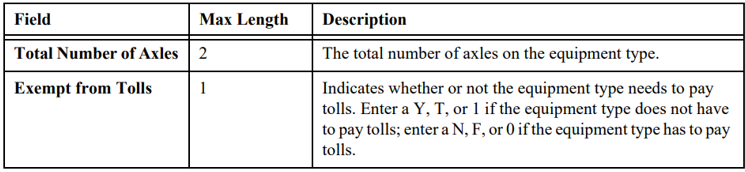
Recurring Orders' Assign Service Pattern Set(s) Feature
Strategic Planning
Desktop Client
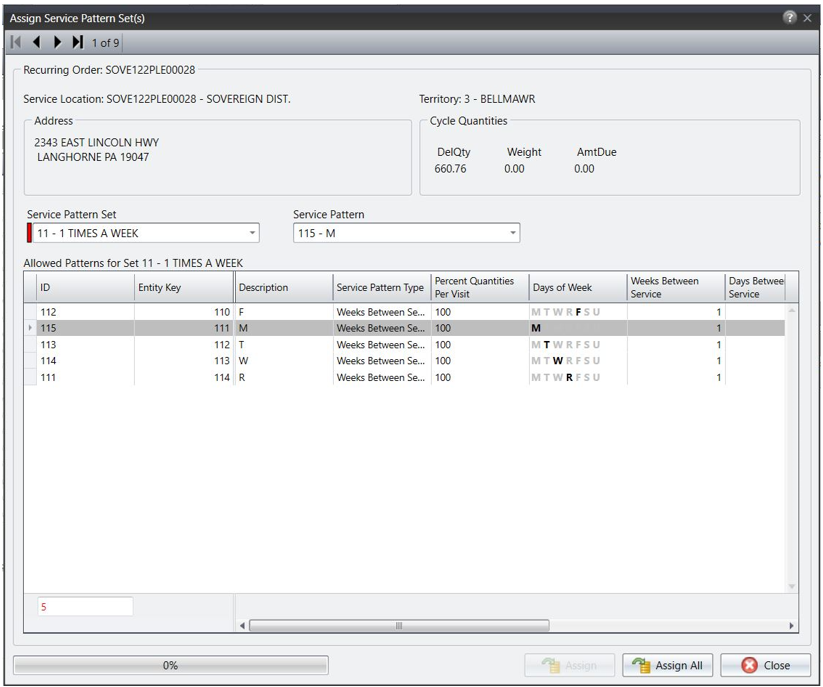
Territory Scoreboard
Strategic Planning
Desktop Client
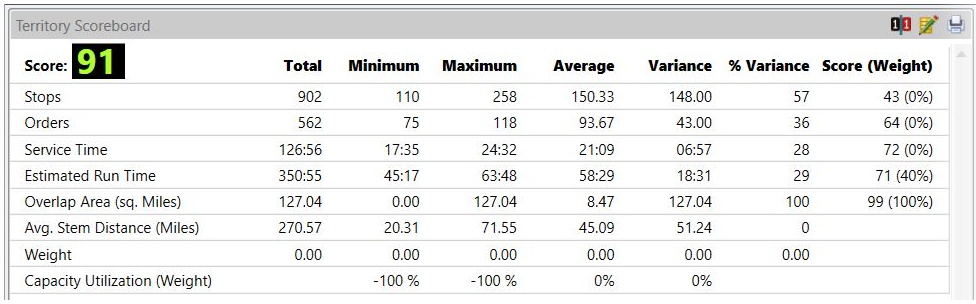
Calculating Toll Costs on Routes- using Toll Editor Node on Map Editor
Routing and Strategic Planning
Desktop Client
Calculating Toll Costs on Routes:
1. Select View and the Map Editor.
2. Zoom and move the map to the area where you want to add a toll.
3. Right-click in the map and then ‘Show Nodes’. The nodes will appear on the map. If you are not zoomed in enough on the map, the nodes will not appear.
4. Right-click on the node you want to add a toll to and then ‘Edit Node’. The Node Editor opens.
5. In the list of arcs, click on the accessible Arc From-To that you are adding a toll for. As you click on the Arc From-Tom, the node editor’s map updates to show which arc you selected.
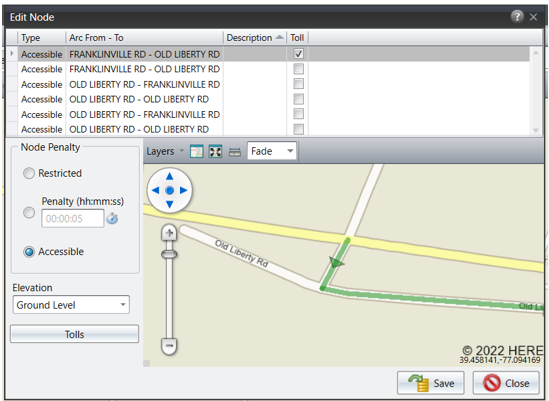
NOTE: If an Arc From-To contains a toll, a check will appear in the Toll column.
6. Click the [Tolls] button. The Tolls Editor opens, listing any existing tolls for the arc pair.
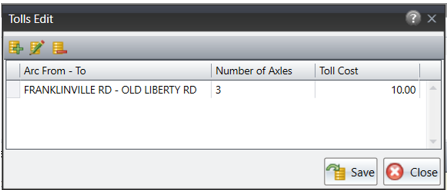
NOTE: The toll list shows the number of axles and the toll cost for that number of axles.
7. To add a toll, click the Add icon. The Add Toll window opens.
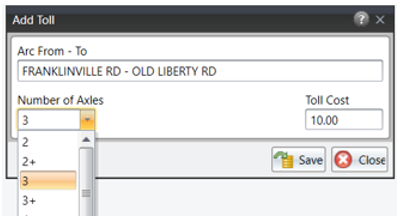
NOTE: When entering a toll for the maximum number of axles, choose the number+. The drop-down list extends to 8+ axles.
8. Click the Number of Axles and arrow and choose the maximum number of axles for this toll cost. If you are entering the highest number of axles for the toll, choose the number+. For instance, if the toll cost remains the same once you reach 8 axles, choose 8+.
9. Enter the Cost for the number of axles and then Save.
10. Continue entering the number of axles and toll cost for that Arc From-To segment. Click Close button once all tolls are entered.
11. After you made the necessary changes to the node, click the [Save] button.
NOTE: You must wait for the Transitmatrix to update the street network after adding tolls to map nodes.
Total Toll Cost and Total Planned Toll Cost
Routing and Strategic Planning
Desktop Client
Calculating Toll Costs:
There are two options for calculating toll costs. You can allow the routing algorithm to calculate toll costs for each route, or you can manually select the routes and calculate toll costs. If you select the routing algorithm to automatically calculate toll costs, it may experience a slight increase in lapse time.
1. If you want the routing algorithm to calculate toll costs for each route, select Tools and Options, then Advanced Options.
2. Check ‘Automatically Calculate Toll Costs’ and then click Save button.
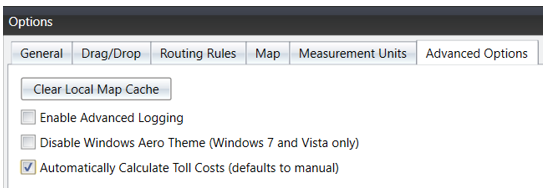
3. If you want to manually calculate toll costs for each route, select Routing and Route Planning.
4. Create Routes.
5. Select the Active Routes and right-click then select ‘Calculate Toll Costs’.
Viewing Toll Costs:
• A new column, Toll Cost, was added to the Routes grid window in Route Planning and Strategic Planning.
• A new column, Toll Cost, was added to the Stops grid window in Route Planning and Strategic Planning.
• A new column, Toll Cost, was added to the Territories grid window in Strategic Planning.
• A new column, Toll Cost, was added to the Weeks grid window in Strategic Planning.
• The Toll Cost is also included in the Total Cost.
• Driver Directions indicates when tolls are encountered.
Update Cells From Routes
Routing
Desktop Client
1. Right-click on an Active Route created using a cell and select ‘Update Cells from Routes’.
If the menu option is not available, the route was not created using a cell. Cells are part of a Cell Set. The Cell Set is specified in the routing pass. You can verify that a cell was used to create the route by the column, Cell, in the Active Routes window.

2. Enable the cell property/ies that you want to update and click ‘Update’. In the example below, the Worker assigned to the route will overwrite the worker assigned to the cell.
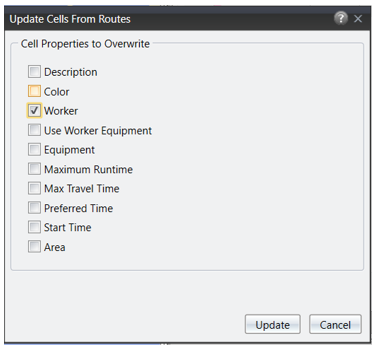
If you select ‘Area’, you are presented with a warning that you elected to change the shape and size of the cell’s polygon.

Software Corrections
|
Work Item Number |
Issue |
Component |
| RPE-85027 | Fixed an issue with the integration between CoPilot App and Fleet Portal, with this the FP Route Reporter data is displayed. | CoPilot |
| RPE-80253 | Fixed an issue where the "Account" field was listed twice in the Service Location Editor. | Dispatching |
| RPE-81788 | Fixed a "Requested Route was not found" error in Fleetview MapView when Multiple Unassigned or Single Unassigned icons were clicked. This issue is resolved. | Dispatching |
| RPE-83313 | Fixed an issue with unassigned resources when clicking the Route Card twice within the Assign Route Resources screen. This issue is resolved. | Dispatching |
| RPE-83560 | There was an issue when a user opens Assign Resources in Fleetview, that the window took too long to load. This issue has been resolved. | Dispatching |
| RPE-83789 | Fixed an issue where a user was trying to move equipment to another region and received an unexpected error. | Dispatching |
| DCMD-6324 | UNLOAD_DOCUMENTS_ByPass scan will now be grayed out once BOL has been scanned. | Drive/Command |
| RPE-17378 | While performing a Driver Vehicle Inspection Report (DVIR), Drive will no longer display inactive equipment when searching for equipment. | Drive/Command |
| DCMD-6726 | Error message improved when Identity server requests fail. Previously, these failed with a 5xx error (unhandled exception) and now fail with 4xx if an invalid client is used. | Drive/Command |
| DCMD-6770 | Single Sign On: To support the additional security in Android 11, Drive now has the capability to acquire support files such as customer databases from the public Documents folder. | Drive/Command |
| DCMD-6768 | Password: While the device is in-motion, a Co-Driver will no longer be restricted from authenticating if their password was incorrectly entered the first time. | Drive/Command |
| DCMD-6761 | Depart/Done tasks can now be completed in the same minute as the last completed task. | Drive/Command |
| DCMD-6744 | You can now cancel an unplanned stop on a trip originating from Roadnet. | Drive/Command |
| DCMD-6735 | The Core App Settings in Command have been reorganized. | Drive/Command |
| DCMD-6528 | An issue where drivers were sometimes unable to add an unplanned stop to an Adhoc Trip has been corrected. | Drive/Command |
| DCMD-6750 | In OT drive, an Exception being generated from Bump Dock task has been fixed. | Drive/Command |
| DCMD-6850 | We resolved an issue in Drive 6.5 when you press the small red truck icon it no longer takes you to XRS to associate the vehicle. A new button has been added to the "No Vehicles Found" dialog called "Take me there". The user will be navigated to XRS where the connection to the vehicle can be attempted in XRS using "Connect to Vehicle" from XRS dashboard. | Drive/Command |
| RPE-83075 | An issue was resolved when FileUpload integration event for attachment to messaged failed to process with null reference exception. | Drive/Command |
| RPE-83319,RPE-83221 | Added validation when saving drivers to require License and Jurisdiction | Host |
| XRS-4536 | In the XRS Host and RDC - ERODS files sent from the host were using the wrong date and time in the filename and the header section. | Host |
| XRS-9959 | An issue was resolved in Omnitracs One where an UVA alert was created in XRS Host but the trigger didn't work. | Host |
| XRS-12511 | There was an issue where the distance value from Driver Payroll Summary Report did not match in the Driver Log Report. This issue has been resolved. | Host |
| XRS-13339 | There was an issue were running the ELD Driver Log report for the previous week for all organization was timing out. This issue has been resolved. | Host |
| XRS-13706 | There was an issue when attempting to bring up a driver log in the XRS driver log editor where a message displayed "Driver log common information cannot be retrieved." | Host |
| XRS-13886 | There was an issue where the user is not seeing distance records in the distance column of the Driver Log Editor when assigning UVA events. This issue has been resolved. | Host |
| XRS-14824 | There was an issue where a user was unable view trailer data in the Vehicle Inspection Summary. This occurred when the trailer was manually entered in by the driver. This issue has been resolved. | Host |
| XRS-15623 | There was an issue when a vehicle is switched between organizations and fuel is added after the date of that change. Fuel data did not appear in the Reconciliation Report, the Fuel by Jurisdiction Report, or the Fleet Report (with fuel included). This issue has been resolved. | Host |
| XRS-15684 | There was an issue with the Critical Event Web Service returning Failed to get Black Box exception. This issue has been resolved. | Host |
| XRS-15858 | There was an security issue in the Vehicle Inspection Summary Report that was resolved. | Host |
| MA3PI-2593 | Fixed an issue where trips stopped processing due to the "in" file being created. | Integrations |
| RPE-17889 | Defaults are correct now in the Hierarchy + Compliance case also. We also got rid of the overrides on the first region in the same case. | Integrations |
| RPE-56852 | Permission validation is added to verify that you must have a BU level context role to be able to save something that each region in the BU is using | Integrations |
| RPE-74105 | Original solution: Add validation in adapters solution to put the primary region property as required in the PUT and POST requests. Final solution: remove the validations and making sure Primary Region is initialized from CreatedInRegion if it comes in as null. | Integrations |
| RPE-74238 | A change was made to a database query to resolve database deadlocks that result in 'server busy' errors. | Integrations |
| RPE-79711 | There is an error in the Delete Region Job logic when changing the context of the request in the Business Unit and Region objects, which causes the Job not to finish satisfactorily and the view remains in a waiting state forever. A fix is sent that corrects this behavior for customers with multiple BUs and with a hierarchy of 3 levels of depth or more | Integrations |
| RPE-80352 | Added logic to inherit alert settings before saving | Integrations |
| RPE-80614 | A JavaScript error was generated when cloning a region, preventing the Delete and Edit views from being able to execute correctly until the browser was refreshed; fix sent to JavaScript file to correct this behavior | Integrations |
| RPE-80676 | Changed name of callback function when closing window, another function with the same name was preventing its execution. | Integrations |
| RPE-80686 | Changed conditions that removes regions that it isn't possible to move to. | Integrations |
| RPE-80797 | Updated condition that checks special features to throw exception | Integrations |
| RPE-80870 | The Clone Region option doesn't show up any more in the context menu of a root region. | Integrations |
| RPE-80871 | The Move Region button is not visible anymore on root region. | Integrations |
| RPE-80875 | The Change Region Level option doesn't show up any more in the context menu of the root region. | Integrations |
| RPE-81054 | Checkbox removed from Customer creation view | Integrations |
| RPE-81067 | Changed condition to show a message for non compliance customers and not try to create top region and enable region hierarchy | Integrations |
| RPE-81071 | The ServiceLocationCategory entity has been depreciated, adjustments are made to avoid error. The logic of the BU deletion job is modified to consider the isRoot feature |
Integrations |
| RPE-81137 | Fixed an issue where the REST API confirmed an order was deleted but it wasn't and returned a 204 error. | Integrations |
| RPE-83563 | Users can still log in via Federated Single Sign On after their credentials have been overwritten in the Directory. | Integrations |
| RPE-83636 | In the OT1 REST API worker compliance endpoint, we fixed an issue with the region parameter returning too many records. It was including all workers shared to that region, now it returns only the workers belonging to that primary region. | Integrations |
| RPE-83751 | Password: Each time the Customer changes its Password Policy, any user whose password doesn't comply with the Policy will be required to change their password so that it meets the minimum requirements. | Integrations |
| RPE-83944 | Migration tool now validates certain rules to determine if a user will be migrated. | Integrations |
| RPE-84256 | The migration tool can now handle unknown errors without breaking the whole migration process. | Integrations |
| RPE-84819 | Fixed an issue in OT1 REST API where pickup order quantities were not returned correctly in the Route Actuals response. | Integrations |
| RPE-84899 | An improvement is made to the shadow copy process to prevent when a device fails to deactivate, the process fails altogether. For more information please refer to the comments | Integrations |
| RPE-82584 | Fixed an issue where RNMobile would shut down on route load if there are PreStart forms assigned to the route, This issue is resolved. | iOSMobile |
| RPE-65627 | Fixed an issue that prompted a user to update sharing if Primary Region is moved to a parent filter. This issue is resolved. | Latitude |
| RPE-83455 | An error when adding a region and the culture is not set to English-US has been fixed. | Miscellaneous |
| RPE-83495 | Strategic Planning routes are now omitted from the daily routing license count. | Miscellaneous |
| XRS-10740 | There was an issue where a driver was showing On-Duty while logged off in the XRS app. This issue has been resolved. | Compliance Mobile |
| XRS-12370 | There was an issue when a driver attempted to declare a 16 hour big day extension, but was unable due to the error message "Not configured for your organization", even though the driver's using region HOS settings and big day is enabled for his region. This issue has been resolved. | Compliance Mobile |
| XRS-15057 | There was an issue where the trailer did not disappear from the App after dropping the trailer. This issue has been resolved. | Compliance Mobile |
| XRS-12351 | Fixed an issue with Sleeper Berth pairing not accounting for the longer sleeper berth split. | Compliance Mobile |
| XRS-15395 | There was an issue where an ELD exempt driver was not required to complete a pre-trip inspection (DVIR) despite the fact that the organization requires it. This issue has been resolved. | Compliance Mobile |
| RPE-78164 | Fixed an issue where some drivers were arriving at stops but the mobile device was not updated on Route Navigator to show arrival. | Roadnet Mobile |
| RPE-79780 | Fixed "Unload Route Failed" error occurring in RN Mobile. | Roadnet Mobile |
| RPE-82585 | Fixed an issue where required field questions would alternate between questions if there are two or more questions to answer below a branch. | Roadnet Mobile |
| RPE-82731 | Fixed an issue in RN Mobile that prevented customers from being able to select routes without assigned resources. This issue is resolved. | Roadnet Mobile |
| RPE-83225 | Fixes "Server error 500" message some customers received when unloading a route. | Roadnet Mobile |
| RPE-84831 | Fixed an issue where a driver could not see Verify Orders under Tasks on the At Stop screen. | Roadnet Mobile |
| RPE-84651 | Fixed an issue where experienced drivers in Roadnet Mobile were unable to see some of Mobile Forms. | Roadnet Mobile |
| RPE-39768 | A map view issue whereby the route path and stop markers would disappear when moving the map has been fixed. | Planning |
| RPE-74833 | Logic was added to the Update Daily Routes process so that the routes colors are saved with the route. | Planning |
| RPE-78943 | The Day Shift feature now supports recurring orders with daily frequencies as well as weekly frequencies. | Planning |
| RPE-79691 | The application performance was improved to eliminate a server timeout message when the user attempts to move a large number of recurring orders from a territory. | Planning |
| RPE-81128 | The Export Planning Session process now retrieves the correct stop number for each week the recurring order is routed. | Planning |
| RPE-81579 | Import Recurring Orders returned a 'Fatal Error' when duplicate orders exist in the import file. A code change was added to identify duplicate order numbers and prevent the import from terminating. | Planning |
| RPE-82193 | A 'Move Recurring Order Error' was fixed when attempting to save the order using Speed Assign. | Planning |
| RPE-83175 | Route Total Stem Distance and Total Stem Time are now displayed with valid values. | Planning |
| RPE-83454 | Fixed an issue when viewing FleetView in French but seeing text in Spanish. | Planning |
| RPE-83971 | When a user is in Strategic Planner and plots territories on the map and then refreshes the window, the stop number text no longer disappears on the map. | Planning |
| RPE-84045 | An unexpected error, whereby a user attempted to 'Save Session As' and the action did not initialize the routes' mid-route depots, has been fixed. | Planning |
| RPE-72487 | An unexpected error attempting to adjust route actuals in the Desktop Client-Dispatching manifest has been fixed. | Routing |
| RPE-73741 | The Stop Template's reload option, Always Create, is now sticky. | Routing |
| RPE-80940 | When changing regions, the "Region" search bar now returns the region entered as the search parameter. | Routing |
| RPE-82850 | A valid error message is returned when BeginDate and EndDate are reversed when used by POST ORDER API. | Routing |
| RPE-83748 | Stops query in Routing Manifest no longer duplicates stop rows when using a customer filter - Begin Date. | Routing |
| RPE-83782 | Removed RegionFilterLookupControl and related entities. | Routing |
| RPE-83791 | An error, when opening the Telematics Devices or Equipment Views whereby the sort order was set to Region, has been fixed. | Routing |
| RPE-84364 | Stops query in Routing Manifest no longer duplicates stop rows when using a customer filter - Route Id -TO-. | Routing |
| RPE-84709 |
In existing functionality, when geocoding a service location, users have been able to specify a threshold for geocode accuracy level in the Region->Geocode Options.
|
Routing |
| RPE-85079 | Fixed a performance issue whereby the Desktop Client returned an error, Server Busy or No network detected, when attempting to query Service Locations. | Routing |
| TM-3293 | Fixed an issue where the official quarterly filing did not show the account number. | Tax Manager |
| RPE-81940 | There was an issue in the Distance by Jurisdiction Report that displayed inaccurate mileage for some vehicles. This issues has been resolved. | Telematics |
| RPE-85069 | There was an issue where GPS Data in FleetView Route Cards were delayed for more than an hour. This issue has been resolved. | Telematics |
| RPE-85321 | There was an issue where RNT Fleetview was unable to invoke Remote Vehicle Shutdown or Re-enable vehicle. This issue has been resolved. | Telematics |
| RPE-79618 | A REST error when attempting to POST a Planning Session was resolved. | WebServices |
| RPE-84140 | The Territory GET operation no longer returns a 500 Internal Server Error when a valid planning session 'entitykey' is used. | WebServices |
| RPE-84148 | REST Web Services documentation for Recurring Orders was updated and now states that the planning session entity key is a required property. | WebServices |
| XRS-13771 | The Fuel Jurisdiction Report did not run when more than one vehicle is selected. This issue has been resolved. | XRS Host |
| XRS-15058 | There was an issue some recipients were not receiving their HOS/IFTA Scheduled Reports. This issue has been resolved. | XRS Host |