Setting the Map Download Options
The Map Download Options page lets you define how maps, and the loading of maps, are handled on the device. You can grant the driver specific permissions regarding downloading and storing of map data, as well as choose specific states that you want maps downloaded to your driver's devices.
It is very important that .your driver's devices have up to date maps to determine the best path to the next stop, or for their entire route. Map data can be very large, taking a lot of space on the device as well as taking a long time to download. If your drivers only travel in one or two states, there is no reason to waste the time and device storage to download maps for other states. In addition, you can choose to allow the driver to store the map data on an SD card, instead of internally on the device.
Note: Map data is not organized strictly by state, so you may end up with data for some surrounding states. For instance, if you choose to download Maryland maps, you will also receive maps for Delaware, Washington, D.C., and parts of Virginia.
- Open the Administration module.

- Select the green button and scroll to Regions. The Regions list opens.
- To add a region, select the Add button; to change an existing region, select the region’s edit icon. The Region window opens.
- On the left panel, click Map Download Options. The Map Download Options window opens.
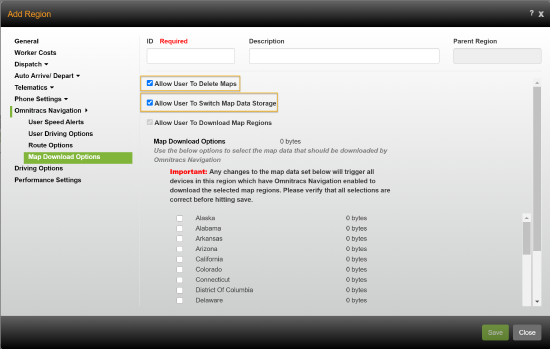
- Check Allow User to Delete Maps if the driver should be able to remove maps from the device.
- Check Allow User to Switch Map Data Storage if the driver should have the option to store maps on an SD card.
- Check Allow User to Download Map Regions if the driver should be able to select maps to be downloaded to the mobile device.
Note: Allow User to Download Map Regions is automatically checked until at least one Map Dataset Region is selected. - Check the boxes for the region you want to be downloaded to your drivers' devices.
Notes: If no Map Dataset Regions are selected, the driver will need to download maps the first time the application is started.
If no maps are loaded on the device, the map dataset region(s) selected here will be automatically downloaded the first time the application is started.
If the map dataset selected here does not match the maps on the device, the maps will update when the application is started.
- Select Save.