Working with Inspection Points
Inspection points are the areas that the driver will inspect on the vehicle.
Important: You can re-order the inspection points within an inspection category, but you should not add new inspection points or change existing inspection points.
- In your workflow, click on Inspections. Like the circle of service, the inspections screen is broken into two panes. On the left is a list of items you can work with, while the right displays information about those items.
- In the left pane, click Inspection Points. A list of the asset types appears below the inspection points.
- Click on the asset type you want to work with. The inspection categories for that point appears in the right pane.
- Click on the inspection category you want to work with. The inspection points for that category appear to the right.
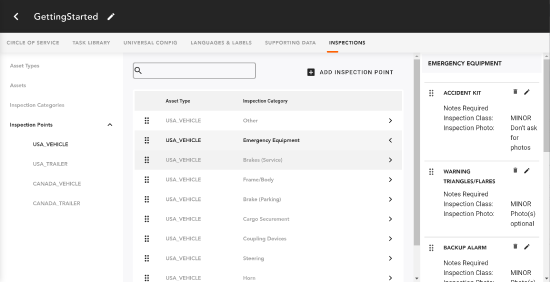
- To re-sequence the order an inspection point should appear in the list, click the (6 dots icon) and drag the inspection point to the proper place.
- Continue until all the inspection points are organized appropriately.