Setting the Region Options
In order to effectively run Drive, you need to configure your regions.
- Click the Administration icon to open Administration.
- Click the green button and scroll to Regions. The Regions list opens.
- Click the Edit icon for the region you want to edit. The Region window opens.
- On the General page, click the Default Driver Workflow arrow and choose the workflow that should be assigned to the drivers by default.
Note: If you are using region hierarchy, the default drive workflow needs to be set at the top level region.
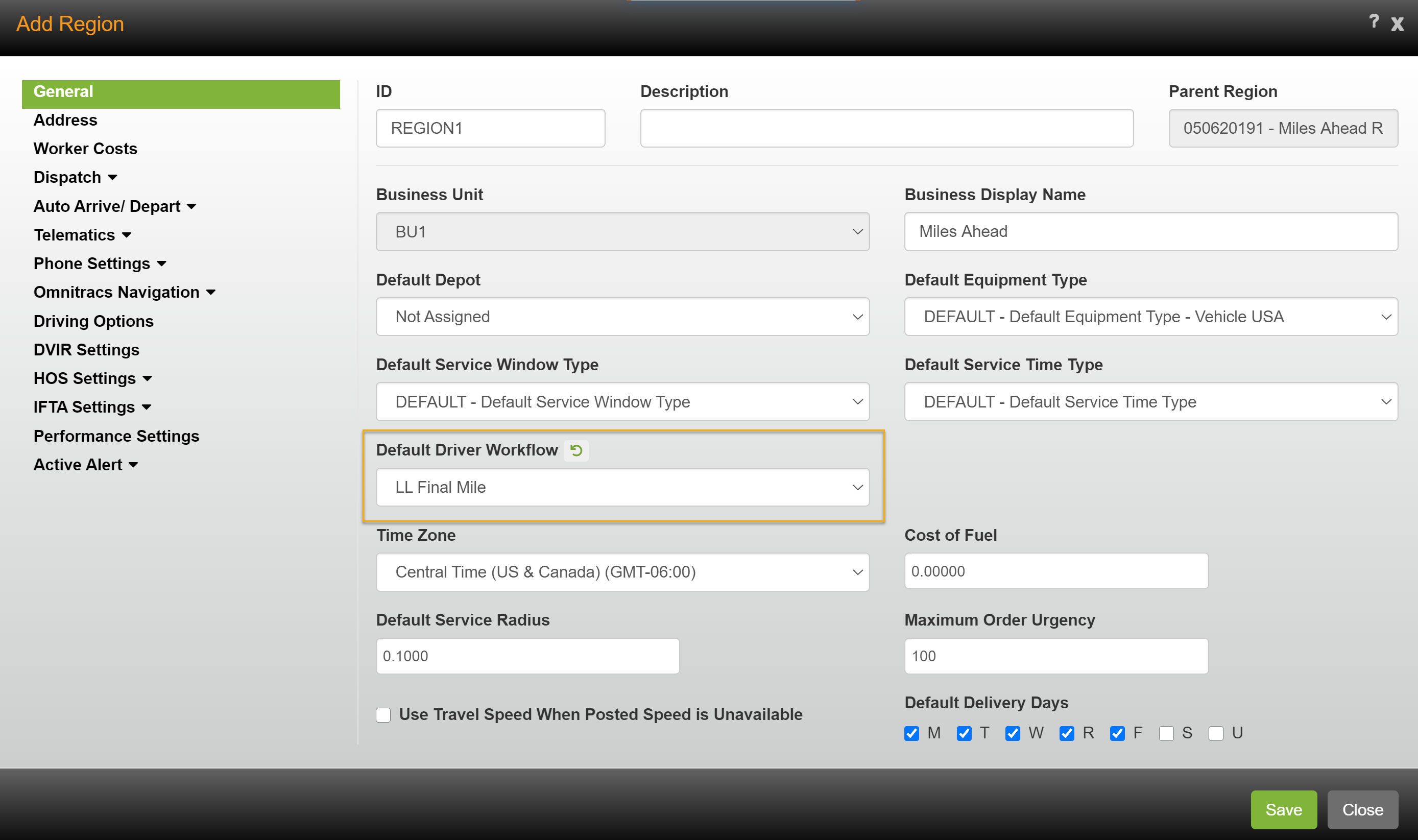
- If you are using Omnitracs Dispatching, from the list on the left click on Dispatch then General. Otherwise, skip to step 6.
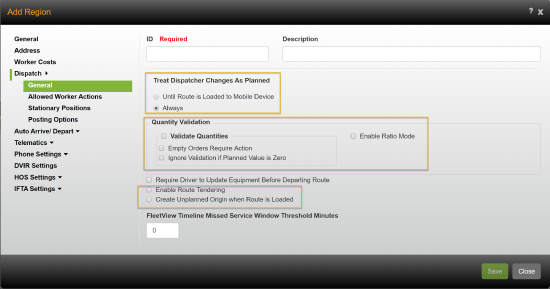
Configure the following settings:
Treat Dispatcher Changes as Planned – Set to Always
Make sure the following items are not checked:
Validate Quantities
Enable Ratio Mode
Enable Route Tendering
Create Unplanned Origin when Route is Loaded
The remaining options impact how information posts and displays in Dispatch and FleetView. These options aren't required, but please review the online help to determine if you'd like to enable these settings. - From the list on the left, click HOS Settings, then Fleet Address. Confirm that the fleet address is correct, if necessary update the fleet address as necessary for this region.
- From the list on the left, click HOS Settings, then Rules & Options.
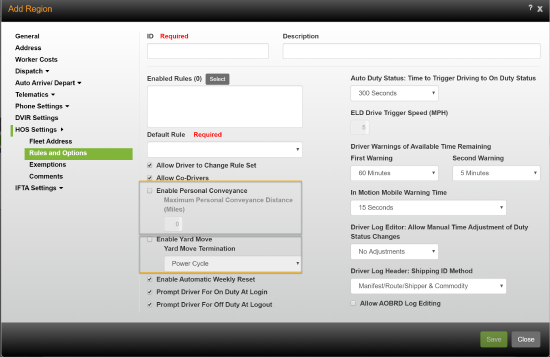
Configure the following settings as appropriate:
Enable Personal Conveyance – if this is selected, enter the maximum distance the driver can drive under personal conveyance
Enable Yard Move –if this is selected, click the arrow and choose the action that will end the yard move
Note: These settings must be set in Command on the Workflow – Universal Config – HOS Settings screen as well. - If you are using Omnitracs Dispatching, from the list on the left click on Dispatch then Allowed Worker Actions. Otherwise continue with step 11.
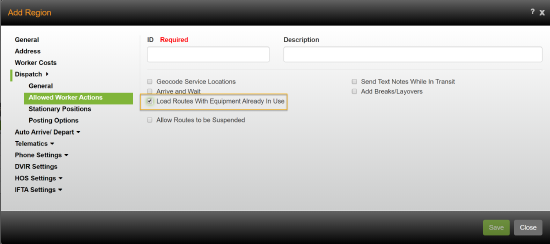
Configure the following settings:
Load Routes with Equipment Already in Use – must be checked - On the Dispatch – Posting Options page the options have no effect, except for Future GPS Tolerance and Calculate Distance By Jurisdiction. See the online help to determine if you want to use these options.
- From the list on the left click On Auto Arrive Depart – Telematics. Route Auto- Assignment Mode must be set to Disabled.

- On the list on the left, click DVIR Settings.
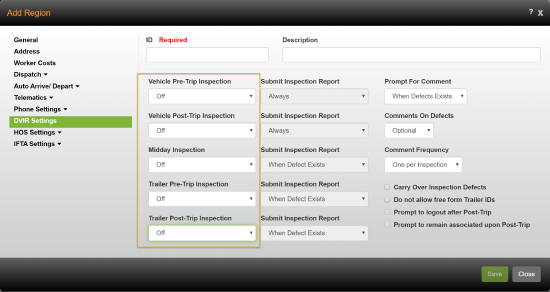
The following items must be set to Off:
Vehicle Pre Trip Inspections
Vehicle Post Trip Inspections
Midday Inspections
Trailer Pre Trip Inspections
Trailer Post Trip Inspections - Click [Save].