Adding Mobile Devices
Mobile devices are the phones or tablets your drivers use to run the Omnitracs applications.
- In Maintenance, click the green button and scroll to Mobile Devices.
- Click the [Add] button.
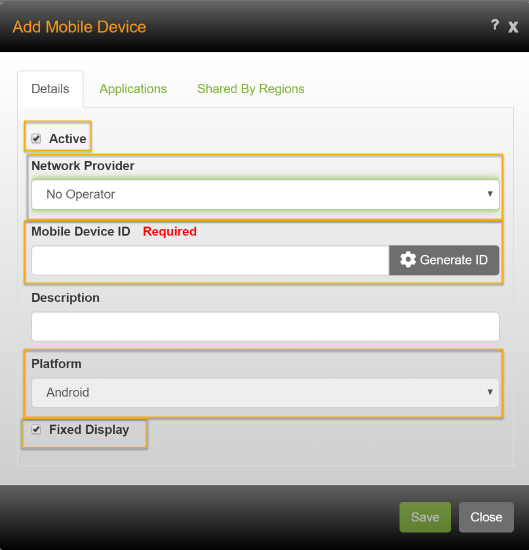
- Check Active if the mobile device will be used.
- Click the Network Provider arrow and choose the appropriate network provider. If the device is not a phone, choose No Operator.
- Enter the device’s ID (if the Provider is No Operator) or the mobile phone number.
- Click the Platform arrow and choose Android.
- If you want the mobile device to remember the equipment it is associated with, check Fixed Display. If this option is selected, the driver only has to pair the mobile device to the vehicle once. After that, any time a driver logs into the device, they are automatically associated to the vehicle, and when they log out of the device, they are automatically disassociated.
- If the mobile device can be used by other regions, check Shared By Regions and select the regions.
- Click [Save].