Adding Service Locations
Service locations are the customers your driver visits.
- In Maintenance, click the green button and scroll to Service Locations.
- Click [Add]. The Add Service Location window opens.
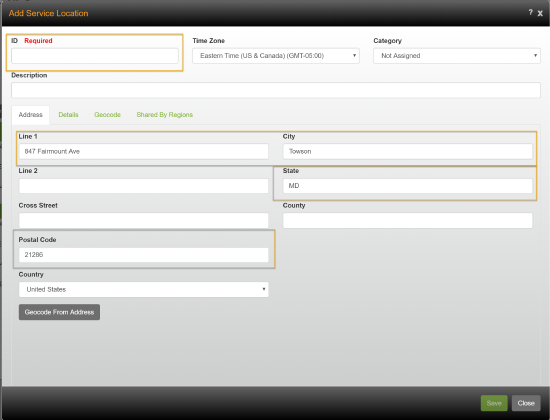
- Enter an ID and Description for the service location.
- On the Address page, enter the street address, city, state, and postal code for the service location. The more complete and accurate the address information you enter is, the more accurate the service location’s geocode will be.
- Click [Geocode Address].
- Click the Details tab.
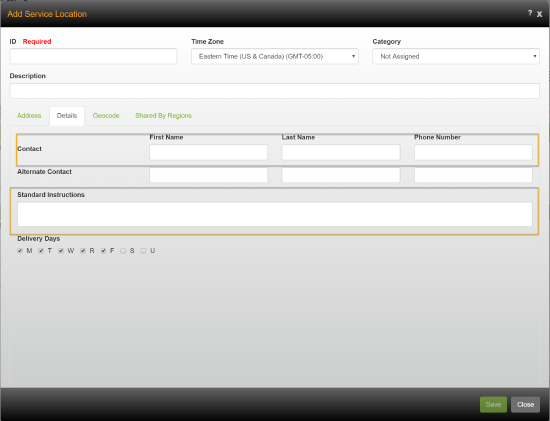
On the Details page enter the Contact information, Phone Number and any Standard Instructions for the service location.
Standard instructions are any instructions the driver needs anytime the location is visited, such as where the dock is located.
This information will appear on the driver’s application. - Click the Geocode tab.
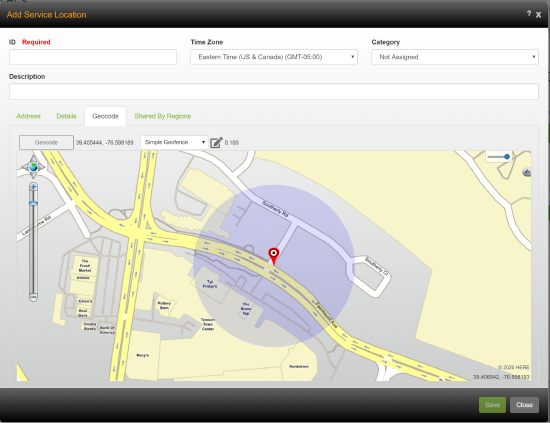
On the Geocode page, verify the service location’s geocode is correct; the geocode is indicated by a red bulls eye pushpin. In addition, check that the service radius is correct, which is indicated by a blue circle The service radius determines when Drive considers the driver is arriving or leaving the location. - If the service location device can be used by other regions, check Shared By Regions and select the regions.
- Click [Save].