Labels Screen
Labels provide a way for you to filter vehicles when running a report. If you want to use labels, first you need to create the labels, then assign them to the vehicle. Labels can be grouped together into categories; for instance you could have a label category called Terminal, with individual labels within the category for each of your terminals.
Notes: Currently you can not delete labels or label categories, so please make sure to enter meaningful labels and categories. The ability to delete labels is planned for a subsequent release.
You can not include spaces in the label name; use an underscore ( _ ) where you want the space to be.
You must enter the labels in lower case, but they will display in upper case letters.
- Click Administration. The Labels window opens.
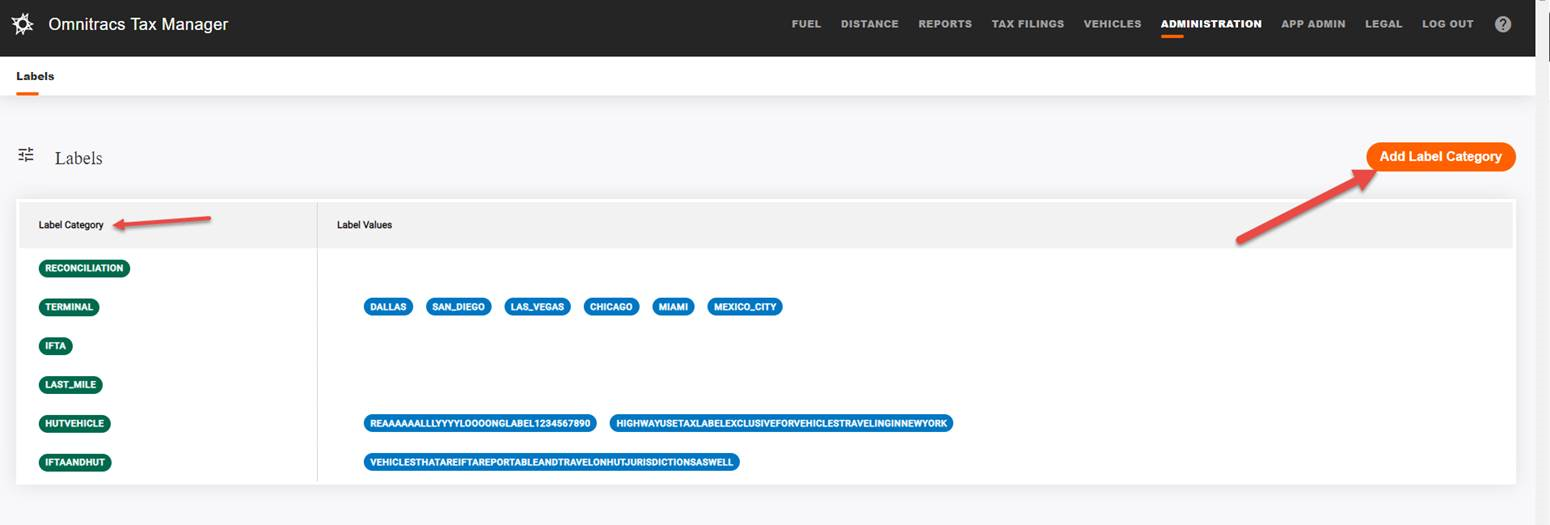
- Click [Add Label Category]. A popup opens with the text name label key.
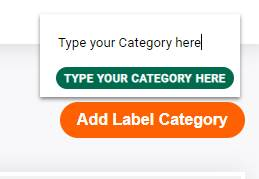
- Enter the name of the label category, then click outside the box.
Once you have created your label categories, you can create the labels with the category.
- In the Label Values for the category, click the add icon. A box opens with the text name label value.
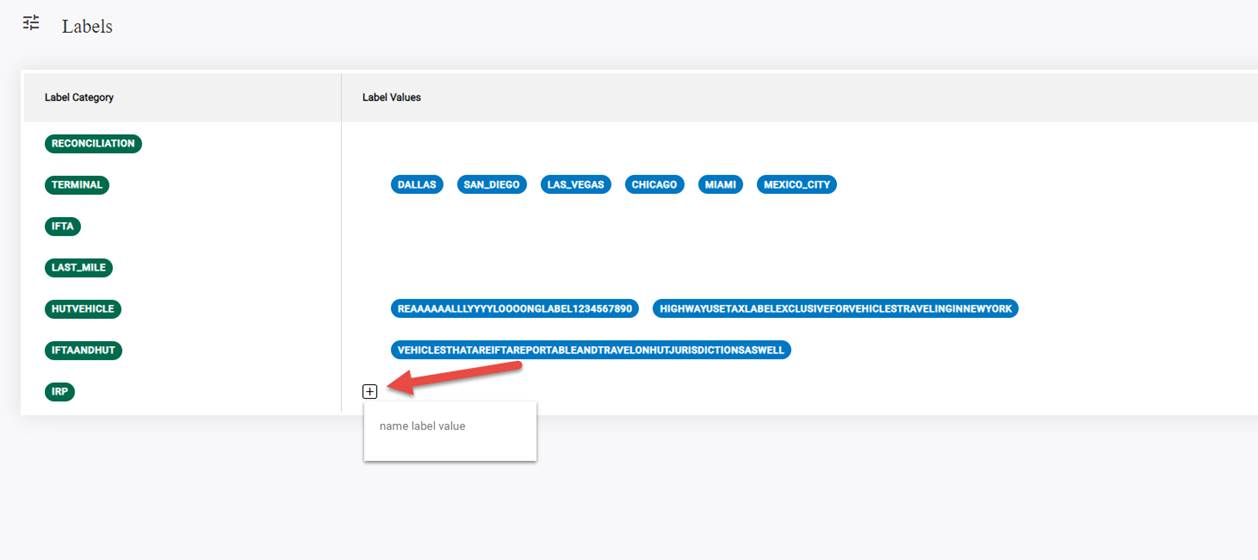
- Enter the text you want for the label.
- Click outside the box when done.
After you have created your labels, you need to assign them to the appropriate vehicles.