Adding Labels
Labels provide a way for you to filter vehicles when running a report. You will add labels, then assign the labels to vehicles from the Vehicles tab.
1. To begin adding labels, click the ADMINISTRATION tab from the main menu banner.
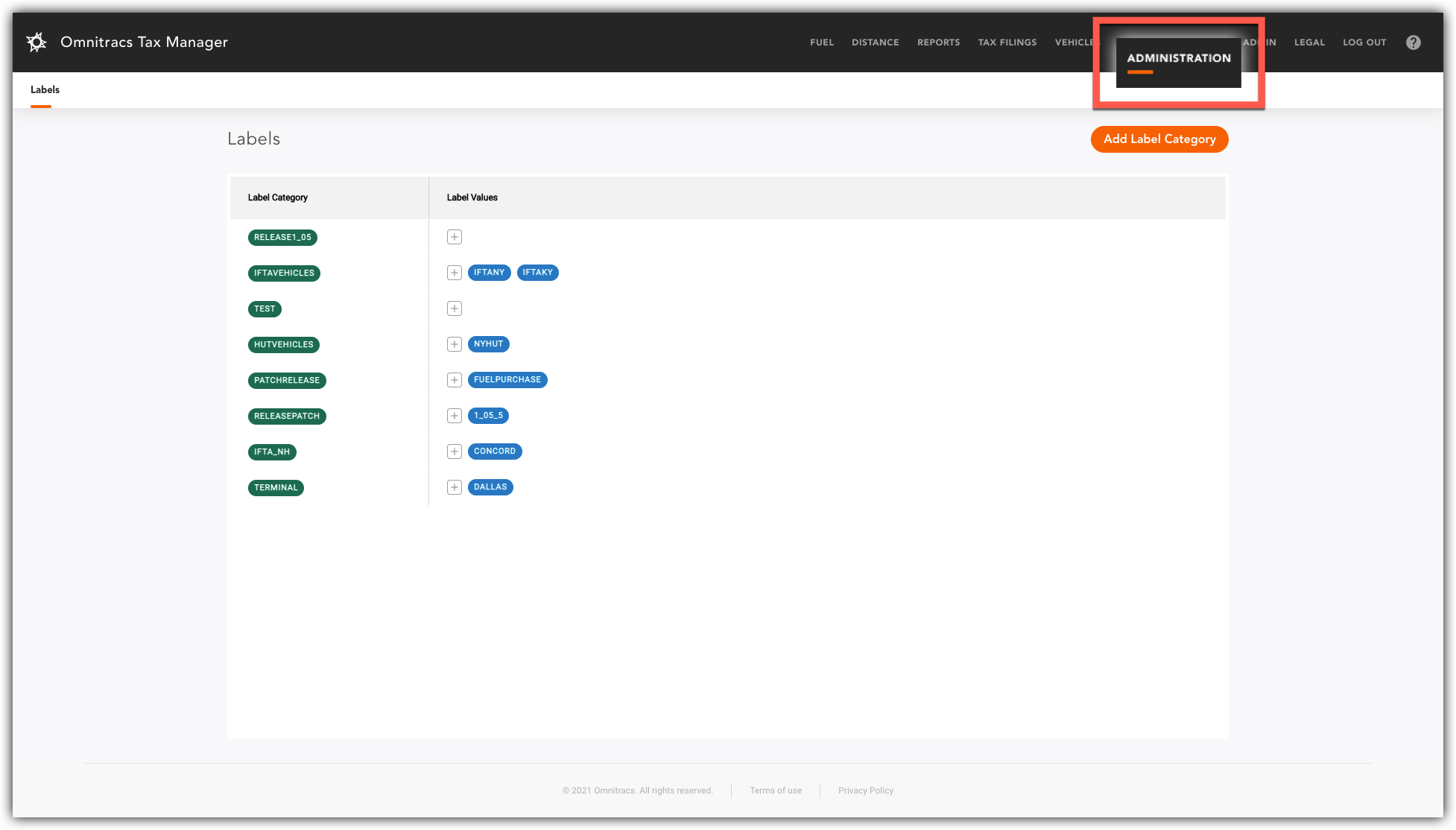
2. The Labels page will open. Click the Add Label Category button.
3. Enter the name of the label in the Name Label Key pop up box.
NOTE: A space between words is not allowed. Use underscore ( _ ) where you want a space.
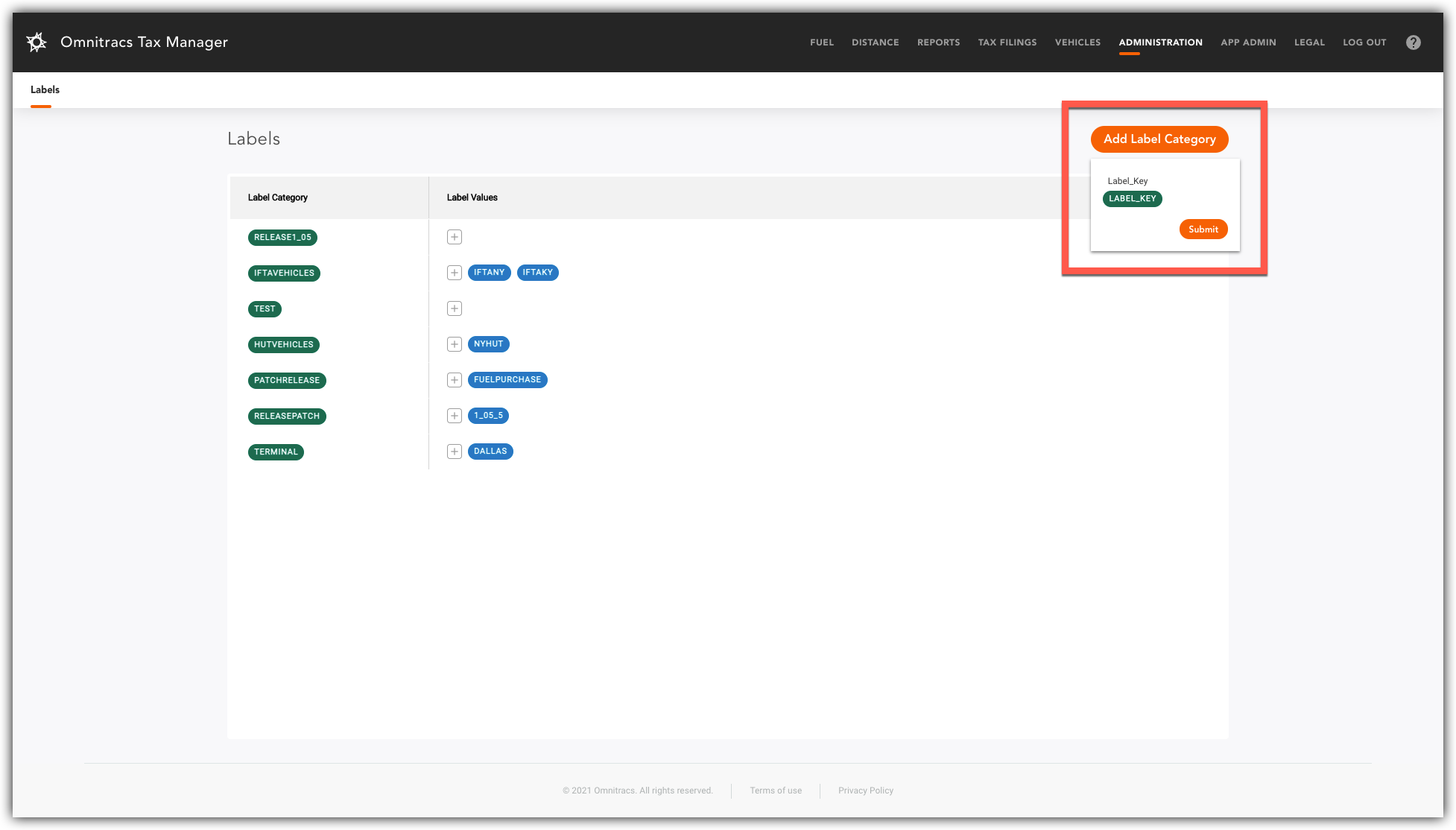
4. Click Submit.
5. You can add sub-categories to Labels, called Label Values. Click the Add Icon (+) next to the label.
6. Enter the name in the Name Label Value pop up box.
7. Click Submit.

Continue adding Label Categories and Label Values as necessary.
To continue setting up Tax Manager, click here: Adding Vehicles.