Vehicle ID
The vehicle screen displays a list of vehicles in your fleet, along with whether the vehicle is IFTA reportable. As well, any labels assigned to the vehicle. Tax Manager will auto create a vehicle as soon the system starts collecting distance data, if you see the location data in Qtracs, distance records should be created for that data 24 hours later in Tax Manager. If one of your vehicles does not have a supported telematics device installed, you can manually create a vehicle to manually enter the distances and have it included in your IFTA report.
You should only manually create vehicles that do not have a telematics device such as IVG, MPC50, or MCP200.
-
Click on the VEHICLES tab from the main menu banner. The Vehicles page will open.
-
Click on the Vehicle ID.
-
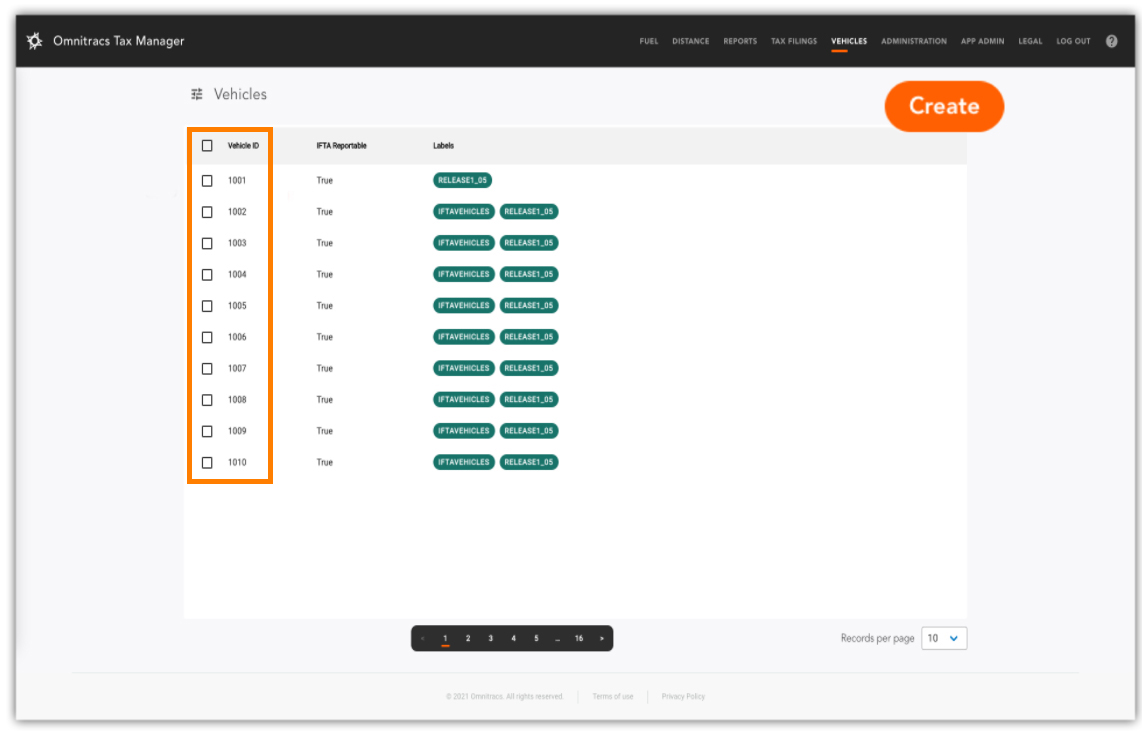
-
The only time a user should create a vehicle is if their vehicle does not have a supported telematics Device.
- In this case, click on the Create button to create new vehicle and add manual distance to be included in their IFTA filing.
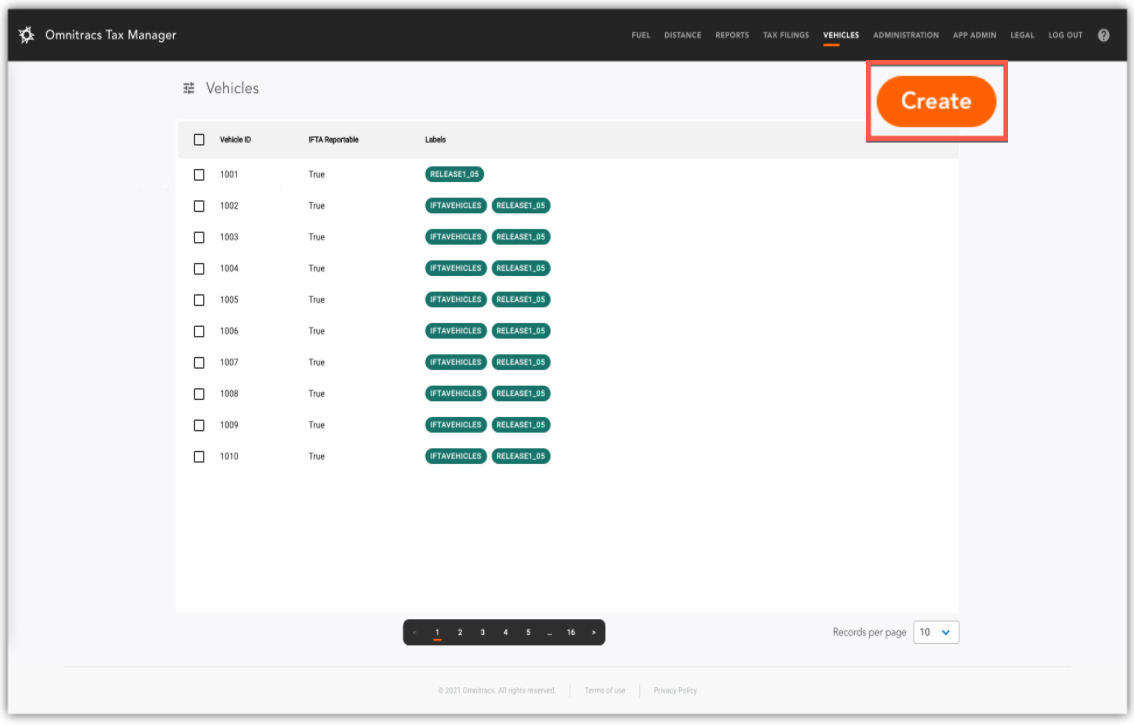
-
Enter/Complete the vehicle information in this form. The required fields for accurate Tax Calculation are shown in the red boxes below.
- IFTA Reportable
- Vehicle Type
- Number of Truck Tractor Axles
- Unladen Gross Vehicle Weight
- Registered Laden Gross Vehicle Weight
- Fuel Type
- Number of Combined Axles
- NY Hut Permit#
- IFTA Decal 1 & 2
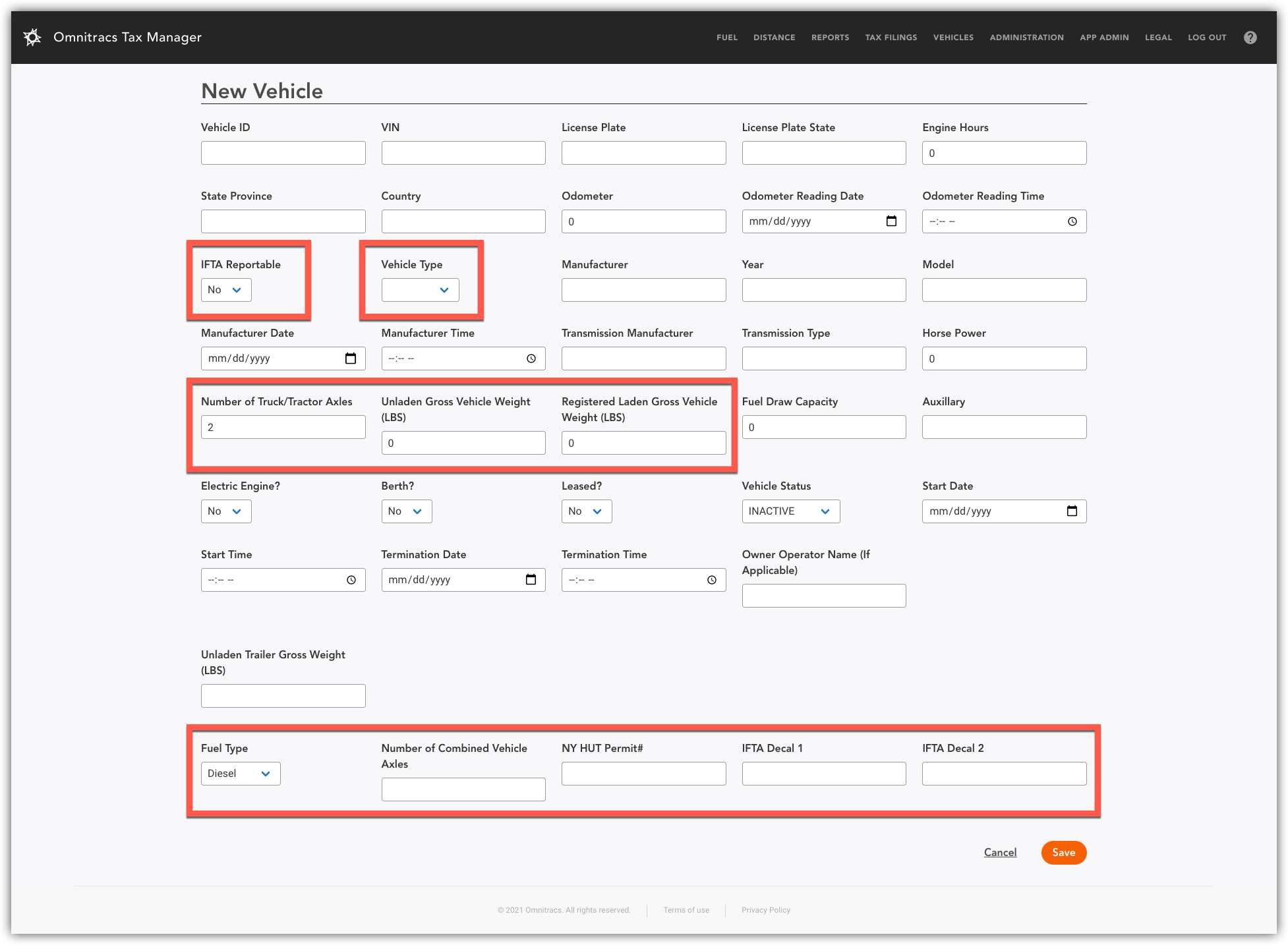
4. When done, click SAVE.
Complete these steps until all your vehicles are created.