IVG Unified OS Installer Stick
Important! Following these steps will result in all user data on the IVG to be removed. DO NOT disrupt power or remove the USB stick during the upgrade process; doing so will cause the unit to be inoperable.
Note: Unplug printer before beginning the OS upgrade. The printer may be plugged back in after the upgrade is complete.
- Log all drivers off the IVG (all data will be lost).
- With the IVG powered up, insert the IVG Unified OS Installer stick into the USB port on the right side of the unit. Within about 45 seconds, a screen showing columns Current and New will display.
Note: The IVG will reboot itself several times during this process.

- The IVG Installer Stick will not automatically load the latest OS and application files; you must select the OS, applications, and map for the upgrade. (If selecting a map, be aware that all other maps will be deleted except the one selected). Tap Install at the bottom of the screen, then tap OK on the installation process pop-up to begin the upgrade (typically takes up to 60 minutes).
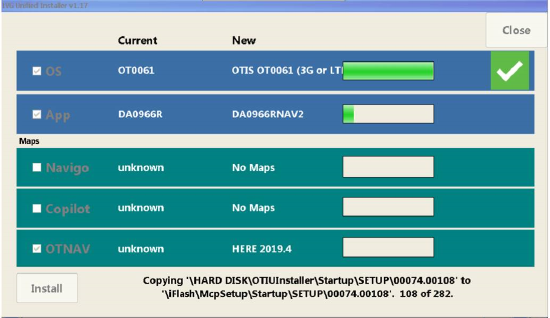
- Once all steps have been completed and each item displays a checkmark, a pop-up will display saying that the installation is completed. Tap OK to close.
Note: This usually takes 30-45 seconds to complete. - Perform a System Verification via the System/Diag/RUN ALL function.