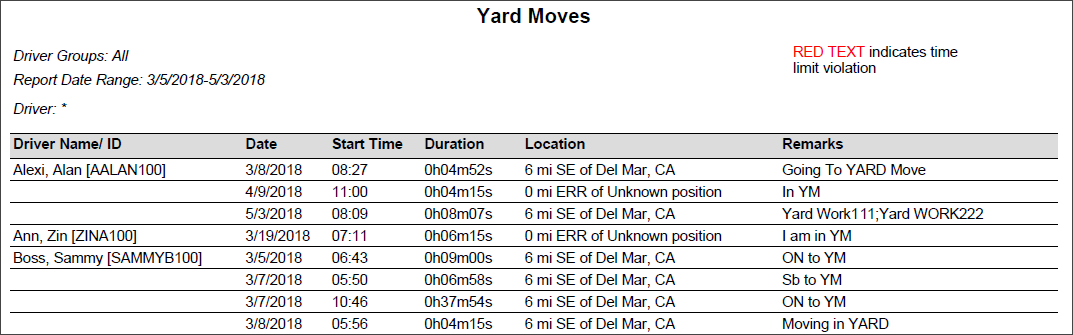Yard Move Report
Overview
The Yard Move report shows the driving events when a driver moved a vehicle while using the special condition Yard Move. Under Administration > HOS Setup, you can specify if yard move is allowed within your fleet.
Generating the Report
- Select the Reports tab to open the Reports window.
- Select Yard Move. The report parameters window opens.
- Choose Select By Driver ID to generate a report for a specific driver; choose Select by Driver Group to generate a report for a group of drivers. Depending on your selection, the next field is either Driver ID or Driver Group.
- Enter the driver ID or select a driver group from the drop-down list.
- Click in the Start Date and End Date fields to open a pop-up calendar and select the date range for the report. Data is stored for a maximum of 180 days.
- Select a report format from the drop-down list. You can view, export, and/or print the report in the following formats:
- CSV
- Excel
- PDF (best if printing)
- XML
- Select View Report to generate the report. Depending on how many drivers are included and the date range, this report may take over a minute to run.