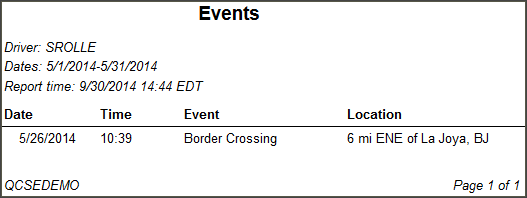Events
Overview
The Events report shows events, including clock-ins, clock-outs, ferry crossings, border crossings, and 16-hour exceptions, for a driver over a specified time period.
Note: This report will only display drivers the user can view as defined under the User Depot Access permissions.
Generating the Report
- Select the Reports tab.
- Select Events. The report parameters window opens.
- Choose Select by Driver ID to run the report for a single driver. Choose Select by Driver Group to run the report for all drivers in a group. Select All to report all drivers.
- Depending on your selection, either type the driver's ID in the Driver ID field or select a group from the Driver Group drop-down list.
- Click in the Start Date and End Date fields to open a pop-up calendar and select the date range for the report.
- Select a report format from the drop-down list. The following formats are available:
- CSV
- Excel (spreadsheet)
- HTML (best for viewing)
- PDF (best for printing)
- XML
- Select View Report to run the report.