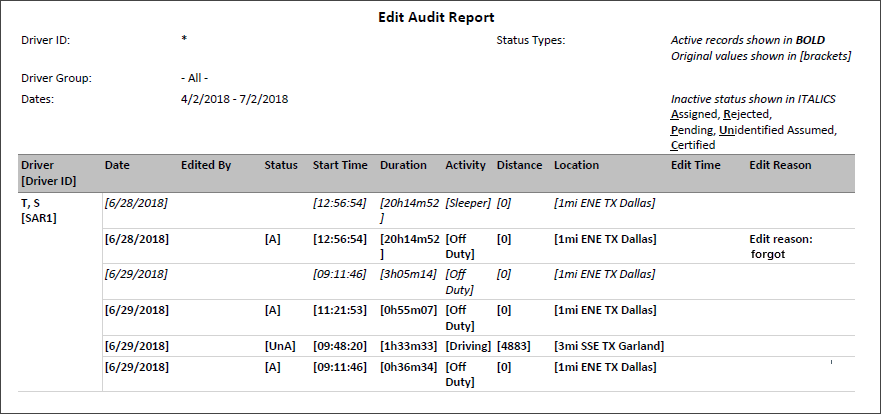Edit Audit Report
Overview
Driver logs may be edited to resolve instances of unclaimed driving time or when a driver forgets to change duty status. Drive time may not be edited by drivers or administrators. The Edit Audit report shows logs that were edited by an Hours of Service user or by the driver.
Generating the Report
- Select the Reports tab to open the Reports window.
- Select Edit Audit Report. The parameters window opens.
- Choose Select By Driver ID to generate a report for a specific driver, or Select by Driver Group to generate a report for a group of drivers. Depending on your selection, the next field is either Driver ID or Driver Group.
- Enter the driver ID or select a driver group from the drop-down list.
- Click in the Start Date and End Date fields to open a pop-up calendar and select the date range for the report. Data is stored for a maximum of 180 days.
- Select one of the following Report Filters:
- Full Audit Trail: Includes all edits by drivers and administrators.
- Just Pending Edits: Includes only administrator edits that are not yet acknowledged by drivers.
- Just Rejected Edits: Includes only administrator edits that were rejected by drivers.
- Select a report format from the drop-down list.
- CSV
- Excel (spreadsheet)
- HTML (best if viewing on-screen only)
- PDF (best if printing)
- Select View Report. Depending on the number of drivers and the date range, this report may take over a minute to run.