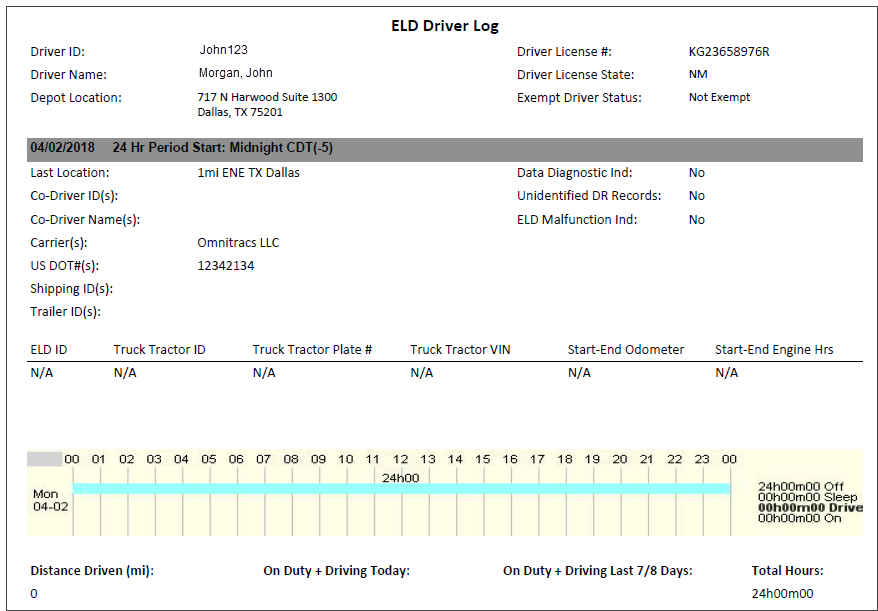ELD Driver Log
Overview
The ELD Driver Log report shows a driver's activity and status changes over a specified period of time. Be aware that, during a roadside inspection, the driver must provide logs from the ELD via an ERODS request. If the ELD is functioning and the driver is unable to display their ERODS, the driver may use HOURSGo or a paper copy of their logs.
Dispatchers can use the data to determine driver availability, and driver managers can use it to determine the most efficient use of their resources (for example, drivers who are being under-used). Safety personnel can analyze historical data to identify drivers that consistently violate HOS regulations. DOT officials can request a hard copy of the driver log to review the driver's current logs and ensure that the driver is in compliance.
This report will only display drivers the user can view as defined under the User Depot Access permissions.
Note: Generate the ELD Driver Log report only when the driver is running ELD firmware and is ELD-enabled for the period in question. These reports are for internal review of your drivers' logs. Logs for enforcement officers in an internal audit must be sent electronically from the ERODS page so the officer can retrieve them from the FMCSA website. ELD driver logs comply with the U.S. ELD Mandate requirements and should not be provided to Canadian officials.
Generating the Report
- Select the Reports tab to open the Reports window.
- Select ELD Driver Log. The parameters window opens.
- In the Driver ID field, type the ID of the driver to report.
- Click in the Start Date and End Date fields to open a pop-up calendar and select the date range for the report.
- Select a region from the drop-down list.
- Select a report format from the drop-down list.
- HTML (best for viewing)
- PDF (best for printing)
- Select View Report to run the report.
Note: This report will only display drivers the user can view as defined under the User Depot Access permissions.