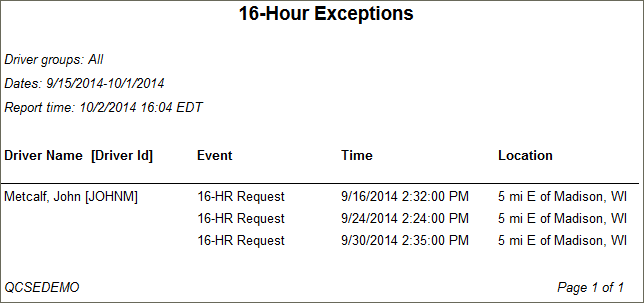16-Hour Exception Usage
Overview
The 16-Hour Exception Usage report allows you to see which drivers have requested or been granted a 16-hour exception. Users can run this report by date range or by Driver ID/Driver Group.
Note: This report will display only those drivers that the report generator can view as defined under the User Depot Access permissions.
Generating the Report
- Select the Reports tab to open the Reports window.
- Select 16-Hour Exception Usage. The parameters window opens.
- Choose Select by Driver ID to run the report for a single driver or Select by Driver Group to run the report for all drivers in a group.
- Depending the option you chose in step 3, either enter the Driver ID or select the Driver Group from the list.
- Click in the Start Date and End Date fields to open a pop-up calendar and select the date range for the report.
- Select a format. You can view, export, or print your report in one of the following formats:
- CSV
- Excel
- HTML (best for viewing)
- PDF (best for printing)
- Select the View Report button.