Hours of Service 4.3 Release Notes
Introduction
These release notes provide descriptions of new features and fixes addressed in the 4.3 release of Omnitracs Hours of Service (HOS) host application and are supported in the following mobile releases:
- MCP50 – 12x
- MCP110/MCP200 – 15x
Features and Enhancements
Rest Break Exemption (RBE)
Some U.S. customers and drivers may be allowed exemption from the 30-minute rest break rule, introduced by FMCSA on July 1, 2013. Drivers who may qualify for the exemption include:
- Short-haul drivers
- Livestock haulers – interstate only, while carrying load
- Oversize/overweight freight haulers – interstate only while a permit is in effect
- Bee haulers – interstate only, while carrying load
Note: Omnitracs does not monitor or enforce how the RBE is being used. It is up to the company to understand the correct usage of the RBE, either under a specific exemption granted or the carrier must ensure they are meeting all short haul exemption criteria of the regulation.
The Rest Break Exemption HOS enhancement affects the following reports, services and screens in the web application, mobile units, and web services:
Web Application (host)
Enabling
Administration screen
Under HOS Setup, there is a new Rest Break Exemption checkbox which allows the user to setup the company for the rest break exemption. Individual driver ability to use this feature is separate and will be described below.
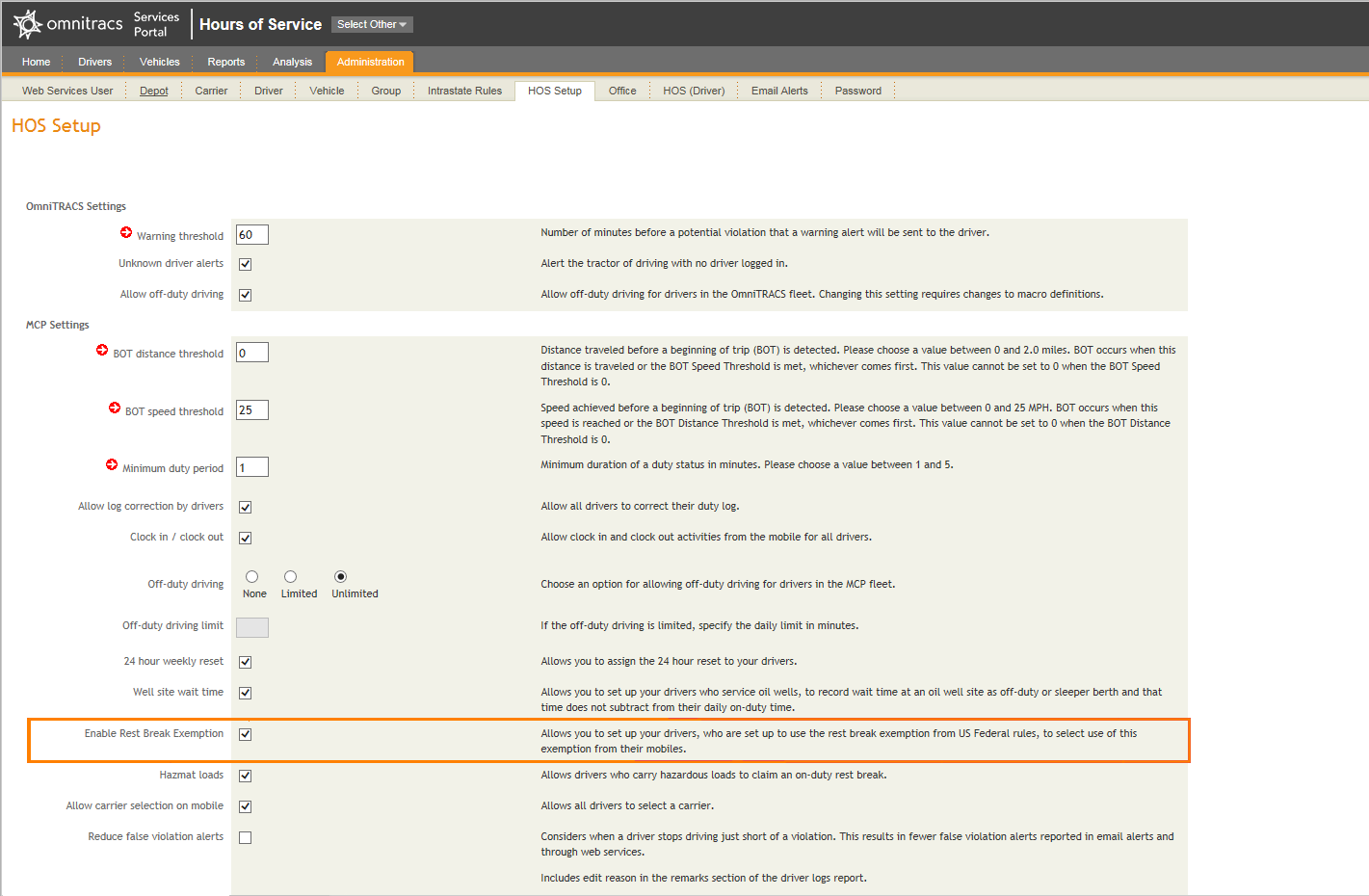
Under the Driver tab, after the HOS Setup above is completed, there is a radio button that allows fleet managers to enable the rest break exemption for a specific driver. After both of these are set, the driver will see the rest break exemption option on his mobile unit, when under U.S. rules.
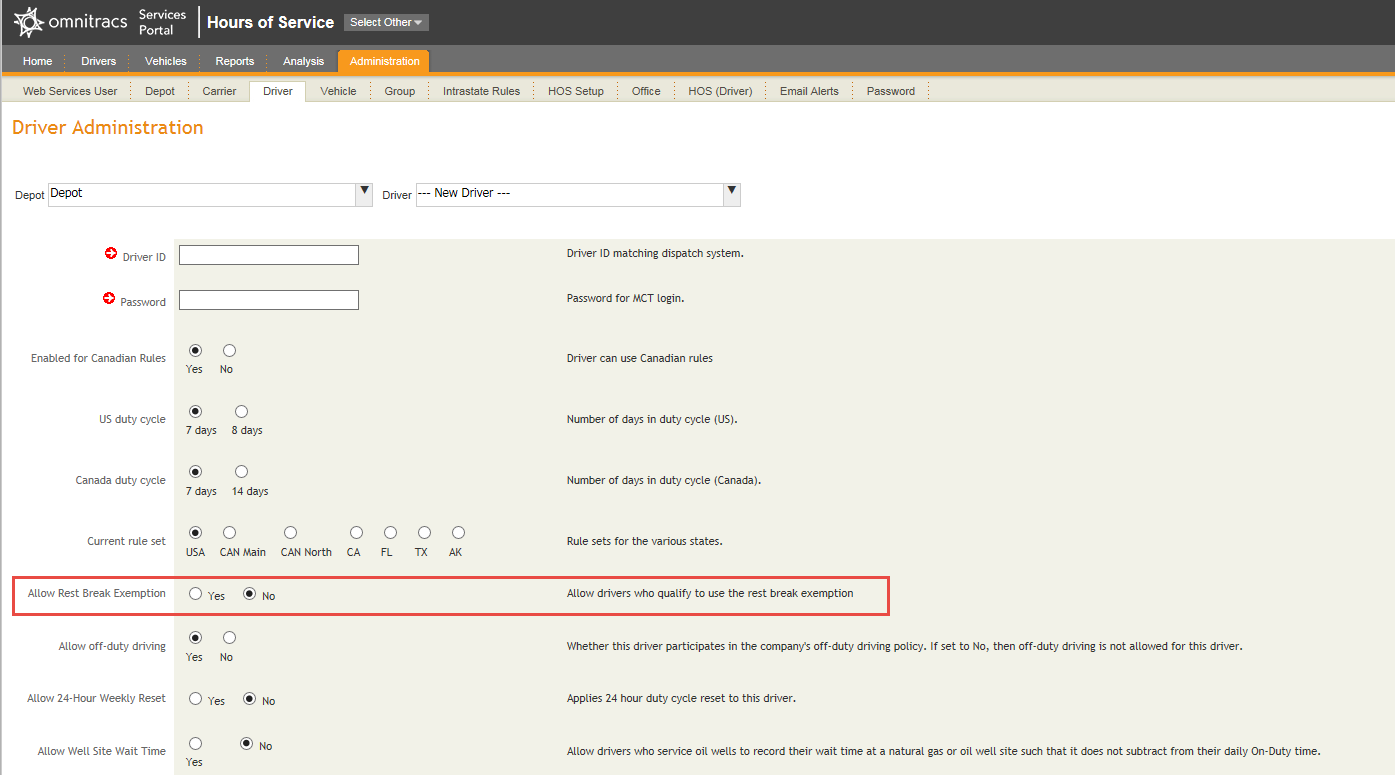
Usage/Monitoring
Driver Summary screen
Under the Driver Summary screen, if a driver is enabled for the rest break exemption, there will be a red 30 icon to denote it. A user can hover over this icon and receive text explaining the icon as well.
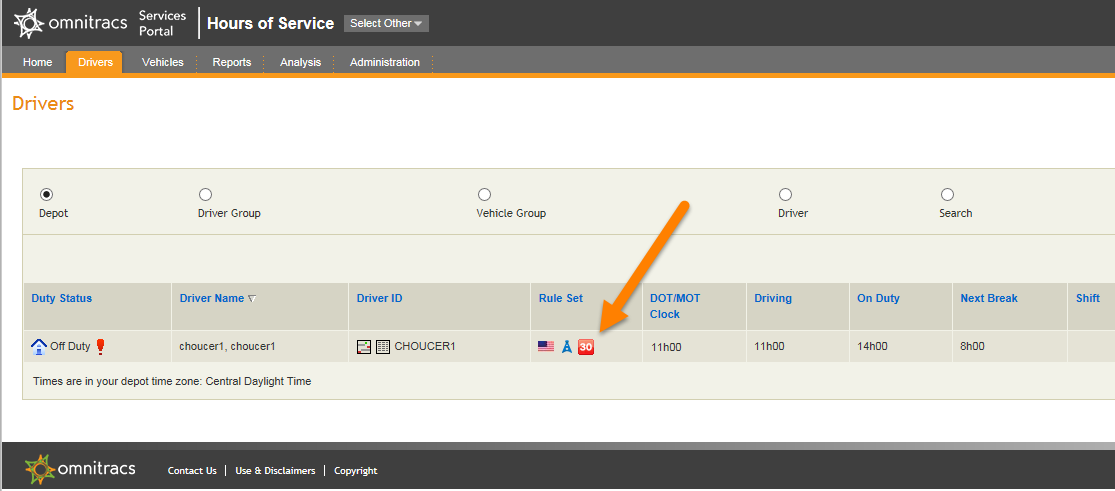
Driver Details Screen
An information line is added in the list of duty status changes, noting the start/end of the driver’s RBE usage, and:
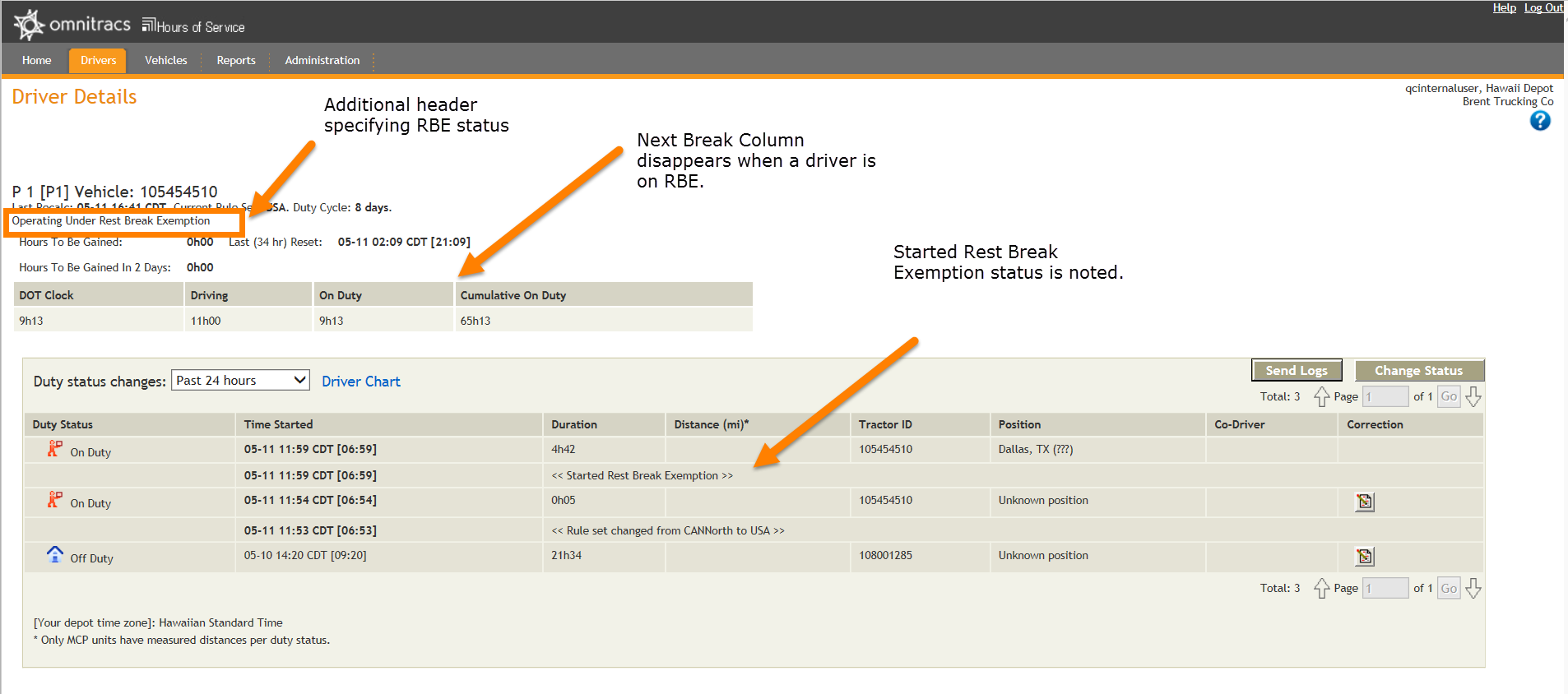
- There is an added line in the header, specifying “Operating Under Rest Break Exemption”,
- There is no Next Break column.
- If there are any changes on any duty status, the administrator can add/remove the RBE from the selected duty status. There is no way to change this property for a sequence of duty statuses; it has to be done one at a time.
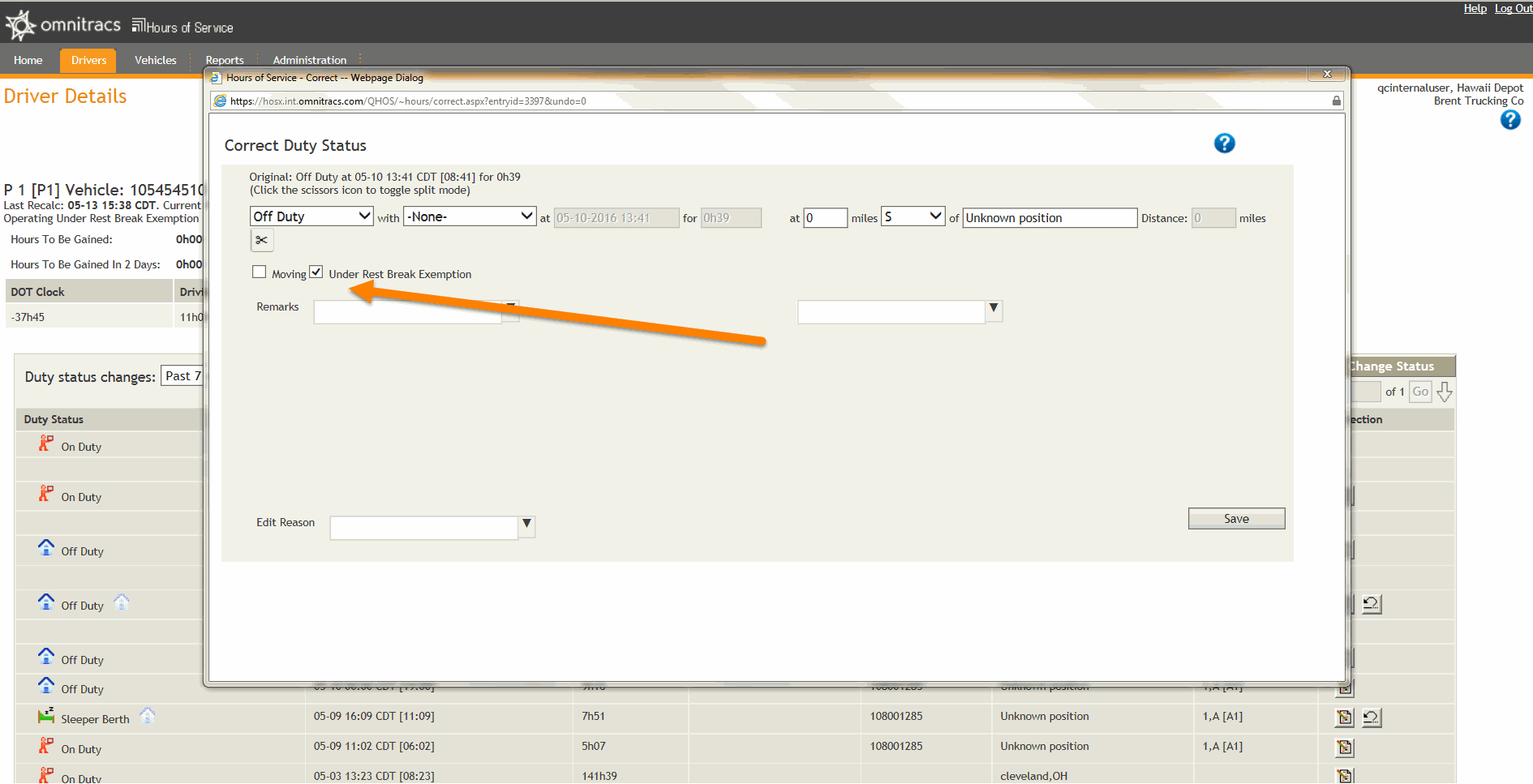
Reporting
Rest Break Exemption Usage Report
There is a new report in the web application (host) called the Rest Break Exemption Usage report. This report shows a list of drivers who have used the rest break exemption. You can select the driver or driver group as well as the date ranges and output format for this report.
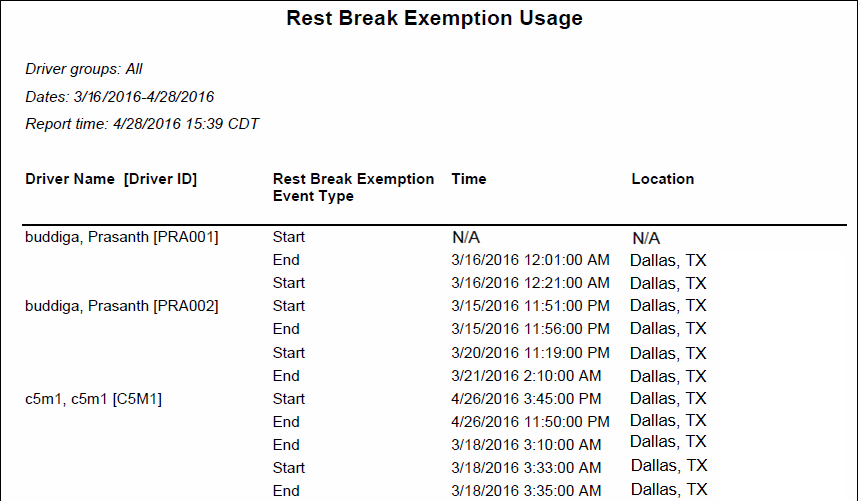
Note: The usage report is sorted in start/end pairs. If the start of an exemption is before the requested time range for the report, this field will show N/A. Similarly, if the end of the RBE is after the end date of the specified range, the end field will show N/A.
HOS Violations Report
Rest Break Following Exemption is a new violation type on the HOS Violations Report.
This new violation type allows the company to easily identify special cases, where a driver took a late rest break, following a terminated RBE, with a remark. See the Mobile>Alerts section below to see more about the remarks function.
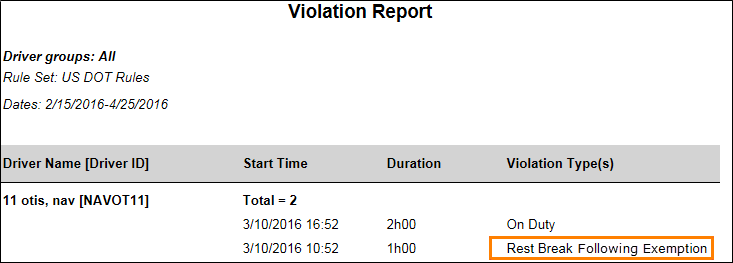
Web Services: Rest Break Exemption Usage Report
There is a new web service type (like in the host listed above) called the Rest Break Exemption Usage. This web service type shows a list of drivers who have used the rest break exemption. You can select the driver or driver group as well as the date ranges using the web services: GetRestBreakExemption and GetRestBreakExemptionUsageByDepot.
Web Services: Controls
The following web services are enhanced to control the driver’s ability to use RBE: AddEx, AddWithCarrierName, UpdateEx, and UpdateDriverEx. The default is FALSE.
Other web services were modified to show current RBE usage and new violations. They are: Violations, GetViolationEvents, Get and the ExportDriver family of web services.
Driver Portal
Home Screen
If a driver is on RBE:
- A new text line above the clock rows specifies the rest break exemption: “Exceptions: US Rest Break.”
- The 8 hour rest break row does not show.
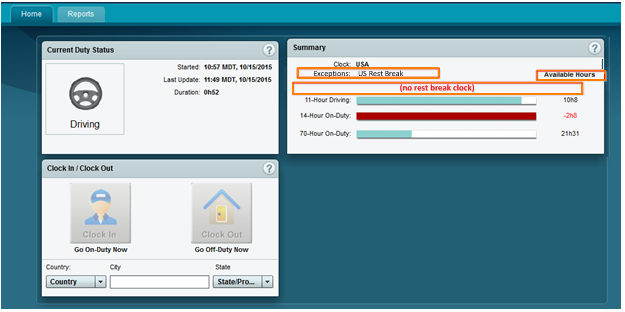
Mobile Enhancements
Exceptions tab
Clicking the Exceptions tab from the Status tab shows the Rest Break Exemption checkbox if the driver and company are enabled for RBE and the driver’s current rule set is U.S. rules.
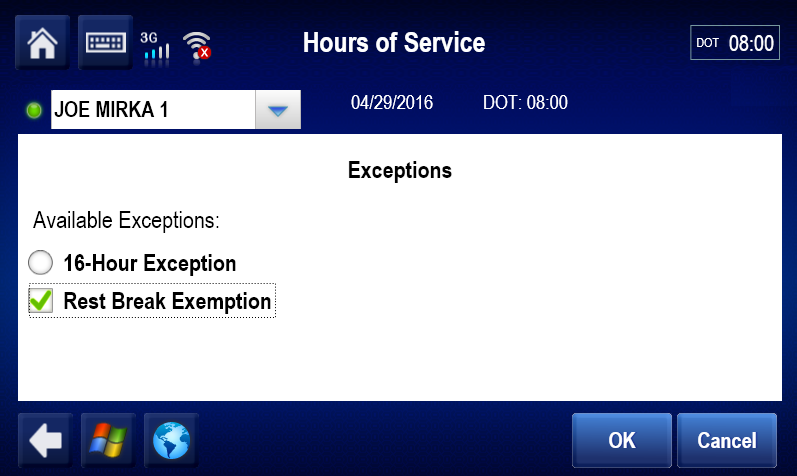
The driver can check/uncheck the RBE box and confirms his choice by clicking OK.
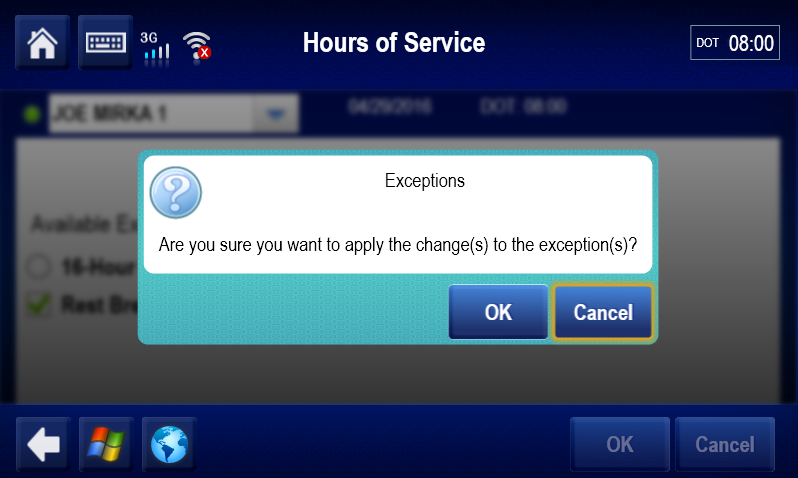
Note: Once the driver activates RBE, it remains in effect on that unit until terminated by the driver, the driver’s current rule set changes or an administrator terminates the driver’s enablement to use RBE. Also, the RBE status is not carried from one truck to another. RBE is defaulted to OFF.
Status tab
The Status tab reflects the fact that the driver is now using RBE. Also notice the DOT clock does not consider the rest break clock (in this example the clocks are full and the DOT clock shows 11:00).
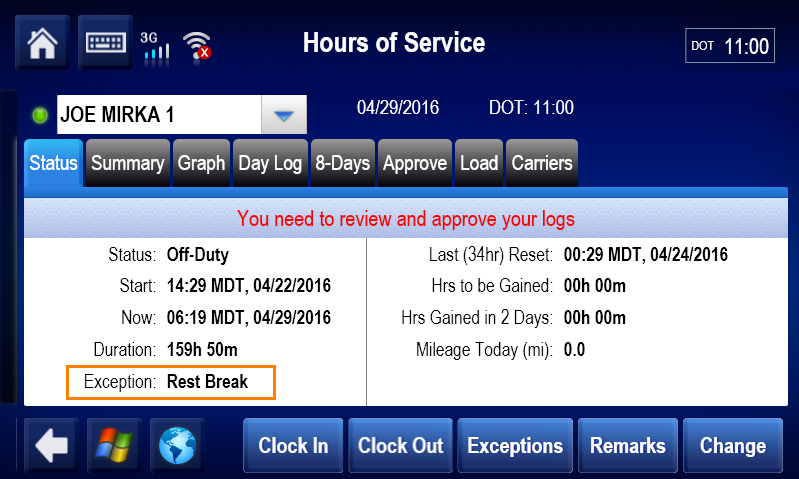
Summary tab
The 8-Hour Rest Break Clock is grayed out on the Summary tab. Omnitracs still calculates the clock so what the driver sees will be accurate but it is grayed out meaning it does not apply. It will not be reflected in the DOT clock. The thinking was the clock might be helpful to know in the event the driver finds he cannot meet the criteria for the exemption anymore and will need to terminate the exemption and switch back to U.S. rules.
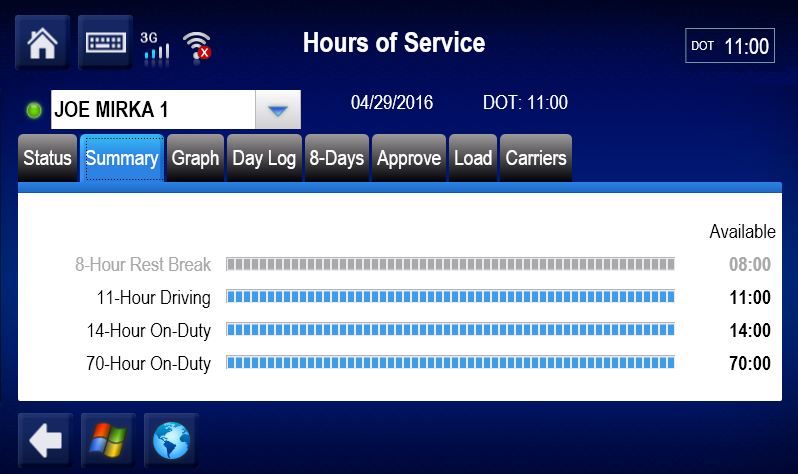
Clocks tab
If this tab is visible, the Rest Break clock is grayed out on the Clocks tab as well.
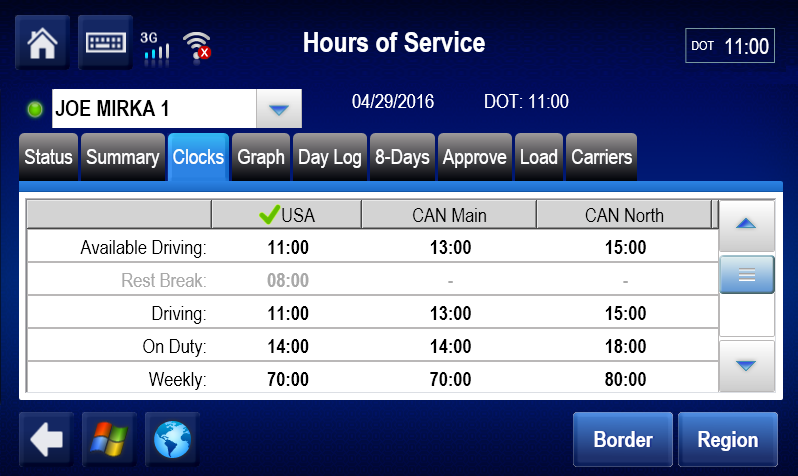
Change Status screen
For drivers who are enabled to carry Hazmat loads under U.S. rules, the Rest Break checkbox under the On-duty status disappears if the driver is on RBE, as there is no need to take a rest break when under that exemption.
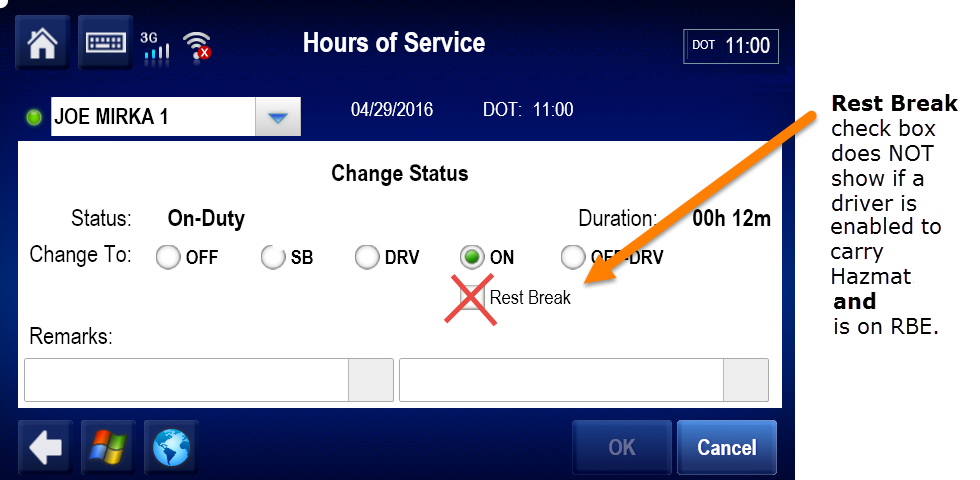
Graph tab
The start/stop of the exemption is indicated on the Graph tab by the +RBE/-RBE designator respectively.
When the selected duty status is under RBE, the status field will mention RBE.
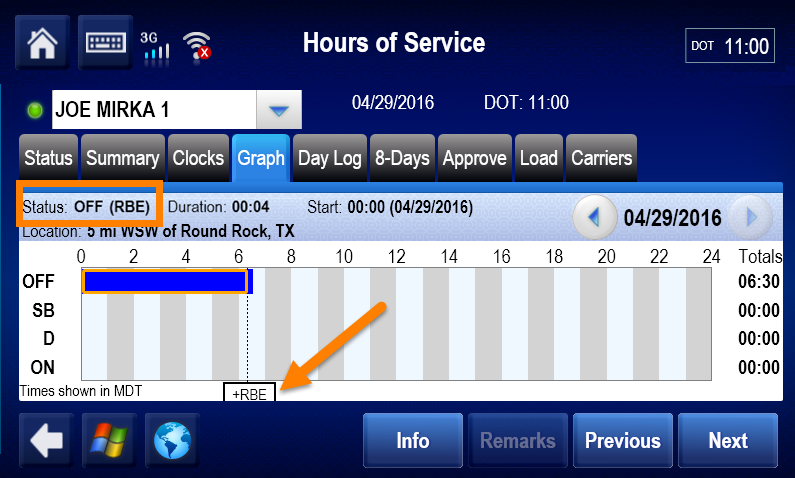
Alerts
At the start of a day (after a driver takes 10 hours off), Omnitracs will remind the driver if he still has the exemption in effect so he can turn it off if he will not use the exemption for his new shift.
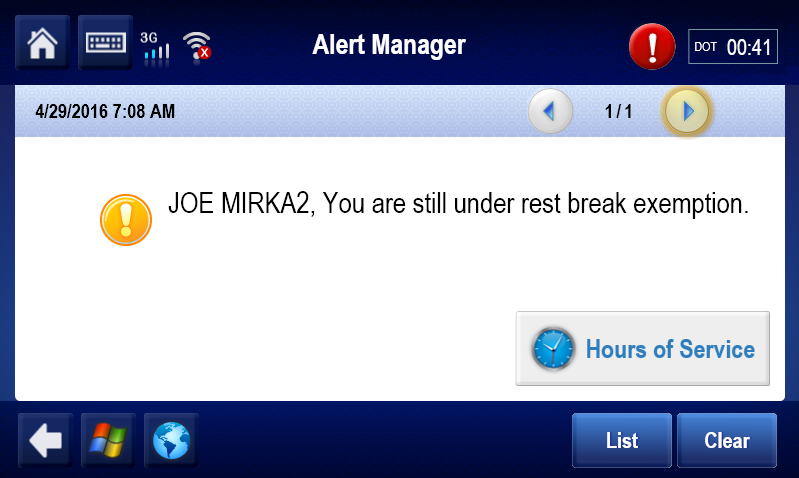
It may be the case that a driver was under RBE and worked for 8 hours or more without a 30-minute break, and then needs to terminate the RBE.Once terminating RBE, the driver will be under normal U.S. rules.
If the driver drives after this event, the driver needs to take a rest break as soon as can be done safely and add a remark to describe the circumstances. To support this,the mobile has added two alerts: one in Alert Manager as soon as RBE is terminated and another on the Change Status tab, when the driver is about to change status to Off-Duty, presumably to take the the last rest break required.
Note: For these circumstances, Omnitracs strongly suggests that the driver is instructed to add the remark shown below or a similar one. Also, if you are using a pre-defined remark, consider making this part of the remarks available under Off-duty and Sleeper Berth.
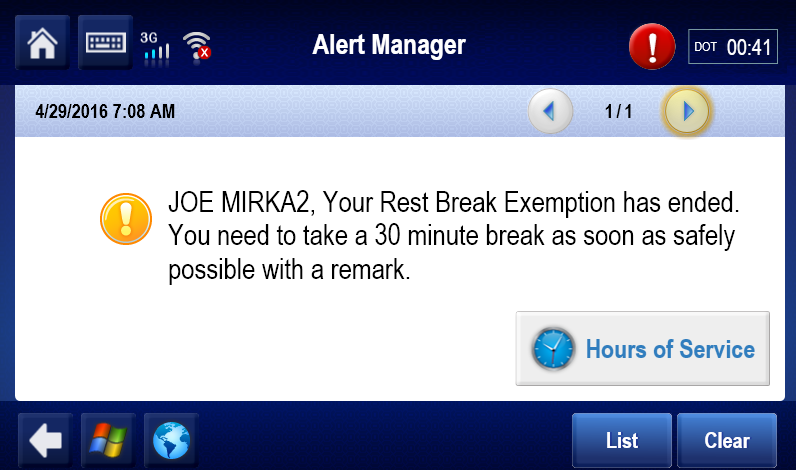
On the Change Status tab when the driver switches to a non-working duty status Omnitracs will again remind the driver to enter the required remark.
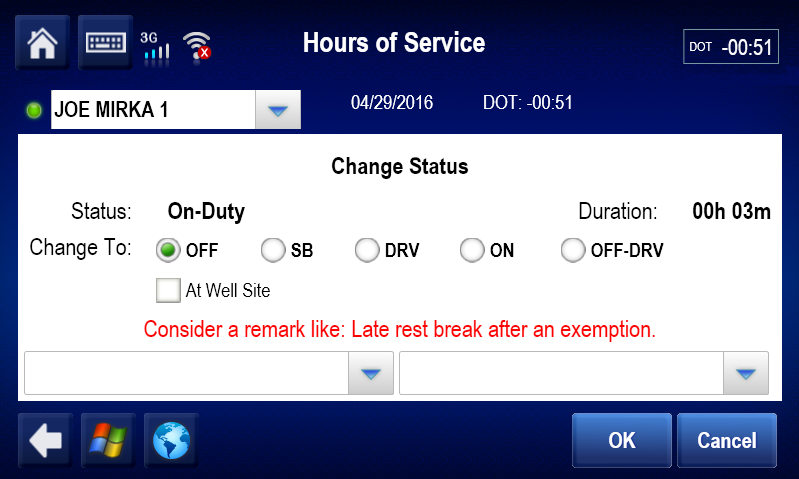
And, there is a similar reminder on the Clock-in and Clock-out screens:
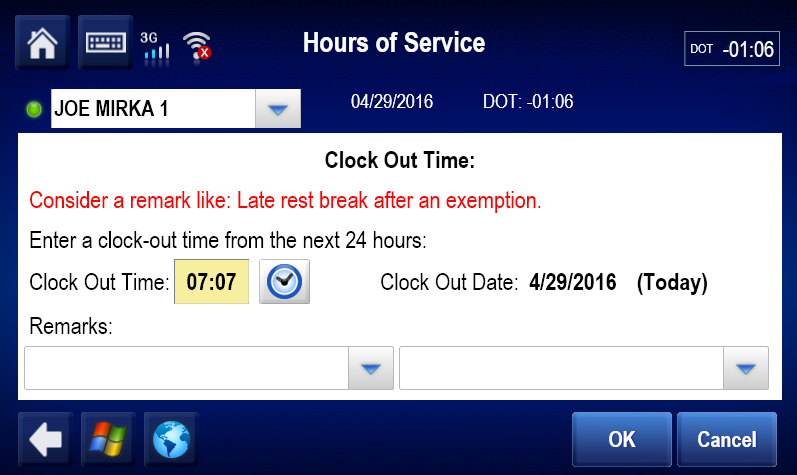
Canadian Rules
Web Application (host)
Currently, if a company is enabled to use Canadian rules, all drivers are enabled as well.
HOS 4.3 adds the capacity to set each driver’s ability to use Canadian rules, while maintaining the default value as TRUE.
Driver Administration page
Under the Administration tab, the Driver tab shows controls to enable/disable a driver’s use of Canadian rules:
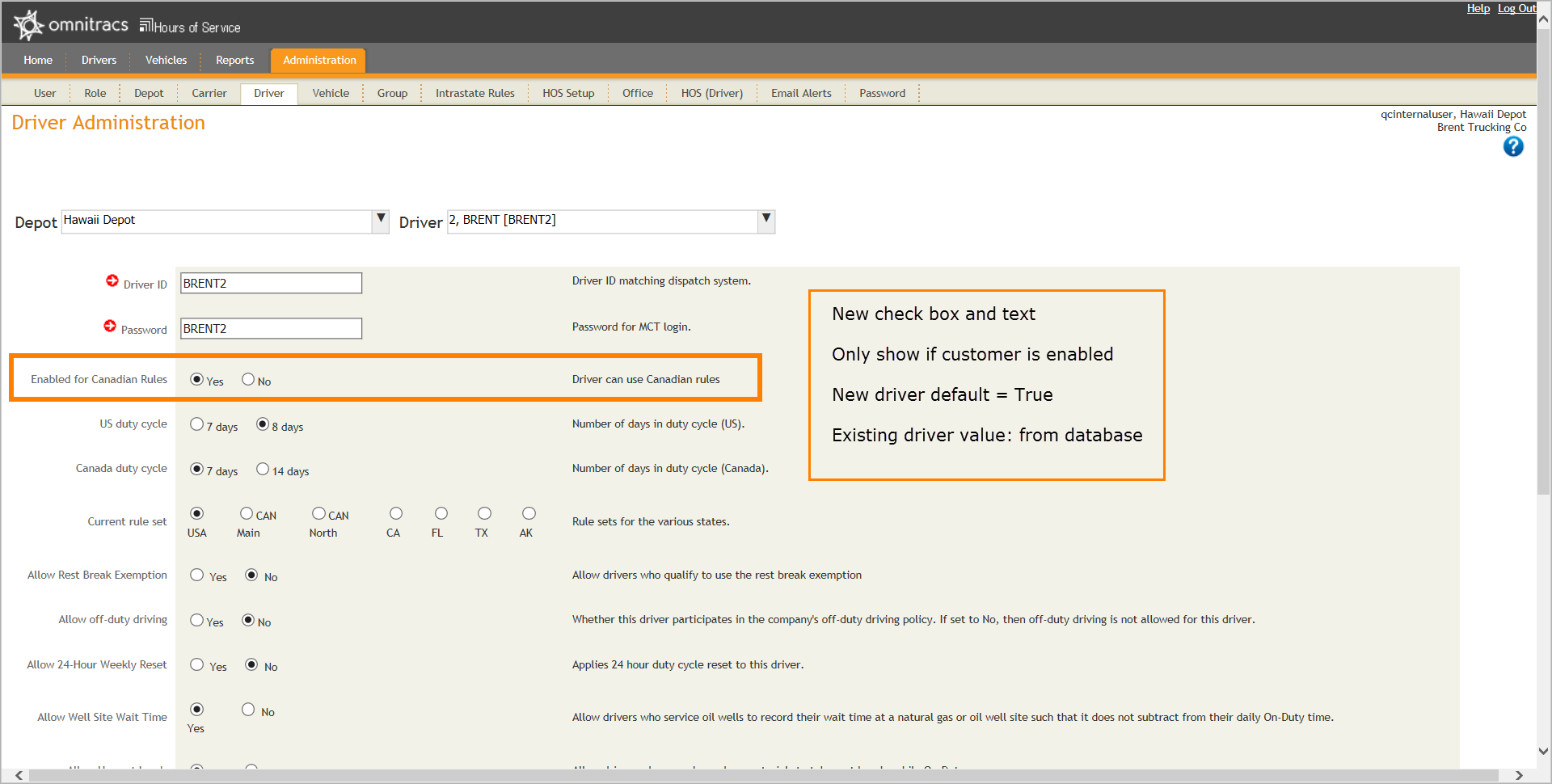
- The Canadian enablement controls on this screen will only show if the company is enabled for Canadian rules.
- If a new driver is selected in this tab, the ‘Yes’ radio button in the Canadian enablement controls is selected by default.
- If a driver is currently under Canadian rules, upon changing a driver’s enablement for Canadian rules from ‘Yes’ to ‘No’, a pop-up confirmation box will display:
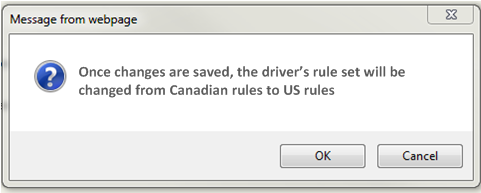
Web Services (WS)
- The Add and Update family is updated to add tags to change the driver’s Enablement of Canadian rules. These tags are: AddEx, AddWithCarrierName, UpdateDriverEx and UpdateEx. Like the HOS UI, the default is also TRUE.
- A customer will be able to set a driver’s value even if the company is not enabled for Canadian rules.
Note: The driver will not be actually able to use Canadian rules until the company is enabled.
Other Web Application (host) Enhancements
Administration screen
- A new search box is added under Driver Administration and Vehicle Administration pages to assist users with faster driver and vehicle searches. The user no longer has to scroll through the entire list. The drop-down box looks the same, however, a user can now type in that box to narrow to search list. The results in the drop-down menu are filtered dynamically based on what is typed.
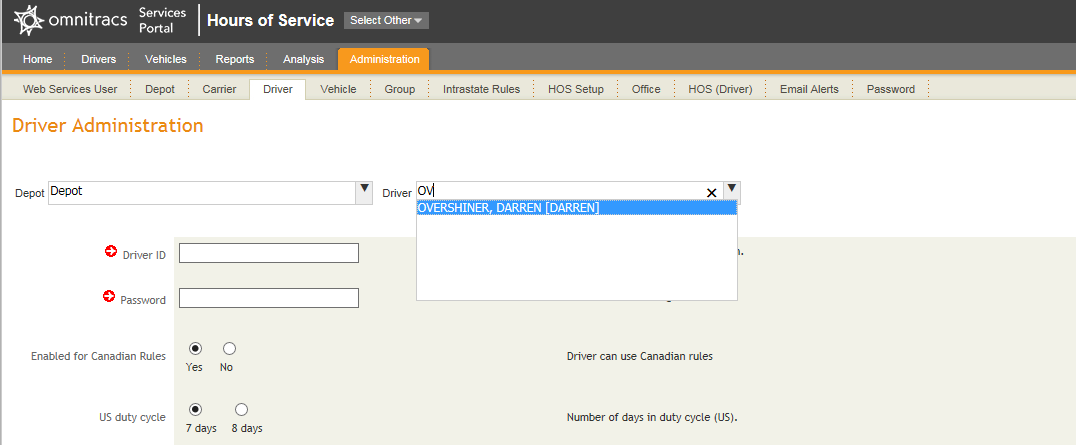
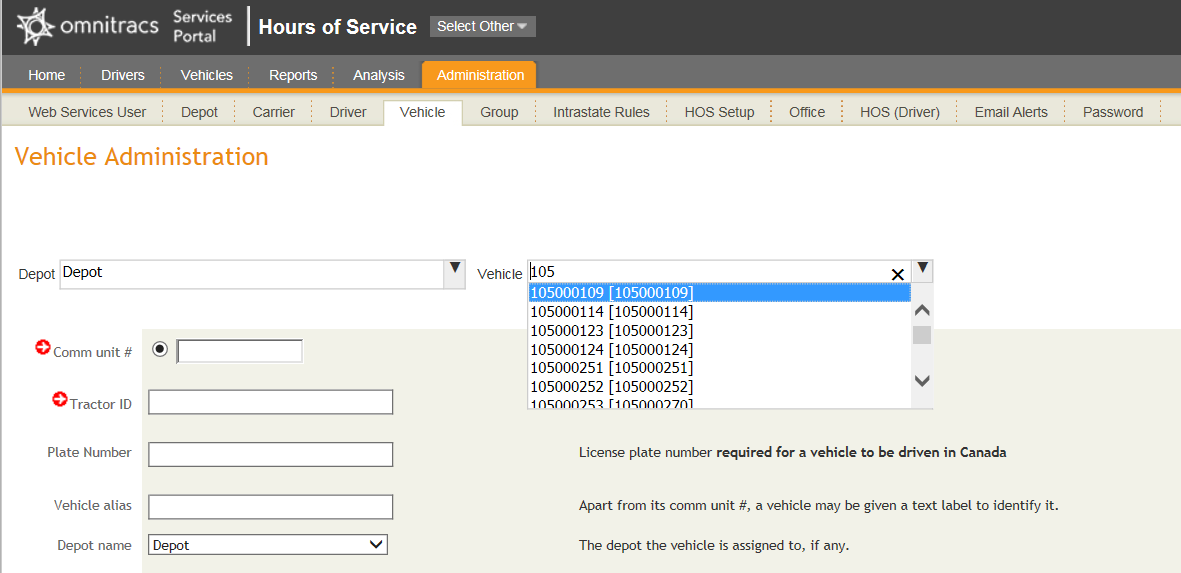
Reports
The Unassigned Driver and Assigned No Driver reports have been consolidated into one report. This report is the new Unassigned Driver report. The Assigned No Driver report has been removed. The new consolidated report offers the choice of three sub-reports: Currently Unassigned, Assigned to No Driver, and Assigned to Actual Driver.
Actual fields are based on the type of the sub-report selected.
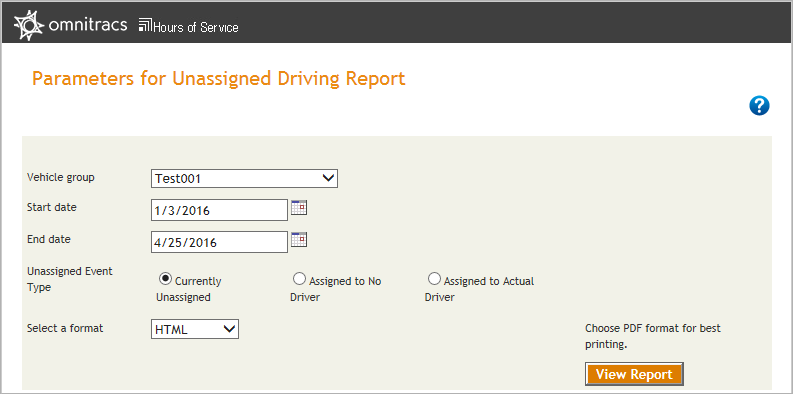
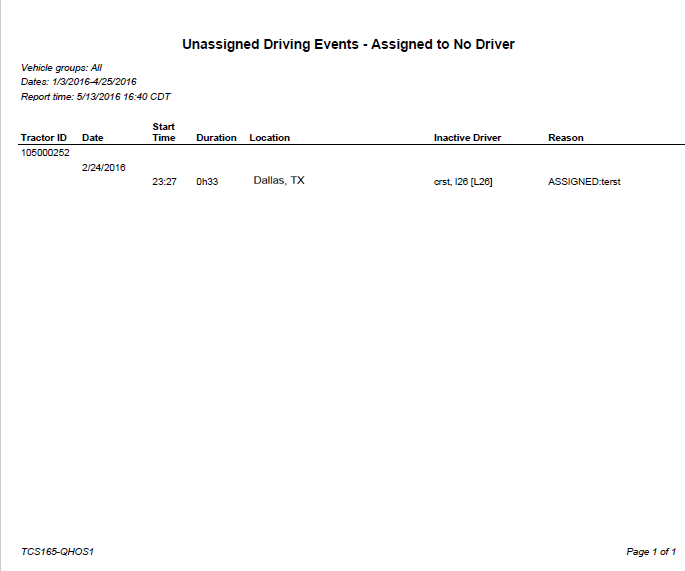
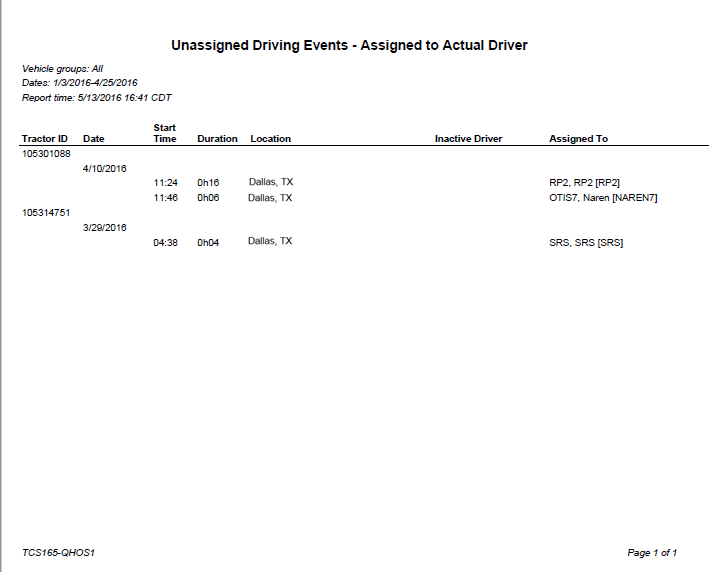
Other Mobile Enhancements
Alert Manager
An additional feature added in the Alert Manager helps with the following scenario:
A driver who does not wait the full 30 minutes before moving will find that the rest break is not complete. To help avoid this, Omnitracs added an alert. If the driver is in a rest break which is less than 30 minutes and the wheels begin to roll Omnitracs immediately warns the driver that his break is not complete.
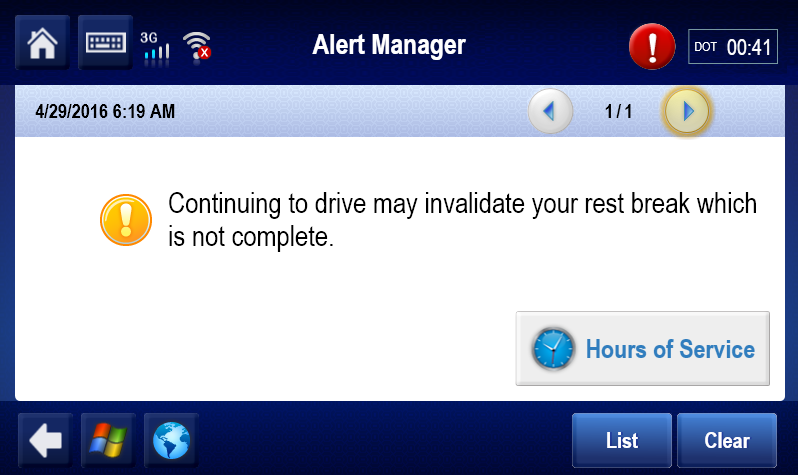
Fixes
- The intrastate driver log report was showing miles while the location field was showing kilometers. This has been resolved.
- When adding On Duty time in HOS, the user types a point of interest (POI). This city and state was supposed to show ONLY in the new On Duty status that was created, but it was also showing on the driver’s current duty status and it was changing the POI on the driver table. This has been resolved.
- The predate logic for creating duty statuses for new drivers had a logic flaw that didn’t allow the system to create a duty status that splits exactly at the midnight boundary. The error message said, “Activity duration crosses day boundary.” This has been resolved.
- The Driver Details Edit screen was allowing users to enter more than 40 characters for remarks which broke the rollback script. This has been resolved.
- On the Driver’s Summary screen, drivers who are not logged in were showing up even when the “Logged in” checkbox was selected. This has been resolved.
- The HOS Sensor Failure report did not contain the date information and the headers were incorrect in several HOS reports when exported in the CSV format. This has been resolved.
- Headings were only displayed on the first page of the Vehicles and Drivers reports when exported as pdfs. This has been resolved.
- On a day that a time zone change was requested, the driver’s last recalc was displaying in the requested time zone immediately, even thought the new time zone didn’t take effect until midnight of the new time zone. This has been resolved.
- In the Vehicle Info dialog box on the mobile, there is a license plate column, but when a customer was not enabled for Canadian rules, they did not have access to enter the license plate data through the Administration > Vehicle webpage. This has been resolved.
- LogEvents in Web Services was not working when a user omitted the current day’s start time. This has been resolved.
- HOS Create Company Web Service returns ‘false’ even when the company was set up correctly. This has been resolved.
- When a user selects the Email Alerts from the Administration tab, HOS tabs and sub tabs’ fonts became bold. This did not happen for other functions. This has been resolved.
- The Driver Efficiency and Driver Log Export reports were not exporting successful to the XML format. This has been resolved.
- The MCP specific setting in HOS Administration is not available until the first MCP unit is recognized by the web application. This has been changed so that the MCP specific setting automatically enables when the account is set up.
- MCP settings were not displayed on the Administration>HOS Setup screen when a vehicle has been defined until after an MCP unit was successfully connected to the HOS site. If no vehicles were defined in HOS, all MCP settings were displaying. This has been resolved. MCP settings now show on the Administration page from account creation.
- The Vehicles screen was displaying dates out of the queried date ranges. This has been resolved.
- When editing a driver’s duty status, changing the duration to a lower value, and failing to save changes, the maximum duration that could be entered is reduced to the value that the customer entered. This value could not be increased until a predate edit screen is closed and reopened. This has been resolved.
- Leaving the DriverID or VehicleID field empty was still allowing the following reports to generate:
This has been resolved.
- Driver Log Export
- Edited Data
- HOS Violations
- Off Duty Driving
- Passenger Rule Exceptions
- Unconfirmed Logs
- Canadian Main daily off-duty clock being reported for a Canadian North driver. This has been resolved.
- The time zone changed before daylight savings time (DST) and it caused incorrect Day Off calculations on the Weekly and Day Off Remaining Canadian Rules clocks. This has been resolved.
- The Administration page would not allow a user to add a dash to the vehicle name. This has been resolved.
- Regarding Email Alerts, the Work Left clock mitigation expired before the Driving clock mitigation, but the Working Violation alert was not being sent until the Drive clock mitigation expired. If the web application processed a change from a mobile unit, in the same minute it occurred, the web application was not passing that current status to the rules engine. This has been resolved.
- On the HOS Administration page users could not use any dashes in the TractorID field or the Plate number field. This has been resolved.
- There was an incorrect GPS location for Fraser Value (Weigh), BC. This has been resolved.
- The Administration>Depot and Administration>Carrier pages were allowing non-numerical characters to be entered in the Zip/Postal field. This has been resolved.
- The Administration>Office page was allowing a user to save the page with special characters in the Zip/Postal field. A pop-up window displays asking you if you want to save your changes, but the changes are not actually saved. This has been resolved.
- The Edited Data report was not including the edit time and reason, which are required for compliance. This has been resolved.
- The Quebec Provincial code was corrected from PQ to QC and the Newfoundland code was corrected from NF to NL.
- When trying to create a driver with a number in either the first or last name fields, the following error message was returned: “Server unable to process request. Please enter a valid FirstName and LastName.” These fields should accept numbers as characters. This been resolved.
- When trying to assign a vehicle to multiple global groups (no depot groups selected) the following error was reported: “Invalid groups were selected. Vehicles can either belong to global groups or groups assigned to the vehicle’s depot.” After failing, no groups were shown in the Groups field. This has been resolved.
- A database error was reported when a user tried to assign a vehicle to a newly created group. This has been resolved.
- Only on the single sign-on platform, when a user opened a page for a new or existing driver and navigated from U.S. rules to any other rule set, and returned to U.S. rules, the list of available exceptions was not updating. This has been resolved.
- The UpdateDriverEx for QHOSWSNA Driver was not allowing lowercase values to be entered in the DriverID field in the request. This has been resolved. There was no issue when updating drivers with lowercase values through the user interface (UI).
- New cities were added for Quebec Canada.
- In HOS Setup the only available exception in the Correct Duty Status screen is the 16-Hr Request for a U.S. only company. Rest-hazmat and Wait in Oil Well (SB or OFF statuses) should also show. This has been resolved.
© 2020 Omnitracs, LLC. All rights reserved.
Omnitracs is a trademark of Omnitracs, LLC. All other trademarks are the property of their respective owners.
Omnitracs endeavors to ensure that the information in this document is correct and fairly stated, but Omnitracs is not liable for any errors or omissions. Published information may not be up to date, and it is important to confirm current status with Omnitracs. Specifications subject to change without notice.
This technical data may be subject to U.S. and international export, re-export or transfer (export) laws. Diversion contrary to U.S. and international law is strictly prohibited.