Omnitracs Intelligent Vehicle Gateway (IVG) DA0616R Release Notes
Hardware Requirements, Software Dependencies
This firmware release supports MCN CV90-JC339-100 and higher and is composed of the following software:
- PAPI 6.0
- VIOP 6.01
Upgrade Procedures
Most upgrades are done over-the-air. For stick upgrades, refer to the IVG Installation and Troubleshooting Guide for instructions.
Compatibility
Compatibility with Windows WEC2013 Operating System (OS) OT33 or higher.
Features and Enhancements
The features and enhancements listed here are related to the ELD mandate and are viewable when using ELDs, units that have the ELD firmware and have toggled ELD on for those units. Additionally, there may be:
- AOBRDs – The unit doesn’t have the ELD firmware and application functions as it did before the upgrade
- AOBRD Mode – The unit has the ELD firmware, but hasn’t enabled ELD for the unit; the unit has some ELD-features enabled
- ELD - The unit was upgraded to ELD-compatible firmware and full ELD features are toggled on.
| Note: Be aware that the driver may not edit previously certified logs. |
In all instances, an “authenticated” driver refers to a driver who has successfully logged in to the AOBRD/ELD. A driver can tell if they’re authenticated if their user ID resolves to their full name.
|
Feature/Function |
AOBRD |
ELD-capable, running as AOBRD |
ELD |
|---|---|---|---|
|
Unassigned Driving reconciled |
Host only |
Mobile; if rejected then returned to the host |
Mobile; if rejected then returned to the host |
|
Mobile Edits can be disabled |
Yes |
Yes |
No |
|
Driver must approve/decline edits from carrier |
No |
No |
Yes |
|
Auto on-duty/off-duty at login/logout |
Yes |
No |
No |
|
Events timed to seconds |
No |
Yes |
Yes |
|
Capture VIN from ECM |
No |
Yes |
Yes |
|
Capture Engine Hours from ECM |
No |
Yes |
Yes |
|
Complete edit audit history visible on host |
No (original and last only) |
No (viewable in ELD Driver Log Report if running a mixture of ELD units +/- AOBRD mode units or AOBRDs) |
No (viewable in ELD Driver Log Report) |
|
Minimum Duty Status Duration (1-5 min configurable at host) |
Yes |
Yes |
No |
|
Configurable BOT threshold |
Yes |
Yes |
No |
|
Exempt Driver |
No |
Yes |
Yes |
|
Personal Conveyance Limits and implementation like Off-Duty Driving |
Yes |
Yes |
No |
|
Yard Move |
No |
Yes |
Yes |
|
Enforced Certification of Logs |
No |
Yes |
Yes |
|
Enforced entry of Load/Trailer Info |
No |
Yes |
Yes |
|
ELD Diagnostics and Malfunctions plus Sensor Failures |
No (current Sensor Failures only) |
Yes |
Yes |
|
Send ERODS file from mobile |
No |
No |
Yes |
|
Driver Security (Password prompt for co-driver to access HOS application) |
No |
Yes |
Yes |
Comparison – How ELD Firmware Affects AOBRDs
Please note that how Hours of Service and log in/log out functions on the IVG is directly affected by the firmware version. Some features that are implemented for the ELD mandate are exposed to the driver even if ELD is not turned on for the unit.
- Login/Log out (duty status) – Upon login or log out, drivers are prompted to select a duty status. See Driver Login Changes for details.
- Certification (not approve) – Drivers now go to the Certify tab (not Approve) to review and certify their logs in 24 hour increments, not multiple days at a time. Additionally, drivers must approve their logs daily.
- Loads – Drivers must provide load information for each load they carry and are prompted to provide it if they have not. See Load Information Form and Manner Changes for details.
- Driver Log Edits – Drivers are prompted to approve driver log edits performed by the carrier. Additionally, how log edits are handled differs between AOBRDs and ELDs. See Carrier-Initiated Driver Log Edits for details.
- Security password prompt – If there are two drivers logged in to the IVG, the co-driver is required to provide their password to access their logs.
- BOT – See Beginning of Trip/End of Trip for details.
- Durations to seconds – All driver hours are now recorded to the second, not to the minute.
- Drive time – All drive time is now collected and must be allocated to a driver. If the drive time was generated by a non-ELD driver, like a mechanic, you should create that driver in Hours of Service and indicate that they are ELD-exempt. See ELD Exempt Drivers for details.
- Driver edits – AOBRDs are not required to allow drivers to edit their logs although they are permitted per regulation guidance. ELDs, however, are required to provide that function. There is no longer an option to toggle that permission on/off for ELDs in the Hours of Service host application, and if a driver is not granted permission to edit logs on an AOBRD, when the driver logs into an ELD, it will ignore the host application’s setting and permit the driver to edit his logs.
- Editing logs – Neither drivers nor back office personnel can edit drive time. Back office personnel can edit certified logs though drivers cannot.
Sending ERODS
With Hours of Service release 5.1, an ERODS file can be generated by and transferred from both the in-cab device and the host application to Omnitracs’ internal EDS (ERODS Delivery Service) server. Because the FMCSA servers are not yet setup to receive ERODS submissions, the file transfer will fail.
- Mobile – Upon receiving the ERODS file from the mobile device, the EDS displays a notification on the mobile via the Alert Manager. Until the FMCSA is ready to receive ERODS files, this notification indicates a failure.
- Host – In the Admin section, there are two new tabs, ERODS (Request) and ERODS (Status). Until the FMCSA is ready to receive ERODS files, these pages will only display failures.
When the FMCSA’s servers can accept ERODS files, anticipated by the end of calendar 2017, the ERODS file transfer statuses will be: Success, Failure, or Pending.
Host Edits of Driver Logs
When a driver is using a unit in AOBRD Mode, and that driver’s duty status that is not part of a driver’s current duty cycle is edited through the host system, those dates are sent to the driver and presented for recertification.
| Note: Be aware that days in the driver’s current duty cycle that were not edited are not uncertified (reverted to uncertified). |
Tab Changes
The Carriers tab should display the carrier information as entered in the Hours of Service back office application. The carriers tab and carriers set up in Hours of Service does not identify separate companies the driver may haul for, just divisions of a single company like bulk versus refrigerated or hazmat versus DTTS (defense transportation tracking system). If your company has multiple divisions that are their own carrier entities, you would enter those in the Hours of Service back office application and the driver would select the carrier here.
ELD Exempt Drivers
You can identify drivers as ELD exempt, meaning that they’re not subject to the ELD requirements. This difference allows you to create ELD exempt drivers like mechanics who can perform yard moves or longer road tests, short haul drivers using an ELD-equipped vehicle, or test drive vehicles.
When an ELD exempt driver logs in or out of the IVG, the driver is alerted of their exempt status. While in exempt mode, the IVG records automatic transitions to and from Driving Duty Status.
Exempt driver mode is available when running ELD firmware in AOBRD mode and full ELD-capable devices. If the driver’s exempt status changes while driver is logged, the mobile will notify them of this change.
While in exempt driver mode, the ELD:
- Does not prompt the driver to accept or reject carrier edits or unidentified driving time
- Does not prompt the driver for missing load info or to certify logs
- Does not show or enforce rest break rules
- Does not show the eRODS transfer button
- Displays collected exempt driver data in header for all days in that duty cycle
While in exempt mode, the mobile follows AOBRD personal conveyance and driver edit rules, if configured by the carrier for the driver.
Unassigned Driving Time (Unassigned Vehicle Activity - UVA)
If any unassigned driving time (drive time without an associated driver ID) is generated on an ELD-equipped vehicle, that UVA stays with the IVG and must be assigned to one of the following:
- A driver
- An ELD-exempt driver (like a mechanic)
- “No Driver” or a category such as Fuel Dock, OEM Maintenance, etc.
When a non-exempt driver logs in to an IVG that has UVA, the driver is prompted to review and confirm that this is their drive time. If a driver:
- Confirms that the UVA is theirs, that time is transferred to their logs on the IVG and notification is sent to the Hours of Service host application.
- Rejects the UVA, they must enter a comment about why they are rejecting the time and a notification is sent to the host.
| Note: Accumulated UVA is not presented to a non-exempt driver until that driver’s logs have been pulled down from the host application. |
On the host application, UVA continues to show on the Vehicle Details page as it accumulates on the IVG (same as it does today). However, the host user cannot take any action against that UVA until one of the following occurs:
- The UVA is Rejected by a non-exempt driver on that IVG
- Eight days pass without a non-exempt driver logging into that IVG
Beginning of Trip/End of Trip
For AOBRDs or units running in AOBRD mode, the beginning of trip (BOT) and end of trip (EOT) thresholds are still set in the Hours of Service back office application on the Administration > HOS Setup tab.

For ELDs, BOT is triggered when the vehicle’s speed is equal to or greater than 5 MPH (8 KPH) at any time. There is no distance threshold (how far a vehicle must travel while at speed).
For ELDs and Enhanced AOBRD units, EOT is triggered after five minutes of no movement and the driver is prompted to indicate that driving has ended. The driver sees a pop-up asking, “Vehicle stopped for five minutes, switch to On Duty?” If the driver responds:
- YES – The driver is put into ON DUTY and the activity is recorded as the time when the wheels stopped moving.
- NO – The driver remains in DRIVE.
- No response – After one additional minute, the driver is transitioned to ON DUTY, and the activity is reported as the time when the wheels stopped moving (6 minutes).
No Minimum Duty Status
Minimum duty status for AOBRDs or units running in AOBRD mode is set on the Administration > HOS Setup page in the Hours of Service back office application. For ELDs, there is no minimum duty status and all time is recorded.
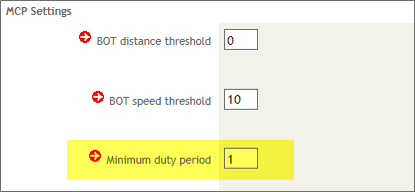
Yard Move and Personal Conveyance
Yard move is a driver-initiated event that identifies when an ELD-equipped vehicle is moved in a private yard, without public access. Settings for Yard Move and Personal Conveyance are defined on the Administration > HOS Settings page in the Hours of Service back office application. After the fleet settings are enabled, individual drivers may be enabled to use Yard Move and Personal Conveyance via Driver Administration.
Personal conveyance replaces off duty drive time and can be set to be unlimited, meaning the driver can operate for any length of time in personal conveyance, or limited, meaning you identify how many minutes a driver may be in personal conveyance before receiving an alert on the ELD.
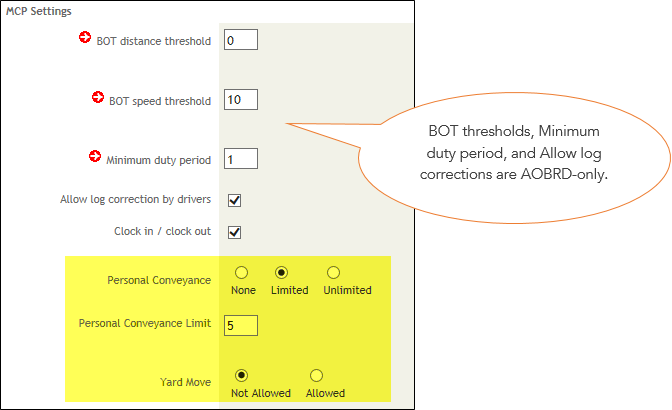
For ELDs with drivers in in personal conveyance, Omnitracs no longer reads the truck’s ECM and no odometer readings are recorded during this driver-initiated event. While in personal conveyance, position accuracy is reduced to 10 miles (16 kilometers). The finer resolution GPS and engine data are captured for duty statuses that precede and follow personal conveyance.
The ELD does not automatically transition the driver to Drive when the customer-defined personal conveyance threshold is met (number of minutes). Instead, the driver is alerted that the Personal Conveyance threshold established by the customer was exceeded, but the driver’s duty status is NOT changed to Drive. The driver must manually terminate the personal conveyance duty status.
| Note: Because personal conveyance is triggered when selected by the driver, not when the wheels are in motion, you may see a decrease in the number of personal conveyance events and an increase in the total time in personal conveyance in your logs. |
When drive time accumulates as personal conveyance or yard move, it’s indicated on the Graph tab as a different color, not on a separate line. Yard move accumulates on the on-duty line and personal conveyance accumulates on the off-duty line
Load Information Form and Manner Changes
Load information must be entered for each day or the driver incurs a form and manner violation. If the load/trailer information is missing, drivers are now prompted to enter it for any days in the driver’s current duty cycle upon logout.
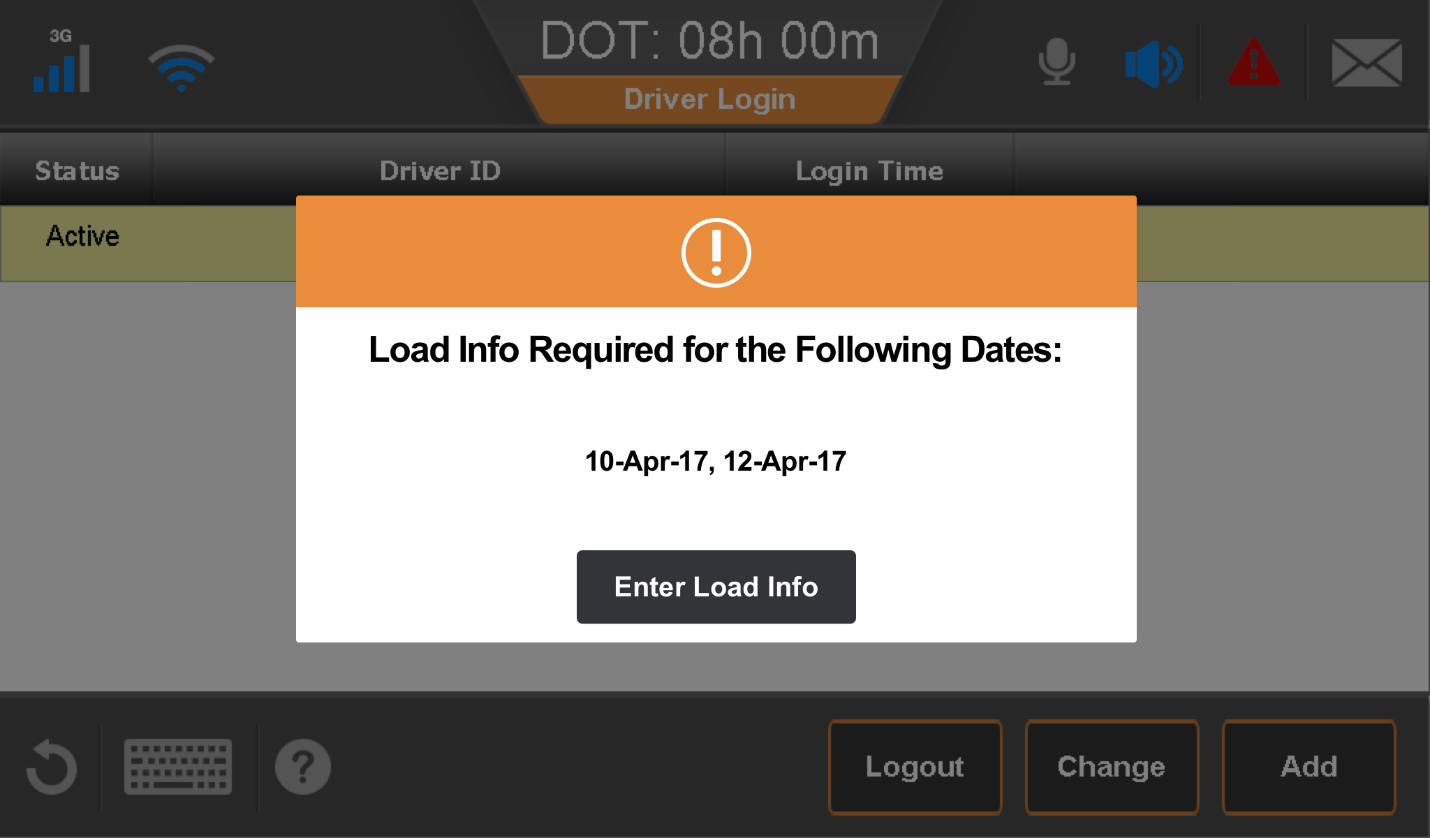
If load information isn’t entered, the driver is prompted to enter it while logging out.
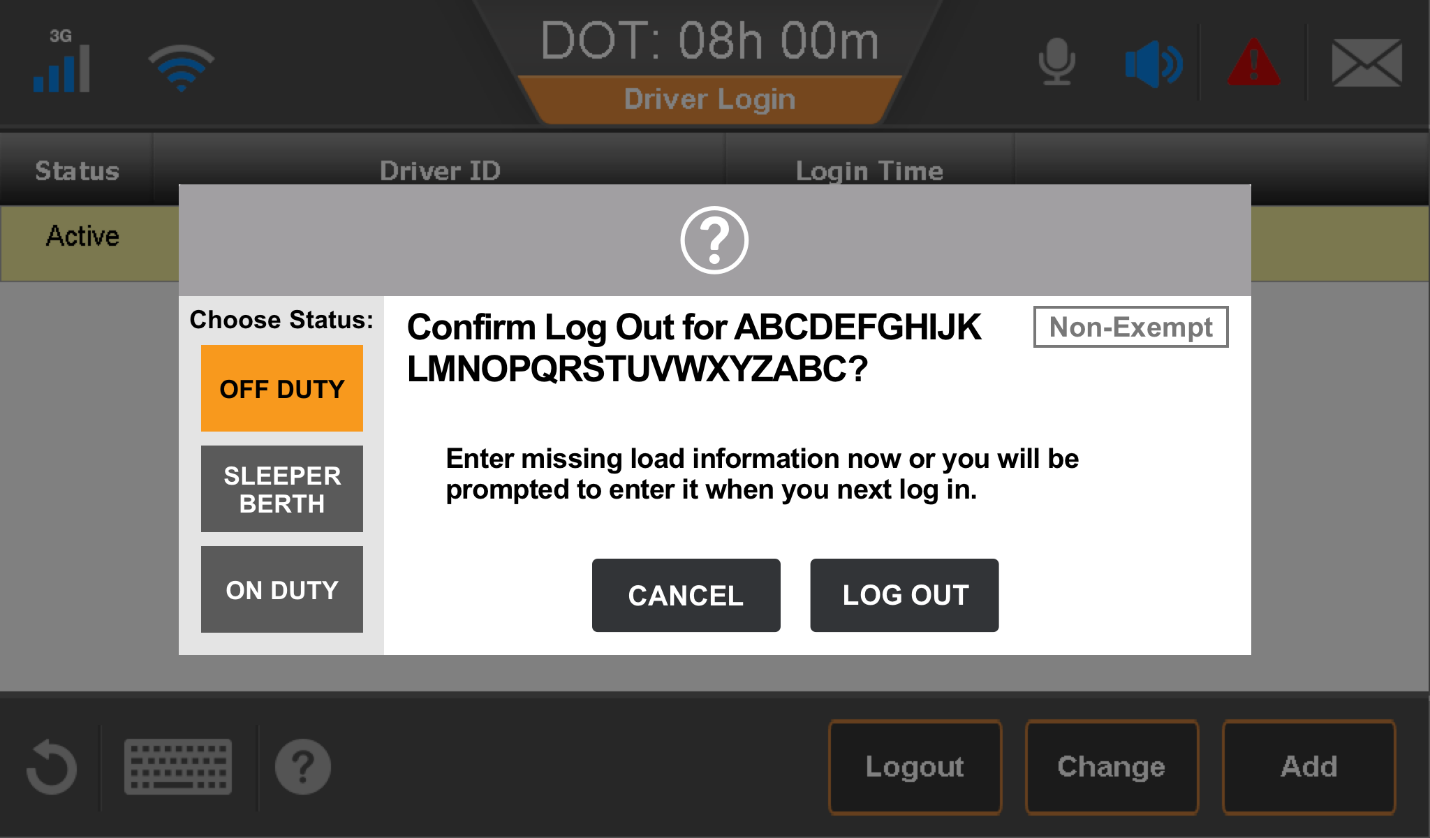
Duty Status Splits
Internal duty status splits at midnight and at state crossings are no longer recorded on an ELD or AOBRD-mode units.
Enhanced Sensor Failure Logic
When an error occurs or is cleared, the driver is notified on the IVG and the Hours of Service host application is updated with that information. These errors are viewable in the Hours of Service back office application and on the Sensor Failure report.
In addition to the legacy speedometer and odometer Omnitracs Sensor Failures, the ELD mandate introduces additional diagnostic and malfunction reporting requirements. Both ELDs and units running in AOBRD-mode incorporate all of these events. The existing Sensor Failure report is being replaced with a Diagnostics and Malfunctions Report that shows both the existing AOBRD sensor Failures and the new ELD diagnostics and malfunctions on a single report.
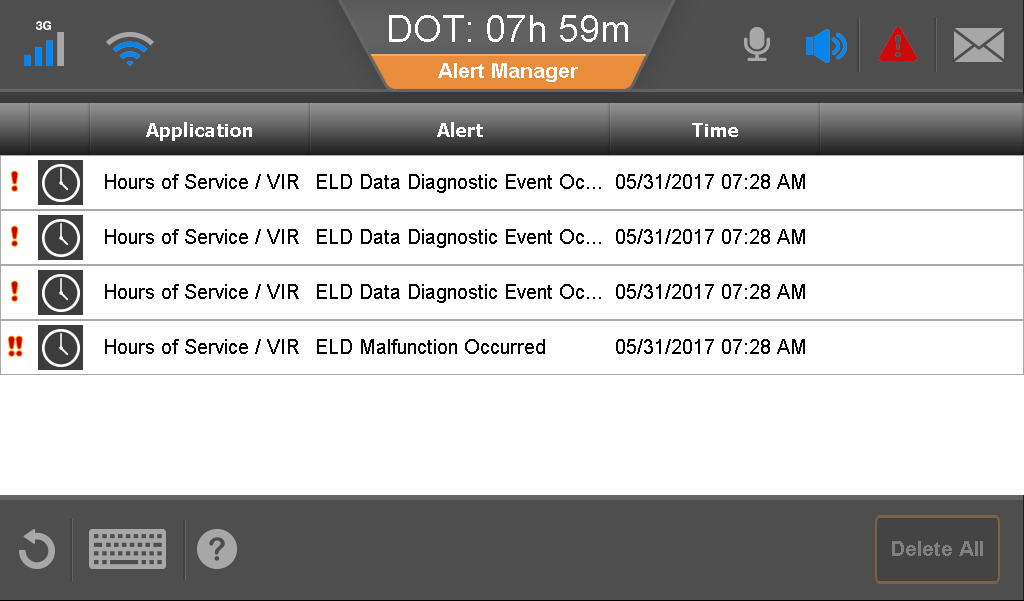
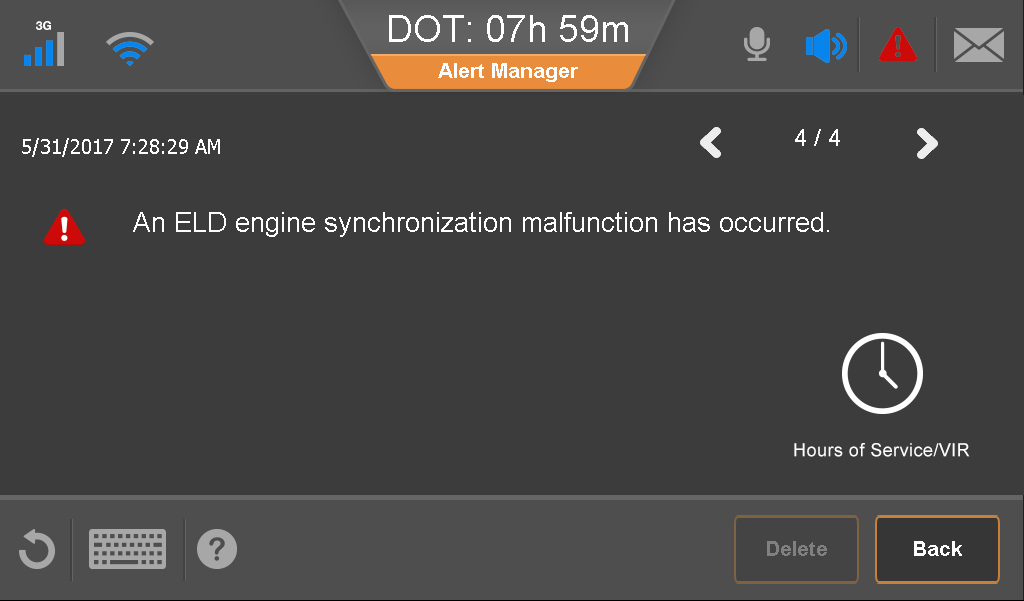
Odometer Sensor Failure
The odometer sensor validates both that the odometer is working correctly and that the physical connection among the ELD, odometer, and ECM is active. The ELD detects the sensor status by querying the ECM when one of three states is detected:
- Immediately after vehicle movement
- Immediately after stopped (0 MPH/KPH for 3+ consecutive seconds)
- When a driving status is split (when the driver accepts a split or creates an edit to split a status)
An error is recorded when any of the following verification criteria is met:
- When the odometer reading is less than 0
- When the odometer reading is over 10 million
- When the odometer decreases by 1.0 mi (1.6 km) between readings
When the ELD records an error, it uses alert manager to send the driver an odometer sensor failure event and the error is recorded in the Day Log, Driver View, but not in the Day Log, Inspector Mode or the eRODS file transmitted to enforcement.
The error state is cleared when, during the next triggering event, the ELD determines that the trigger is no longer active. When the ELD clears the error, it uses alert manager to send the driver an odometer sensor failure clear event and the “error clear” is recorded in the Day Log, Driver View, but not in the Day Log, Inspector Mode or the eRODS file transmitted to enforcement.
| Note: The odometer sensor failure query/recording is suspended during when the driver is in the personal conveyance duty status. |
In a later release, there will be a report that can be run from the HOS host app to aggregate these errors.
Road Speed Sensor Failure
The road speed sensor validates the ECM’s speedometer data by comparing it to GPS data. The road speed sensor data is validated every 60 seconds the ELD records an error when any of the following verification criteria is met:
- The ECM reports that road speed is 0 and GPS speed exceeds 10 MPH (16 KPH) for 5 or more minutes
- The ECM reports that road speed is static and the GPS speed exceeds 10 MPH (16 KPH) for 5 or more minutes
- The road speed from the ECM is fixed at 1 MPH (1.6 KPH) or greater and the GPS speed reads 0 for 5 or more minutes
When the ELD records an error, it uses alert manager to send the driver a road speed sensor failure event and the error is recorded in the Day Log, Driver View, but not in the Day Log, Inspector Mode or the eRODS file transmitted to enforcement.
The road speed sensor error is cleared when the verification criteria is no longer met. When the ELD clears the error, it uses alert manager to send the driver an odometer sensor failure clear event and the “error clear” is recorded in the Day Log, Driver View, but not in the Day Log, Inspector Mode or the eRODS file transmitted to enforcement.
| Note: The road speed sensor failure query/recording is suspended during when the driver is in the personal conveyance duty status. |
Power Compliance Monitoring
The ELD mandate requires that the ELD monitors ECM data to ensure that the unit becomes “fully functional” within one minute of CMV engine receiving power.
If the ELD is not fully functional within one minute of engine power up, the ELD triggers a power data diagnostics event, logs it in both the eRODS and driver log detail for the currently authenticated driver, and provides a continuous visual indicator of the diagnostic to the driver.
If the aggregate time that the ELD spends with an active power data diagnostics exceeds 30 minutes within a continuous 24-hour logging period, across all drivers for that vehicle, including unidentified drivers, the ELD triggers a power compliance malfunction event, logs it in both the eRODS and driver log detail for the currently authenticated driver, and provides a continuous visual indicator of the malfunction to the driver.
If there is no authenticated driver logged in when a diagnostic or malfunction event is triggered, the diagnostic or malfunction event is recorded under the unidentified driver profile.
When the 24-hour logging day ends, the ELD clears the diagnostic or malfunction, updates the eRODS and driver log detail for the currently authenticated driver to indicate that the event is cleared, and clears the visual indicator.
Engine Synchronization Compliance Monitoring
The ELD mandate requires that the ELD mobile unit monitor the data it receives from the ECM and other onboard sensors to ensure continued operation of the ELD and to record/monitor Engine hours, odometer, and speed. The following data requirements are monitored and maintained to ensure that the ELD:
- Remains powered on when the commercial motor vehicle (CMV) engine is powered on
- Accurately detects the vehicle motion status
- Accurately logs vehicle miles over the course of an ignition power cycle, and the total operating time of the vehicle
- Accurately logs elapsed engine hours over the course of an ignition power cycle, and the total operating time of the vehicle
- Accurately detects the CMV’s vehicle identification number
If the ELD cannot acquire updated values for the previous parameters within five seconds of the need, the ELD triggers an engine synchronization data diagnostics event, logs it in the eRODS and driver log detail for the currently authenticated driver, and provides a continuous visual indicator of the diagnostic to the driver.
If the aggregate time that the ELD is not connected to any of the required data sources exceeds 30 minutes within a continuous 24-hour logging period, across all drivers for that vehicle, including unidentified drivers, the ELD triggers an engine synchronization compliance malfunction event, logs it in the eRODS and driver log detail for the currently authenticated driver, and provides a continuous visual indicator of the malfunction to the driver.
If there is no authenticated driver logged in when a diagnostic or malfunction event is triggered, the diagnostic or malfunction event will be recorded under the unidentified driver profile.
When the 24-hour logging day ends, the ELD clears the diagnostic or malfunction, updates the eRODS and driver log detail for the currently authenticated driver to indicate that the event is cleared, and clears the visual indicator.
Timing Compliance Monitoring
The ELD mandate requires that the ELD obtain and record date and time information automatically without external input or interference from a motor carrier, driver, or any other person. This test is currently performed when the IVG boots and drift typically never exceeds two seconds.
If the ELD detects a deviation from Coordinated Universal Time (UTC) of more than 10 minutes, it records a timing compliance malfunction, logs it in the eRODS and driver log detail for the current authenticated driver, and provides a continuous visual indicator of the malfunction to the driver.
If there is no authenticated driver logged in when the malfunction event is triggered, the malfunction event is recorded under the unidentified driver profile.
When the deviation from UTC is less than 10 minutes, the ELD clears the malfunction, updates the eRODS and driver log detail for the currently authenticated driver to indicate that the event is cleared, and clears the visual indicator.
Positioning Compliance Monitoring
The ELD mandate requires that the ELD determine the CMV’s GPS position at least once every 5 miles (8 km) of driving. The following data requirements are monitored to ensure that the ELD:
- Acquires an accurate GPS position at least every 5 miles (8 km) of driving
- Accurately records the position information in standard latitude/longitude coordinates, to a hundredths of a degree precision
- Verifies that the position information is recorded with a maximum of 0.5 miles (0.8 km) deviation from position of the CMV
- Reports the position information to within 1 mile (1.6 km) of the position of the CMV
- Reduces reporting precision to tenths of a degree when in personal conveyance mode
- Includes distance traveled since last location query for any ELD events that require location information
If the ELD is unable to acquire a valid position measurement while the vehicle is in motion for 60 minutes or more within a continuous 24-hour logging period, the ELD sets a positioning compliance malfunction event, logs it in the eRODS and driver log detail for the current authenticated driver, and provides a continuous visual indicator of the malfunction to the driver.
If there is no authenticated driver logged in when the malfunction event is triggered, the malfunction event is recorded under the unidentified driver profile.
When the authenticated driver’s 24-hour logging day ends, the ELD clears the malfunction, updates the eRODS and driver log detail for the currently authenticated driver to indicate that the event is cleared, and clears the visual indicator.
If a duty status change ELD event requiring position information occurs, and the ELD is unable to collect such data, and the ELD has not set a positioning compliance malfunction, the ELD prompts the driver to manually enter position information via alert manager. The driver is required to enter the missing data as an edit.
If the driver does not enter position information when prompted, the ELD sets a missing required data element diagnostic event, logs it in the eRODS and driver log detail for the current authenticated driver, and provide a continuous visual indicator of the malfunction to the driver. The ELD will remove the missing required data element diagnostic visual indicator when the authenticated drivers logs out.
Data Recording Compliance Monitoring
The ELD mandate requires that the ELD monitor its storage capacity, both integrity of the stored information and to verify that there is sufficient data storage space, and record the appropriate malfunctions if any of those capabilities stop functioning properly.
If the ELD is unable to record or retain required events or retrieve logs that are not available via the host component, the ELD sets a data recording compliance malfunction, updates the eRODS and driver log detail for the currently authenticated driver to indicate that the event is cleared, and clears the visual indicator.
The ELD does not record power data diagnostic events while a data recording compliance malfunction is active.
If there is no authenticated driver logged in when the malfunction event is triggered, the malfunction event is recorded under the unidentified driver profile.
When the ELD resumes recording or retaining required events or retrieving logs, the ELD clears the malfunction, updates the eRODS and driver log detail for the currently authenticated driver to indicate that the event is cleared, and clears the visual indicator.
If any required fields are missing from an event record, the ELD sets missing required data elements data diagnostic, log it in the eRODS and driver log detail for the current authenticated driver, and provides a continuous visual indicator of the malfunction to the driver.
If there is no authenticated driver logged in when the diagnostic event is triggered, the diagnostic event is recorded under the unidentified driver profile.
When required fields are no longer missing from the specific event records, the ELD clears the malfunction, updates the eRODS and driver log detail for the currently authenticated driver to indicate that the event is cleared, and clears the visual indicator.
GPS Sensor Failure – Removed
Because new, ELD required sensor validation tests provide more information than the old GPS sensor failure, the IVG no longer checks for GPS sensor errors using the standard GPS Sensor Failure.
Diagnostics and Malfunctions Report
When there’s a malfunction on the IVG, that error and the error correction are displayed to the driver in the Alert Manager and are recorded at the host. The new Diagnostics and Malfunctions report shows any errors and error corrections.
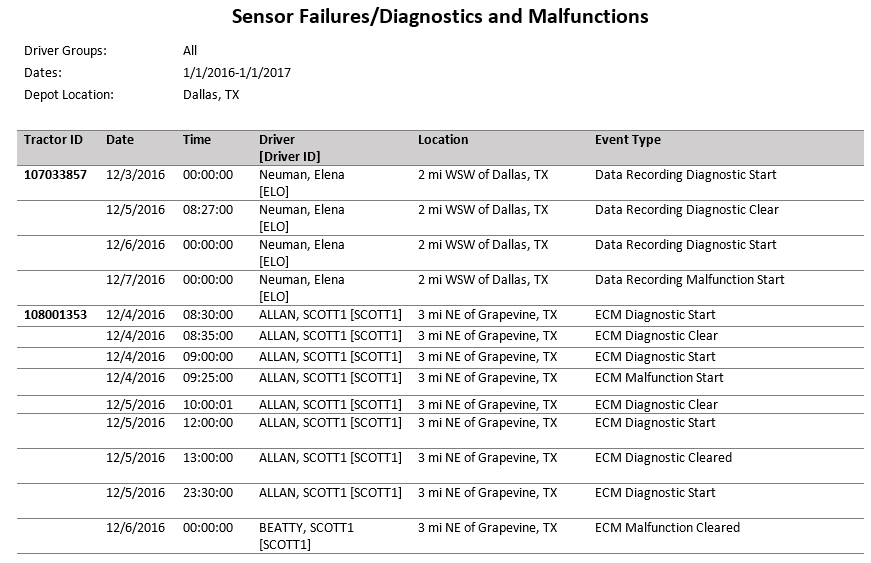
Driver Log Edits
When a unit is running ELD, all drivers, regardless of host settings, are permitted to edit logs on the IVG. Please keep in mind that drivers cannot shorten drive time or change personal conveyance or yard move to a non-driving activity. For AOBRD-mode driver edit permissions are controlled by host settings.
Driver Login Changes
There must always be an active driver. When a single driver logs in, that driver is by default the active driver. When a co-driver logs in, that driver can be identified as inactive or the active driver.
To ensure driver security, the co-driver is prompted to reenter a password to view or edit logs. The active driver can access logs without providing a password.

Time Resolution Format – ELD and AOBRD Mode
Times now display with a resolution to seconds. For vehicles with ELD software, the time is accurate to the second and displays the true values. For vehicle with AOBRD software, the time is accurate to the minute and displays 00 for the seconds. With ELD software, violations are reported when the driver is in violation for one second. For AOBRD software, violations are still reported when the driver is in violation for one minute.
| Note: For information on how web services were affected, see Web Services. |
The example below shows the new time resolution format for duty statuses reported from ELD software.
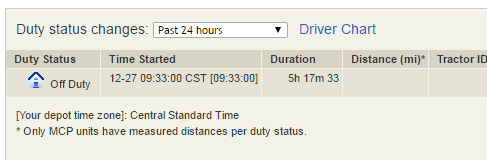
Carrier-Initiated Driver Log Edits
When a driver’s logs are edited by the carrier (back office personnel at your company), ELDs handle changes differently than AOBRDs and AOBRD Mode units. AOBRDs and AOBRD Mode units function the same way: host application edits are accepted immediately upon receipt by the mobile unit.
Edits made to driver logs through the Hours of Service host application for ELD software are not automatically accepted, but remain in a Pending state until reviewed and accepted by the driver through the in-cab hardware. The edited record is pending within the Hours of Service host application until the driver accepts or rejects the proposed changes. Additionally, the driver must review and accept or reject those changes upon login to the Hours of Service mobile application.
| Note: Pending duty status changes cannot be edited after they are sent to the driver. |
The look and function of carrier-initiated edits to logs for a driver using AOBRD software are unchanged. Edits to logs for a using ELD software are not automatically accepted, but remain in a Pending state until reviewed and accepted by the driver through the in-cab software. The edited record for the driver with ELD software displays as italic and is flagged as Pending within the Hours of Service host application until the driver accepts or rejects the proposed changes.
| Note: Edits made to a driver’s logs while the driver is not logged into a vehicle remain Pending until the driver logs into a vehicle. If the driver logs into a vehicle using an AOBRD, the Pending edits immediately become active. |
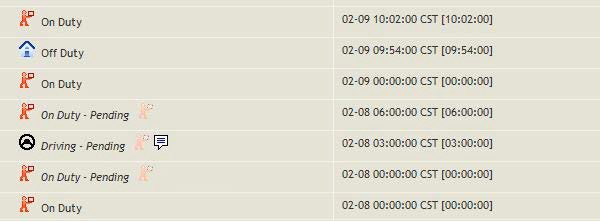
In summary:
- If the software in the cab is an AOBRD or AOBRD Mode, carrier-initiated log updates are still automatically accepted and are never shown as Pending within the Hours of Service host application.
- If the software is ELD-compliant, the driver is prompted upon login to the in-cab software to accept reject those changes. Until they’re acknowledged by the driver, the edited log record shows as Pending within the Hours of Service host application.
The original, unedited logs display on reports until the driver accepts the proposed carrier-initiated edits.
When a driver logs in to a mobile running ELD software, the driver is prompted to review and accept or reject the changes.
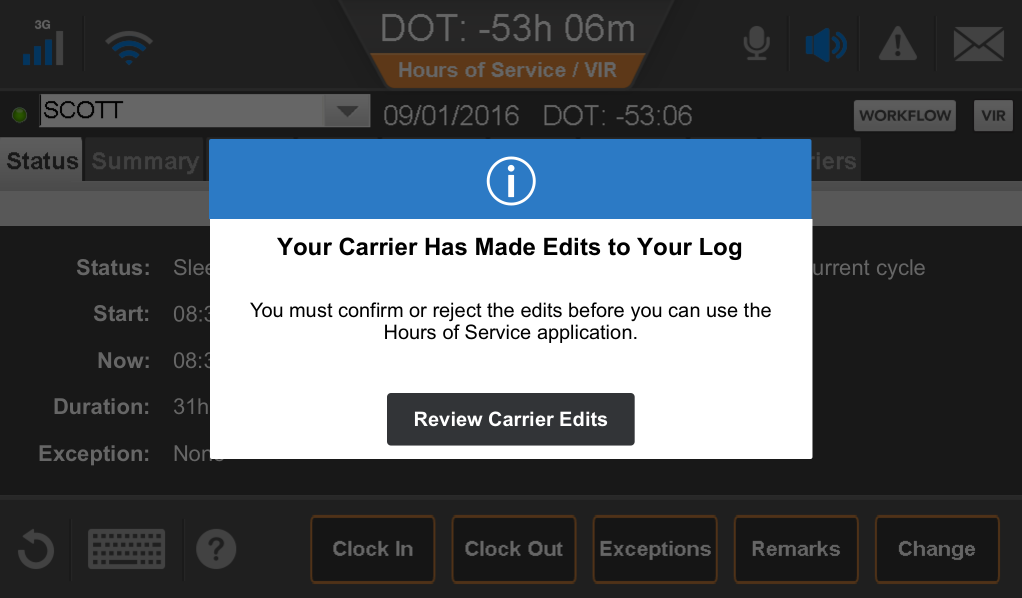
Approve
To comply with ELD requirements, the Approve tab is renamed Certify and certifications are done per 24 hour period, not for multiple days at a time.
If certifications are pending, the driver is notified on the Hours of Service home screen by a pop up (to certify carrier initiated edits) or by on-screen text that the driver should be familiar with today. To review and approve logs, the driver goes to Certify tab and scrolls to the date requiring certification.
Old
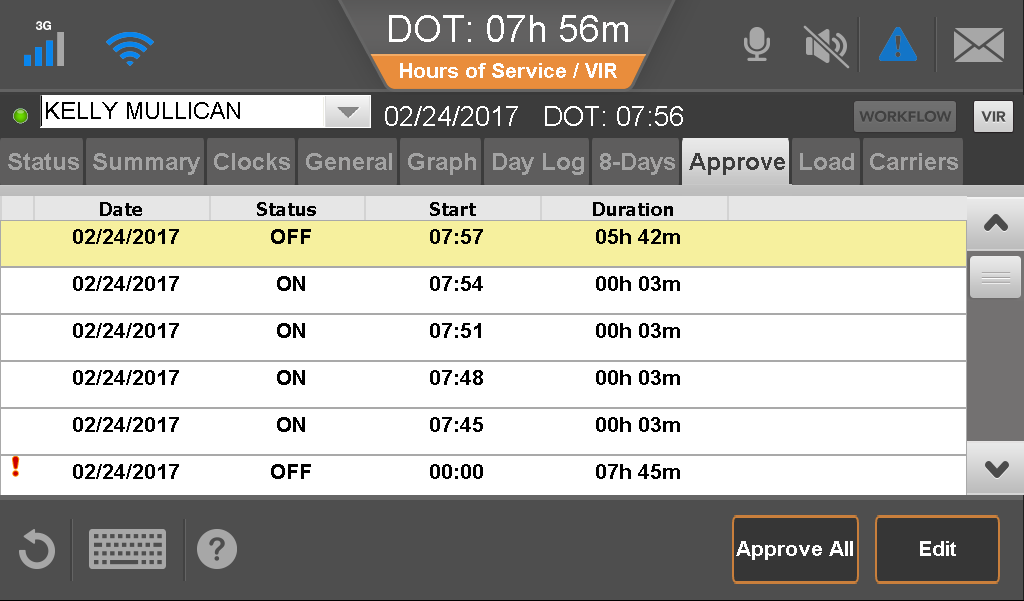
New
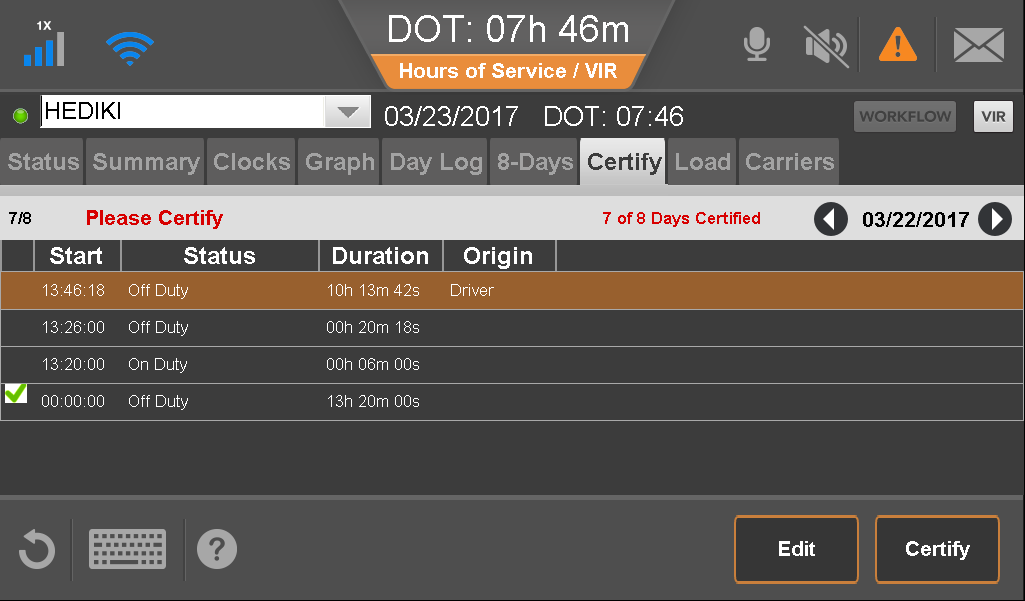
Certifying
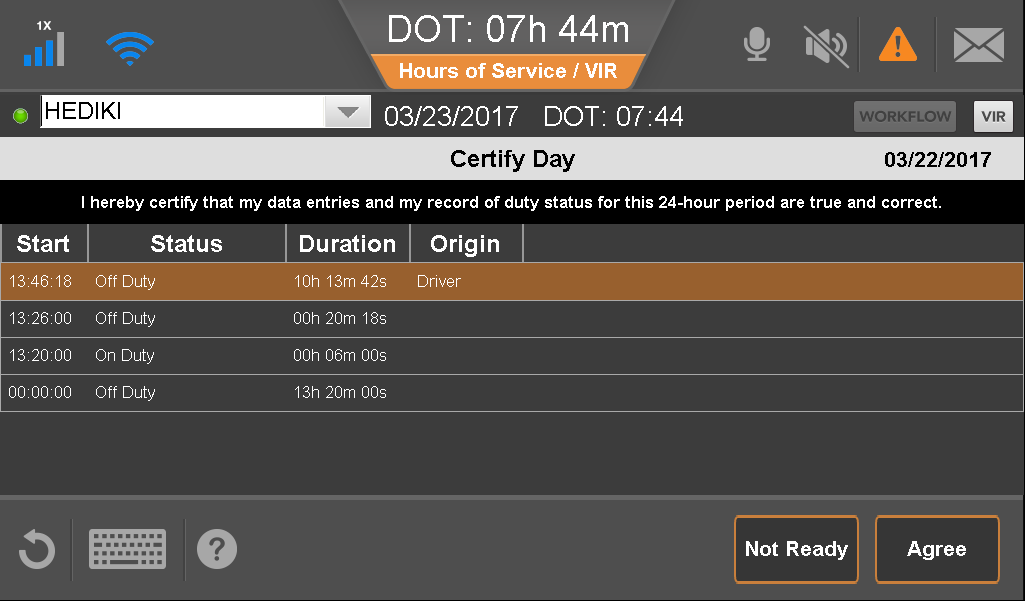
Certified
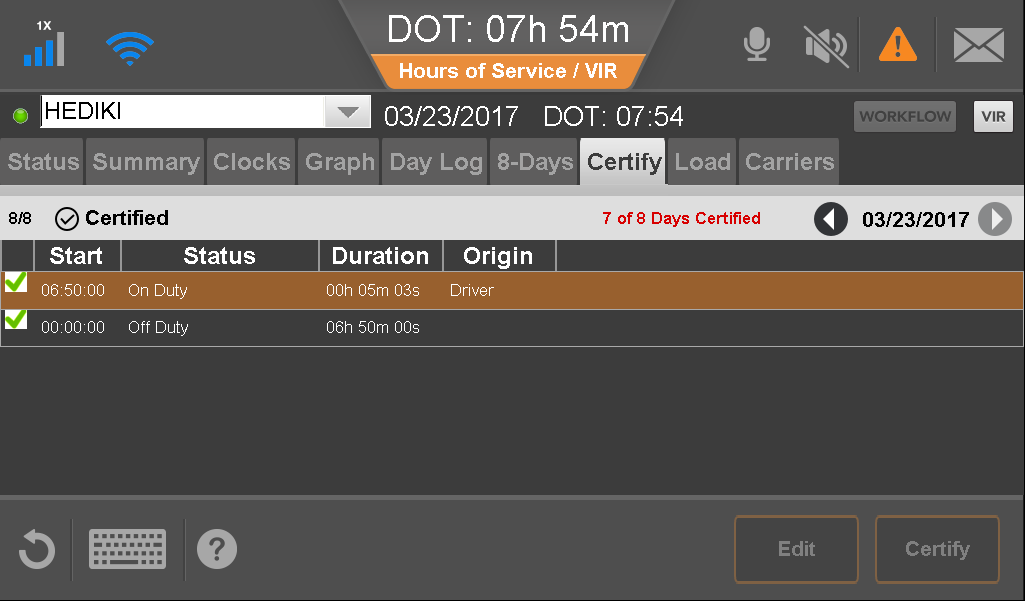
Unassigned Vehicle Movement
What was previously referred to as “Unknown” driving, e.g. when a driver’s credentials are rejected upon login or a driver logs out before being authenticated, is no longer reported as such by the mobile. Drive time recorded by a mobile without an authenticated driver is reported as Unidentified Driving. This means that no “Driving” duty status records display on the mobile running ELD software in the Vehicle Details page of the Hours of Service application when the “Unknown” filter is selected.
When unidentified driving is recorded on an ELD, the next driver that logs in to that mobile is required to accept or reject the unassigned driving records that have been saved by the mobile.
| Note: A host user will not be able to assign these Unidentified Driving records unless a driver has rejected them or an 8-day period has passed with no action taken on the mobile. |
Vehicle Identifier (VIN) Capture
To meet the requirements of the ELD mandate, the VIN is captured from the JBus and displayed on the mobile interface and in reports.
Engine Hours Capture
To meet the requirements of the ELD mandate, engine hours are captured and displayed on the mobile interface and in reports. The engine hours are displayed for duty statuses, and elapsed (accumulated) engine hours are displayed for non-duty statuses.
Screen Changes
In addition to the previously stated functional changes, all screens in Hours of Service were updated to be easier to read. Below are the details of the screens that have changed features or are new to this release.
Initial Login
When logging in to the IVG, drivers are no longer On Duty by default. They are prompted to identify their duty status immediately after they enter their ID and password.
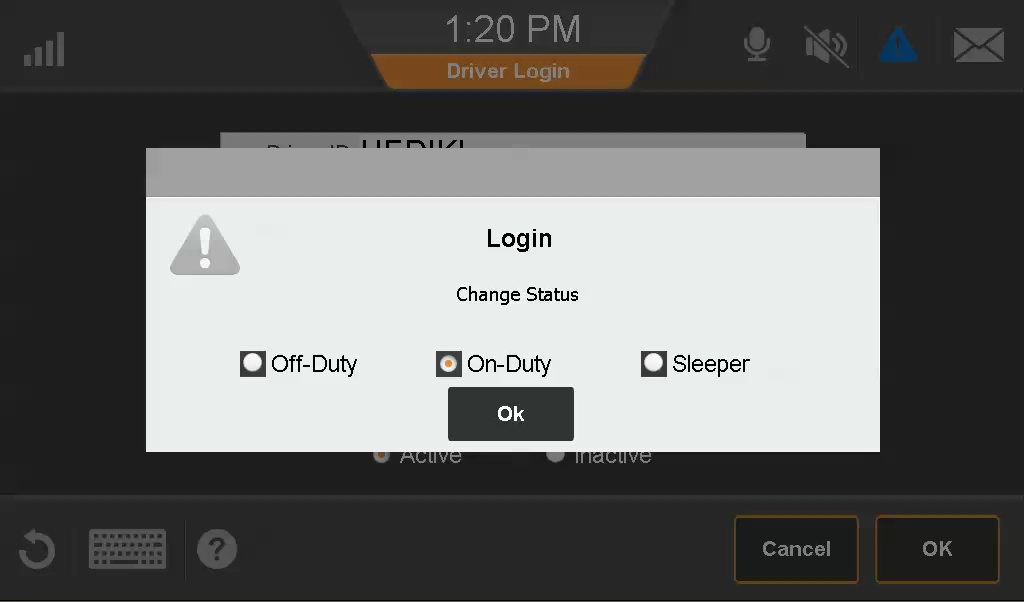
Logging Out
There’s a logout prompt that parallels the login prompt for drivers forcing them to identify their duty status when they log out.
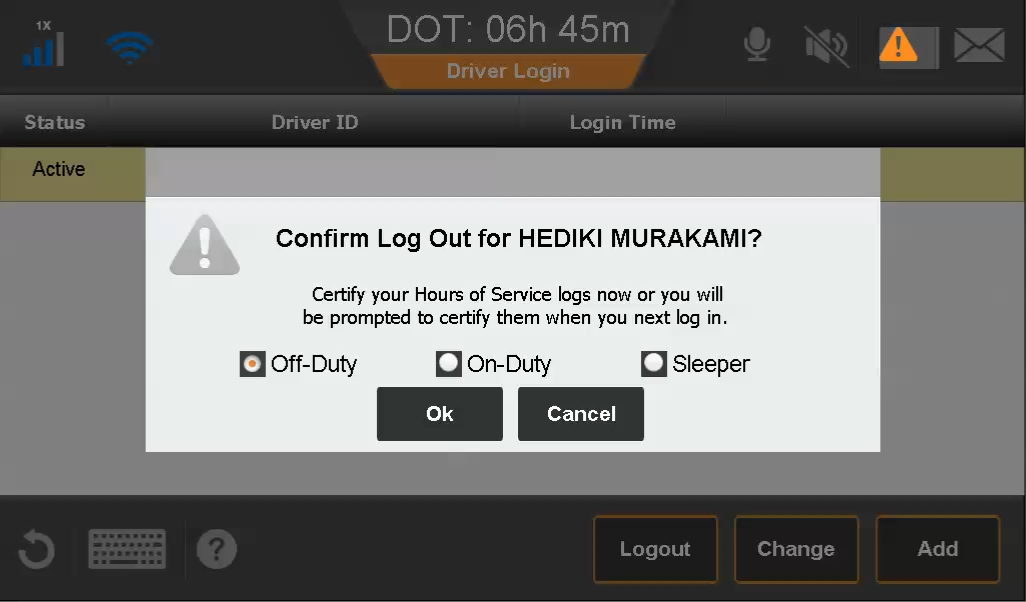
Change Duty Status
The Change Duty Status screen has changed to make it easier to use. The duty status DRIVE cannot be manually selected by drivers with ELD firmware.
Today, the driver is automatically placed into various duty status when location, distance, or time thresholds are met. With this firmware release, the only automatically assigned duty status is driving activity.
Old
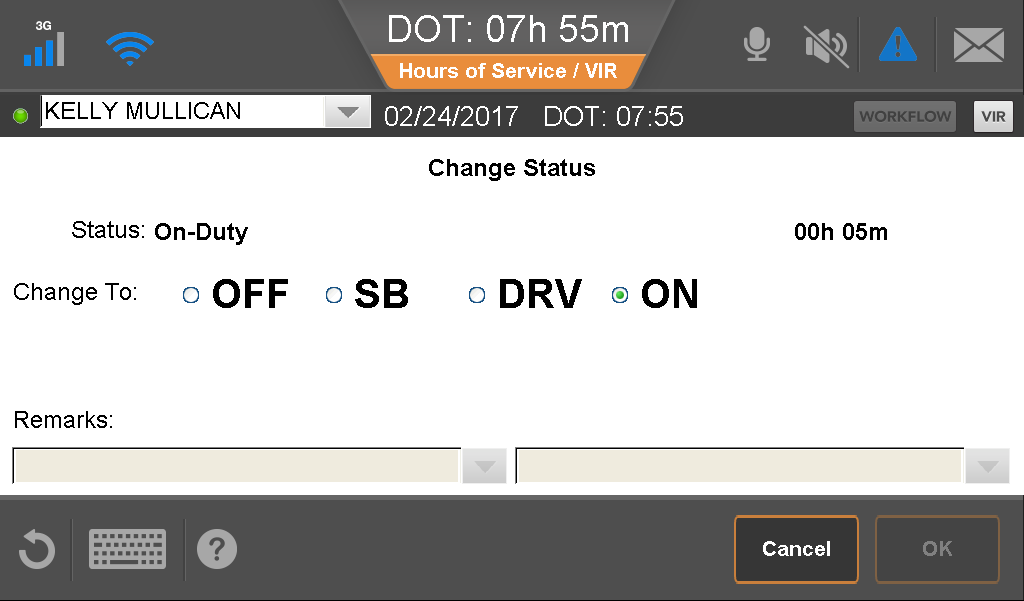
New
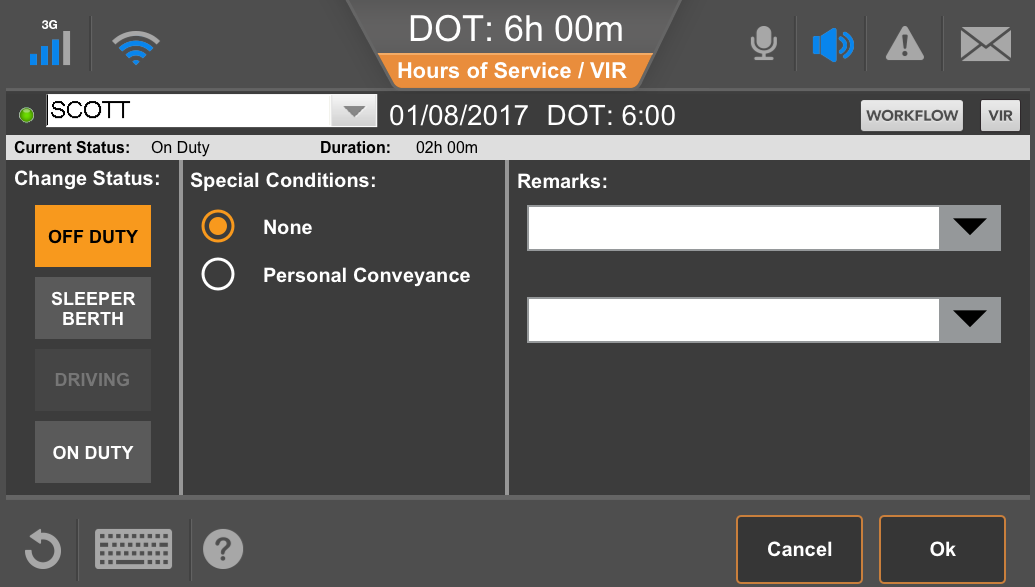
Known Issues
ALK
The estimated time of arrival (ETA) calculated by CoPilot is not accurate. Impact: Driver needs to be aware, no workaround.
Critical Event Video
- If CEV is enabled, WiFi cannot be used by any other application.
- When the "distance to forward vehicle" information received from a Mobileye system is invalid, the IVG may flag false CER events.
- The CEV camera may stop recording video. Impact: With camera firmware 1.018 you need to power cycle the camera. With camera firmware 1.019 the camera recovers from the error and there will be a three to four minute gap in recording.
General
During a USB upgrade, the splash screen does not display and a DOS command-line window displays for a few seconds. Impact: None
IVI
While in motion and accessing the text and macro messaging inbox with the IVI, the in motion user interface is deactivated and the message text is displayed.
Media Manager
- The IVG reboots when trying to open large PDF files (several hundred pages). Impact: Drivers cannot open large files sent through Media Manager.
- When adjusting the display brightness or volume while a video is playing, the video is blacked out until after adjustment is finished. Impact: The video is briefly obscured.
- Occasionally alert bubbles do not appear on the Media Manager application icon. Impact: Driver will be alerted by other alerts from the device.
- Media Manager consumed time is not updated when an audio file is listed to while on the in motion screen. Impact: Consumed time may be incorrect.
Navigo by Telogis
You cannot install and use Bendix SafetyDirect if you use Navigo as your mapping/navigation application.
Operating System
- A white or black screen may display when the IVG reboots. Impact: Driver needs to reboot the system.
- IVGs occasionally get stuck on the Omnitracs splash screen and don't launch applications. Impact: Driver may have to reboot.
- Bluetooth connection pop-ups from OS are not suppressed. Impact: Driver must close the popups.
Omnitracs Navigation
If Omnitracs Navigation is running when ignition is turned, on Omnitracs Navigation may cover the driver warning screen for a few seconds. Impact: None.
Performance Monitoring
Due to changes on newer Freightliners, IVGs may not pick up all fuel data packets. Impact: Total Engine Fuel Used may be reported incorrectly.
In-Cab Scanning
If the IVG is restarted while trying to send a scanned image, the message may be deleted from the outbox and not sent to the host system.
Over-the-Air Software Upgrade
Out of Memory Conditions leads to Type 5 Resets. Impact: Driver may encounter reboots.
Tire Pressure Monitoring
When the driver gives the voice command “Tire Status” to the IVG, the reply contains inaccuracies.
Weigh Station Bypass
A black screen overlays the driver warning screen for a couple seconds.
Web Browser
When launching the web browser with navigation running, the driver sees the Navigation screen briefly while the web browser is opening. Impact: Navigation is briefly visible while the web browser is launching.
WiFi
If CEV is enabled, WiFi cannot be used by any other application.
Other
- On the login screen, the OK button is inactive if both Driver ID and Password are not entered.
- Blank entries for required Load data fields are not accepted.
- Load data entry fields now display accurate character counts.
- The Split button is not available for duty statuses that are one second.
- The driver is no longer prompted multiple times to approve logs received while the driver is already approving an edit.
- Reason for edit field correctly displays accurate character counts.
- The yard move flag for driving events is no longer retained when the second driver becomes the active driver and has not selected Yard Move.
- Annotations and comments display in the correct order on the Day Log tab for roadside inspectors and for drivers.
- Driving duty events cannot be changed, but may now be annotated.
- End of Personal Conveyance duty statuses are being recorded and displayed correctly.