Updating the Omnitracs XRS Relay
Overview
When the automatic update feature is enabled by your company, Omnitracs XRS Mobile will alert you when a new version of the Omnitracs XRS Relay software is available. The updated Omnitracs XRS Relay software can be downloaded in the background and then installed when the user exits Omnitracs XRS Mobile.
Drivers using mobile devices with a fixed display are prompted to update the Omnitracs XRS Relay at login and logout if pre- and post-trip inspections are not required. Inspection requirements are company settings configured in the host.
- If pre-trip inspections are not required, the Relay update prompt appears at login.
- If post-trip inspections are not required, the Relay update prompt appears at logout.
Updating the Omnitracs XRS Relay
Drivers can also update the Omnitracs XRS Relay manually:
- From the Omnitracs XRS Mobile Dashboard, select the three-dot menu button in the upper right corner of the screen and select Settings from the menu.
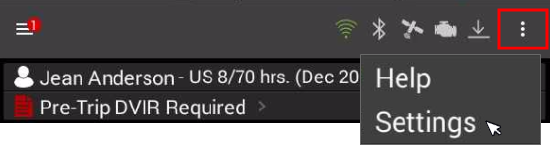
The Settings screen appears.
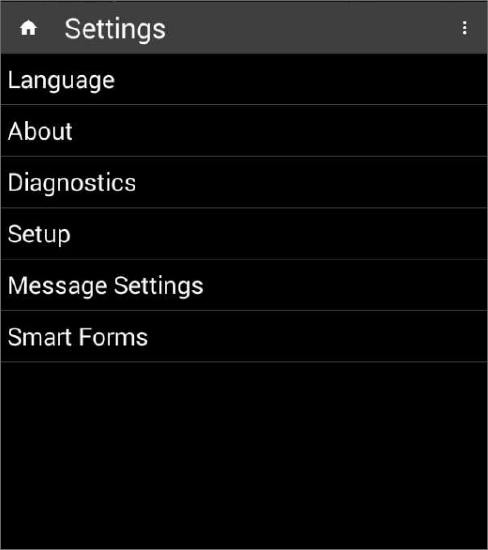
- Select About. The About screen appears.
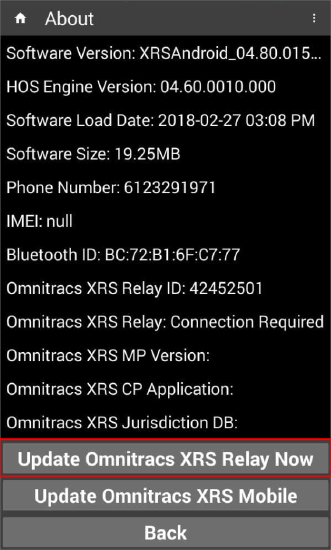
- Select the Update Omnitracs XRS Relay Now button. Omnitracs XRS Mobile checks for the latest version.
- If the Omnitracs XRS Relay is running the latest software version and no upgrade is necessary, the message "No update required" appears.
- If a new version of the Omnitracs XRS Relay software is available, a message appears asking if you would like to download the latest version. Select OK to download the latest version of the Omnitracs XRS Relay.
If the mobile device is not connected to an Omnitracs XRS Relay, either through performing a DVIR or Vehicle Association, the Update Omnitracs XRS Relay Now button is not available.
- Once the download is complete, a message appears asking if you would like to log out in order to install the update. Select Yes in order to log out of Omnitracs XRS Mobile and install the update.
- The Update Confirmation screen appears asking if you would like to install the update now. Select Yes to begin the installation process.