Inviting Drivers to the App - Back Office
In the driver management screen, users with administrative rights in Sylectus TMS can send invitations to drivers to download the Omnitracs Sylectus Driver app. In addition, access to the app can be managed through the Tracking Devices module.
Inviting Drivers to the App
In order to install the application, drivers need to ask their back office staff to send an invitation text message to the driver’s phone.
- Ensure the driver’s cell number is entered correctly in the driver profile in Sylectus. This can be done through the driver address book by clicking on Update Phone, as shown below.
Note: If this column does not appear, it means the account is not set up correctly for the Sylectus Driver. Please contact your Sylectus Sales Engineer.
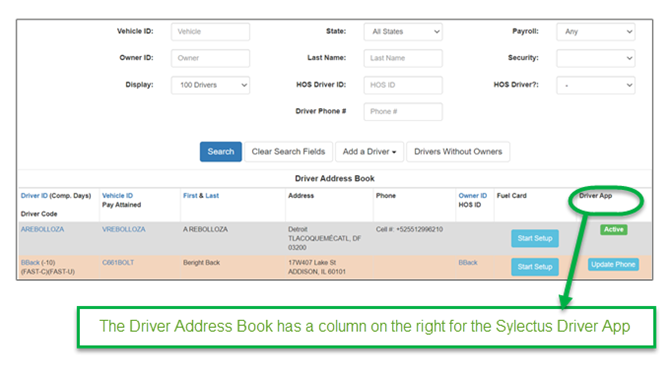
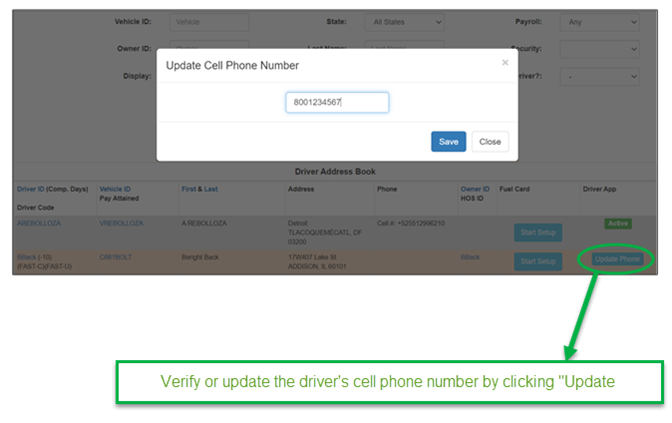
2. Select the driver’s device type—either Android or iOS operating system—and select Text App Invite. This should prompt a success message at the top of the screen.
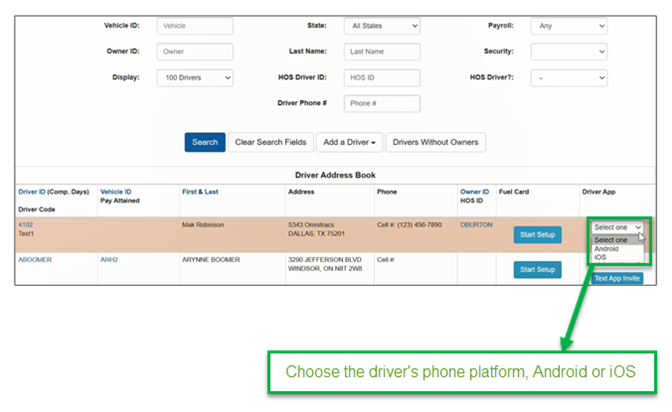
3. In the Driver Profile, ensure that under WAP DEVICE (w/ browser), “Nextel w/GPS” is selected.