Omnitracs One 6.7 Mobile Release for User Acceptance Testing (UAT V2) 5-5-2023
Overview
We are pleased to announce that a revised release candidate for the Omnitracs 6.7 Host Sand Box1 and Sandbox2 (UAT) V2 will be available 05-05-2023.
This release includes feature enhancements and software corrections below in addition to the ones in the prior release candidate documented HERE.
Feature Enhancements for UAV V2
Document Scanning option to Select Size
Drive now displays Document Size Options, legal or letter, which can be selected when scanning a document. This option determines the size that will be saved.
My Day Planner Enhancement
Trip expiration configuration by Hours was added to My Day Planner.
This selection allows you to configure trip expiration by the number of hours since the last driver trip activity.
If the "Expire Trips based on the last driver trip activity" option is enabled in Command --> Universal Config --> My Day Planner, trips that are automatically expired based on this setting will not be allowed to be activated again. The Activate button is removed / not visible to the driver if the trip has expired.
A new configuration option has been added to My Day Planner on the Universal Config page. This new configuration, "Allow Driver to Reactivate Completed Trips," enables or prevents drivers from being able to reactivate trips that were previously completed when certain conditions exist so that additional tasks or stops can be performed.
"Allow Driver to Reactivate Completed Trips" will have the following options:
• Always
• Never (Default Option)
• Partially Completed
• Fully Completed
Alert: Are you sure you want to pause this trip?
To prevent accidental pausing of a trip, the Pause button in Drive will now prompt you with "Are you sure you want to pause this trip?".
Click OK to continue to Pause the trip or click Cancel to cancel pausing the trip.
Document Button
The new Document button (the + symbol) has been moved to the left side of the screen to avoid accidentally clicking the Done button.
Android 12 Requirements
The Drive, Scanning, and Installer apps have been updated to support Android 12.
Android OS13 Support
-
This enhancement introduces a new popup when requesting location permissions.
-
Omnitracs Navigation 2.0 now targets Software Development Kit (SDK) 32 (Android 13).
-
This version supports devices with earlier OS versions like OS11, OS10, and OS9. The behavior of any prior functionality did not suffer changes.
Document scanning was updated to support Android 13 requirements.
Drive Update
Drive has been updated to support a canceled logout. Drive will show "Logout canceled" when you select "No" to the prompt to end yard move or personal conveyance.
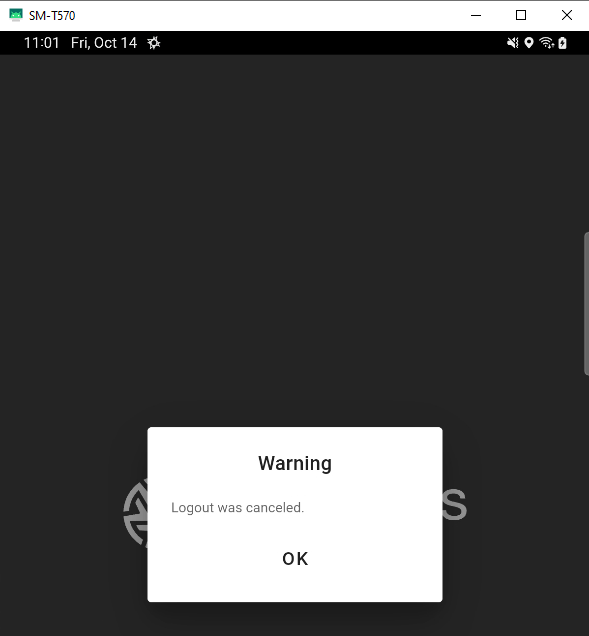
Hours of Service Enhancements
A new option is available in the Electronic Logging Device (ELD) Activities dropdown in the Hours of Service (HOS) tab.
The Driver may now select "Unit Of Distance" to select between Miles and Kilometers. Once selected select the Save button or cancel to retain the current selection.
| Work Item Number | Issue | Component |
| DCMD-7514 | Fixed an issue where the driver logs into the Drive App, completes his route, then the system showed the driver Auto Arrived incorrectly. | Drive |
| DMCD-7615 | Fixed an issue where the driver is not receiving all of the restBreak taskComplete messages even though the drivers are completing it on their devices properly. | Drive |
| DMCD-7551 | Fixed an issue where a route did not display in the Drive App. | Drive |
| DMCD-7493 | Fixed an issue where a driver received an error when attempting to open a Documents Task on route. | Drive |
| DCMD-7408 | Fixed an issue when the driver is in the Drive app and the language is correctly displaying in French. When the driver opens XRS/Compliance section it reverts back to English. | Drive |
| DCMD-7618 | Fixed an issue in Co-Pilot, when going to the Android home page with an active route and then returning to Co-Pilot, the route is no longer displayed. | Drive |
| DMCD-7170 | Document Button The new Document button (the + symbol) has been moved to the left side of the screen to avoid accidentally clicking the Done button. |
Drive |