Defining the User Driving Options
When you are setting up a region, the Driver Options window allows you to indicate the types of roads that should be used and rules to be followed by Omnitracs Navigation when it is determining the best path for the worker to travel. These options allow you to configure such settings as the speeds and roads to be used and turns to be allowed.
- Open the Administration module.

- Select the green button and scroll to Regions. The Regions list opens.
- To add a region, select the [Add] button; to change an existing region select the region’s edit icon. The Region window opens.
- If you are adding a region, enter an ID and Description.
- Select Omnitracs Navigation, then User Driving Options. The User Driving Options window opens.
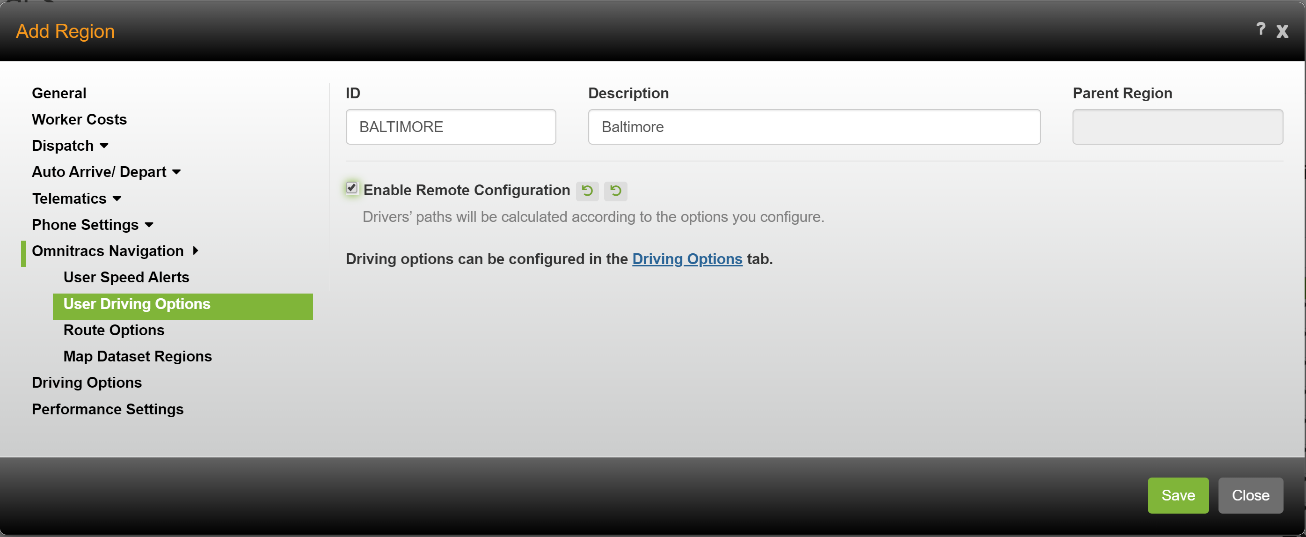
- If you want to set the same rules for all vehicles in the region, check Enable Remote Configuration. The options you set on the Driving Options tab will apply to all of the vehicles in the region and drivers will not be able to change these settings using their navigation devices.
If you want to allow drivers to configure their own driving options using their navigation devices, uncheck Enable Remote Configuration. When this option is not checked, workers will be able to use the Driving Options tab to configure their own options rules to be used when determining a path.
Note: When you are deciding whether or not to allow remote configuration, keep in mind that these settings will determine the path that Omnitracs Navigation suggests to the driver.
- Select Driving Options to open the Driving Options window.
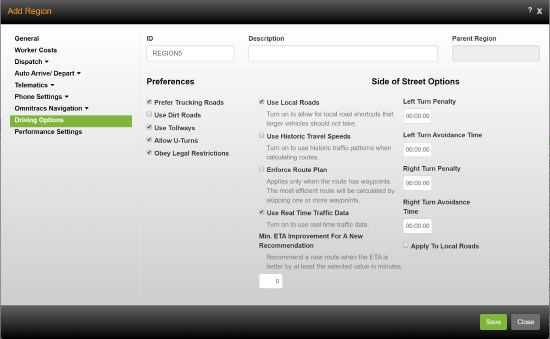
- If you want to use trucking roads when possible, check Prefer Trucking Roads. Trucking roads are roads that the country, state, or city has determined to be suitable for use as trucking routes. When this option is checked, preference will be given to trucking roads.
- If you want dirt roads to be considered, check Use Dirt Roads. When this option is checked, dirt roads are allowed to be used.
- If you want toll roads to be considered, check Use Tollways. When this option is checked, toll roads are allowed to be used.
- If you want to allow the vehicle to make U-turns, check Allow U-Turns. When this option is checked, the vehicle is permitted to make U-turns when necessary.
- If you want to consider any legal restrictions street segments may have defined, check Obey Legal Restrictions. If a segment has both a legal and a physical restriction, the most restrictive restriction will be used when determining if the vehicle can travel on the segment. For instance, if the segment's physical height is 168 inches but the legal height is 144 inches, 144 inches will be considered the maximum height. If this option is not selected, only the physical restrictions will be considered.
- If you want local roads to be considered, check Use Local Roads. When this option is checked, local roads are allowed to be used.
- If you want to use historic travel speeds in the region, check Use Historic Travel Speeds. When this option is checked, speeds based on historical traffic data that reflect actual rush hour and other conditions will be used.
- If you are using waypoints to ensure the route follows the specified path and want that path followed even if traffic conditions change, check Enforce Route Plan. If the path can be changed due to changing traffic conditions, do not check Enforce Route Plan.
- If you want to have current traffic conditions considered when calculating a route, check Use Real Time Traffic Data.
Note: Real Time Traffic Data is not used when calculating Planning routes. - If you only want the driver presented with a new route if it saves a defined amount of time, enter the minimum number of minutes that the change will save in Min ETA Improvement for a New Recommendation.
Note: This option is only available if Enforce Route Plan is not selected and Use Real Time Traffic Data is selected. - If you want to implement a time penalty each time the vehicle makes a left turn departing or arriving at a stop, enter the time of the penalty in the Left Turn Penalty field. This penalty will associate an additional amount of time with crossing traffic to enter and exit the customer locations.
Note: A time penalty makes it more likely the driver will deliver one side of the street, then turn once and deliver the other side of the street, which can be helpful in busy commercial areas. - If you want to indicate an additional amount of time that you are willing to add to the path in order to avoid making a left turn departing or arriving at a stop, enter the amount of time in the Left Turn Avoidance Time field. A path that avoids left turns in less time than the additional time indicated will be used if one can be found. For example, enter two minutes if you are willing to allow an extra two minutes if it means avoiding a left turn. If avoiding the left turn will add more than two minutes, the left turn will be made to save time.
- If you want to implement a time penalty to be added to the total cost of the path each time the path makes a right turn departing or arriving at a stop, enter the time of the penalty in the Right Turn Penalty field. This penalty will associate an additional amount of time with crossing traffic to enter and exit the customer locations.
Note: A time penalty makes it more likely the driver will deliver one side of the street, then turn once and deliver the other side of the street, which can be helpful in busy commercial areas. - If you want to indicate an additional amount of time that you are willing to add to the path in order to avoid making a right turn departing or arriving at a stop, enter the amount of time in the Right Turn Avoidance Time field. A path that avoids right turns in less time than the additional time indicated will be used if one can be found. For example, enter two minutes if you are willing to allow an extra two minutes if it means avoiding a right turn. If avoiding the right turn will add more than two minutes, the right turn will be made to save time.
Note: Right turn penalties and right turn additional time are typically most useful in countries that drive on the left side of the road.
- If you want the selected time penalties and additional time to apply on local roads, check Apply To Local Roads. These options are usually ignored on local roads because there is less traffic and taking turns is often not as large a problem on local roads.
- Select [Save].