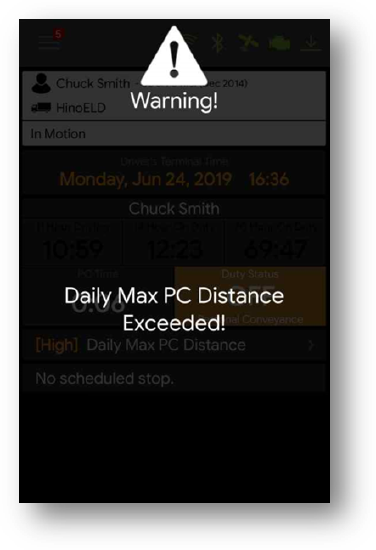Change Duty Status
Overview
You can adjust your duty status on the Omnitracs One Mobile Dashboard by touching any element in the HOS panel to open the Change Duty Status screen. The HOS function features automatic duty status change when the vehicle is in motion. An Omnitracs One Device associated with a vehicle and an authenticated driver logged in will automatically switch to Drive (unless the driver has selected, if made available, Yard Move or Personal Conveyance) when the vehicle’s motion reaches a configurable speed not to exceed 5mph.
The Change Duty Status screen displays your current duty status and remaining Drive and Duty Time, as well as any potential violations currently applied to the driver status.
Once you are logged in, you can adjust your duty status manually.
Change Duty Status
Perform the following to change your duty status.
- Open the Change Duty Status screen by touching anywhere in the HOS panel of the Mobile Dashboard.
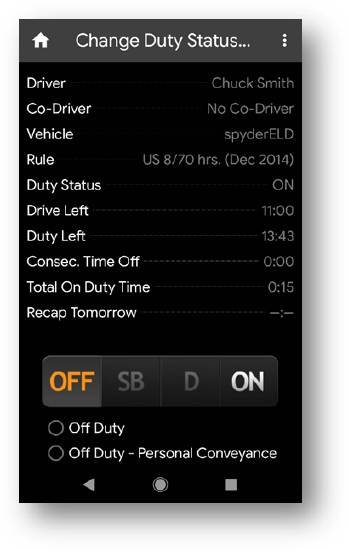
- Select one of the following to change the current HOS status.
- OFF - Off Duty
- SB - Sleeper Berth (available only if vehicle is configured for Sleeper Berth)
- D - Drive duty status cannot be selected manually. It is automatically selected (unless the driver has selected, if made available, Yard Move or Personal Conveyance) when the vehicle's motion reaches a configurable speed not to exceed 5 mph.
- ON - On Duty
Depending on your company's configuration settings, you may see options for Personal Conveyance or Yard Move when you change your duty status to On Duty (Yard Move) or Off Duty (Personal Conveyance).
Change Duty Status - Personal Conveyance (Configurable by Motor Carrier)
The Personal Conveyance special duty status category can be declared to allow off-duty drivers to use a commercial motor vehicle (CMV) when they are off-duty. A driver may record time operating a CMV for personal conveyance as off-duty only when the driver is relieved from work and all responsibility from performing work for the motor carrier. Your Omnitracs One Mobile must be configured to allow Personal Conveyance for this option to be available.
To declare Personal Conveyance, you must be Off Duty and must be associated to a vehicle.
Perform the following to declare Personal Conveyance.
- In the HOS panel of the Mobile Dashboard, select the Duty Status tile. The Change Duty Status screen appears.
- Select OFF from the status options at the bottom of the screen. Two additional options, Off Duty and Off Duty - Personal Conveyance, become available.
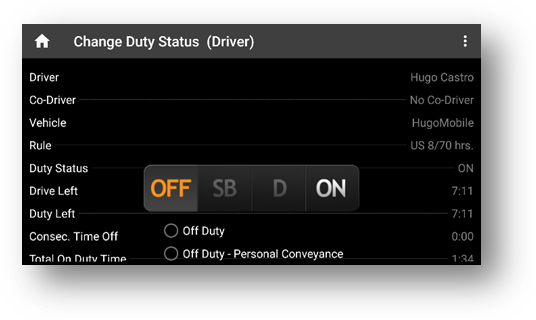
- Select Off Duty - Personal Conveyance. The Enter PC Comment screen appears.
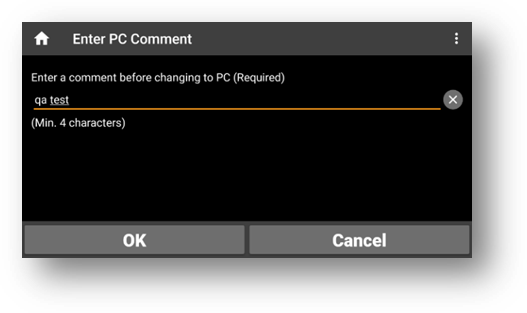
- Enter a comment (4-60 characters) to explain your use of PC and select OK. The Change Duty Status screen will appear, and indicate that your duty status is being updated.
- Select the Home icon to return to the Omnitracs One Mobile Dashboard. The Duty Status tile will flash orange to indicate that you are Off Duty and have declared Personal Conveyance.
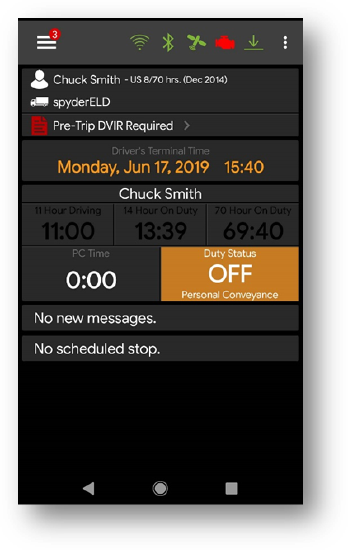
Change Duty Status - Yard Move (Configurable by Motor Carrier)
On-duty drivers can declare a Yard Move special duty status category when they need to move trucks and trailers in a non-road space, such as the yard of a manufacturing facility, warehouse, or distribution center. Your Omnitracs One Mobile must be configured to enable Yard Move for this option to be available.
In order to declare Yard Move, the driver must be On Duty and associated to a vehicle.
Perform the following to declare a Yard Move.
- In the HOS panel of the Mobile Dashboard, select the Duty Status tile. The Change Duty Status screen appears.
- Select ON from the status options at the bottom of the screen. Two options, On Duty, and On Duty - Yard Move, become available.
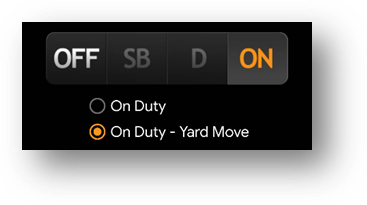
- Select On Duty - Yard Move. The Enter YM Comment screen appears.
- Enter a comment (4-60 characters) and select OK. The Change Duty Status screen appears.
- Select the Home icon to return to the Omnitracs One Mobile Dashboard. The Duty Status tile will flash orange to indicate that you are now On Duty, and have declared Yard Move.
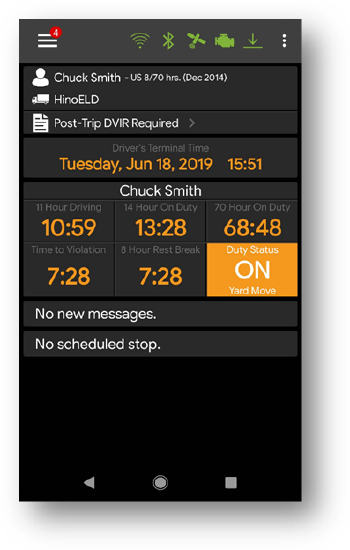
| Note: You will remain in the Yard Move special status category until you manually change to another duty status or it is automatically terminated if the Omnitracs One Mobile is configured for automatic termination as allowed under the regulations. |