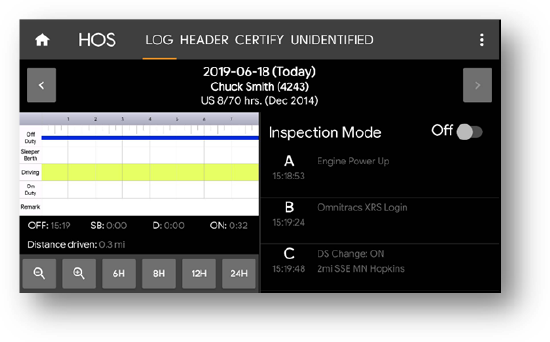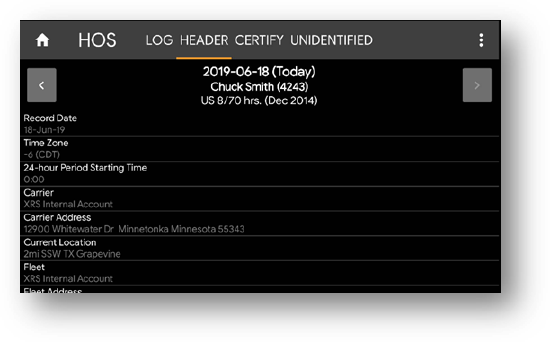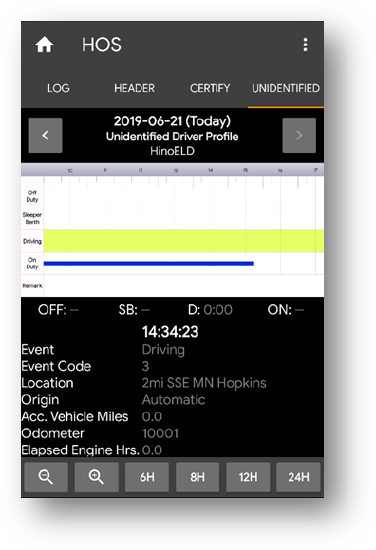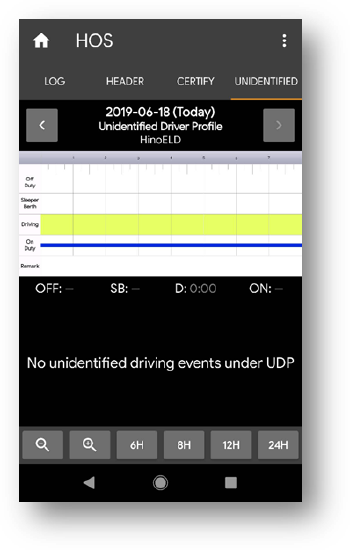Viewing Your Driver Logs
Overview
You can use the HOS Log screen in Omnitracs One Mobile to view the HOS Log in a variety of ways.
It is important to know how to display this screen when law enforcement personnel request access to the HOS log or in the event of a roadside inspection.
The HOS Log screen has four different tabs: HOS Log, Header, Certify, and Unidentified.
All four tabs display eight days’ worth of logs—the current day plus the previous seven days. Use the right and left arrow buttons to move backward and forward through the viewable days.
Below is a high-level overview of each tab. We will discuss log certification on unidentified driver profiles in more detail later in this guide.