Omnitracs Tax Manager 1.7
Omnitracs Tax Manager 1.7 has several new features that make it easier and more efficient to file your IFTA tax filings.
- The way you arrange and size the columns on the screens is now saved.
- You can filter reports to include
- You can export distance records using the new Distance Records Report.
Filter Reports on IFTA Reportable Vehicles
You can now filter your reports so that only IFTA reportable vehicles are included, only non-IFTA reportable vehicles are included, or all vehicles are included. This new filter works in conjunction with the other filters for the report.
- Click Reports to open the Reports panel.
- Select the report you want to work with.
- Click the Filters icon to open the Filters panel.
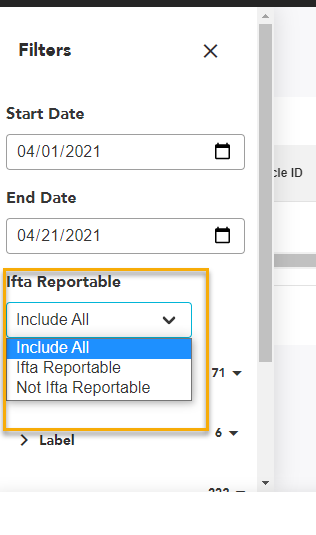
- Click IFTA Reportable, and choose the IFTA status you want included in the report.
- Set the remaining filters as appropriate, then click [Generate]. The report is generated.
Generating the Distance Records Report
There is a new Distance Records report that shows your distance records, including the vehicle ID, the total distance traveled in each jurisdiction, and the starting and ending odometer readings in the jurisdiction. You can export the report to allow you to manipulate the data so you can ensure accuracy before doing the IFTA filing.
- On the menu click Reports. The Reports page opens.
- Click Distance Records Report. The Distance Records Preview opens, showing all your existing distance records.
- Click the Settings icon to open the Filters. Choose the dates the report should cover, and the jurisdictions, vehicles, and labels to include in the report.
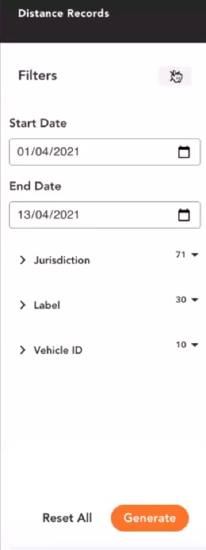
- Click [Generate]. The updated report is displayed on the screen.
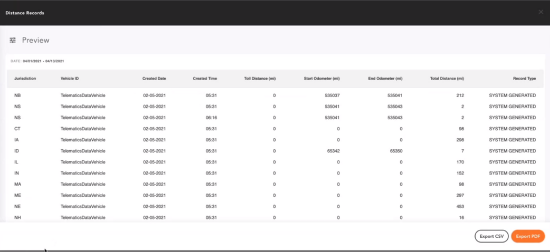
- To export the report to a .csv, click [Export CSV].
To export the report to a pdf, click [Export PDF].