Downloading Portal's Digital Certificate
Using Internet Explorer 9

- Open Internet Explorer and navigate to https://services.omnitracs.com
- Refresh the page and a gray lock icon will appear (circled in image above).
- Click on the lock and select "View Certificates".
- Click the Certification Path.
- Select the certificate at the top of the chain as shown in the image below.

- Click the View Certificate button, then the Details tab.
- Click "Copy to File"
- Click Next on the first page of the wizard.
- Select "DER Encoded binary X.509 (.CER)" from the list of choices, and press Next.
- Choose a filename and location (ex: OmniTRACSPortal.cer), and press Next.
- Click Finish.
Using Firefox 30

- Open Firefox and navigate to https://services.omnitracs.com
- Click the gray gold lock icon as shown above
- Click "More Information" > "View Certificate" > "Details"
- Select the Certificate at the top of the hierarchy as shown below.
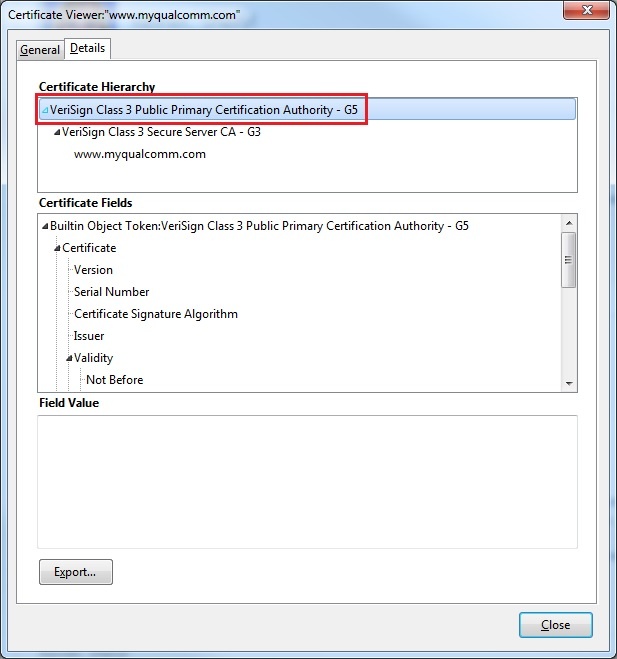
- Click "Export..."
- Choose a location, file name (ex: OmniTRACSPortal.der), and file type. Set the file type to "X.509 Certificate (DER) (*.der)".