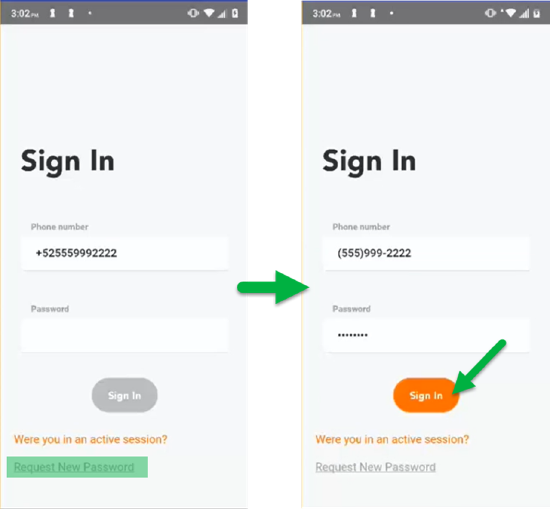Log In
Log In
To perform a successful Log In into an active driver session users have the following options:
- Click the deep link included on the Text Invitation message.
- Tapping the link takes the driver to the Sylectus Driver app in the appropriate app store, where they can download and install the app. The link should automatically log the driver in.
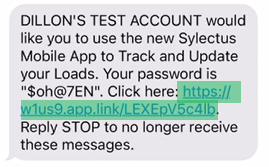
- Enter the cell phone and password manually.
- Phone number: Driver can enter the cell phone number registered under their Driver ID considering the 10 digit format or the international format ("+" followed by the country format)
- Password: Driver should enter the password provided through the text invitation message. If driver can't find this SMS, they can reach out to the backoffice or Sylectus Tech Support, for them to provide a new one.
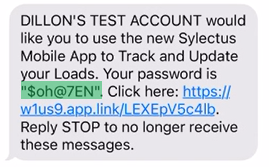
- If drivers had a previous active session on the device they are intending to use to log back in again, they can use the password retrieval link by following these steps:
- Open Sylectus Driver App.
- Driver's cell phone should be appearing under Phone Number, if this is not the case, driver should enter their cell phone on this field.
- Afterwards the "Request New Password" link should appear at the bottom of the Sign In Screen.
- Clicking on it should pre-populate driver's passwords, driver should tap on the Sign In button to perform a successful log in.