Omnitracs One (Roadnet Anywhere) 6.2.1 Release Notes
The Omnitracs One (Roadnet Anywhere) 6.2.1 release has some new enhancements, as well as several software corrections.
Drive/Command
- You can choose to have Drive automatically close when the driver logs out of the application.
- You can require the driver to supply a reason why a stop is skipped during a trip.
Common
- Worker entity ID and Mobile Login ID are no longer required to match (reverted v6.2 change).
- Worker Mobile Login ID will reflect the proper capitalization that is stored in the database.
- Support for Java devices has officially ended.
- Omnitracs Installer, Drive,Document Scanning, and XRS (non CER/V) now support Android 11.
- A few changes were made to how you interact with the map in the Interactive Geocoder.
Web Services
- New APIs have been created for several maintenance entities.
Drive/Command
Automatically Close Drive on Logout
When a driver goes a long period without closing the Drive application on the mobile device, you may notice that the application, trips, or orders get into a bad state. The application freezes up more often, trips won't update with new orders, and Drive doesn't remove completed trips or orders from the Planner.
When this happens, the driver must log out of Drive and restart the tablet. So that the driver doesn't need to manually restart the tablet, a new setting has been added to Command. The Close Drive on Logout setting automatically closes Drive when the driver logs out of the application. To turn this new setting on, in Command, open the workflow to which you want to make changes. Press Universal Config and then press Core App Settings. Check the Close Drive on Logout box.
When the driver logs out of Drive on the mobile device, Drive will automatically close.
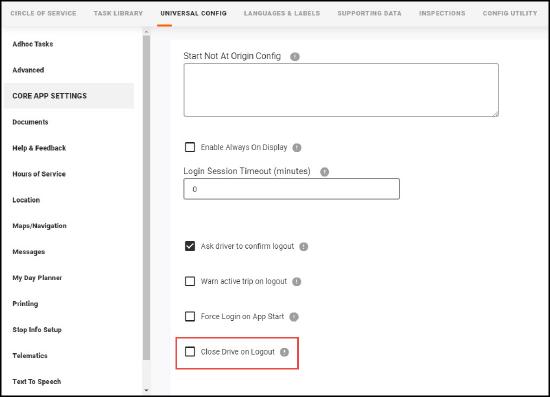
Require Skipped Reason Codes
Note: The skipped stop feature only works with third-party integrations.
If you currently allow your drivers to skip a stop during a trip, there is no way to know why the driver skipped the stop. Now, you can require that the driver choose a reason from a list when a stop is skipped.
Before you enable reason codes for skipped stops, you should create a customized list of reasons that the driver will see on the mobile device. In Command, choose the workflow to which you want to make changes. Choose Supporting Data and then choose Skip Stop Reasons. By default, three generic reasons exist in the list: reason1, reason2, and reason3. You will want to create your own reasons and delete the generic reasons, since you cannot edit them. Press Add List Item. On the Edit List Item window, enter a Value and the Text that you want the driver to see on the mobile device. Save your reason code and it is added to the bottom of the list. You can add as many as you need. To remove the unwanted reasons, simply press Delete for the item you want to remove.
Next, you will turn on the option to require reason codes for skipped stops. In the workflow to which you added the reason codes, choose Universal Config and then choose My Day Planner. In order for your drivers to skip stops, the types of stops they can skip must be listed in the Allow Driver to Skip Stops field. When skip stops is enabled, you can require the driver to provide a reason code. Check Require reason code to skip stops. Then, press the Skip Stop Reasons arrow and choose the Skip Stop Reasons from the list. This is the list that that driver will see when choosing a reason for why a stop was skipped during a trip.
Notes: The Require reason code to skip stops field defaults to unchecked.
When future features, cancel stops and undeliver stops, are added to Command/Drive, skipped stops will no longer be available.
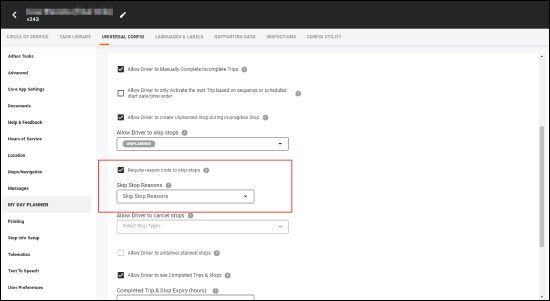
Common
Official Java Phone End of Life
Omnitracs will no longer provide development, bug fixes, or new builds for Java Phones. Work with Omnitracs support and account executives to migrate any current devices to Android or iOS mobile devices. This is a one to one migration. New licenses do not need to be purchased. Set your Java devices to inactive in Maintenance > Mobile Devices.
Device Permissions
When installing an Omnitracs application on your mobile device, such as Omnitracs Installer, Omnitracs Drive, and Omnitracs Doc Scanning, you may need to grant specific permissions to the application. So that Omnitracs applications function at their peak, always grant permission for the following:
- access to photo and media
- access to current and future content in the Document folder
- allow the application to appear on top of other applications
- access to your device's location
- access to background location
- access to physical activity
Changes to the Interactive Geocoder
Found in: Omnitracs Client
There are some changes in how you interact with the map on the Interactive Geocoder.
To change from the map view to the satellite view, click the Choose View icon and select Satellite. To return to the Map View, click the Choose View icon and select Map View.
To switch to a street view of the map, hold down the [Alt] key while dragging map up. Once in the street view, you can move around the map as normal. To return to the normal map view, hold down the [Alt] key while dragging the map down.
When drawing an advanced radius for a location, click where the radius turns; the points appear on the map as you click. Once you have three points on the map, the area will start to be drawn. Continue adding points as needed to create the radius; double click when you add the last point. You can edit or move points as needed to fine tune the radius.
Web Services
Public APIs were also made for each of these entities, with PUT, POST, DELETE, and GET capabilities. The API class names are:
ProductType
PackageType
WorkerType
Software Corrections
| Issue Key | Release Notes | Components |
|---|---|---|
| RPE-46140 | There was a rare issue that could cause stops to have projected completion times far in the future. This has been corrected. | Active Alert |
| RPE-44213 | There was an issue where drivers who were not using the region's HOS settings were being moved from Yard Move to Driving too quickly. This has been corrected. | Compliance |
| RPE-43878 | There was an issue that was preventing the resource groups from loading in the Certify Repair editor. This has been corrected. | Compliance |
| XRS-10565 | The Driver Log Editor was not loading for some users who had view only permissions. This issue has been resolved. | Compliance |
| XRS-10107 | An issue that caused some co-drivers to receive a false violation when they used split sleeper berth has been resolved. | Compliance |
| XRS-10456 | Because of the way their DVIR settings were configured in the host (Admin > Company Settings > DVIR tab), some customers could not view mid-trip inspection forms if there were no defects, but they were not able to edit the settings. This resulted in potential compliance issues. The problem has been resolved. | HOS Mobile |
| RPE-42944 | There was an issue that could cause the import of mobile devices to fail. This has been corrected. | Data Transfer |
| RPE-41736 | There was an issue that prevented the user from being able to edit the arrival and departure times of a route's initial stop when the stop was not a depot. To prevent this issue, you are no longer able to view or change the arrival time of the first stop when it is the origin, or the arrival or departure time of the last stop when it is the destination. Additionally, a new warning message appears if the user attempts to move another stop before that first stop. | Dispatching |
| RPE-41734 | Users trying to retrieve information about a large number of devices in Mobile Device Diagnostics could receive a server busy error message. Now if more than 1000 devices are requested, only the first 1000 are returned. In addition, only the items shown in the grid are exported. | Dispatching |
| RPE-41735 | There was an issue that could cause Order Status to crash when trying to view a canceled order. This has been corrected. | Miscellaneous |
| RPE-41733 | There was an issue that was preventing Mobile Device Diagnostics from showing the proper Roadnet Mobile version number for Compliance customers. This has been corrected and the version number will be updated when a route is loaded. | Miscellaneous |
| RPE-41744 | Users can now access the proper version of the help from the application. | Navigation |
| RPE-35109 | There was an issue when Navigation was trying to calculate a route to an invalid stop. This has been corrected. | Navigation |
| RPE-36591 | There was an issue that was causing the text to speech to say "street" instead of "saint" in city names. This has been corrected. | Navigation |
| RPE-35110 | There was an issue that was causing the Unable to calculate route message to appear pre-maturely when recalculating the route. This has been corrected. | Navigation |
| RPE-35108 | There was an issue that could cause a speed alert to be associated with the previous trip, not the current trip. This has been corrected. | Navigation |
| RPE-35106 | There was an issue that could cause the route calculation spinner to remain on the screen once the route was recalculated. This has been corrected. | Navigation |
| RPE-35104 | There was an issue that was preventing the Recenter button from appearing when the user closed the Route Calculating spinner. This has been corrected, and the map is re-centered. | Navigation |
| RPE-42970 | Changes were made to allow the Navigation application to increase the speed it launches when maps are stored on an SD card. | Navigation |
| RPE-37558 | There was an issue that could cause a menu to stay open when it should close. This has been corrected. | Navigation |
| RPE-37557 | There was an issue where the user would have to restart Navigation if the user pressed outside the user permission popup screen. This has been corrected. | Navigation |
| RPE-37556 | There was an issue that could prevent the message allowing the user to select a folder on the SD card from appearing. This has been corrected. | Navigation |
| RPE-37487 | There was an issue that could prevent the map from re-centering properly when the re-center button is clicked. This has been corrected. | Navigation |
| RPE-37485 | Trips with long names could overlap the other elements on the screen. In this situation, the name will be truncated and followed by three ellipses (...). | Navigation |
| RPE-36897 | If the SD card did not have enough storage space to move the maps to users were not receiving a warning message that not all the maps were being moved. This has been corrected, and now a message appears asking the user to free storage space on the card. | Navigation |
| RPE-36590 | If the Navigation application is updated while maps are being downloaded, the map files were not being downloaded to the proper location. This has been corrected and the maps files are downloaded to the proper storage location. | Navigation |
| RPE-36150 | There was an issue where the 2021 maps were not appearing after the device was rebooted; a second reboot was needed for the updated maps to appear. This has been corrected. | Navigation |
| RPE-36149 | The default time for the faster route popup has been increased to give users more time to read the message before it disappears. | Navigation |
| RPE-35112 | Several changes were made to prevent users from being able to change routes sent from Drive or another application. These changes include: disabling the Search, Add as Next Stop, Add to Trip and Add Waypoint options. | Navigation |
| RPE-35111 | The default vehicle and path settings have been updated so that more efficient and safer routes are created. | Navigation |
| RPE-35103 | There was an issue that could cause Navigation and other applications to continually send the same trip back and forth, causing issues in each application. This has been corrected. | Navigation |
| RPE-46131 | A performance issue with Create Territories and Create Strategic Routes when retrieving data from the transit matrix was resolved. | Planning |
| RPE-48412 | There was an issue that caused the Performance Monitoring Weekly report to be blank when run as a scheduled report. This has been corrected. | Reporting |
| RPE-46115 | There was an issue that could prevent routes being created from route templates when compartment routing was being used. This has been corrected. | Routing |
| RPE-48741 | There was an issue that could cause unplanned routes to appear in the origin's region instead of the equipment's region. This has been corrected and the route should appear in the equipment's region. | Telematics |
| RPE-48413 | There was an issue that prevented route cards from being generated for some vehicles in FleetView. This has been corrected. | Telematics |
| RPE-46141 | There was an issue that could cause stationary positions to be created, even when the vehicle was moving. This has been corrected. | Telematics |
| RPE-44207 | There was an issue that could cause routes to automatically complete at the incorrect time. This has been resolved. | Telematics |
| RPE-50307 | Duplicate position data points are no longer posted when a telematics initiated route is transferred to a mobile route. | Telematics |
| RPE-48810 | There was an issue that could cause the address for an unplanned stop to be returned without a state/province when accessing the route actuals. This has been corrected. | Web Services |
| RPE-48808 | You can now include netRevenue when using POST, GET, PUT and PATCH orders. | Web Services |
| RPE-48805 | There was an issue where the geocode accuracy and latitude and longitude were being incorrectly reset updating a field on a previously geocoded location. This has been corrected. | Web Services |
| RPE-48798 | A new RetainManualVin has been added to the equipment API. If set to TRUE the VIN will be set with the provided value and will not be overwritten unless explicitly changed. | Web Services |
| RPE-48763 | A typographical error in the documentation describing weeklyTimes has been corrected. | Web Services |
| RPE-48750 | There was an issue that was causing the order type to switch from pickup to delivery when sending a POST request to create a new route. This has been corrected. | Web Services |
| RPE-48410 | There was an issue that prevented the service pattern set from saving when adding recurring orders. This has been corrected. | Web Services |
| RPE-48806 | There was an issue that prevented users from being able to update the equipment field on the worker using web services. This has been corrected. | Web Services |
| RPE-48780 | There is now an API that allows users to GET, POST, PUT or DELETE worker types. | Web Services |
| DVIR-1034 | There was an issue that caused the asset's labels to appear incorrectly when the driver reviewed a previous DVIR. This has been corrected. | DVIR |
| DVIR-1033 | Additional information has been added to the previous inspection DVIR task. You can now see the driver's signature, the declaration, and the inspection type on the task. | DVIR |
| DVIR-1022 | An issue that was preventing the comments and the person who repaired the defect from appearing on the DVIR Inspection Form report has been corrected. | DVIR |
| DVIR-1017 | Drivers could be asked to enter their mileage twice when performing a vehicle inspection. This has been corrected. | DVIR |
| DVIR-1015 | There was an issue that caused the driver to be stuck on the Add or Remove Asset screen if adding an asset that was already on the trip. This has been corrected. | DVIR |
| DVIR-1014 | Changes were made to ensure the workflow is consistent when defects are marked as Repair Not Required on either the DVIR task or from the Omnitracs host. | DVIR |
| DVIR-1013 | When a duplicate asset was added to a DVIR, the configured warning message was not appearing properly. This has been corrected. | DVIR |
| DVIR-1012 | An issue that prevented a warning indicating the vehicle was unsafe to operate was not appearing on subsequent DVIRS when the vehicle had no defects has been resolved. | DVIR |
| DVIR-1011 | There was an issue that could cause DVIRs and defects to be duplicated if they were originally added while the device was offline. This has been corrected. | DVIR |
| DVIR-1010 | There was an issue that could cause defects to appear in a DVIR even after they were repaired. This has been corrected. | DVIR |
| DVIR-1009 | An issue that could cause repaired defects to appear incorrectly on the Previous Inspection Summary has been corrected. | DVIR |
| DVIR-1008 | There was an issue preventing users from being able to mark repairs as completed on a DVIR. This has been resolved. | DVIR |
| DVIR-1007 | There was an issue that caused the wrong warning to appear when an unlisted asset was added to a DVIR. This has been corrected. | DVIR |
| DVIR-1004 | An issue that allowed drivers to edit an odometer reading from a Telematics device has been corrected; these odometer readings are now read only. | DVIR |
| DVIR-1003 | There was an issue preventing DVIR comments from appearing on a completed ad hoc DVIR when no defects were found. This has been corrected. | DVIR |
| DVIR-1002 | There was an issue preventing the state of the "Confirm no defects were found" box from appearing correctly on a completed ad hoc DVIR. | DVIR |
| DVIR-1001 | There was an issue where the Verify asset is safe for operation section was not displaying correctly on a completed DVIR. This has been corrected. | DVIR |
| DVIR-1000 | An issue preventing the odometer reading from displaying on the DVIR has been corrected. | DVIR |
| DVIR-999 | There was a rare issue that when a truck was removed from and then re-added to a DVIR, the user could enter an odometer value. This has been corrected. | DVIR |
| DVIR-1034 | There was an issue that caused the asset's labels to appear incorrectly when the driver reviewed a previous DVIR. This has been corrected. | DVIR |
| DVIR-1033 | Additional information has been added to the previous inspection DVIR task. You can now see the driver's signature, the declaration, and the inspection type on the task. | DVIR |
| DCMD-5860 | There was an issue that could cause the incorrect tractor to be returned during a login event. This has been corrected. | Drive |
| DCMD-5881 | The Language Preference option in Command - Workflow - Universal Config now includes French as an option. Additionally, a change was made so that Spanish shows the correct es-MX language code. | Drive |
| DCMD-5865 | Some visual changes were made to Document Scanning to improve the driver experience. | Drive |
| DCMD-5863 | There was an issue causing the Done button to remain disabled when entering quantities for line items being picked up. This has been corrected. | Drive |
| DCMD-5854 | There was an issue that could prevent replying to a smartform from opening the Smartform page. This has been corrected. | Drive |
| DCMD-5848 | There was an issue that could cause an error when the driver logged in and there were no trips present on the device. This has been corrected. | Drive |
| DCMD-5847 | There was an issue that would prevent the driver from receiving a warning message when navigating to the next stop prior to departing the current stop. This has been resolved and the driver now receives the message. | Drive |
| DCMD-5846 | The HOS screen has been refactored so that it is easier to use on a mobile phone. | Drive |
| DCMD-5844 | There was an issue that caused cloned arrive and depart tasks to be incorrectly configured for auto arrive/depart functionality. This has been corrected, and Drive now automatically configures the auto arrive/depart functionality based on the task associated with the stop. | Drive |
| DCMD-5843 | There was an issue that could cause an error to appear when invoking Navigation from Drive. This has been corrected. | Drive |
| DCMD-5842 | An issue that left the trip active in Co-Pilot after it was abandoned in Drive has been resolved. | Drive |
| DCMD-5841 | There were circumstances in which users could have multiple, overlapping menus open in Drive simultaneously. This has been corrected. | Drive |
| DCMD-5829 | There was an issue that could prevent newer devices from connecting to the CoPilot FleetPortal. This has been corrected. | Drive |
| DCMD-5828 | There was an issue that caused the scanning button to be available while a scan was in progress. This has been corrected and the scanning button is hidden while the scan is being processed. | Drive |
| DCMD-5826 | There was an issue that would cause text to overlap when the font size was changed on the device. This has been corrected. | Drive |
| DCMD-5818 | There was a rare issue that could cause the trip content menu to disappear if the driver was moved to a user group with a different workflow after the trip was started. This has been resolved. | Drive |
| DCMD-5881 | The Language Preference option in Command - Workflow - Universal Config now includes French as an option. Additionally, a change was made so that Spanish shows the correct es-MX language code. | Drive |