Omnitracs 6.0SR New Features and Enhancements
The Omnitracs 6.0SR release has a few new features, as well as some software corrections.
- You can now control if drivers are able to combine off duty and sleeper berth to meet their required off duty time.
- Drivers are now able to see who signed a previous vehicle inspection.
Compliance
New Setting to Allow Off Duty/Split Sleeper Berth Pairings
Drivers who use U.S. Federal Rules that allow them to split their 10-hour reset are able to take their required 10 hours of off-duty time in two periods, as long as one off-duty period (whether in or out of the sleeper berth) is at least two hours long and the other involves at least seven consecutive hours spent in the sleeper berth. Neither qualifying period counts against the driver’s 14-hour duty time.
Omnitracs now allows you to indicate at the region level if drivers can use the split Off Duty/Sleeper Berth pairing to get their reset. When Allow Split OFF/SB Pairings is enabled, the driver is allowed to use the split Off-Duty/Sleeper Berth pairing towards the required rest time and neither qualifying off-duty period will be included in the 14-hour duty clock.
The Driver Log Editor and UVA Editor will calculate driver violations based on the value of this setting.
In Omnitracs Web
- Click the Admin icon to open Administration.
- Click the green button and scroll to Regions. The Regions list opens.
- Click [Add] or the edit icon to open the Region window.
- Click HOS Settings, then Rules & Options. The HOS Settings Rules & Options page opens.
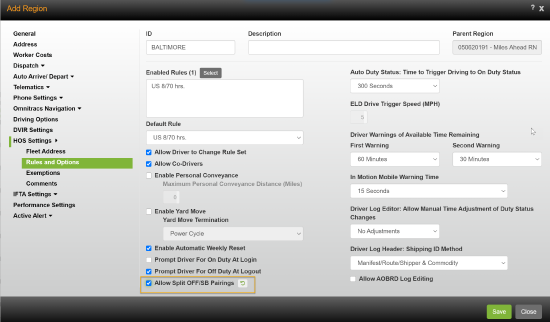
- Check Allow Split OFF/SB Pairings.
- Click [Save].
In Omnitracs Client
- Click the Administration menu and scroll to Regions. The Regions list opens.
- Click the Add or Edit icon. The Region window opens.
- Click HOS Settings, then Rules & Options. The Rules & Options page opens.
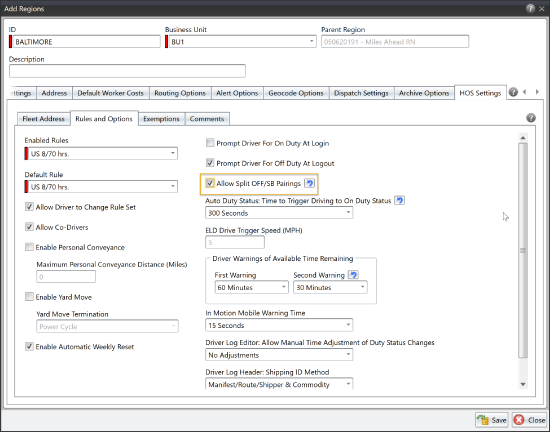
- Check Allow OFF/SB Pairings.
- Click [Save].
If you have individual drivers that you want to have a different permission than was set for the region, you can set this option directly for those drivers.
In Omnitracs Web
- Click on the Maintenance icon to open Maintenance.
- Click on the green button and scroll to workers. The workers list opens.
- Click [Add] or click the edit icon for the worker you want to update. The Worker window opens.
- On the Worker Details page, check Enable Drive Compliance.
- Click on the Compliance tab to open the Compliance page.
- Remove the check from HOS - Use Region Settings. The page is updated to show the region options.
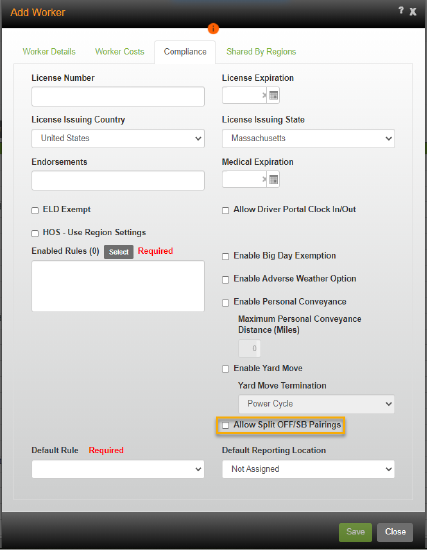
- Check Allow Split OFF/SB Pairings.
- Click [Save].
In Omnitracs Client
- Click the Maintenance menu and scroll to Workers. The Workers list opens.
- Click the add icon or the edit icon. The Worker window opens.
- On the Standard Properties page, check Enable Driver Compliance.
- Click on the Compliance tab to open the Compliance page.
- Remove the check from HOS - Use Region Settings. The page is updated to show the region options.
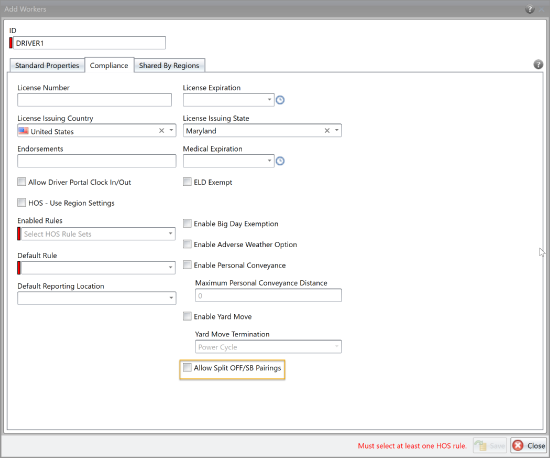
- Check Allow Split OFF/SB Pairings.
- Click [Save].
This setting has been added to the Driver Web Service.
Mobile Impact
Until mobile devices are upgraded, the new setting will only affect Omnitracs Web. An HOS Mobile release will be available January 23, 2021.
Until mobile devices are upgraded:
- If Allow Split OFF/SB Pairings is enabled, mobile versions 5.80.30 and 6.00.18 will reflect the same information as the Driver Log Editor and Driver Log reports in Omnitracs Web.
- If Allow Split OFF/SB Pairings is disabled, mobile versions 5.80.30 and 6.00.18 will reflect two hours more than the Driver Log Editor and Driver Log reports. IF logs are recalculated in the Driver Log Editor, violations could be introduced if the driver had extended the 14-hour duty period by pairing two periods in OFF/SB.
After the mobile upgrade, the HOS Mobile and the Driver Log Editor in Omnitracs Web will both behave according to the new setting.
The following rules are affected by this change:
|
US 8/80 CA hrs. US 8/80 Day CA Haz hrs. US 8/80 FL hrs. US 7/70 FL hrs. US 8/80 AK hrs. US 7/70 AK hrs. US 7/60 hrs. (Dec 2014) US 8/70 hrs. (Dec 2014) US Oil 7/60 hrs. (Dec 2014) |
US Oil 8/70 hrs. (Dec 2014) US 7/60 Short Haul hrs. (Dec 2014) US 8/70 Short Haul hrs. (Dec 2014) US 7/60 Construction hrs. US 8/70 Construction hrs. US 7/70 WI Construction hrs. US 8/80 WI Construction hrs. US 7/60 Rest Break Exempt hrs. US 8/70 Rest Break Exempt hrs. |
US 7/60 No 34hr Reset hrs. US 8/70 No 34hr Reset hrs. US 7/70 MI Construction hrs. US 8/80 MI Construction hrs. US 7/70 IA For-Hire Construction hrs. US 8/80 IA For-Hire Construction hrs. US 7/70 WI hrs. US 8/80 WI Hrs. US IA Private hrs. |
Driver Clocks Reflect Split OFF/SB Pairings
Once this setting is defined on the region/driver, it determines if drivers can use the split Off Duty/Sleeper Berth pairing to get their reset.
Based on this setting, drivers who take more than two hours of OFF or SB time will be shown either the pessimistic or the optimistic clock on the mobile dashboard:
- Drivers who are enabled to use the split OFF/SB pairings will see the optimistic clock—that is, the OFF/SB time will be excluded from the 14-hour duty total.
- Drivers who are not enabled to use the split OFF/SB pairing, that is for whom the setting is disabled, will be shown the pessimistic clock—that is, the OFF/SB time will be included in the 14-hour duty total.
Important Note: When the setting is disabled, drivers will not be able to reset their clocks using the split Sleeper Berth even if there are qualifying pair events.
If pairing is allowed but the driver does not pair two periods to fulfill rest requirements, a violation will be triggered. Drivers who are enabled to use split OFF/SB pairings will receive a warning message when they come within 30 minutes of the pessimistic duty and drive time limits. This warning lets them know that they need to go Off Duty if they do not intend to pair the previous period and tells them when they will need to stop driving to avoid a violation.
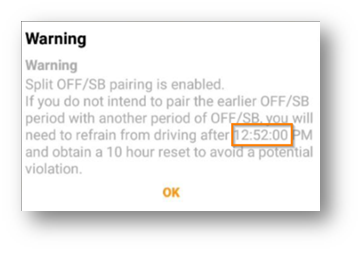
The driver must select OK to acknowledge the warning.
Note: If the message appears while the driver is in Drive status, the OK button does not appear and the message disappears according to the host settings for in-motion warnings.
DVIR
Viewing Who Signed a Previous Vehicle Inspection
When reviewing a previous driver vehicle inspection report the Inspection Summary now shows the name of the driver who signed the previous inspection.
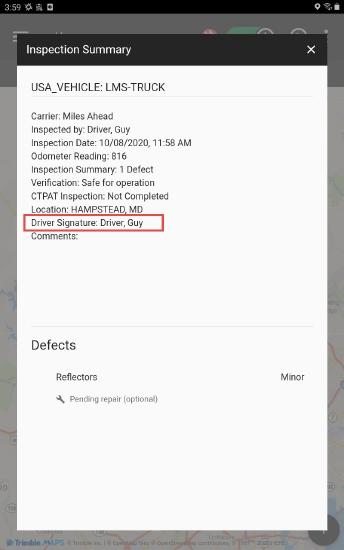
Software Corrections
| Issue key | Release Notes | Component |
|---|---|---|
| RPE-14509 | There was an issue that could cause ETA alerts to be sent with the wrong ETA. This has been corrected. | Active Alert |
| RPE-14468 | Modified the equivalency calculation to only apply during importing if source and destination sizes are the same size. | Data Transfer |
| RPE-14488 | There was an issue preventing some routes GPS pings from appearing in FleetView. This has been corrected. | Dispatching |
| RPE-14503 | There was an issue that could prevent some trips from loading on the device properly. This has been corrected. | Drive |
| DCMD-4353 | There was an issue that could prevent smartform tasks that were created prior to the Omnitracs 6.0 release from appearing in the Task Library. This has been corrected and the tasks now appear correctly. | Drive |
| MA3PI-620 | Diversion stops can now be assigned to trips that are in progress, and the diversion stop will be displayed in the correct sequence in Drive and FleetView. | Drive |
| DVIR-557 | There was an issue where driver comments on DVIR defects were not being properly passed to third party fleet maintenance systems if multiple defects were submitted. This has been corrected, and the driver can now enter one note which will be passed. | DVIR |
| XRS-5152 | If geolocation services were down for any reason, pre- and post-trip inspections were not appearing in the Driver Log Editor, Vehicle Inspection reports, Driver Log Report, Trip Report, or ELD Driver Log Report. This issue has been resolved. | DVIR |
| RPE-13942 | There was an issue preventing some routes from showing up in Insight after the Omnitracs One 6.0 upgrade. This has been corrected. | Insight |
| RPE-14334 | There was an issue that was causing some DTC codes to appear for multiple regions for some equipment on the Active DTC report. This has been corrected. | Reporting |
| RPE-14200 | The Telematics Diagnostics report now includes the installed packages. | Reporting |
| RPE-14378 | There was an issue that was preventing routes from being pushed from the Roadnet Transportation Suite to Omniracs via the bridge. This has been corrected. | Routing |
| RPE-14335 | There was a rare issue where, if a Telematics was previously assigned to an unplanned route that was not completed, it would show an extended stationary time on the subsequent route. This has been corrected. | Telematics |
| XRS-4754 | Some vehicles were incorrectly included on the Distance Discrepancy report, even though they had no missing mileage. This has been corrected. | Compliance |
| XRS-5641 | The number of Hard Brake events in the Operation Summary and Operation Profile reports did not match the number in the corresponding Black Box report. This issue has been resolved | Compliance |
| XRS-6631 | Changes have been made to improve response times for the Driver Log Report. | Compliance |
| XRS-4888 | For a small number of users, eRODS files transfers occasionally failed and the users received a message saying the failure occurred because the field First Name/Last Name is required for User List Line file lines. This issue has been resolved. | HOS Mobile |
| RPE-13695 |
There was an issue where advisories were showing a comma before the state/province name. This has been corrected, and if no county is specified for the location, only the state/province will appear in the Advisory. In addition, if there are no advisories "NA" will appear. |
Navigation |
| RPE-13694 | Changing the orientation on the Preview Destination page caused issues with how the Zoom buttons were displayed. This has been corrected. | Navigation |
| RPE-13636 | There was an issue that could cause the application to crash when the orientation was changed while the orientation was loading. This has been corrected. | Navigation |
| RPE-13607 | There was an issue where, if the device did not have enough space to download new maps, the old maps were deleted but no new maps were installed, resulting in there being no maps. Now, if there is not enough space for the new maps, you will receive a message saying you need to free up space on the device. |
Navigation |
| RPE-13540 | There was an issue that would occassionally cause the application to crash. This has been corrrected. | Navigation |