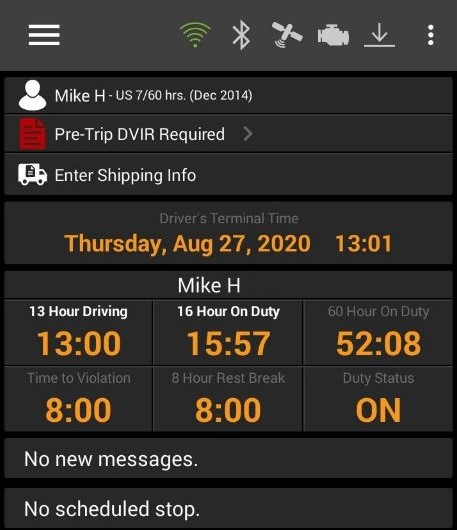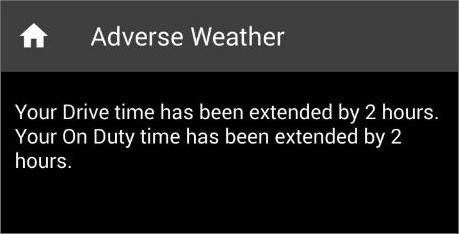Omnitracs 5.9 Point Release Notes
Overview
The Omnitracs 5.9 Point Release contains a few features and software corrections to assist your drivers.
New features and Enhancements
Compliance
- Several changes were made for new FMCSA rule changes that take effect September 29, 2020.
- HOS Mobile has a redesigned login screen.
- Changes were made in HOS Mobile for Paper Log Mode.
- HOS Mobile has new North of 60th Parallel Candian Rules.
Drive
- You can now have drivers reminded to complete the CTPAT inspection when performing a DVIR.
- The license plate number and province, and the location where the last inspection took place, is displayed in Drive.
- Changes were made to reduce the number of notifications the driver receives if changes were made to trips while the driver was offline.
Upcoming FMCSA Rule Changes
New FMCSA Hours of Service rules for drivers will take effect on September 29, 2020. These revisions will allow greater flexibility for drivers without affecting their safety.
You can read the final rule on the FMCSA website.
Shortly before midnight EDT on September 28, Omnitracs will run a script to enable the changes. This process will take approximately one hour, until 1:00 a.m. EDT on September 29. After this one-hour window, drivers will need to log out of the mobile and log back in again to complete the upgrade process.
The Driver Log Editor will be updated to reflect all of these changes.
Short Haul
Drivers operating on Short Haul will now be allowed to be On Duty for up to 14 hours instead of 12, and will be able to remain on Short Haul within a 150 air-mile radius instead of 100 air miles.
Drivers will automatically switch to Federal rules when they cross 150 air miles or exceed 14 hours of On Duty time.
The following rules will be affected by this change:
- US 7/60 Short Haul hrs. (Dec 2014)
- US 8/70 Short Haul hrs. (Dec 2014)
Adverse Driving Conditions
Drivers who select an adverse driving condition will be allowed two more hours added to the 14-hour driving window as well as the two additional hours of Drive time they currently receive.
When a driver selects an adverse driving condition, the clocks on the mobile dashboard will reflect the two hours added to the time remaining under the 14-hour driving window as well as the additional two hours of Drive time. Confirmation messages will indicate the amount of time by which a driver’s available Drive time and the 14-hour driving window have been extended based on the rule the driver is using.
|
|
|
A violation will be triggered if the driver exceeds 13 hours of Drive time or drives after the 16-hour driving window expires.
A driver may not declare Adverse Driving Conditions if added hours exceed the US 7/60 or US 8/70 limitations.
Note: The adverse driving option is only available to drivers if it has been enabled for them on the host. Host users will still be able to remove this option after the FMCSA rule changes take effect.
The following rules will be affected by this change:
|
US 8/80 CA hrs. US 8/80 Day CA Haz hrs. US 7/60 Pass hrs. US 8/70 Pass hrs. US 7/60 hrs. (Dec 2014) US 8/70 hrs. (Dec 2014) US Oil 7/60 hrs. (Dec 2014) US Oil 8/70 hrs. (Dec 2014) |
US 7/60 Short Haul hrs. (Dec 2014) US 8/70 Short Haul hrs. (Dec 2014) US 7/60 Construction hrs. US 8/70 Construction hrs. US 7/60 Rest Break Exempt hrs. US 8/70 Rest Break Exempt hrs. US 8/70 hrs. (McKee) US 7/60 No 34hr Reset hrs. |
US 8/70 No 34hr Reset hrs. US 7/70 MI Construction hrs. US 8/80 MI Construction hrs. US 7/70 IA For-Hire Construction hrs. US 8/80 IA For-Hire Construction hrs. US 8/112 CA Ag hrs. |
Rest Break
Drivers operating on a U.S. Federal rule that requires a consecutive 30-minute rest break if more than eight consecutive hours have passed since the last qualifying break, off-duty period, or sleeper berth period of at least half an hour will be able to take the rest break in any non-Driving duty status. In addition, they will be required to take the consecutive 30-minute rest break after they accumulate eight hours of Drive time during the available 14-hour driving window.
The changes will affect the way the rest break is calculated; there will be no changes to the user interface.
Drivers will not see a clock while they are on their rest break if any portion of the 30-minute rest break is taken in an On Duty status (consecutive time off will continue to accumulate only when they are Off Duty or in Sleeper Berth). Therefore, drivers will need to watch the Rest Break clock to make sure it resets to reflect the remaining Drive time available (it may be something less than eight hours), which is limited by the time available under the 11-hour Drive time and 14-hour driving window limitations. (This is existing Omitracs behavior.)
Drivers will not receive a rest break warning if they come out of the rest break early (for example, if they go from On Duty to Driving). The Rest Break violation will only be triggered if the driver drives beyond the allowed eight hours of driving, whether cumulatively or within a single period of driving.
The following rules will be affected by this change:
|
US 7/60 hrs. (Dec 2014) US 8/70 hrs. (Dec 2014) US Oil 7/60 hrs. (Dec 2014) US Oil 8/70 hrs. (Dec 2014) US 8/70 hrs. (McKee) |
US 7/60 No 34hr Reset hrs. US 8/70 No 34hr Reset hrs. US 7/70 MI Construction hrs. US 8/80 MI Construction hrs. |
Sleeper Berth
Drivers operating under the U.S. rules listed below will be able to take one rest period of at least seven consecutive hours in the Sleeper Berth and pair it with an Off Duty period (or Sleeper Berth) of at least two consecutive hours to fulfill the 10-hour reset requirement (the two periods, when added together, must total at least 10 hours). Previously, a driver’s only option was eight hours in Sleeper Berth and two hours in SB or Off Duty.
HOS Mobile will recognize the split pairings and will reset the driver’s clocks automatically when a pairing is found. Omnitracs will assume that the driver will be pairing any qualifying period of Sleeper Berth/Off Duty time and will therefore exclude the time from the driver’s 14-hour duty time.
When the SB or OFF period reaches a minimum of two hours, it will be excluded from the 14-hour clock. Any OFF or SB time of less than two hours will count down the 14-hour clock.
Co-drivers will be able to take 2-3 hours of Off Duty time in the passenger seat of a moving vehicle as long as that time is paired with and is taken immediately before or after the 7-8 hours in the Sleeper Berth.
The following rules will be affected by this change:
|
US 8/80 CA hrs. US 8/80 Day CA Haz hrs. US 8/80 FL hrs. US 7/70 FL hrs. US 8/80 AK hrs. US 7/70 AK hrs. US 7/60 hrs. (Dec 2014) US 8/70 hrs. (Dec 2014) US Oil 7/60 hrs. (Dec 2014) |
US Oil 8/70 hrs. (Dec 2014) US 7/60 Short Haul hrs. (Dec 2014) US 8/70 Short Haul hrs. (Dec 2014) US 7/60 Construction hrs. US 8/70 Construction hrs. US 7/70 WI Construction hrs. US 8/80 WI Construction hrs. US 7/60 Rest Break Exempt hrs. US 8/70 Rest Break Exempt hrs. |
US 7/60 No 34hr Reset hrs. US 8/70 No 34hr Reset hrs. US 7/70 MI Construction hrs. US 8/80 MI Construction hrs. US 7/70 IA For-Hire Construction hrs. US 8/80 IA For-Hire Construction hrs. US 7/70 WI hrs. US 8/80 WI Hrs. US IA Private hrs. |
Note: Passenger Carrier rules will not be affected by this change.
HOS Mobile
Vehicle and License Plate Numbers Included in Log Header
In compliance with Canadian provincial regulations, the Header tab in the HOS Log now includes the vehicle and trailer license plate numbers when applicable. For each log day, when one or more vehicles or trailers is listed in the Header tab, the plate number is included in parentheses after the vehicle or trailer ID.
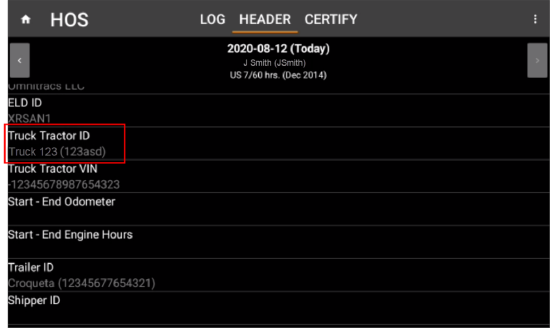
North of 60th Parallel Canadian Rules
In compliance with Canadian HOS regulations, Omnitracs now supports two new north of 60th parallel Canadian rules: CAN 7/80 North hrs. and CAN 14/120 North hrs. These rules must be paired with one of the pre-existing south of 60th parallel Canadian rules, the Canadian fertilizer exemption rule (CAN 14/180 Fertilizer hrs.), or a U.S. federal rule. The new rules can be assigned at the organization or driver level.
Drivers using the CAN 7/80 North hrs. or CAN 14/120 North hrs. rule will be switched to that rule when they cross north of the 60th parallel line; they will be switched back to their previous rule when they cross south of the line.
When this happens, a rule change event is inserted into the driver log and the log header displays the correct rule.
For detailed information about the new rule sets, see the Canadian Justice Laws website:
https://laws-lois.justice.gc.ca/eng/regulations/SOR-2005-313/page-3.html#h-719612
Drive
Reminding the Driver to Complete a CTPAT Inspection
When the driver is performing a DVIR in Drive, one of the checks you might want the driver to perform is a Customs - Trade Partnership Against Terrorism (CTPAT) inspection for the cargo on the load. If you want the driver to be reminded of the CTPAT inspection, you need to configure the option for the workflow in Command.
- Click Workflows, the select the workflow you want to configure.
- When the workflow opens, click Task Library. In the list of tasks, scroll to DVIR; click on DVIR. The DVIR options appear.
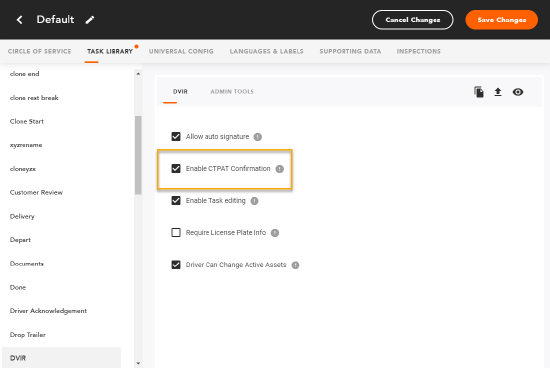
- Check Enable CTPAT Confirmation.
- Click [Save Changes].
Once the driver finishes reviewing the inspection points for the DVIR and confirms that there are no defects or that the vehicle is safe to operate, the CTPAT confirmation box displays. The driver taps the box to add a check and to indicate that the CTPAT inspection has been completed. Drive automatically detects the location of the inspection and adds the city and state or province to the Inspection Location field.
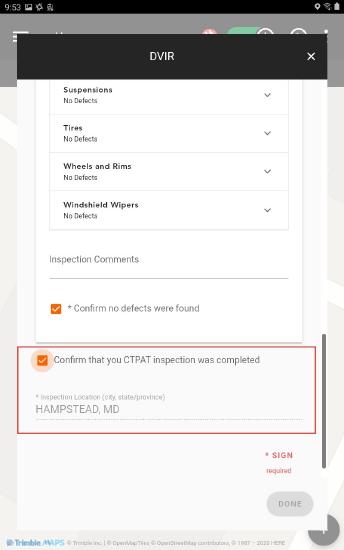
Vehicle License Plate Information Displayed in Drive
Drivers in Canada may be required to show the vehicle's license plate number and province, as well as where the last vehicle inspection took place. Now, you can have this information appear in Drive when the driver does a DVIR, and if it is not automatically entered, the driver will be prompted to enter it.
- Click Workflows, the select the workflow you want to configure.
- When the workflow opens, click Task Library. In the list of tasks, scroll to DVIR; click on DVIR. The DVIR options appear.
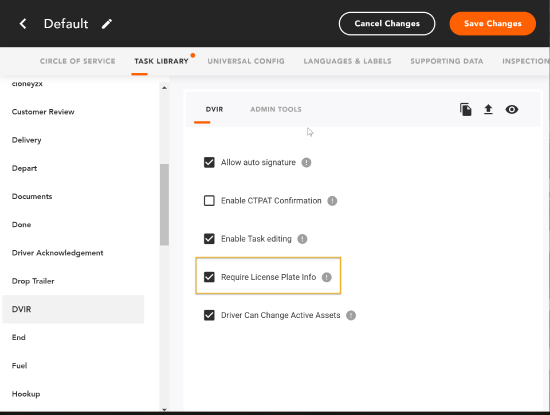
- Check Require License Plate Info.
- Click [Save Changes].
If you require License Plate information as part of an inspection, when the driver opens the DVIR, the License Plate Number and State/Province shows as a required field for any tractor or trailer that is included in the inspection. If the plate number and state/province information already exist in Omnitracs, the fields are populated automatically. If the information is not in Omnitracs, the driver must enter it manually before the inspection can continue.
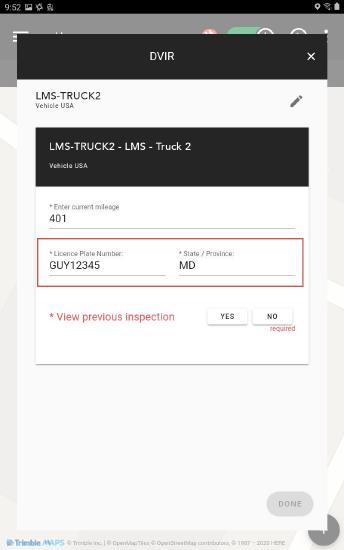
Software Corrections
| Issue | Release Notes | Component |
|---|---|---|
| DCMD-3548 | There was an issue that was causing an erroneous error message to appear when the driver departed a stop. This has been corrected, and the error message no longer appears. | Drive |
| DCMD-3220 | There was an issue that was causing additional product to appear to be loaded on the Delivery screen. This has been corrected. | Drive |
| DCMD-3217 | There were several issues with displaying compartment pre-loads that have been corrected. Now, all compartments, including empty compartments, will be shown; the compartment sections will default the product and consignee; the driver will be required to enter a quantity and a bill of lading, which will cascade to other compartments; compartments will accepts a quantity of 0; compartments will not show the consignee or supplier drop downs; and all compartments with certain products will require the quantity and bill of lading to be entered before the net quantity is displayed. | Drive |
| MA3PI-230 | Driver IDs are now automatically switched to all lower case when sent to Drive, eliminating issues with upper case letters that were part of the ID. | Drive |
| DCMD-3362 | When the driver replies to a message sent to multiple recipients, the reply now only goes to the sender of the message, not to all the recipients. | Drive |
| XRS-177 | When the Diagnostic and Malfunction Detail Report was exported as a .CSV file, the data did not line up properly, the Date/Time column was duplicated, and the Organization, Driver, and Vehicle Id columns were bumped to the row below when there were page breaks. This issue has been resolved. | Reports |
| XRS-224 | The Device Communication Report no longer truncates organization names with more than 18 characters; the full organization name now appears in the report. | Reports |
| XRS-301 | Inconsistencies in data were occurring in the Device Communication Report when it was exported into a .CSV file. This issue has been resolved. | Reports |
| XRS-371 XRS-1425 XRS-4781 |
Some scheduled reports were either not being generated or were not being sent to recipients regularly. This issue has been resolved. | Reports |
| XRS-3873 | Some users were receiving a prompt to add a location when they tried to assign UVA to a driver; this prevented them from saving the changes even if they added a location. This issue has been resolved. | UVA |
| XRS-4579 | Pending repairs that were showing up on the Vehicle Inspection Report did not always appear in the Certify Repair tool. This issue has been resolved | Reports |
| XRS-7 | Inconsistencies in the Trailer ID field of the Driver Log Report and ELD Driver Log Repot have been resolved. | HOS Mobile |
| XRS-587 | An issue that sometimes caused HOS data (such as drive status) to be missing from driver logs has been resolved. | HOS Mobile |
| XRS-810 | For drivers using the US Oil 7/70 TX hrs. rule, the available on-duty time displayed on the mobile dashboard was sometimes inflated. This issue has been resolved. | HOS Mobile |
| XRS-814 | HOS Mobile sometimes erroneously created a Missing Required Data Element diagnostic when Yard Move or Personal Conveyance events were created. This issue has been resolved. | HOS Mobile |
| XRS-1020 | An issue that caused the Driver Log Report not to display the driver’s current HOS rule set has been resolved. | HOS Mobile |
| XRS-1043 | Drivers could not access their assigned route if they navigated away from the Schedule screen after selecting OK in the Assigned New Route(s) prompt. They had to log out and log back in again to see the route. This issue has been resolved. | HOS Mobile |
| XRS-1468 | Intermediate events were sometimes created when the driver was not in Driving status. This issue has been resolved. | HOS Mobile |
| XRS-1489 | If a vehicle was started before the driver logged into the ELD, some power-up events did not get captured. This issue has been resolved. | HOS Mobile |
| XRS-1951 | On occasion a driver did not appear in the User List in the eRODS transfer file, which caused the transfer to fail. This issue has been resolved. | HOS Mobile |
| XRS-3823 | Drivers using the Short Haul Exemption found that the exemption was removed when they rebooted their mobile devices. This issue has been resolved. | HOS Mobile |
| RPE-11622 | There was an issue for customers using region heirarchy where some routes would not show Telematics GPS in FleetView. This has been corrected. |