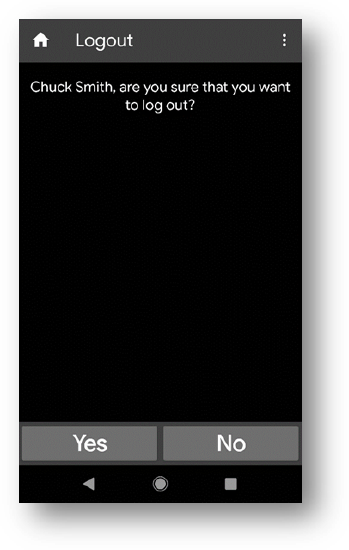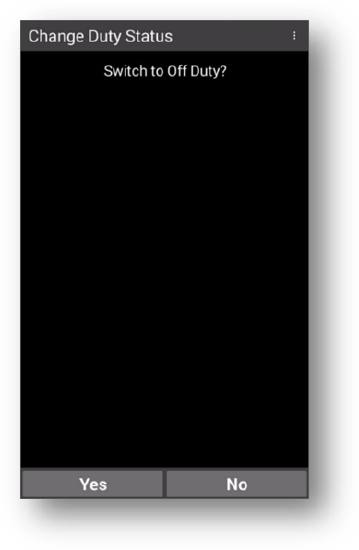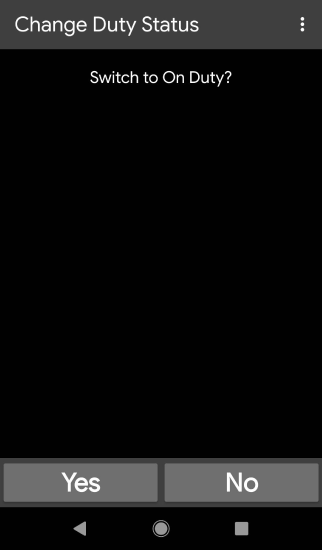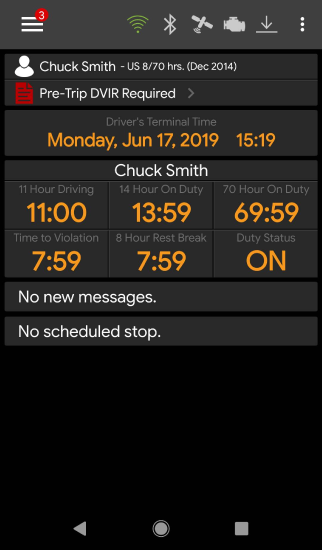Logging into and Logging out of Omnitracs One Mobile
Overview
After you have associated the Omnitracs One Mobile to the desired vehicle, you will be prompted to confirm if you want to switch your duty status to On-Duty. If you select No, you will be logged into the Omnitracs One Mobile in an Off-Duty duty status. Either way, you will be directed to the Omnitracs One Mobile Dashboard.
Login to Omnitracs One Mobile
Perform the following to login to Omnitracs One Mobile.
Logging Out of Omnitracs One Mobile
When you log out of Omnitracs One Mobile , you may leave remarks as well as adjust your log time. Omnitracs One will ask you to acknowledge any errors.
Omnitracs One automatically records inspection and logout information and makes it available through the Omnitracs One Host web user account.
Perform the following to logout of Omnitracs One Mobile.
- Select the hamburger menu button in the upper left corner of the Omnitracs One Mobile Dashboard, then select Logout from the fly-out menu.
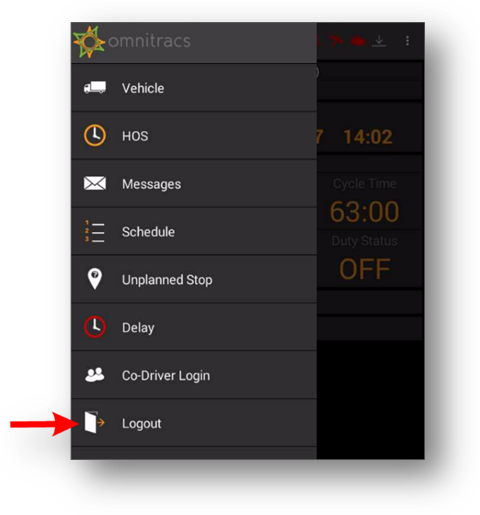
- The Logout screen appears, asking you to confirm that you want to log out. Select Yes.