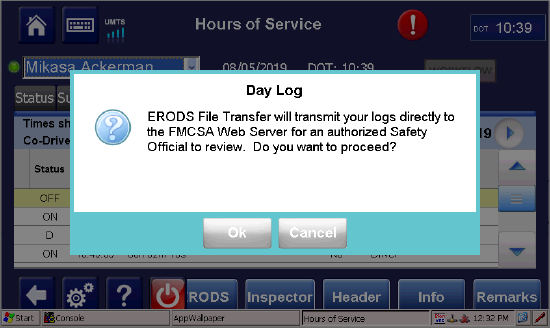MCP50 Version CA1388R Release Notes
Hardware Requirements, Software Dependencies
This release supports MCN CV90-JB424-100 and higher and is composed of the following software:
- PAPI: 50.10.00
- VIOP: 50.13.00
- CoPilot® Truck™ (ALK): 9.64.787
- Omnitracs Weigh Station Bypass provided by Drivewyze™ PreClear: 1.4.5
- Mobile Data Capture: 1.0.216
Upgrade Procedures
Most upgrades are done over-the-air. Both the firmware and the operating system are available for download on the Omnitracs Customer Portal (on the Support page, click Firmware/OS); refer to the Installation and Troubleshooting Guide for upgrade procedures.
Note: If after over-the-air upgrade your drivers notice that vehicle inspection reports are lost, have them record their reports on paper until the unit is upgraded.
Compatibility
Compatible with Windows CE Operating System (OS) LT0033 or higher.
Note: Omnitracs suggests OS LT0038 or higher for best driver experience; this operating system is required to use the In-Cab Scanning, Mobile Data Capture, and Workflow 2.0 features.
Features and Enhancements
This release is the fully certified ELD compliant firmware for the MCP50.
More Unified Design Across Platforms
To maintain a consistent look and feel across platforms, the Exceptions button on the Hours of Service screen now disappears when a driver changes from U.S. rules to Canada North rules.
Yard Move in Canada
Drivers using Canada North or Canada Main rules can now use Yard Move as long as Yard Move is enabled in their driver and fleet settings.
Driver Receives Notice Before eRODS Sent to FMCSA
Drivers now receive a warning message when they select the ERODS button on the Hours of Service screen. The message reminds them that their logs will be transmitted directly to the FMCSA web server for an official to review and asks if they want to proceed with the transfer. Drivers can select OK to continue or Cancel to cancel the transfer.
Drivers Can Accept UVA as Personal Conveyance or Yard Move
Drivers in ELD companies that have Personal Conveyance and Yard Move enabled in their settings can now identify a UVA event as Personal Conveyance or Yard Move before they accept the UVA. These drivers see a Next button instead of the Confirm button. Selecting Next opens the Review Unassigned Driving View screen, where drivers can select "PC" or "YM" from the Status drop-down list, add remarks, and add a location if it was missing. Remarks are required for Personal Conveyance and Yard Move.
If the driver is with a company that does not allow Personal Conveyance or Yard Move, the Status drop-down list is set to "D" and cannot be edited.
Updated U.S. and Canadian City List
The geolocation database has been updated to include locations in the U.S. and Canada with a population of 2,500 as well as all minor civil division (MCD) types.
Fixes
HOS
- Based on FMCSA guidance, changes were made to ensure that some malfunctions are not over-reported.
- The beginning of the Trip Trigger has been updated to ensure that it does not backdate the On Duty period if the driver moves the vehicle at a speed less than five miles per hour right before transitioning to On Duty status.
- Updates have been made to prevent the co-driver from automatically transitioning to the Status screen when the driving event begins.
- Co-drivers no longer need to re-enter their password when the vehicle stops the current driving event.
- In the Day Log (Inspector Mode), more characters can now be displayed in the co-driver name field so that names with more than 50 characters are not truncated.
- For duty statuses that span more than one day, the driver must now certify each day individually.
- Intermediate events are no longer duplicated on the mobile display when forwarded logs are delivered.
- A correction has been made that prevents rare instances when the internal clock uses bad date and time values provided by GPS.
- The way passenger rule violations are calculated has been improved to prevent false positives from being reported.
- An underlying issue that sometimes prevented diagnostic events from being cleared without a reset has been resolved.
- The Info screen has been updated to correctly display long addresses in the Company Address fields.
- The layout of the header has been updated so the co-driver's name is not covered by the scroll bar.
- The screen display was updated to prevent the keyboard from overlapping the driver selection drop-down list.
- The Malfunction timer has been updated to consistently reset at midnight.
- The message on the Certify tab has been updated to indicate that current logs have not arrived.
- Old AOBRD functionality identified the driver as the co-driver of a UVA event if driving occurred prior to Login authentication. This functionality has been removed.
- Corrections were made to the Certify tab to make sure the ribbon identifies the work as Certified after logs are edited.
- Enhancements were made to reduce the screen lag time when a driver automatically transitions to On Duty status.
- Enhancements were made to reduce the number of Power Malfunctions reported at start-up.
- The Position Malfunction timer has been updated to pause when no vehicle motion is detected.
- Screen layouts have been improved so the scroll bar no longer overlaps other text on the screen.
- The Sensor Failure Message was updated to display properly on the mobile.
- On the Certify tab, the counter that indicates the number of days certified now updates correctly.
- The system now waits five minutes or until the user selects the Send Logs button before sending edits to the mobile. This allows carriers time to complete the editing process.
- The Oil Well Wait Exception can now be added when a driver log is edited.
- Updates to the Info screen ensure that long co-driver names are displayed properly.
- An alert now appears when unassigned driving cannot be offered to a driver because of existing driving events.
- When GPS was not updating, the VDS was not setting the distance since the last valid GPS to zero if the engine was turned off when the GPS returned. This issue has been resolved.
DriveWyze
The Home screen now renders properly after the driver dismisses a DriveWyze alert on the Navigation screen.